You can make The Outer Worlds' tiny text bigger with an INI tweak
There may be an official fix on the way from the devs, too.

The Outer Worlds has received a positive response both from reviewers and many happy players, though one fairly common complaint has to do with the teeny, tiny text size. There's a lot of reading in The Outer Worlds: dialogue subtitles, item descriptions, journal entries, menu text, and more. And there's currently no option to adjust the size of the on-screen text, which is unfortunate. It's pretty itty-bitty.
However, a fix may be on the way. On Twitter, Obsidian Production Director Alec Frey said he would "double check this issue is in our database today and is properly prioritized!" Hopefully, we'll soon see some options to adjust the size of the game's tiny text.
I suspect most of the complaints come from console players who are sitting back on their couches a healthy distance from their televisions rather than from PC players who are within a foot or two of their monitors. But even on PC, I do notice myself leaning forward a little to make out the item descriptions—and it doesn't help that the text color is so faint, either. And frankly, whether you're sitting on a couch or in a desk chair, there should always be options for adjusting the text size in games as a general accessibility feature.
In the meantime, there's a tweak PC players can use while we cross our fingers for an official option to be added. There's an INI file that can be edited to scale up the entire UI, which makes the text a bit larger. I tried it out and it works, though you'll need to fiddle with the value a bit to find the sweet spot. And keep in mind, this tweak resizes the entire UI, so if you make it too big it will expand past the edges of your screen and you may not be able to read everything or click certain elements.
Via Chocotacoz on Reddit, you'll need to locate a file called Engine.ini. I'm playing on the Epic Store version of The Outer Worlds, and I found it here:
C:\Users\*user name*\AppData\Local\Indiana\Saved\Config\WindowsNoEditor
I'm not sure where the Xbox Game Pass version hides that folder, but try here:
The biggest gaming news, reviews and hardware deals
Keep up to date with the most important stories and the best deals, as picked by the PC Gamer team.
%LOCALAPPDATA%\Packages\PrivateDivision.TheOuterWorldsWindows10_hv3d7yfbgr2rp\LocalCache\Local\Indiana\Saved\Config\WindowsNoEditor
In the Engine.ini file in that folder, use a text editor (Notepad is fine) and add this at the bottom of the file:
[/Script/Engine.UserInterfaceSettings]
ApplicationScale=1.185
That value is the one you'll want to mess with. I tried it at 1.20, and you can see the before and after results below:
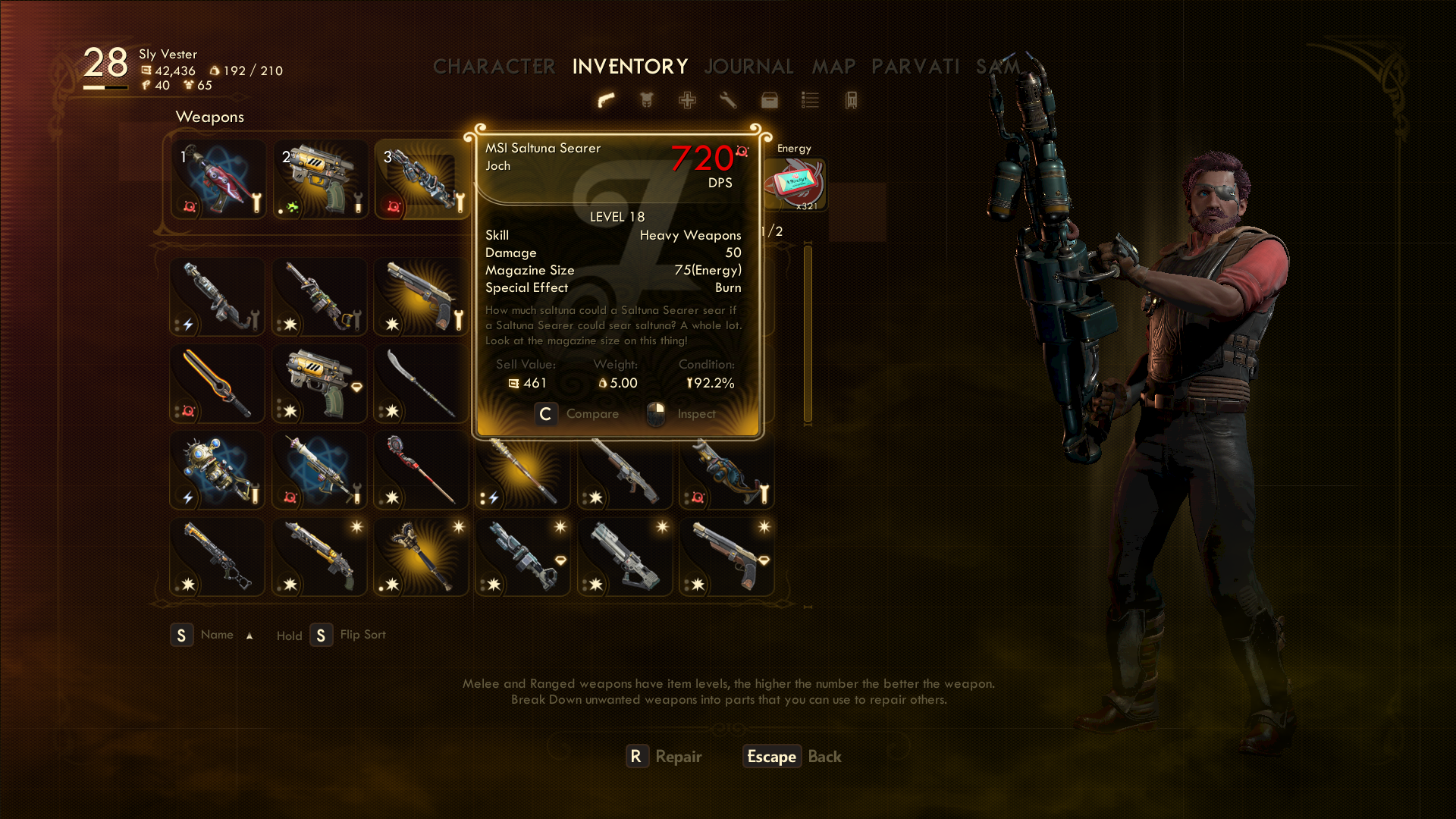
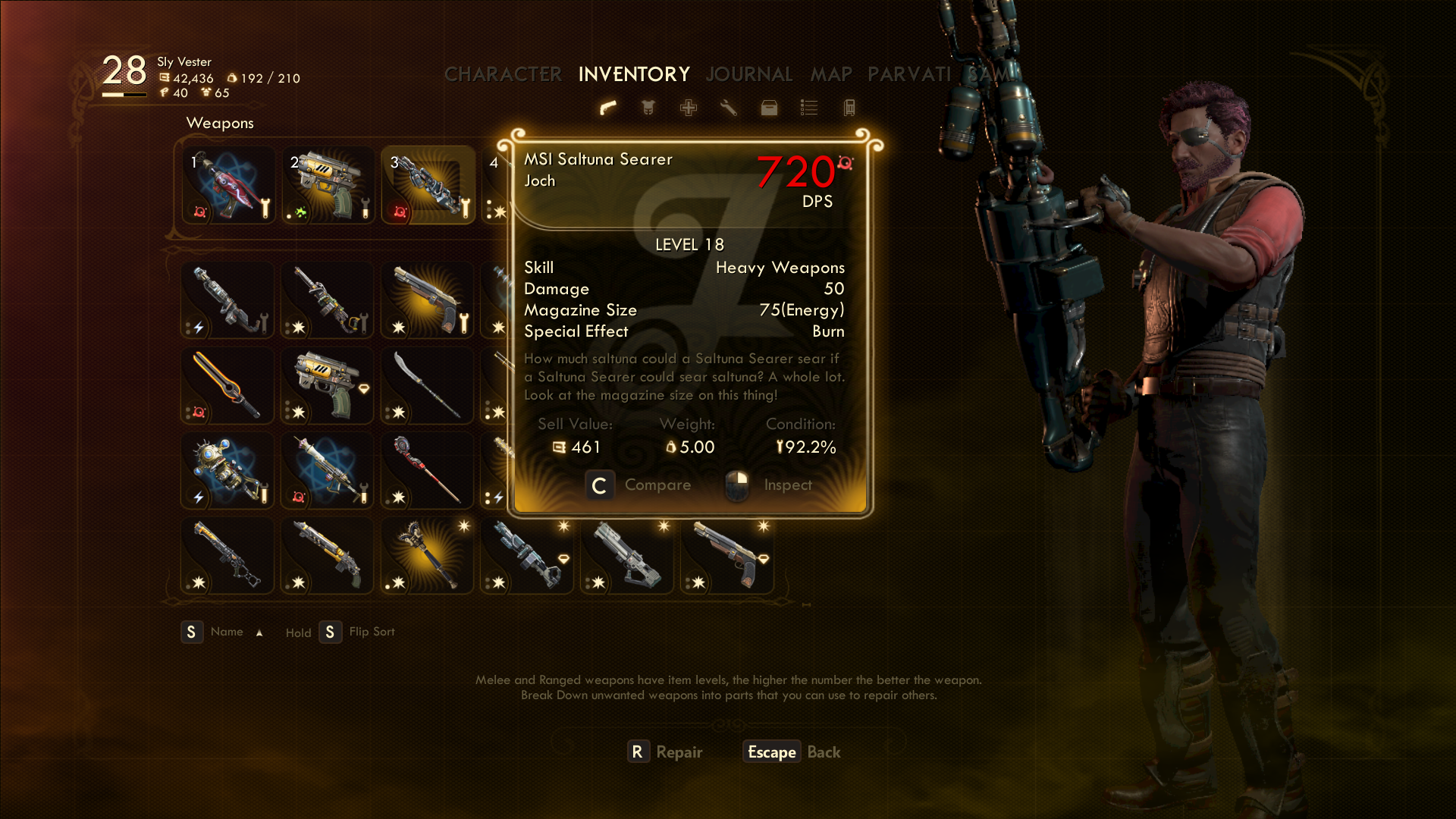
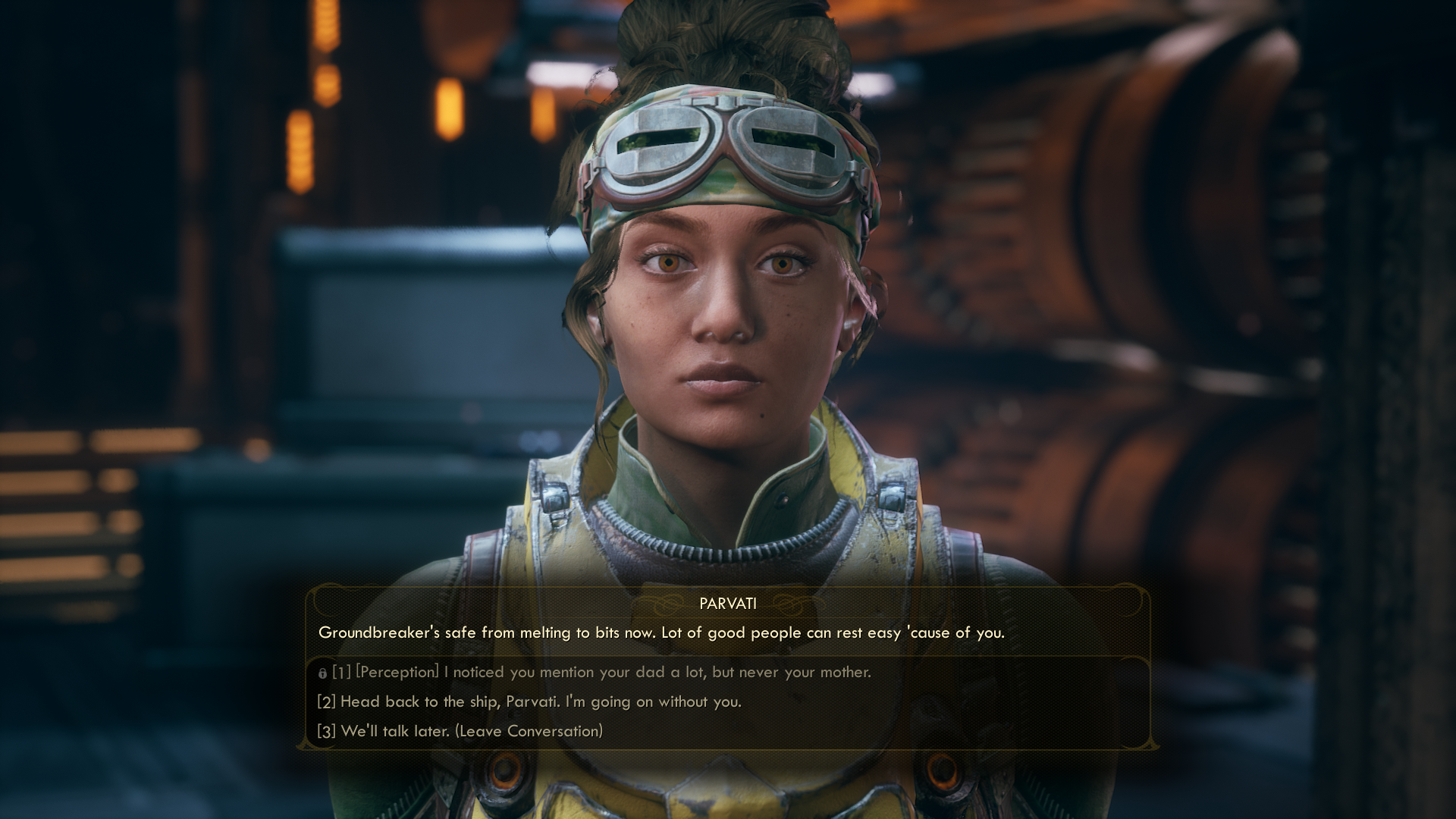
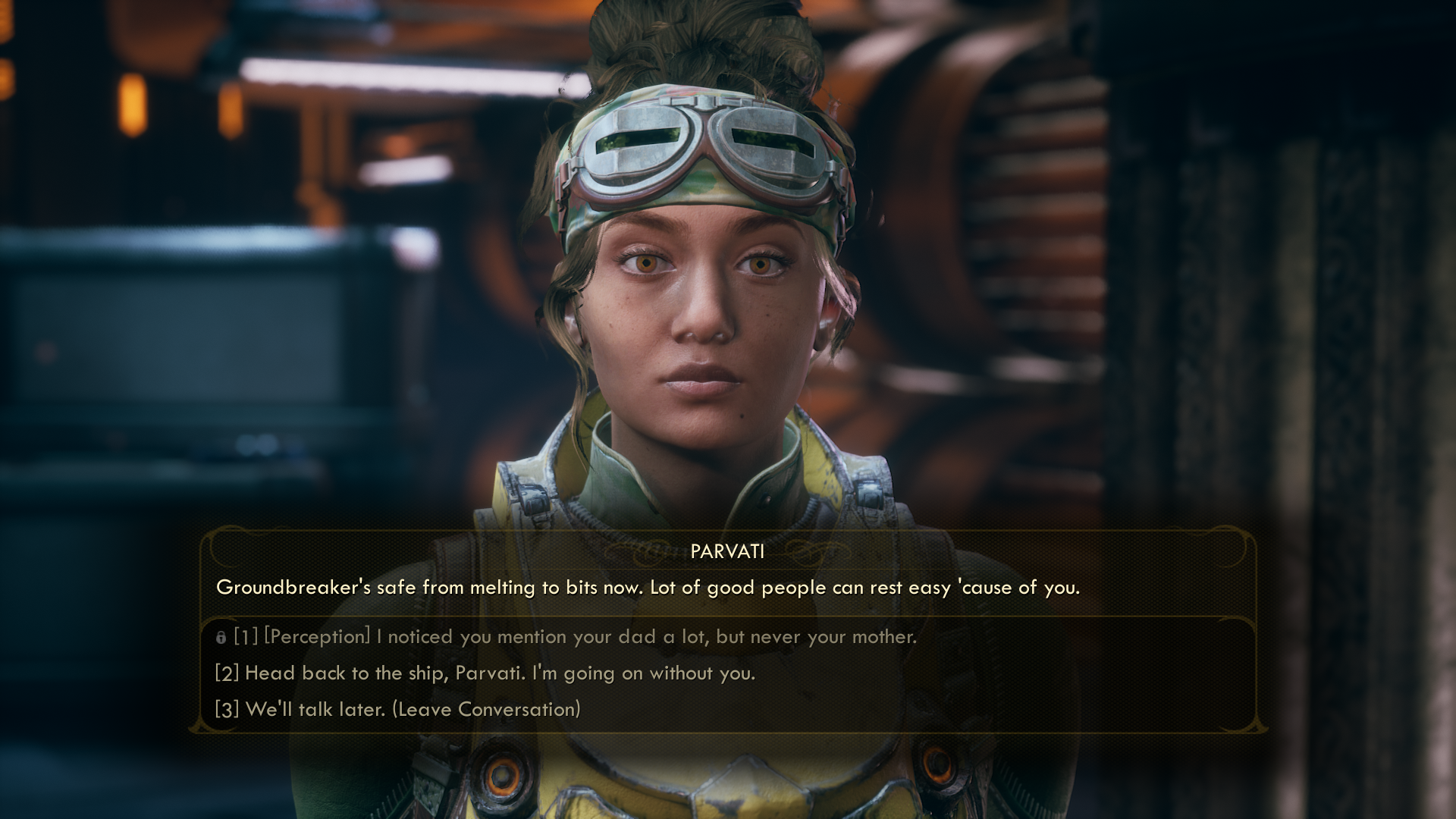
The text is definitely quite a bit bigger and easier to read. You just can't make it all that much bigger than I did or the UI will expand beyond the edges of your screen. Hopefully this'll help anyone having trouble reading the text in The Outer Worlds, and maybe there will be an official fix soon.

Chris started playing PC games in the 1980s, started writing about them in the early 2000s, and (finally) started getting paid to write about them in the late 2000s. Following a few years as a regular freelancer, PC Gamer hired him in 2014, probably so he'd stop emailing them asking for more work. Chris has a love-hate relationship with survival games and an unhealthy fascination with the inner lives of NPCs. He's also a fan of offbeat simulation games, mods, and ignoring storylines in RPGs so he can make up his own.

