Windows Update isn't always the best way to distribute drivers
It's great for getting a new PC up and running, but doesn't always have the latest drivers.
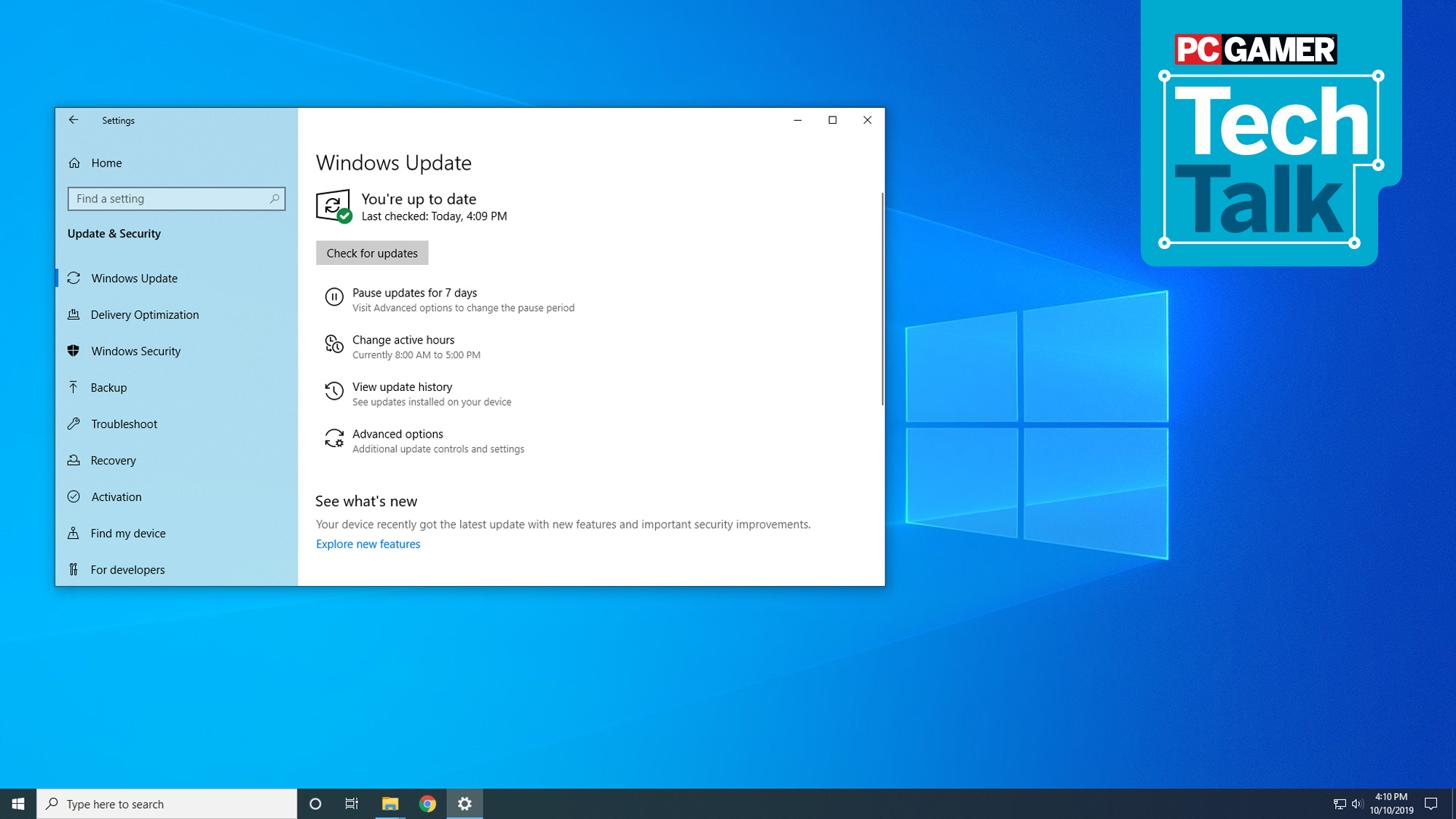
Way back in the day, installing new hardware into your PC was an exercise in patience and tinkering. Slotting an old SoundBlaster card into your motherboard was only the first of many steps. Then you had to install the drivers, often troubleshoot IRQ and address conflicts, and even deal with running out of memory. Thank goodness the bad old days of DOS are behind us now. With Windows 10, plug in a new graphics card or other device and there's a good chance Windows Update will get everything configured with hardly any input from the user. But it doesn't always do what you'd expect.
Case in point: this past week, I wanted to do a quick test of performance on Intel UHD Graphics 630 with the latest drivers, and it didn't go well. Step one was to grab the latest drivers from Intel, but installing those gave me an error message: "The driver being installed is not validated for this computer. Please obtain the appropriate driver from the computer manufacturer. Setup will exit."
I swap between AMD and Nvidia graphics cards all the time, and usually Intel's drivers don't present any real difficulties. But perhaps with the recent push to improve its drivers in preparation for next year's Intel Xe graphics cards, things have gotten more difficult of late.
Windows had installed the 6911 drivers for the UHD Graphics 630, which are a few months old. To get the 7212 drivers to install, I had to first run Display Driver Uninstaller to wipe the 6911 drivers from my system. (That's faster than uninstalling through the control panel, which may also have worked.) Once DDU was done and my PC rebooted, 7212 installed without any complaints—and then a little bit later I got a message saying Windows Update had finished installing new drivers and I needed to restart. Back to 6911.
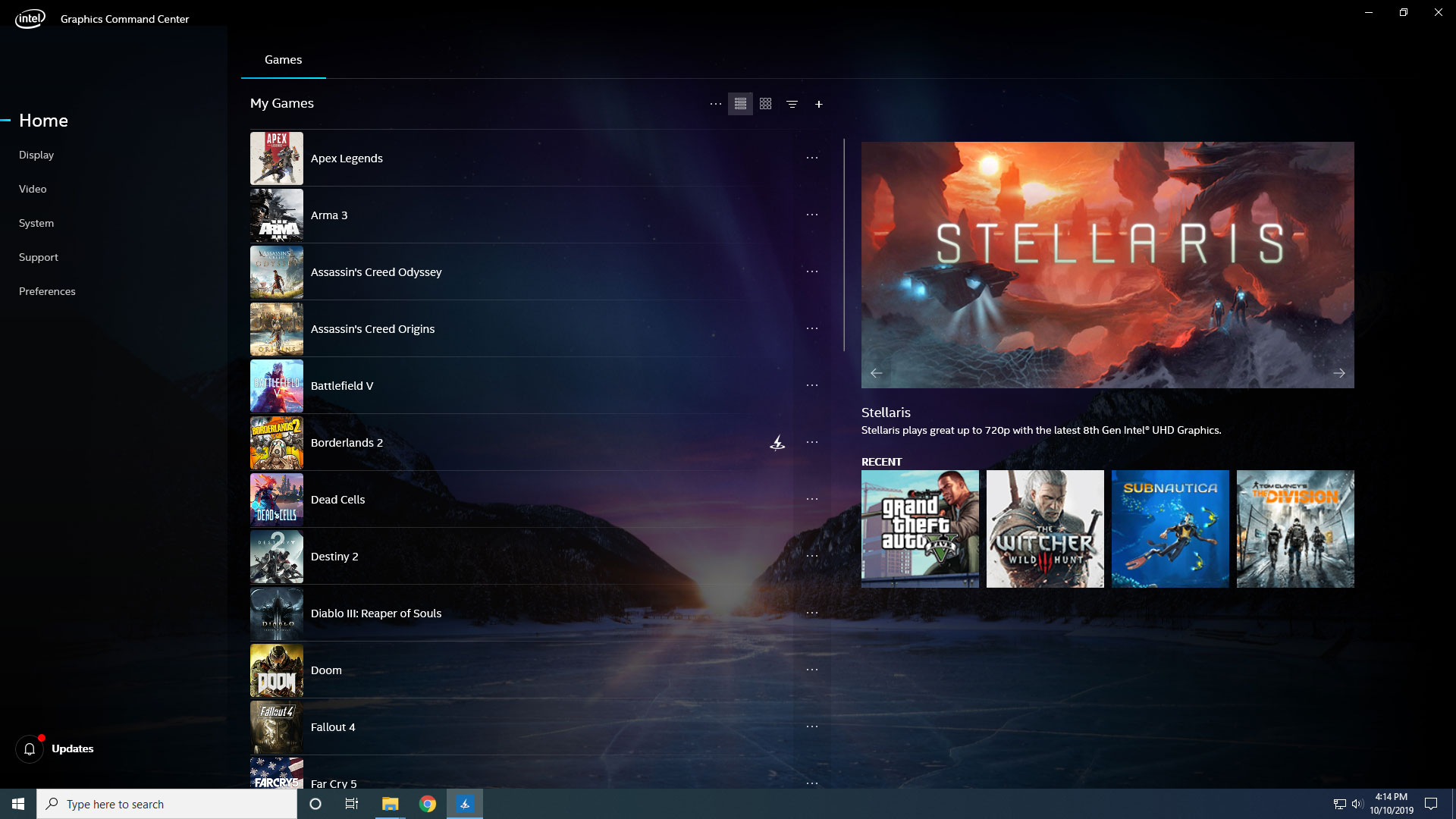
Chatting with one of my Intel contacts on Twitter, we eventually traced things down to the motherboard. Gigabyte in this case had uploaded a validated version of Intel's drivers, tied to a hardware ID on the motherboard. The problem is that Windows Update didn't care to check that I already had newer drivers installed. It was convinced it had something better.
To be clear, this isn't a problem unique to Intel graphics drivers and Gigabyte motherboards. I've had similar issues with audio and network drivers, as well as Nvidia and AMD graphics drivers (though in the case of the latter, AMD and Nvidia's generic drivers almost always install over the top of whatever Windows Update provides).
Part of the problem is that with Windows 10, there's no longer an easy way to see what updates are available, and even choose to ignore specific updates. Windows XP wasn't nearly as adept at downloading all of the required drivers, but if you were running, say, Nvidia 436.48 drivers and Windows Update told you it had 430.86 available, telling it to ignore that "update" was simple. Windows 10 let's you pause all updates for a week, but you can't just skip one or two items, even if you know you don't need them.
The biggest gaming news, reviews and hardware deals
Keep up to date with the most important stories and the best deals, as picked by the PC Gamer team.
What's the best solution? In the case of my Gigabyte Z370 Aorus Gaming 7 motherboard, I'm actually shocked the company even bothered to validate a newer driver from Intel. The motherboard is about two years old now, and looking at the drivers page for the board, several components haven't been updated in a while. However, the Windows 10 October 2018 update (version 1809) necessitated some changes to certain drivers, and that happened again with the May 2019 update (version 1903). That may explain why Gigabyte validated new Intel graphics drivers, but it doesn't explain why those drivers made it difficult to install newer generic drivers.
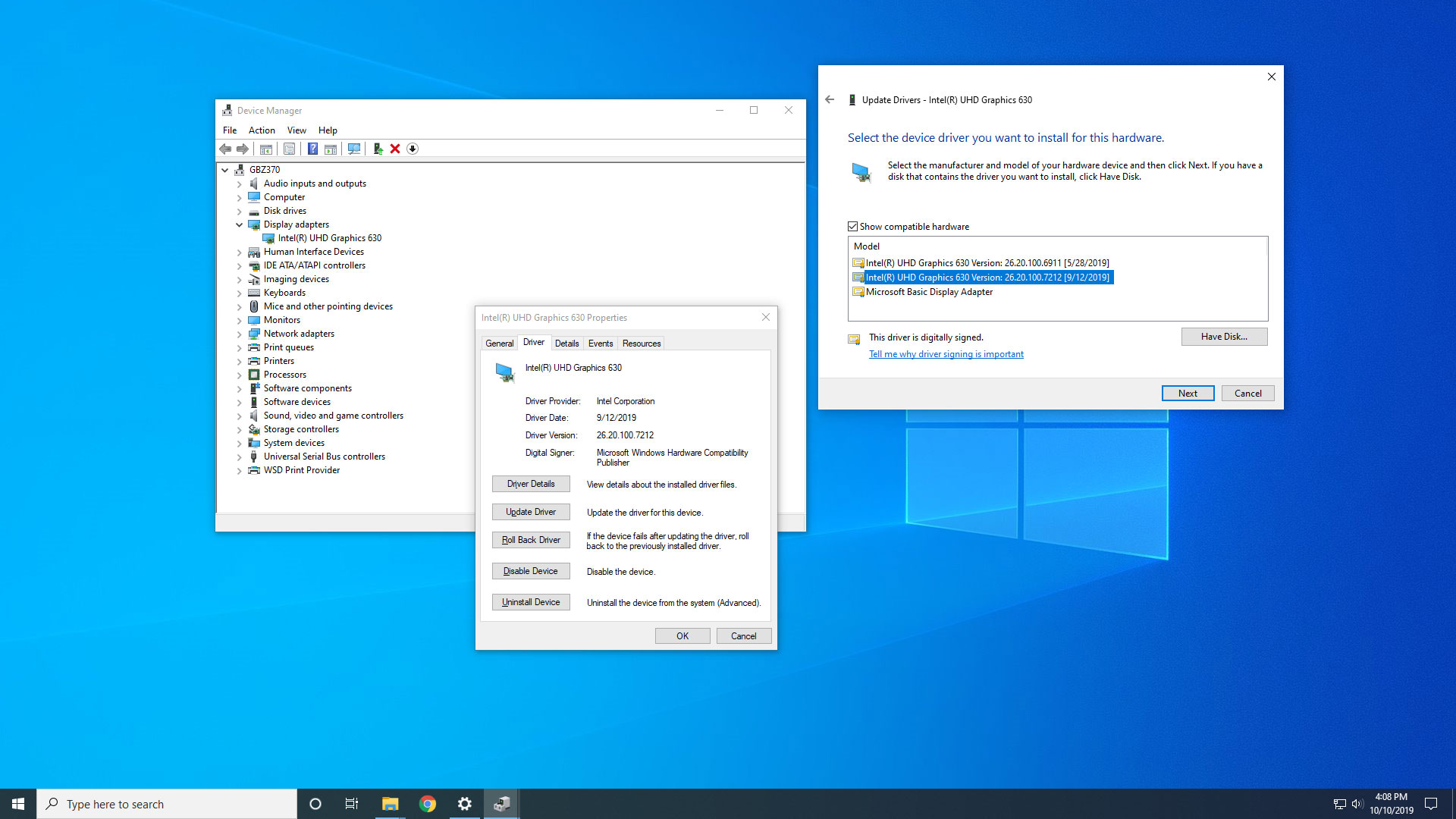
The workaround was to let Windows Update do its thing, then download the Zip version of Intel's 7212 drivers, and next go through Device Manager and click the Update Driver button. Then click "Browse my computer…", "Let me pick…", click "Have Disk…", and finally browse to the folder where you've extracted the Zip file contents. Or at least, that seems to have worked for me. YMMV. But as long as Windows Update thinks it already installed the "latest" drivers, you should be safe. Until some newer driver is published to Windows Update.
That same approach should work with other drivers, though it depends on getting a Zip version of the drivers at the start. Thankfully, audio and network drivers don't tend to need updating as often as graphics drivers.
This is the blessing and curse of Windows Update becoming more capable at detecting drivers. Ultimately, I'd just like Microsoft—or whoever has a say in this at the component manufacturer companies (eg, Asus, Gigabyte, MSI, etc.)—to stop with the "not validated" failure messages. Give me a warning, sure, but if my user account is a local administrator, at least let me opt to install the drivers anyway without jumping through any extra hoops. I get that corporate environments need to be locked down, but those same restrictions don't apply on home PCs.
"These drivers haven't been validated by your PC manufacturer. It is recommended that you check for validated drivers." Then let me click "Install anyway."
Jarred's love of computers dates back to the dark ages when his dad brought home a DOS 2.3 PC and he left his C-64 behind. He eventually built his first custom PC in 1990 with a 286 12MHz, only to discover it was already woefully outdated when Wing Commander was released a few months later. He holds a BS in Computer Science from Brigham Young University and has been working as a tech journalist since 2004, writing for AnandTech, Maximum PC, and PC Gamer. From the first S3 Virge '3D decelerators' to today's GPUs, Jarred keeps up with all the latest graphics trends and is the one to ask about game performance.


