Microsoft releases a Windows tool to permanently remove Adobe Flash from your PC
Once removed, the only way to get it back is by restoring your PC to an earlier state, or reinstalling Windows.
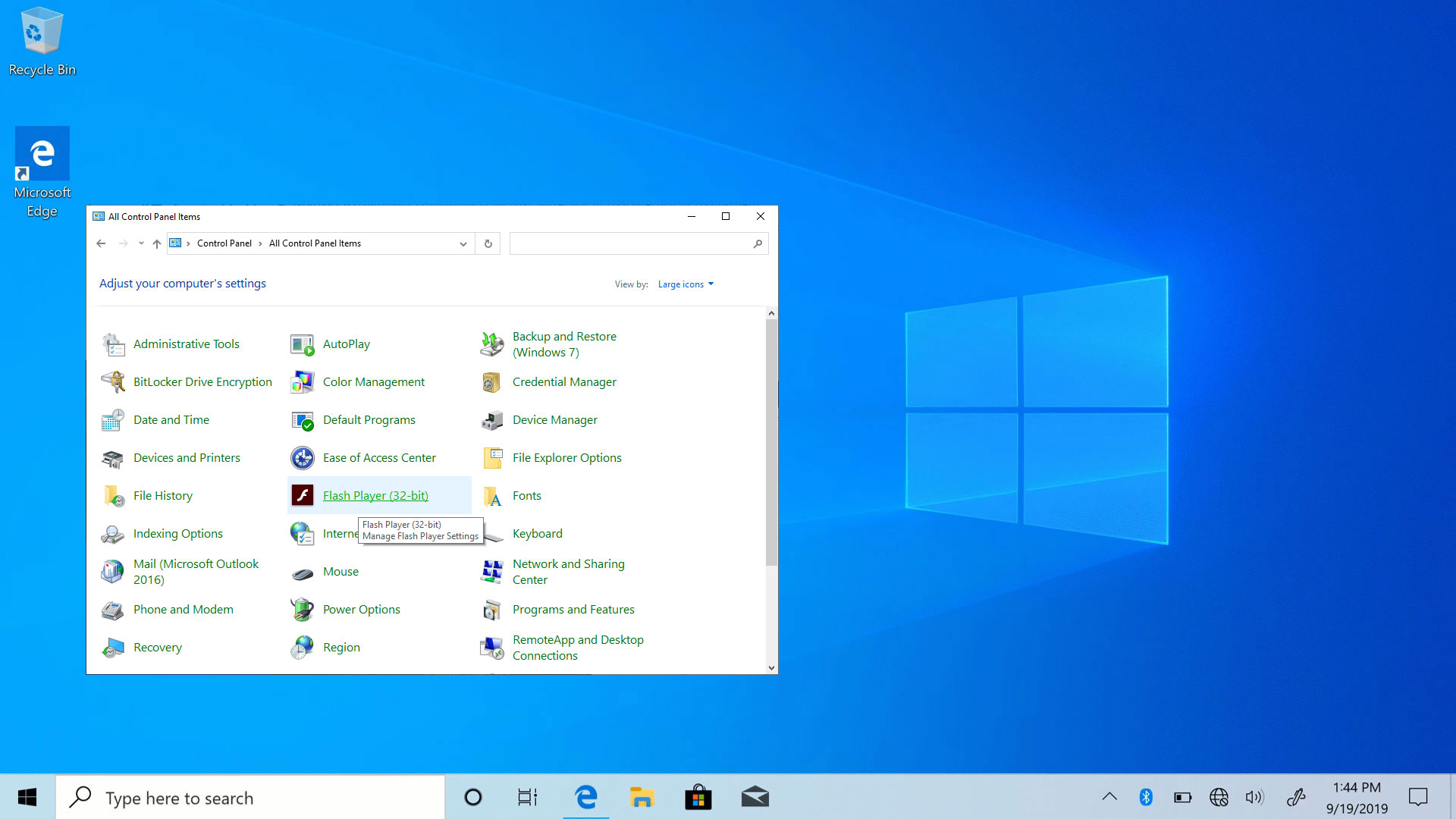
Adobe Flash has been dying a slow death, and come December, both Adobe and Microsoft will officially stop supporting the multimedia platform. Ahead of its end of life date, Microsoft has made available an optional update that will remove the Flash Player from Windows, though it comes with a couple of caveats.
The first one is that this is a permanent removal. In a support article (via Bleeping Computer), Microsoft states in no uncertain terms that once the Flash-killing update is installed, "it cannot be removed."
Most Windows updates can be uninstalled after the fact, but not this one. Anyone with buyer's remorse will either have to reset their Windows PC to an earlier system restore point, or reinstall Windows.
The second caveat is that this apparently only removes the 32-bit Adobe Flash Player baked into Windows, that is found within the Control Panel. It leaves behind the Flash Player component in browsers like Edge and Chrome. Likewise, it does not touch any manual installations of the Flash Player.
That said, if you want to run Microsoft's optional tool, head to the Microsoft Update Catalog and download the update for your specific version of Windows. The tool is available for Windows 10, Windows 8/8.1, and Windows Server 2012.
Unsure what version of Windows you are running? Press the Windows key + R and type winver into the Run box, then click OK. Take note of the version number, then download the appropriate update. I missed this at first glance, but the catalog is two pages long. So for example if your version of Windows 10 is 2004 (May 2020 update), click 'Next' in the upper-right corner to find your update.
To go one step further, if you ever installed the standalone version of the Flash Player, you can uninstall it like any other application—head to Settings > Apps > Apps & Features.
The biggest gaming news, reviews and hardware deals
Keep up to date with the most important stories and the best deals, as picked by the PC Gamer team.

Best wireless gaming mouse: ideal cable-free rodents
Best wireless gaming keyboard: no wires, no worries
Best wireless gaming headset: top untethered audio
Additionally, you can disable Flash in Chrome by clicking the three dots in the upper-right corner and navigating to Settings > Privacy and security > Site Settings, then click on Flash under the Content heading. There you will find a toggle to block sites from running Flash.
In the Edge browser, you can find a similar toggle in Settings (three dots) > Advanced. And with Firefox, Mozilla removed Flash support earlier this year, so you should already be good to go. Otherwise, click the three horizontal bars in the upper-right corner and go to Add-ons > Plugins (or press Ctrl + Shift + A) to see if the Flash Player is there.
Paul has been playing PC games and raking his knuckles on computer hardware since the Commodore 64. He does not have any tattoos, but thinks it would be cool to get one that reads LOAD"*",8,1. In his off time, he rides motorcycles and wrestles alligators (only one of those is true).


