Our Verdict
Microsoft did a wonderful thing with Windows Insider, allowing the community to guide the development of Windows 10, and it shows. The OS is fast and stable. Best of all, it's free!
PC Gamer's got your back
Back to the Future
Microsoft made a bold move when it introduced Windows 8 back in October 2012. The platform provided a new Start Screen that focused on touch and live tiles instead of mouse/keyboard input and static shortcuts. While the touchy new interface was suitable for tablets, desktop consumers weren’t happy with the forced change, despite there being a desktop mode.
Hearing the pleas of its consumers, Microsoft launched Windows 8.1 back in October 2013. Microsoft didn’t replace the Start Screen with a Start menu, but did manage to make the overall experience less of a jarring one. Unfortunately, the platform still felt a little alien and users still demanded that the Start menu be returned to its rightful spot on the taskbar. Microsoft reacted with too little too late in the 8.1 update after that.
Windows 10 arrives today, and it couldn't have come sooner. Well, honestly, it could have come two years sooner. Windows 10 is what Microsoft should have done with Windows 8. While we understand that Microsoft was trying to cater to two different platforms, the company should not have forced it down consumers' throats. But that’s in the past, and the company is now working hard to fix the mess it created with Windows 8. We're all for innovating, but it's not only about appearances. Good design is based on good user experience. Thankfully, Microsoft listened. Satya's Microsoft seems to be doing things quite differently this time around.
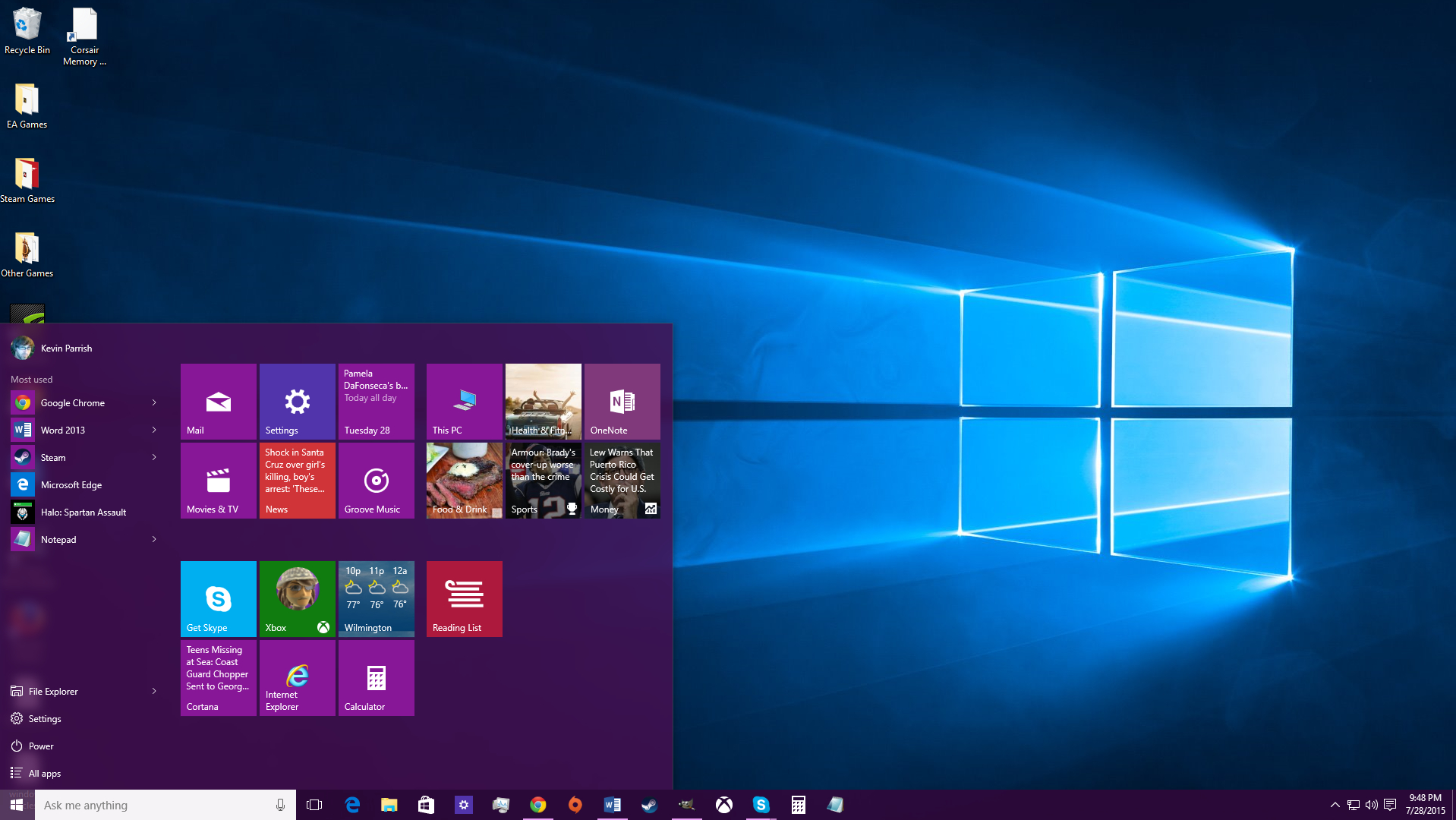
Hello, Start Menu!
For starters, Microsoft has returned the Start Menu back to its original seat. As we’ve reported in the past, the company has fused together the Start menu you expect from Windows 7 with the Start Screen from Windows 8 in a way that is both functional and attractive. Yes, the live tiles are still there but they're not "Pow! In your face" there. Things can be fully customized and the new layout is great. Users can access a list of all their apps and programs by clicking on the “all apps” link on the Start Menu. No more scrolling through an entire screen.
The Start menu is probably the biggest "feature" in Windows 10 that isn't quite new and isn't quite old. As a matter of fact, the overbearing UI in Windows 8 is more akin to Program Manager in Windows 3.1, where the use of the desktop was nonexistent. For those who love the Start Screen, the Start menu can be expanded to whatever size you desire. This is done by dragging the sides across the screen to enlarge or shrink it.
We like it. Microsoft did a good job combining the features it was trying to push in Windows 8, with the familiarity of nearly 16 years of Windows. It works well.
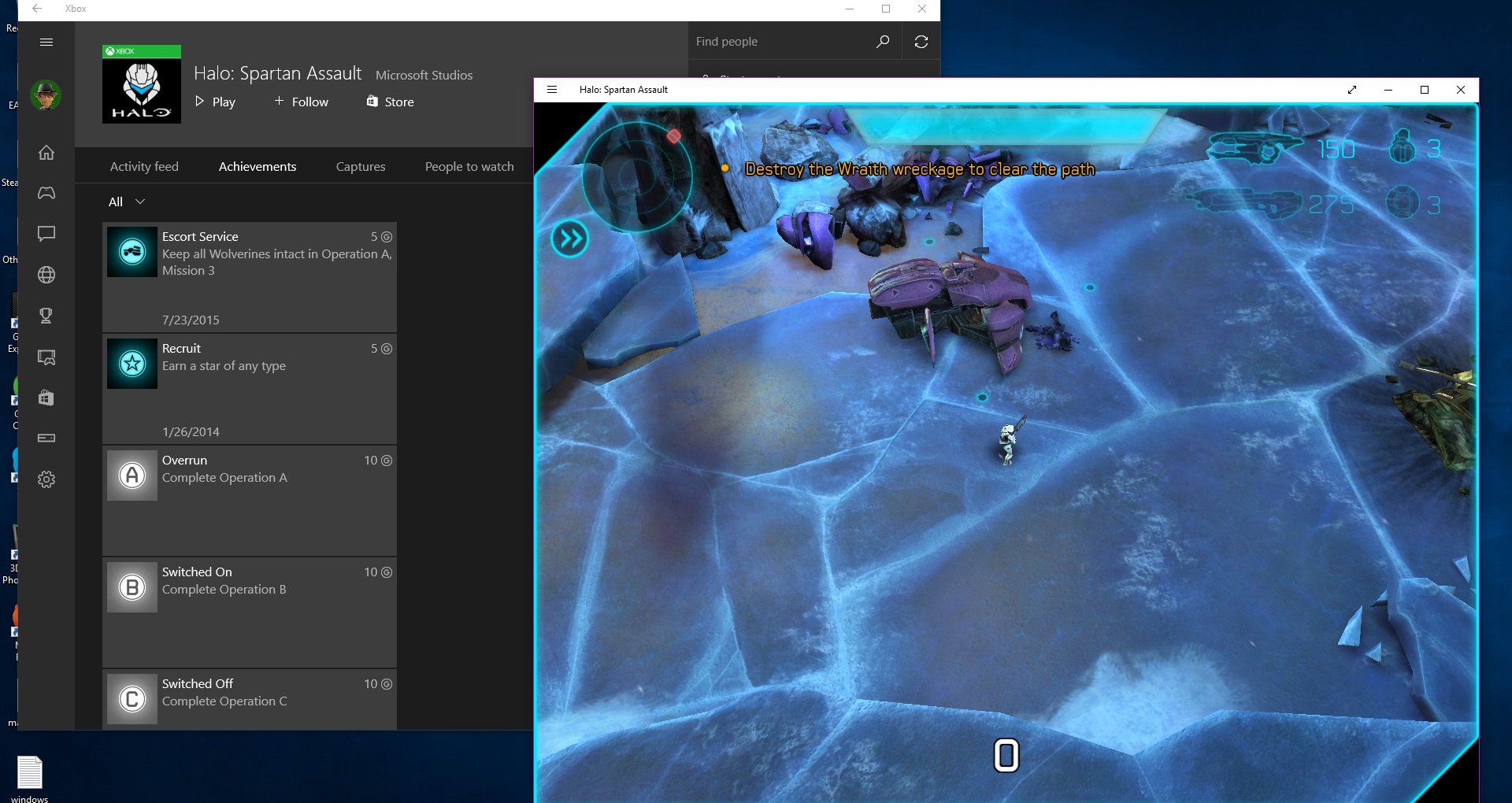
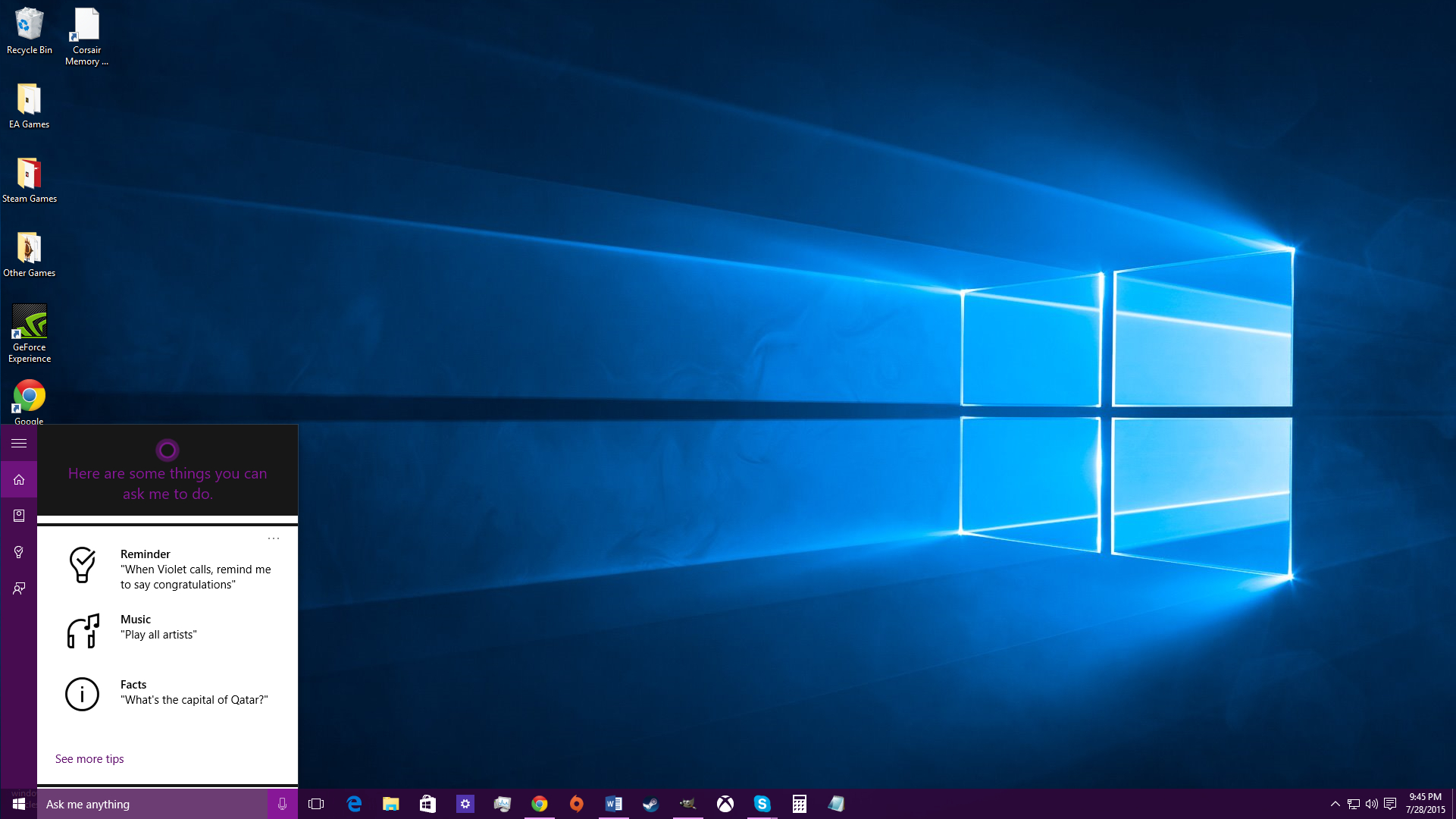
Cortana Is at Your Service
Parked next to the Start button is Microsoft’s new personal assistant, Cortana. This is arguably the second biggest feature in Windows 10, a virtual spokesperson for the platform. Once set up, Cortana answers to “Hey, Cortana” and coughs up information based on your verbal search query. Ask her to show what’s playing at the movies, and she will pull up a list of theaters and what they’re showing. Cortana even play games, tell jokes, and sings. Yes, it's Microsoft's version of Siri, but Microsoft aims Cortana to be much more.
Keep up to date with the most important stories and the best deals, as picked by the PC Gamer team.
We actually covered Cortana in more detail in a previous hands-on article and there don’t seem to be any major changes since then. If anything, Cortana has grown with the Settings menu and additional settings for Events, Finance, Meetings and reminders, and more. For instance, the Eat & Drink settings include switches for turning on and off Eat & Drink cards, recommendations from Foursquare, restaurant recommendations, cuisine preferences, pricing preference, and more.
Another cool Cortana feature is that it works with Windows 10's Edge. For instance, when asking Cortana about the latest movies playing locally, she'll pull up the relevant information within the Cortana app. Click on one of these movies and Cortana will open the Edge browser. In return, if you highlight something in the Edge browser, right-clicking on the term or object will bring up “Ask Cortana.” Coolness.
So, how does Cortana perform? Unfortunately, she's not the most adept at listening to what we say. At times she would continually ask us to repeat simple phrases, and other times tell us that our microphone wasn't designed for her. The overall experience is hit-and-miss right now, and Microsoft needs a lot more time to perfect Cortana's voice recognition. When Cortana does work, she impresses, but we highly doubt many of you would use Cortana on a regular basis. Most of the time, it's far quicker to keyboard-and-mouse your way around.
This is unfortunate because Microsoft is positioning Cortana as the next generation input interface. Cortana is integrated into all areas of Windows and is a clear sign that Microsoft wants users to get comfortable with the interface. But that isn't happening today, and it'll probably be a long time before we get there.
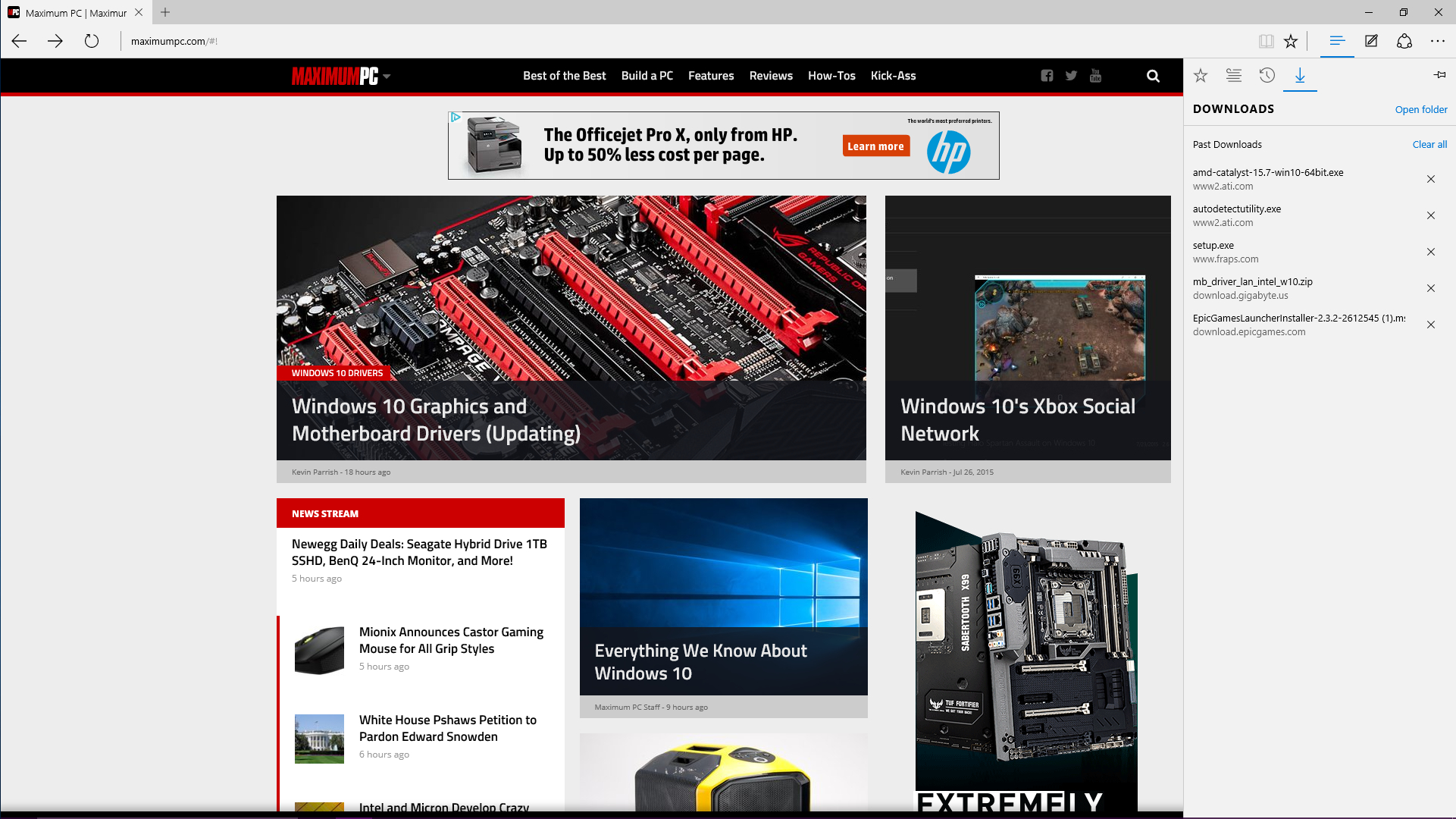
Meet the Edge
Microsoft has done plenty right with Edge—it's fast and modern. We covered Edge in more depth here in a hands-on and found it to be extremely light and nimble. Internet Explorer 11 supposedly hovers in the background for older websites, but you really don’t see it anywhere on Windows 10. Microsoft Edge is front and center, ranking a 3917 on Futuremark’s Peacekeeper browser benchmark. As a comparison, we also ran Chrome version 43.0.2357.134, which earned a score of 5810 on the same benchmark.
What’s fun about Microsoft Edge is that you can draw on any webpage and save it for yourself or for a friend. For instance, you could highlight links that point to possible vacation locations. You could also circle errors on a webpage and/or type out notes. There’s also Reading Mode, which eliminates all the distracting stuff like ads and images so you can focus on the actual article.
While Edge is a massive improvement over IE, Microsoft still lags behind in other areas such as extensions and customizability. Those who use Chrome will find themselves reinstalling Chrome.
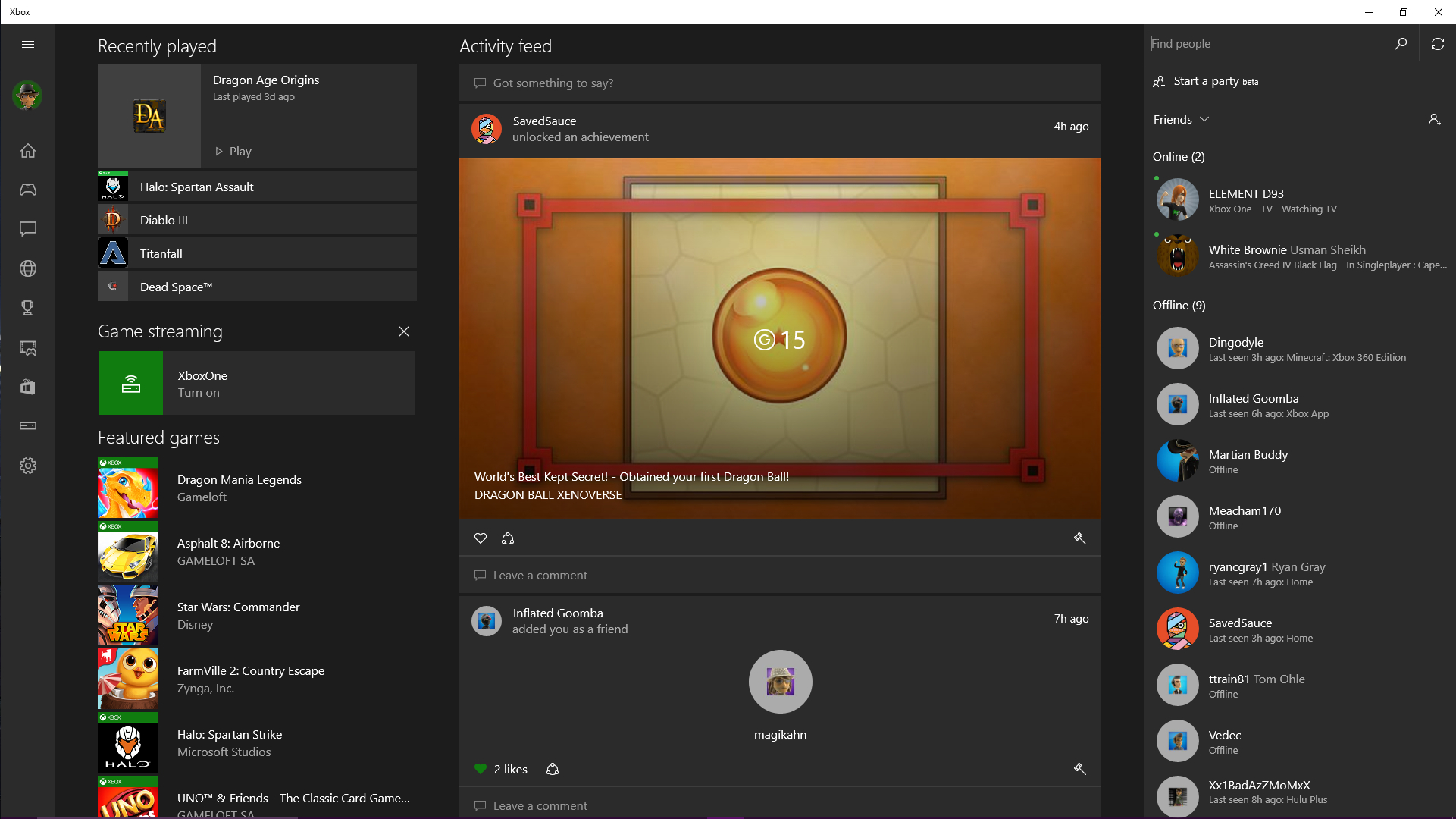
Windows 10 Caters to PC and Xbox Gamers
What’s also fun is Microsoft’s Xbox app. As we mentioned in a prior hands-on, Microsoft has set out to create a social network that only Windows 10 and Xbox 360/One gamers can access. Here, gamers can access all of their achievements, their friends, and their games. Of course, the biggest feature is the app’s ability to stream Xbox One games directly to the PC, and once Windows 10 rolls out to tablets, you'll be able to stream to those, too. And since Xbox One can now play Xbox 360 games, you can also stream those. There's a DVR mode that gamers can use to record clips and screenshots and share them with other Windows 10/Xbox gamers. Players can also stream their favorite titles from the Xbox One console to the Windows 10 Xbox app.
But who are we kidding? PC games are superior anyway.
Platform superiority aside, all this synergy is great. But what if you want to share the screens and videos to other social outlets like Facebook, Twitter, and Instagram? This is something we’d like to see and a feature that Microsoft may be working on as we speak. We’d also like to see gamers sharing all titles on the Xbox social network, not just those purchased from Windows Store.
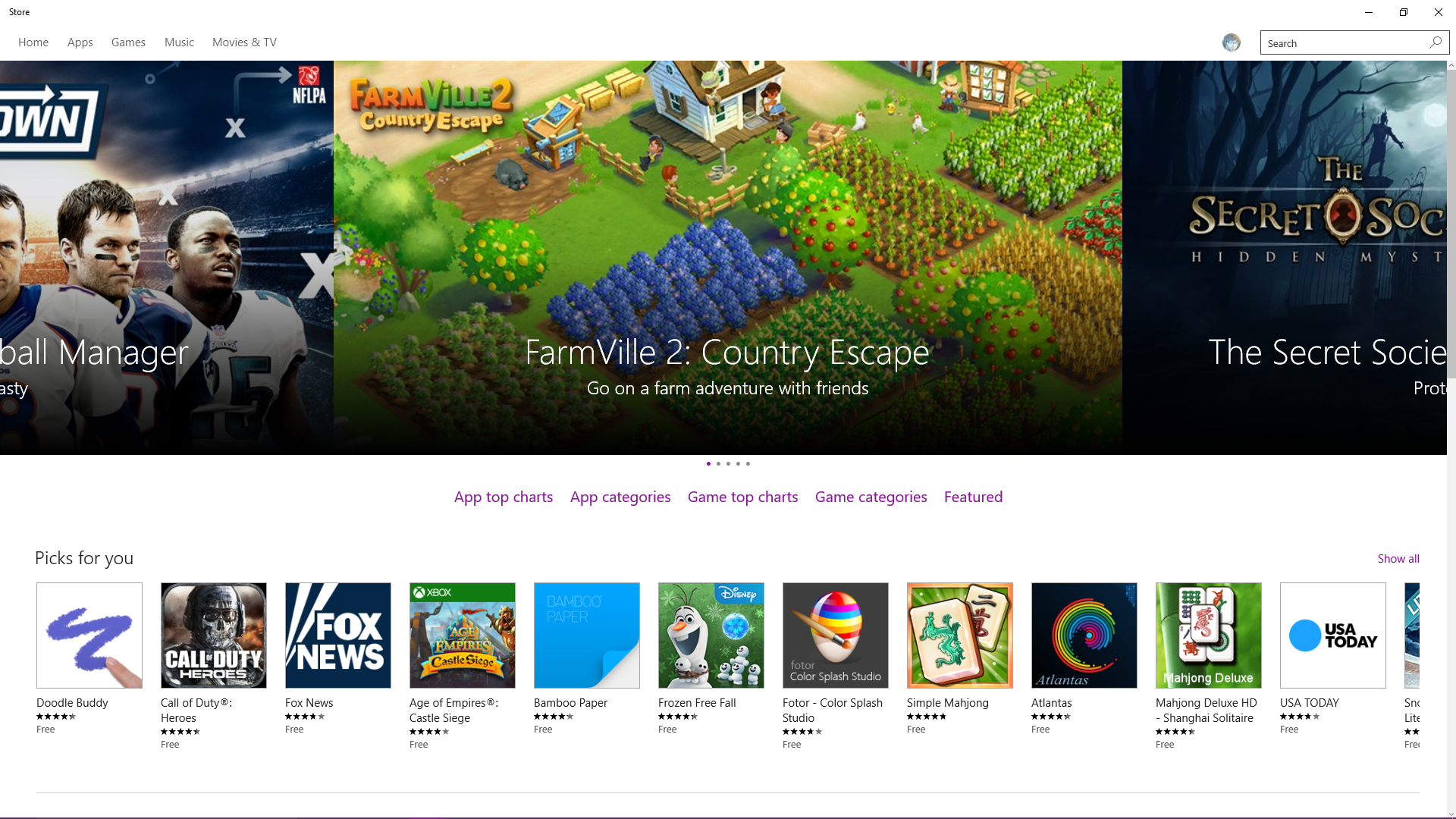
The New Windows Store
Speaking of Windows Store, it's received a complete makeover on Windows 10. With this new version, customers can purchase not only games and apps, but music, movies, and TV episodes, as you can do on an Xbox. The current categories include Picks for you, Top free apps, Top Free games, Top paid apps, Top paid games, and Collections.
The new Windows Store is a big improvement over the original. There’s no toolbar that you have to pull down in order to close the app, and the featured apps carousel is eye-catching. Even more, all categories now reside at the bottom of the market pages. For example, go to Games and Microsoft will highlight top free games, suggested games, top paid games, and so on. Scroll down to the bottom and you can find games based on their genre, such as role-playing, shooter, casino, and so on. Shopping is now made extremely easy.
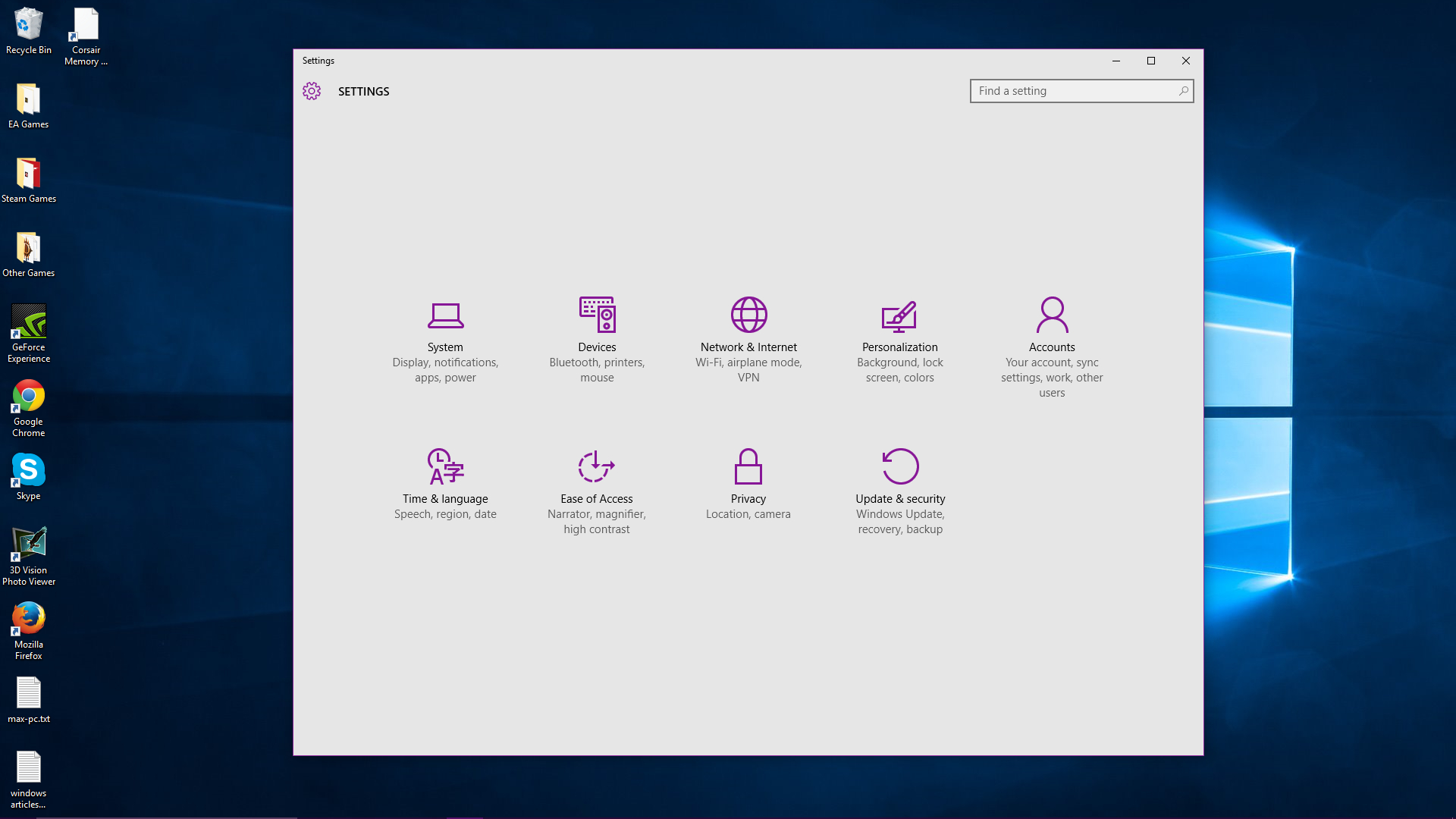
Settings Crammed into One Place
As previously reported, Windows 10 crams a lot of settings into one, seemingly ignoring the Control Panel that exists in the background. You can still get to the Control Panel and other “hardcore” features such as Device Manager, Command Prompt, Task Manager, Run, and more. To access these, just right-click the Start Menu button.
Getting back to the Settings app, this tool is broken down into nine categories: System, Devices, Network & Internet, Personalization, Accounts, Time & Language, Ease of Access, Privacy, and Update & Security. Every setting the average customer needs is within this app; settings are no longer spread across the system as seen in Windows 8 and 8.1, which is convenient. There’s even a search window to help you find a specific setting.
To access the Settings app, click the Start button to bring up the Menu and click the app between File Explorer and Power. Looking for additional programs and apps? Click the All Apps link just above the Start button. Everything is listed here in alphabetic order. Want to add an app to the Start Menu’s tile side? Right-click Pin on Start. There’s also an option for pinning settings and programs to the taskbar, so if there are apps and programs you use frequently, you can simply pin them to the taskbar.
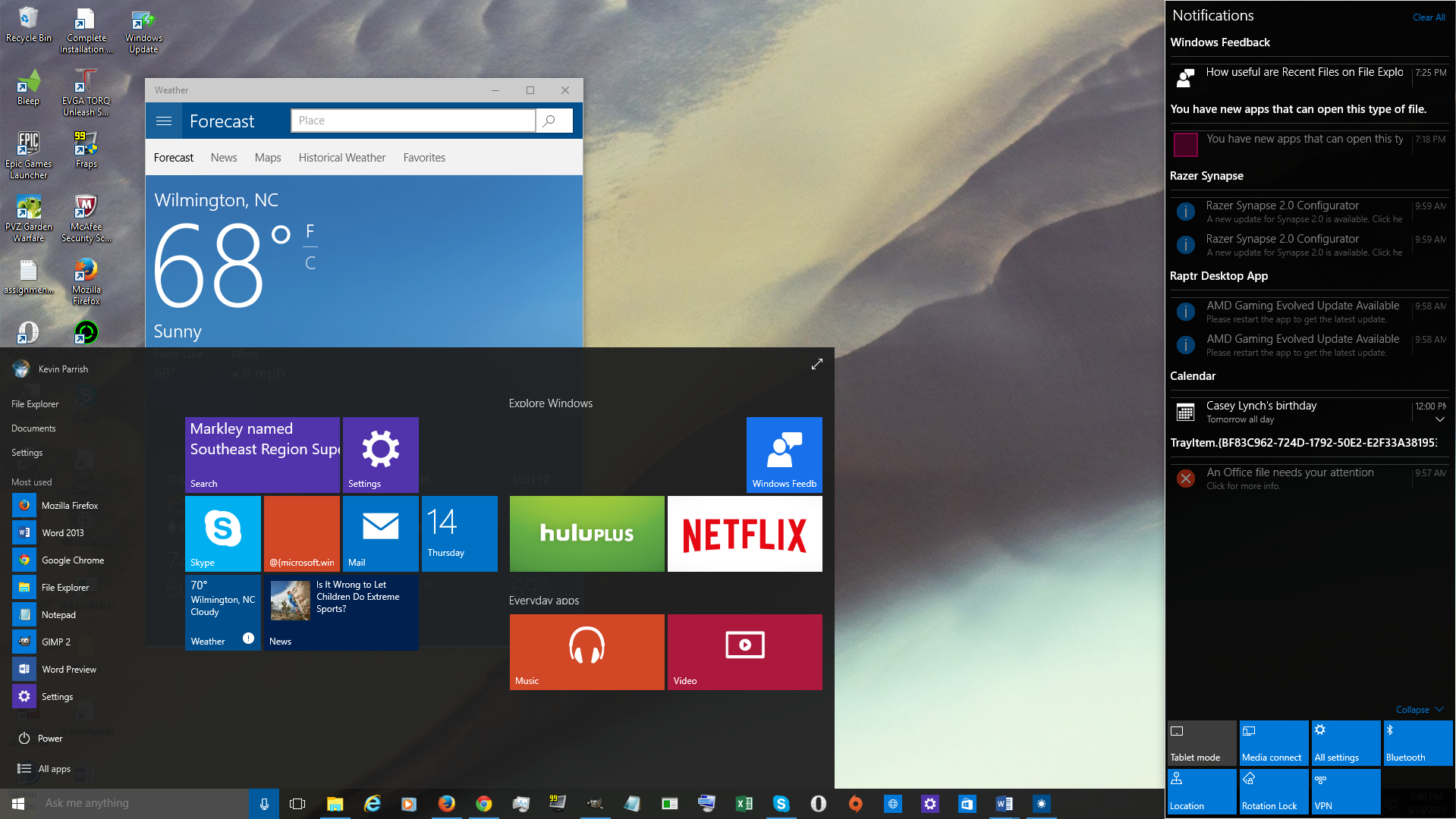
The Windows 10 Action Center
Speaking of room, Microsoft has yanked out the annoying Charms bar for the desktop platform. Cortana now covers the search, and the Settings app houses the settings you’ll likely tweak most often. In place of the Charms bar is the Action Center, which remains tucked away into the right side of the screen until the user clicks the Notifications icon next to the system clock. This Action Center is where you’ll see Facebook notifications pop up, along with patch notifications and more. Here, users can also check connection settings, take a note, start a VPN, and enable location detecting. You can also set a time for when notifications cannot be displayed on the PC.
In all honesty, we never had any trouble with Windows 10 during the Technical Preview. The platform is plenty stable and feels a lot better than Windows 8.1. The previous platform was OK despite its design problems (notably the Start Menu), but Windows 10 feels more like home… as if we’ve just jumped off the Windows 7 bandwagon. Windows 10 feels more personal, more catered to the user than ever before. You can thank the Windows Insiders for that, as they’ve helped steer the Windows ship away from Windows 8/8.1.
Good but Could Be Better
All the new features aside, there are some quirks, some of them longstanding. Cortana isn't anywhere near where it should be and needs a lot of work. Edge, while much better than Internet Explorer, still doesn't support a lot of the features that Chrome does. Those who like to use extensions in Chrome will feel a lack in Edge. And the fact that IE still looms in the background tell us that Edge needs work, too.
We also won't get to see the full fruits of Metal for a while, as AMD and Nvidia still need time to tune. Then there are some UI quirks, but trust us, it's already far better than Windows 8 ever was. Microsoft has done a good job giving Windows a fresh coat of paint, but let's say it missed some spots. Old UI elements still loom from Windows past. There are other odd bugs, such as the task bar icons vanishing randomly, that can become frustrating. We can already hear the demand for Service Pack 1.
It’s An OS Designed by You
Is the platform perfect? No. But thanks to Microsoft’s new “service” focus, the company will make sure that Windows 10 stays stable while new ingredients are tossed into the mix. Gamers should embrace the platform because it’s not only stable and fast, but features DirectX 12 exclusively—although right now not much is taking advantage of Metal except Intel integrated graphics. But that'll change shortly.
Let’s not forget about the Xbox app, which will become even more entertaining once gamers begin to swarm around Windows 10. We'll test out the Xbox streaming in another article coming shortly.
So, what’s the verdict here? Windows 10 is a worthwhile upgrade and was worth the wait. However, Microsoft is rolling out the OS in stages and still squashing a few bugs. If your system is stable and performs well, you might want to consider waiting a month or two. But as it stands currently, Windows 10 is fast and stable.
As of this review, the platform will be a free upgrade for Windows 7 SP1 and Windows 8.1 customers until July 29, 2016, which makes it easier to just say yes. For additional reading, we’ve posted articles about the major differences between Windows 8.1 and Windows 10, and why you should upgrade to the new platform.
Look out for our gaming analysis between Windows 7, 8.1, and 10, coming soon!
Microsoft did a wonderful thing with Windows Insider, allowing the community to guide the development of Windows 10, and it shows. The OS is fast and stable. Best of all, it's free!


