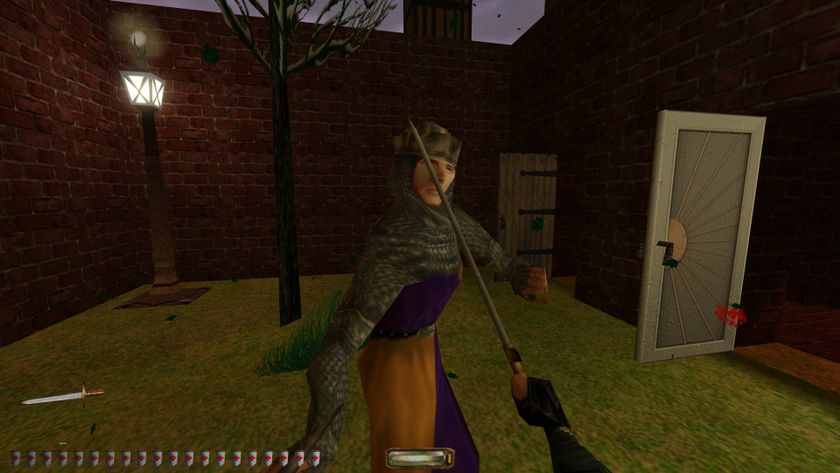Pixel Boost is our weekly series devoted to the artistry of games, and the techniques required to run them at high resolutions. Gallery by James Snook.
Want to see the full size version of any of the images in this gallery? Click the "expand" icon to download them at the original 6K resolution. They make for excellent wallpapers.
How to play War Thunder at high resolutions
War Thunder has both a DX9 and a DX11 renderer. These options are in the launcher. DX11 has a few extra graphics features which will make the game look a little nicer. However, if you want to use Durante's downsampling tool GeDoSaTo, you'll need to stick with DX9.
Any resolutions you setup in GeDoSaTo will appear within the War Thunder launcher for you to select. These resolutions will still appear even if you choose DX11, and that is because the launcher itself is DX9. If you select a GeDoSaTo resolution and DX11, the game will crash on launch.
War Thunder also features a very comprehensive replay viewer. Once you complete a match, you have the option to save and name the replay. You can select replays from the main menu. You'll have the option of watching the replay from your perspective, or swap to any other player in the match. There is also a free camera to watch the replay from any angle. This is great for capturing screenshots or recording video.

Pixel Boost is our weekly series devoted to the artistry of games, and the techniques required to run them at high resolutions. Gallery by James Snook.
Want to see the full size version of any of the images in this gallery? Click the "expand" icon to download them at the original 6K resolution. They make for excellent wallpapers.
How to play War Thunder at high resolutions
War Thunder has both a DX9 and a DX11 renderer. These options are in the launcher. DX11 has a few extra graphics features which will make the game look a little nicer. However, if you want to use Durante's downsampling tool GeDoSaTo, you'll need to stick with DX9.
Any resolutions you setup in GeDoSaTo will appear within the War Thunder launcher for you to select. These resolutions will still appear even if you choose DX11, and that is because the launcher itself is DX9. If you select a GeDoSaTo resolution and DX11, the game will crash on launch.
War Thunder also features a very comprehensive replay viewer. Once you complete a match, you have the option to save and name the replay. You can select replays from the main menu. You'll have the option of watching the replay from your perspective, or swap to any other player in the match. There is also a free camera to watch the replay from any angle. This is great for capturing screenshots or recording video.

Pixel Boost is our weekly series devoted to the artistry of games, and the techniques required to run them at high resolutions. Gallery by James Snook.
Want to see the full size version of any of the images in this gallery? Click the "expand" icon to download them at the original 6K resolution. They make for excellent wallpapers.
How to play War Thunder at high resolutions
War Thunder has both a DX9 and a DX11 renderer. These options are in the launcher. DX11 has a few extra graphics features which will make the game look a little nicer. However, if you want to use Durante's downsampling tool GeDoSaTo, you'll need to stick with DX9.
Any resolutions you setup in GeDoSaTo will appear within the War Thunder launcher for you to select. These resolutions will still appear even if you choose DX11, and that is because the launcher itself is DX9. If you select a GeDoSaTo resolution and DX11, the game will crash on launch.
War Thunder also features a very comprehensive replay viewer. Once you complete a match, you have the option to save and name the replay. You can select replays from the main menu. You'll have the option of watching the replay from your perspective, or swap to any other player in the match. There is also a free camera to watch the replay from any angle. This is great for capturing screenshots or recording video.

Pixel Boost is our weekly series devoted to the artistry of games, and the techniques required to run them at high resolutions. Gallery by James Snook.
Want to see the full size version of any of the images in this gallery? Click the "expand" icon to download them at the original 6K resolution. They make for excellent wallpapers.
How to play War Thunder at high resolutions
War Thunder has both a DX9 and a DX11 renderer. These options are in the launcher. DX11 has a few extra graphics features which will make the game look a little nicer. However, if you want to use Durante's downsampling tool GeDoSaTo, you'll need to stick with DX9.
Any resolutions you setup in GeDoSaTo will appear within the War Thunder launcher for you to select. These resolutions will still appear even if you choose DX11, and that is because the launcher itself is DX9. If you select a GeDoSaTo resolution and DX11, the game will crash on launch.
War Thunder also features a very comprehensive replay viewer. Once you complete a match, you have the option to save and name the replay. You can select replays from the main menu. You'll have the option of watching the replay from your perspective, or swap to any other player in the match. There is also a free camera to watch the replay from any angle. This is great for capturing screenshots or recording video.

Pixel Boost is our weekly series devoted to the artistry of games, and the techniques required to run them at high resolutions. Gallery by James Snook.
Want to see the full size version of any of the images in this gallery? Click the "expand" icon to download them at the original 6K resolution. They make for excellent wallpapers.
How to play War Thunder at high resolutions
War Thunder has both a DX9 and a DX11 renderer. These options are in the launcher. DX11 has a few extra graphics features which will make the game look a little nicer. However, if you want to use Durante's downsampling tool GeDoSaTo, you'll need to stick with DX9.
Any resolutions you setup in GeDoSaTo will appear within the War Thunder launcher for you to select. These resolutions will still appear even if you choose DX11, and that is because the launcher itself is DX9. If you select a GeDoSaTo resolution and DX11, the game will crash on launch.
War Thunder also features a very comprehensive replay viewer. Once you complete a match, you have the option to save and name the replay. You can select replays from the main menu. You'll have the option of watching the replay from your perspective, or swap to any other player in the match. There is also a free camera to watch the replay from any angle. This is great for capturing screenshots or recording video.

Pixel Boost is our weekly series devoted to the artistry of games, and the techniques required to run them at high resolutions. Gallery by James Snook.
Want to see the full size version of any of the images in this gallery? Click the "expand" icon to download them at the original 6K resolution. They make for excellent wallpapers.
How to play War Thunder at high resolutions
War Thunder has both a DX9 and a DX11 renderer. These options are in the launcher. DX11 has a few extra graphics features which will make the game look a little nicer. However, if you want to use Durante's downsampling tool GeDoSaTo, you'll need to stick with DX9.
Any resolutions you setup in GeDoSaTo will appear within the War Thunder launcher for you to select. These resolutions will still appear even if you choose DX11, and that is because the launcher itself is DX9. If you select a GeDoSaTo resolution and DX11, the game will crash on launch.
War Thunder also features a very comprehensive replay viewer. Once you complete a match, you have the option to save and name the replay. You can select replays from the main menu. You'll have the option of watching the replay from your perspective, or swap to any other player in the match. There is also a free camera to watch the replay from any angle. This is great for capturing screenshots or recording video.

Pixel Boost is our weekly series devoted to the artistry of games, and the techniques required to run them at high resolutions. Gallery by James Snook.
Want to see the full size version of any of the images in this gallery? Click the "expand" icon to download them at the original 6K resolution. They make for excellent wallpapers.
How to play War Thunder at high resolutions
War Thunder has both a DX9 and a DX11 renderer. These options are in the launcher. DX11 has a few extra graphics features which will make the game look a little nicer. However, if you want to use Durante's downsampling tool GeDoSaTo, you'll need to stick with DX9.
Any resolutions you setup in GeDoSaTo will appear within the War Thunder launcher for you to select. These resolutions will still appear even if you choose DX11, and that is because the launcher itself is DX9. If you select a GeDoSaTo resolution and DX11, the game will crash on launch.
War Thunder also features a very comprehensive replay viewer. Once you complete a match, you have the option to save and name the replay. You can select replays from the main menu. You'll have the option of watching the replay from your perspective, or swap to any other player in the match. There is also a free camera to watch the replay from any angle. This is great for capturing screenshots or recording video.

Pixel Boost is our weekly series devoted to the artistry of games, and the techniques required to run them at high resolutions. Gallery by James Snook.
Want to see the full size version of any of the images in this gallery? Click the "expand" icon to download them at the original 6K resolution. They make for excellent wallpapers.
How to play War Thunder at high resolutions
War Thunder has both a DX9 and a DX11 renderer. These options are in the launcher. DX11 has a few extra graphics features which will make the game look a little nicer. However, if you want to use Durante's downsampling tool GeDoSaTo, you'll need to stick with DX9.
Any resolutions you setup in GeDoSaTo will appear within the War Thunder launcher for you to select. These resolutions will still appear even if you choose DX11, and that is because the launcher itself is DX9. If you select a GeDoSaTo resolution and DX11, the game will crash on launch.
War Thunder also features a very comprehensive replay viewer. Once you complete a match, you have the option to save and name the replay. You can select replays from the main menu. You'll have the option of watching the replay from your perspective, or swap to any other player in the match. There is also a free camera to watch the replay from any angle. This is great for capturing screenshots or recording video.

Pixel Boost is our weekly series devoted to the artistry of games, and the techniques required to run them at high resolutions. Gallery by James Snook.
Want to see the full size version of any of the images in this gallery? Click the "expand" icon to download them at the original 6K resolution. They make for excellent wallpapers.
How to play War Thunder at high resolutions
War Thunder has both a DX9 and a DX11 renderer. These options are in the launcher. DX11 has a few extra graphics features which will make the game look a little nicer. However, if you want to use Durante's downsampling tool GeDoSaTo, you'll need to stick with DX9.
Any resolutions you setup in GeDoSaTo will appear within the War Thunder launcher for you to select. These resolutions will still appear even if you choose DX11, and that is because the launcher itself is DX9. If you select a GeDoSaTo resolution and DX11, the game will crash on launch.
War Thunder also features a very comprehensive replay viewer. Once you complete a match, you have the option to save and name the replay. You can select replays from the main menu. You'll have the option of watching the replay from your perspective, or swap to any other player in the match. There is also a free camera to watch the replay from any angle. This is great for capturing screenshots or recording video.

Pixel Boost is our weekly series devoted to the artistry of games, and the techniques required to run them at high resolutions. Gallery by James Snook.
Want to see the full size version of any of the images in this gallery? Click the "expand" icon to download them at the original 6K resolution. They make for excellent wallpapers.
How to play War Thunder at high resolutions
War Thunder has both a DX9 and a DX11 renderer. These options are in the launcher. DX11 has a few extra graphics features which will make the game look a little nicer. However, if you want to use Durante's downsampling tool GeDoSaTo, you'll need to stick with DX9.
Any resolutions you setup in GeDoSaTo will appear within the War Thunder launcher for you to select. These resolutions will still appear even if you choose DX11, and that is because the launcher itself is DX9. If you select a GeDoSaTo resolution and DX11, the game will crash on launch.
War Thunder also features a very comprehensive replay viewer. Once you complete a match, you have the option to save and name the replay. You can select replays from the main menu. You'll have the option of watching the replay from your perspective, or swap to any other player in the match. There is also a free camera to watch the replay from any angle. This is great for capturing screenshots or recording video.

Pixel Boost is our weekly series devoted to the artistry of games, and the techniques required to run them at high resolutions. Gallery by James Snook.
Want to see the full size version of any of the images in this gallery? Click the "expand" icon to download them at the original 6K resolution. They make for excellent wallpapers.
How to play War Thunder at high resolutions
War Thunder has both a DX9 and a DX11 renderer. These options are in the launcher. DX11 has a few extra graphics features which will make the game look a little nicer. However, if you want to use Durante's downsampling tool GeDoSaTo, you'll need to stick with DX9.
Any resolutions you setup in GeDoSaTo will appear within the War Thunder launcher for you to select. These resolutions will still appear even if you choose DX11, and that is because the launcher itself is DX9. If you select a GeDoSaTo resolution and DX11, the game will crash on launch.
War Thunder also features a very comprehensive replay viewer. Once you complete a match, you have the option to save and name the replay. You can select replays from the main menu. You'll have the option of watching the replay from your perspective, or swap to any other player in the match. There is also a free camera to watch the replay from any angle. This is great for capturing screenshots or recording video.

Pixel Boost is our weekly series devoted to the artistry of games, and the techniques required to run them at high resolutions. Gallery by James Snook.
Want to see the full size version of any of the images in this gallery? Click the "expand" icon to download them at the original 6K resolution. They make for excellent wallpapers.
How to play War Thunder at high resolutions
War Thunder has both a DX9 and a DX11 renderer. These options are in the launcher. DX11 has a few extra graphics features which will make the game look a little nicer. However, if you want to use Durante's downsampling tool GeDoSaTo, you'll need to stick with DX9.
Any resolutions you setup in GeDoSaTo will appear within the War Thunder launcher for you to select. These resolutions will still appear even if you choose DX11, and that is because the launcher itself is DX9. If you select a GeDoSaTo resolution and DX11, the game will crash on launch.
War Thunder also features a very comprehensive replay viewer. Once you complete a match, you have the option to save and name the replay. You can select replays from the main menu. You'll have the option of watching the replay from your perspective, or swap to any other player in the match. There is also a free camera to watch the replay from any angle. This is great for capturing screenshots or recording video.

Pixel Boost is our weekly series devoted to the artistry of games, and the techniques required to run them at high resolutions. Gallery by James Snook.
Want to see the full size version of any of the images in this gallery? Click the "expand" icon to download them at the original 6K resolution. They make for excellent wallpapers.
How to play War Thunder at high resolutions
War Thunder has both a DX9 and a DX11 renderer. These options are in the launcher. DX11 has a few extra graphics features which will make the game look a little nicer. However, if you want to use Durante's downsampling tool GeDoSaTo, you'll need to stick with DX9.
Any resolutions you setup in GeDoSaTo will appear within the War Thunder launcher for you to select. These resolutions will still appear even if you choose DX11, and that is because the launcher itself is DX9. If you select a GeDoSaTo resolution and DX11, the game will crash on launch.
War Thunder also features a very comprehensive replay viewer. Once you complete a match, you have the option to save and name the replay. You can select replays from the main menu. You'll have the option of watching the replay from your perspective, or swap to any other player in the match. There is also a free camera to watch the replay from any angle. This is great for capturing screenshots or recording video.

Pixel Boost is our weekly series devoted to the artistry of games, and the techniques required to run them at high resolutions. Gallery by James Snook.
Want to see the full size version of any of the images in this gallery? Click the "expand" icon to download them at the original 6K resolution. They make for excellent wallpapers.
How to play War Thunder at high resolutions
War Thunder has both a DX9 and a DX11 renderer. These options are in the launcher. DX11 has a few extra graphics features which will make the game look a little nicer. However, if you want to use Durante's downsampling tool GeDoSaTo, you'll need to stick with DX9.
Any resolutions you setup in GeDoSaTo will appear within the War Thunder launcher for you to select. These resolutions will still appear even if you choose DX11, and that is because the launcher itself is DX9. If you select a GeDoSaTo resolution and DX11, the game will crash on launch.
War Thunder also features a very comprehensive replay viewer. Once you complete a match, you have the option to save and name the replay. You can select replays from the main menu. You'll have the option of watching the replay from your perspective, or swap to any other player in the match. There is also a free camera to watch the replay from any angle. This is great for capturing screenshots or recording video.

Pixel Boost is our weekly series devoted to the artistry of games, and the techniques required to run them at high resolutions. Gallery by James Snook.
Want to see the full size version of any of the images in this gallery? Click the "expand" icon to download them at the original 6K resolution. They make for excellent wallpapers.
How to play War Thunder at high resolutions
War Thunder has both a DX9 and a DX11 renderer. These options are in the launcher. DX11 has a few extra graphics features which will make the game look a little nicer. However, if you want to use Durante's downsampling tool GeDoSaTo, you'll need to stick with DX9.
Any resolutions you setup in GeDoSaTo will appear within the War Thunder launcher for you to select. These resolutions will still appear even if you choose DX11, and that is because the launcher itself is DX9. If you select a GeDoSaTo resolution and DX11, the game will crash on launch.
War Thunder also features a very comprehensive replay viewer. Once you complete a match, you have the option to save and name the replay. You can select replays from the main menu. You'll have the option of watching the replay from your perspective, or swap to any other player in the match. There is also a free camera to watch the replay from any angle. This is great for capturing screenshots or recording video.

Pixel Boost is our weekly series devoted to the artistry of games, and the techniques required to run them at high resolutions. Gallery by James Snook.
Want to see the full size version of any of the images in this gallery? Click the "expand" icon to download them at the original 6K resolution. They make for excellent wallpapers.
How to play War Thunder at high resolutions
War Thunder has both a DX9 and a DX11 renderer. These options are in the launcher. DX11 has a few extra graphics features which will make the game look a little nicer. However, if you want to use Durante's downsampling tool GeDoSaTo, you'll need to stick with DX9.
Any resolutions you setup in GeDoSaTo will appear within the War Thunder launcher for you to select. These resolutions will still appear even if you choose DX11, and that is because the launcher itself is DX9. If you select a GeDoSaTo resolution and DX11, the game will crash on launch.
War Thunder also features a very comprehensive replay viewer. Once you complete a match, you have the option to save and name the replay. You can select replays from the main menu. You'll have the option of watching the replay from your perspective, or swap to any other player in the match. There is also a free camera to watch the replay from any angle. This is great for capturing screenshots or recording video.

Pixel Boost is our weekly series devoted to the artistry of games, and the techniques required to run them at high resolutions. Gallery by James Snook.
Want to see the full size version of any of the images in this gallery? Click the "expand" icon to download them at the original 6K resolution. They make for excellent wallpapers.
How to play War Thunder at high resolutions
War Thunder has both a DX9 and a DX11 renderer. These options are in the launcher. DX11 has a few extra graphics features which will make the game look a little nicer. However, if you want to use Durante's downsampling tool GeDoSaTo, you'll need to stick with DX9.
Any resolutions you setup in GeDoSaTo will appear within the War Thunder launcher for you to select. These resolutions will still appear even if you choose DX11, and that is because the launcher itself is DX9. If you select a GeDoSaTo resolution and DX11, the game will crash on launch.
War Thunder also features a very comprehensive replay viewer. Once you complete a match, you have the option to save and name the replay. You can select replays from the main menu. You'll have the option of watching the replay from your perspective, or swap to any other player in the match. There is also a free camera to watch the replay from any angle. This is great for capturing screenshots or recording video.

Pixel Boost is our weekly series devoted to the artistry of games, and the techniques required to run them at high resolutions. Gallery by James Snook.
Want to see the full size version of any of the images in this gallery? Click the "expand" icon to download them at the original 6K resolution. They make for excellent wallpapers.
How to play War Thunder at high resolutions
War Thunder has both a DX9 and a DX11 renderer. These options are in the launcher. DX11 has a few extra graphics features which will make the game look a little nicer. However, if you want to use Durante's downsampling tool GeDoSaTo, you'll need to stick with DX9.
Any resolutions you setup in GeDoSaTo will appear within the War Thunder launcher for you to select. These resolutions will still appear even if you choose DX11, and that is because the launcher itself is DX9. If you select a GeDoSaTo resolution and DX11, the game will crash on launch.
War Thunder also features a very comprehensive replay viewer. Once you complete a match, you have the option to save and name the replay. You can select replays from the main menu. You'll have the option of watching the replay from your perspective, or swap to any other player in the match. There is also a free camera to watch the replay from any angle. This is great for capturing screenshots or recording video.

PC Gamer is the global authority on PC games—starting in 1993 with the magazine, and then in 2010 with this website you're currently reading. We have writers across the US, Canada, UK and Australia, who you can read about here.