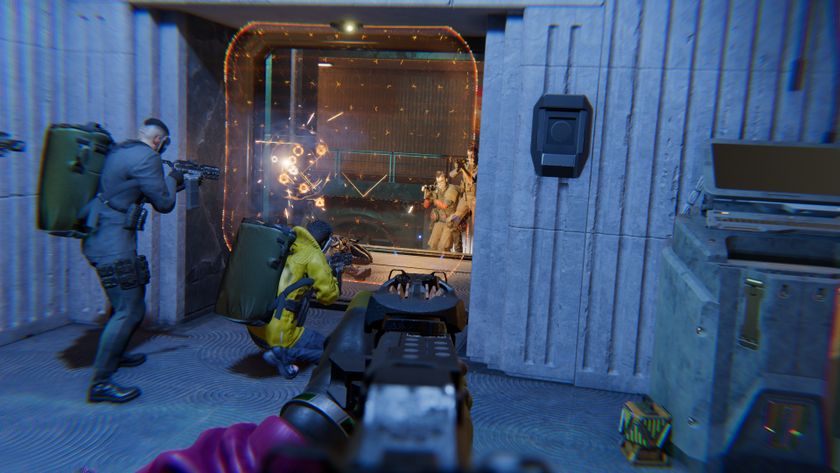The best settings for Gears Tactics
Consult our benchmarks to rev your chainsaws up to alien goring speed.
I usually don't worry too much about my framerate in turn-based strategy games, but Gears Tactics isn't your everyday turn-based strategy game. It's every bit as visually polished as its big-dumb-shooty Gears cousins, with elegantly ruined urban environments, enemies that come apart into gory chunks, and beautiful interstitial cinematics. And it has a built-in benchmark.
Rev up those chainsaw bayonets and prepare to sink them deep into the immaculately modeled face of a Locust or two, because we're breaking down all the different settings worth tweaking. Even if you're a seasoned Gears fan, I think you'll find that the settings you can get away with adjusting in a top-down strategy game are quite a bit different than a third-person shooter. Being a bit further removed from the action does have its advantages.
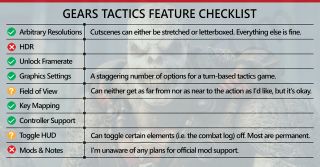
Tweak these settings
As our partner for these detailed performance analyses, MSI provided the hardware we needed to test Mount & Blade 2 on different AMD and Nvidia GPUs.
World Detail: Case in point, the World Detail setting is one of the first sliders you should adjust if you're having performance issues in Gears Tactics. The further an object is from the camera, the less effort Gears Tactics spends on rendering it—and the lower you put the World Detail setting, the sooner the effect kicks in.
Reducing this setting in a shooter usually results in distracting pop-in, with burning wreckage and rusted bunkers suddenly snapping into focus as you approach—or even appearing out of thin air. Turning this all the way down to "Low" in a traditional Gears game would be a last-ditch effort to hit 60 frames per second.
Dipping World Detail down to "Low" resulted in a staggering 28 percent boost.
In a tactics game, though? There's less debris on the streets, but that's no big deal. You might also notice occasional pop-in when Gears Tactics cuts to a ground-level action shot, but most of the camera work remains isometric, and by and large I found the visual distinction almost unnoticeable. The performance improvement is anything-but though. Dipping World Detail down to "Low" resulted in a staggering 28 percent boost, and like I said, it's something you'll barely notice when you're hovering high over your hunkered soldiers.
Dynamic Shadows: Dynamic Shadows is another setting I'd rarely touch in a traditional shooter. Hell, when Jarred Walton (pour one out) benchmarked Gears 5 for us last October, he said much the same. To quote Jarred:
"Dynamic Shadow Quality is the single biggest impact on performance, and the low setting can boost performance by up to 26 percent, but each step down is very visible, and the low setting makes everything look flat. Try to keep this at high or medium if possible."
The biggest gaming news, reviews and hardware deals
Keep up to date with the most important stories and the best deals, as picked by the PC Gamer team.
But we're not playing a traditional Gears game, are we? Disabling Dynamic Shadows in Gears Tactics results in the same "flat" look, but it doesn't matter nearly as much as you might expect. Feeling like Locusts are "grounded" in the world is a bit less important when you've got a Nemacyst's-eye [Editor: Do Nemacysts have eyes?] view of the action, and turning this setting fully "Off" nets a 31% bump in framerate. Big.
If you can't stand the floaty looking Locusts and Gears, setting Dynamic Shadows one step up to "Medium" still results in a 21 percent framerate boost, and with no appreciable difference in fidelity between that and "Ultra."




Planar Reflections: Disabling Planar Reflections doesn't make nearly as great a difference as Dynamic Shadows, but it's another setting you're unlikely to miss. This setting governs whether Gears Tactics displays reflections of objects that aren't even on-screen, like a looming church steeple or the smoldering remains of an APC.
Are those reflections nice to have? Sure. They add to the end-of-the-world ambience, with humanity's crumbling cities reflected in every puddle you traipse past. The whole point of Planar Reflections is that these objects aren't currently visible though, so you're unlikely to even notice the absence. Disabling them is essentially a free 8% boost to framerate. Also, Gears isn't exactly filled with bodies of water—most of its maps are city streets, so it's only the rainy levels that really suffer.
Gloss at your own risk.
Glossy Reflections: The Glossy Reflections setting "adds realism to screen space reflections by reflecting details in more directions," according to the in-game description. This setting is mainly of interest because it defaults to "Off" for everybody. Even if you set Gears Tactics to the "Ultra" preset, you won't get Glossy Reflections. You have to manually enable it—and maybe for good reason, since even doing so on Nvidia's vaunted RTX 2080 Ti still results in a warning that "This setting is above the recommended value for your hardware."
I'm not sure why, as I've played a bit with Glossy Reflections enabled and didn't notice a huge problem. That said, it definitely impacts performance. Enabling it on an RTX 2070 (which we use for these per-setting tests) resulted in a 9% drop.
It makes even less of a difference visually than the Planar Reflections mentioned above, so maybe just leave it off. If you really need the shiniest oil drums though, check the box. Gloss at your own risk.

Set the 'minimum frame rate' to 60
There's one other setting that's worth discussing, because it's a bit tricky. Gears Tactics has a setting for Minimum Frame Rate, which sounds innocuous enough. Open it up, you'll find you can set it to "Off," "30," "60," and "90," with 60 the default.
Be aware that this is a clever name for resolution scaling. If your framerate dips below whatever you set as the floor, Gears Tactics dynamically adjusts the render resolution to compensate, and then upscales the resultant image to your monitor resolution.
It's imperative you disable the Minimum Frame Rate setting if you want to get accurate benchmarks out of Gears Tactics.
You might as well leave it on. I actually find the upscaling fairly unobtrusive here, and it can allow you to run the game one or two presets higher than usual without much trouble—at native 1080p Ultra by default, for instance, with Gears Tactics quietly dipping the resolution lower when there's a swarm of monsters approaching, or a massive explosion that's over in only a few seconds.
But if you're wondering why the screen sometimes looks blurrier, it's not your eyes. You don't need (stronger) glasses. It's this damned Minimum Frame Rate setting, and I bring it up because it's a bit more hidden than the usual Resolution Scaling slider.
It's also imperative you disable the Minimum Frame Rate setting if you want to get accurate benchmarks out of Gears Tactics. Otherwise you'll find that yes, you actually can run Gears Tactics at 4K Ultra on a GTX 1650 and maintain 60 frames per second. Miracle of miracles!
Our benchmarks
As you might guess, I don't recommend running Gears Tactics at 4K Ultra on a GTX 1650. That said, it's a strategy game. The requirements aren't all that steep, and the action in Gears Tactics is surprisingly fluid, with none of the weird stuttering-between-turns that plagued XCOM 2. It's a stellar alternative to blasting Sectoids and Thin Men.
I used the built-in benchmark for all tests, which covers a 90-second combat sequence. There's only one oddity I think I should call to your attention. You might notice the RTX 2070 appears above the RTX 2080 Ti in some results charts. The benchmark in Gears Tactics has a weird "ramping up" stage at the beginning of each test. It recurs even if you run the test multiple times and the length is inconsistent.
After testing a few methods I decided to simply keep this "ramping up" period in the test, but it means the 97th Percentile value for frame timings varies wildly compared to our other benchmarking pieces. The lower the preset, the less reliable the 97P value here, and because of how we weight our charts the highest average result doesn't always land at the top.





Anyway, a GTX 1650 more than cleared the "Medium" preset at 1080p, and even held its own on "High" with only the occasional dip below 60 frames per second, which is pretty good. You could probably use the Minimum Frame Rate setting to your advantage here, playing on "High" on a GTX 1650 and allowing the game to dynamically scale the resolution when it starts to chug.
The same can be said of the GTX 1660 Ti and RX 5600 XT on Ultra. Both barely cleared the 60 frames per second mark at 1080p Ultra—which goes to show just how gorgeous Gears Tactics can be—but the Minimum Frame Rate setting could help you keep up. It shouldn't have to kick in all that often, and thus won't be too distracting.
You should also keep in mind that the presets in Gears Tactics are a chainsaw and not a scalpel. That's why we include the "Tweak These Settings" section above. If you absolutely can't stand dynamic resolution scaling? Fine—but don't drop an entire preset just to gain 4-5 frames. Just lower "World Detail" or "Dynamic Shadows" and leave the rest as-is and you might find all your performance troubles disappear like a Locust being hit by the Hammer of Dawn.
4K testing
While the vast majority of people still play games at 1080p, we went ahead and tested Gears Tactics at 4K because turn-based games lend themselves to big displays packed with pixels. It's surprisingly tough to hit 60 frames per second at 4K—yes, even in a tactics game where you control four characters. Not even the 2080 Ti could maintain a steady 60 on Ultra, though dropping to High put us well over the edge. Consider an RTX 2070 Super the baseline for solid 4K performance, an RTX 2080 Super ideal, and if you have an even better card? Lucky you.
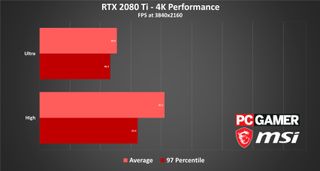
The hardware we recommend
This is the hardware we recommend to get a minimum "good-to-great," 60+ fps experience at 1080p.
As pretty as Gears Tactics can be, we didn't expect a tactics game to pose much of a problem for most PCs, and indeed our recommendation this time is the cheapest card in our testing suite. The $150 GTX 1650 is more than enough horsepower for your armchair general needs at 1080p. On the AMD side, the RX 580 should fare just as well.
I'd recommend buying a good gaming mouse as well. You're going to do a lot of clicking in Gears Tactics, which makes it a perfect time to upgrade. PC Gamer's current recommendation is the Razer DeathAdder Elite, which packs a high-end sensor into a comfortable and affordable package. I'm a fan of Logitech's G502 Wireless though, and use one every day at home.
Laptop: Gears Tactics is the perfect laptop game, really. It's split into bite-sized chunks, great for on-the-go gaming, and its performance needs are fairly attainable. MSI's entry-level GF65 line should be more than enough to get you going, though the new GE66 Raider models look pretty damn sexy if you've got money to burn on an i9.

Footnotes
Desktops, motherboards, notebooks
MSI MEG Z390 Godlike
MSI MEG X570 Godlike
MSI Trident X 9SD-021US
MSI GE75 Raider 85G
MSI GS75 Stealth 203
MSI GL63 8SE-209
Nvidia GPUs
MSI RTX 2080 Ti Duke 11G OC
MSI RTX 2080 Super Gaming X Trio
MSI RTX 2080 Duke 8G OC
MSI RTX 2070 Super Gaming X Trio
MSI RTX 2070 Gaming Z 8G
MSI RTX 2060 Super Gaming X
MSI RTX 2060 Gaming Z 8G
MSI GTX 1660 Ti Gaming X 6G
MSI GTX 1660 Gaming X 6G
MSI GTX 1650 Gaming X 4G
AMD GPUs
MSI Radeon RX 5700 XT
MSI Radeon RX 5700
MSI RX Vega 56 Air Boost 8G
MSI RX 590 Armor 8G OC
MSI RX 570 Gaming X 4G
- There are no manual saves in Gears Tactics, only mid-mission checkpoints. No manual saves strikes me as heresy in a tactics game. How can I save-scum those unlucky misses if doing so requires playing a 20-minute section over again? You expect me to live with my mistakes?
- Like Mount & Blade 2, Gears Tactics is impacted by your CPU as much as your GPU. The built-in benchmark accounts for this though, splitting out results for your CPU and GPU and then telling you how much each impacts your performance. Pretty neat.
- I love that enemies in Gears Tactics all sort-of move simultaneously instead of making you sit through interminable one-at-a-time attack rounds like the world's weirdest martial arts film.
- Tickers—one of the enemy types introduced a few hours in—can go straight to hell. If you shoot them and miss, they move closer to you. If they get close enough, they explode. They look like naked mole rats that carry jars of explosive piss on their backs. Unsubscribe.
Our testing regimen
Best Settings is our guide to getting the best experience out of popular, hardware-demanding games. Our objective is to provide the most accurate advice that will benefit the most people. To do that, we focus on testing primarily at 1080p, the resolution that the vast majority of PC gamers play at. We test a set of representative GPUs that cover the high, mid, and budget ranges, plugging these GPUs into a test bed that includes an Intel Core i7-8700K with an NZXT Kraken cooler, 16GB of RAM, and a 500GB Samsung 960 EVO m.2 SSD. We used the latest Nvidia and AMD drivers at the time of writing (445.87 and 20.4.1 respectively).

No one's making a new BattleTech videogame any time soon, so I'll console myself with this $18 bundle of stuff for the tabletop RPG

Screenshots have seemingly leaked of the new Star Wars game from a team of former XCOM developers, and surprise: it looks like a Star Wars XCOM game