Embracing the Steam Deck's controls is a wild ride, but worth it
From unbearable touch screen emulation to wild gyro movements, some games really don't immediately lend themselves to Steam Deck controls.

Finally, the Steam Deck has arrived and is now finding its way into the hands of those lucky early reservers. The legend himself, Gabe Newell, has even been spotted delivering Steam Decks by hand in areas around Valve headquarters, complete with a signed case. But this neighbourly approach to getting that little, portable Linux PC out to gamers doesn't change the fact that, despite the list of supported games growing steadily, some games are going to be impossible to play on the Deck, period.
I'm not talking about performance here, I'm talking about the physical usability of the Steam Deck platform. I'm a controller girl, myself, at least when it comes to certain games. But while the joystick and trackpad is likely a winner for some genres—namely RPGs, driving games and farming sims—it's hard to imagine using the Steam Deck for others.
What happens when you try to play isometric strategy games, or games that rely solely on keyboard inputs? Is it worth even attempting to use the Steam Deck touch screen? And how about trying to read miniscule text on that 1280 x 800 Steam Deck display?
I certainly had my reservations over games with tiny text.
Of course, the official Steam Deck dock will let you plug in some peripherals if you're concerned about the gamepad-style approach. That way, you can still play with one of the best gaming mice, and thanks to its USB Type-A Gen 3.1 port, and two Type-A Gen 2.0 ports, you can even jam one of the best gaming keyboards in there, too. But that takes away from one of the major draws of the Deck.
The Steam Deck's portability is half the reason I wanted one. So I've been on a journey to discover how my favourite games fare on the Deck.
Build up and knock down your dreams

Cities: Skylines is one of my favourite city building games. In fact it's one of my favourite games of all time, so you better believe I was ready to try it out on the Steam Deck.
The biggest gaming news, reviews and hardware deals
Keep up to date with the most important stories and the best deals, as picked by the PC Gamer team.
But before I even got into testing the controls and whatnot, the major problems began with the city loading screen. First it crashed back to the Steam client while trying to load up a new city, so I tried turning the graphics down, but the dropdown menus were totally unresponsive. I couldn't actually select anything.
Luckily, and this is going to be a theme throughout the rest of this post, I was able to mash the Steam button and navigate to the controller layout menu. There I managed to figure out some controls that were more conducive to the platform and was finally able to change the graphics settings. But it made no difference. It just continued to crash back to Steam. And as much as I love a good menu system, and configurable controls, it appears there's just no support for the actual game.
Some people—incredible people—were born with the ability to play Cities with a controller.
I had figured that, since Colossal Order just came out with a new DLC for the game, it would be just a matter of waiting on support for Cities: Skylines on Steam Deck, but it turns out Paradox has no plans to get it working officially.
That's according to one Reddit user's correspondence with one of the game's devs, AndrewT, and is down to the game being "Nearer the end of its life cycle than the beginning."
Well, there go my dreams of carrying out my mayoral duties as I traverse the real-world transport network. That being said, Steam does have a remote play feature which does work, but with some major caveats.
Of course, it means you'll need your PC to be on, and logged into Steam for it to work (along with having a stable internet connection with good bandwidth). As long as you have the hardware for it, there are a few nice control schemes on the community hub to choose from. That's because some people—incredible people—were born with the ability to play Cities with a controller.
I am not one of these gifted few, so I gave the touch screen a go.
As you can see, it didn't go very well. The UI buttons are so small it was impossible to land an accurate tap anywhere, and that wasn't helped by the fact that the cursor was about three pixels off on the Steam Deck screen, compared to its position on my PC. Strange stuff.
Of course, there is a mod to scale up the UI in Cities: Skylines, but I dared not try it. It can be a little awkward anyway, and causes some strange positioning of popups that blocks you from clicking through. Considering the tooltips alone were hogging the majority of the screen at the Steam Deck's native resolution it didn't make sense to try and scale up any further.
All in all, this is one of those games that's really not worth the stress of playing on Steam Deck, which makes me very sad.
Touch screens really are the devil
I've talked a little about using the Steam Deck's touchscreen for gaming. Sure, Cities: Skylines wasn't the most intuitive game to test it with, but you'd think a game like Potion Craft would be pretty well suited. It is verified for the Steam Deck, but using the touch screen is definitely not be the best way to go about playing it.
My initial thoughts were that, seeing as the Steam Deck is a device specifically designed for gaming, and Valve decided to fit the thing with a touch screen, using the official Touchscreen Emulation layout would be a breeze.
I couldn't have been more wrong.
It's a game that involves grabbing things and dragging them around with your mouse, and requires a certain amount of precision in order to mix potions to a high standard. In testing, I couldn't even get hold of items in the games most of the time; it was either not registering my taps or maybe my taps we're missing altogether?
I could understand the latter when trying to pick up the tiny little handles on the spoon and bellows, but it quickly became obvious that the problem wasn't my tapping accuracy. There may be a setting I'm missing here, but the touchscreen does not like to click and drag, nor does it like to activate buttons at all, and the cursor seems to trail along behind my finger.
I figure the latter isn't lag, as it's not a graphically intensive game. Still, with no touchscreen settings for tweaking the touch input, using a mouse was the next best thing.
There are certain people requesting more touchscreen input customisation via Steam Input, which hopefully Valve will take notice of. If you're looking to play a touch screen game on yours, it might be worth speaking up on the thread, because right now it's super barebones.
Utilising the gyro was a different experience altogether—in turning the sensitivity down, I managed to land enough accuracy so as not to overshoot with my precise potion mixing. It's a little awkward to get used to, especially when you're tipping the screen away from yourself, but the combined roll & yaw option seems to work great, and there's more of a feeling of catharsis when you're flinging things around with the gyro than with the touch screen.
So, it turns out Potion Craft ain't so bad on the Deck.
Gyrate across the continent with your Deck out

I've had several people asking what it's like to use the Steam Deck's gyro function for steering. And how better to test it out than by jamming Euro Truck Simulator on the Steam Deck—which, just as a heads up, I really, really suck at.
Euro Truck Sim is one of those that, thanks to the wealth of customisation options for the gyro, works like a dream. Between my crashing into the side of protruding buildings, and taking out every signpost in sight, using the gyroscope was a super smooth experience.
That's likely to translate to most any driving game on the Steam Deck, but it does take some tweaking to get right. Locking the gyro to roll is best for games that involve steering, too. Not only can it be configured separately for each part of the game, using the action set feature, there's even a little haptic feedback when you rotate. This can be switched off if it's not for you, though.
The main issues arise in the fact you're moving the entire screen around—which I imagine would be a pain in fast paced drivers. I did end up rotating my head to make up for it. Though that does mean, although it is one I would recommend for the Deck, it may not be for playing in public spaces. Unless you enjoy looking like a confused puppy.
Simulate life, while you're out doing life

If you've ever tried to play a colony sim, or management game on the Steam Controller, you'll have a strong opinion one way or the other. Most toss the controller after 10 minutes sat desperately trying to get their cursor in the right position for a single click. But there's something about the Steam Deck's setup that just works.
I had to turn the sensitivity down for the mouse movements, and switch mouse inputs to the left side because I'm decidedly a heathen. But once I got the setup right, I hardly missed the use of a mouse.
Watch out for games with especially small font sizes.
You can even lay down roads and walls with the touch screen without too much hassle, and actually it's not a horrific way to go.
But if you're like me and tend to swing the camera around like a five-year-old with a globe toy, you'll most likely ignore the touch screen—unless you happen to have super long thumbs.
As for the touch pads, you'll definitely want to set them up with radial inputs. The square format I thought seemed an odd design choice, but it actually helps you not lose your thumb placement when working with radial menus—a feature that's almost compulsory for sim games of all kinds if you're going to stick with the Steam Deck controls.
As this is one of my most loved genres I was pleased to discover they're one of the least painful to play on the Deck, despite with the necessary mouse inputs. But prepare to spend a good hour tweaking it to your liking, and quickly forgetting where everything is mapped.
Also, watch out for games with especially small font sizes, because that screen is going to be a problem for anyone with bad eyesight.
Typing on a touch screen has never been fun, change my mind
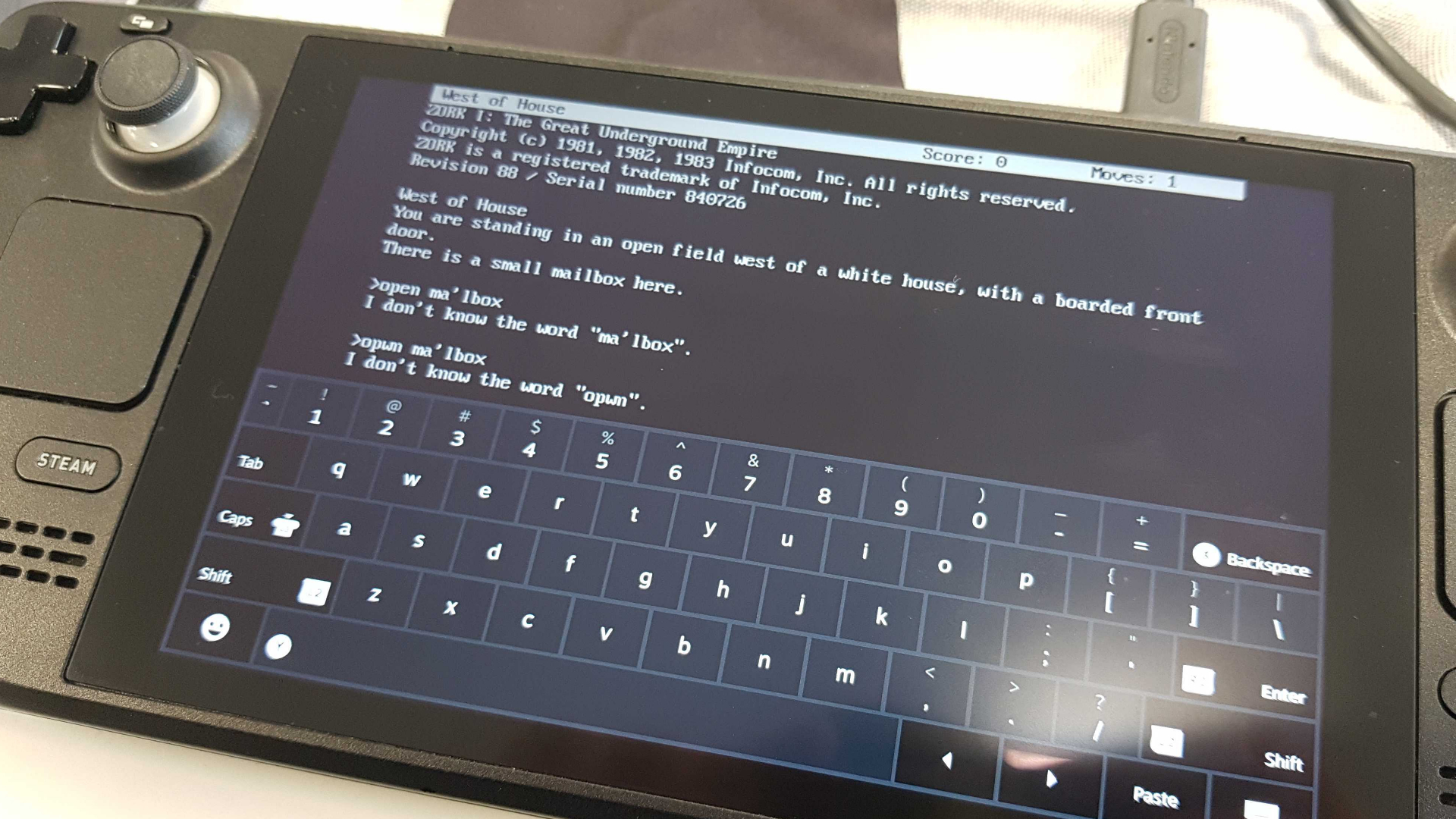
The classic text quest series Zork is one of those that really doesn't gel on the Deck. Despite it having been around since the joystick era, there's really no way to play other than typing on the touch screen. Of course, when you bring up the on screen keyboard, the low-set text input bar is completely covered up.
That results in oodles of misspells and just a generally terrible experience. And that lead me to assume typing games were just not worth my time unless you keep a 60% keyboard in your bag at all times.
Duskers, on the other hand, an age-old horror roguelike hacking game that's controlled entirely with keyboard inputs is possible to play with the Steam Deck controller, but only thanks to some absolute wizard out there making community layouts.
Moving your little drones around manually has always been awkward in Duskers, but the main way to play involves not manually controlling the drones, but by typing in strings of commands to be executed.
If you're thinking of utilising the Steam Deck's touch screen to type out commands, think again. The second you try bringing up the on-screen keyboard to type commands out it doesn't just cover up the text box, the game pauses itself completely and doesn't allow inputs at all.
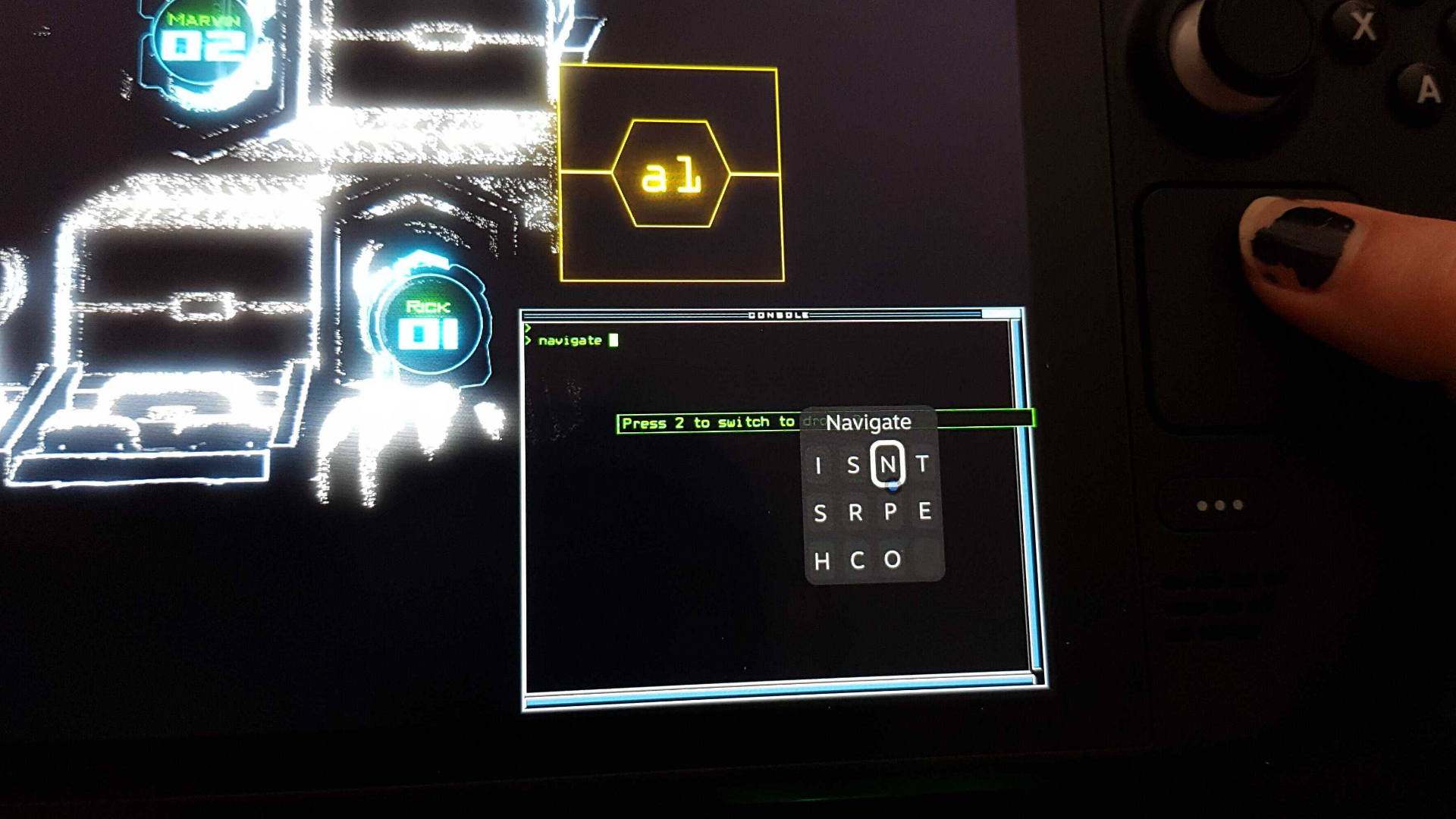
The only current Duskers community layout, from user Matte, is fantastic as it completely circumvents the need for a keyboard. All the main controls thoughtfully mapped out, with each command accessible via radial menus on the trackpads, and comes complete with helpful tooltips.
So while you can't actually type out commands with the Steam Deck in Duskers, you can use Matte's controls as a basis to map your own layout—the real problem is remembering where you've mapped everything.
You'll need to fiddle with your Deck for ages
As it stands, there's a way to go for game devs and Valve alike in porting games for Steam Deck's controls. When you first access the controls for unverified Steam Deck games, a popup appears that warns "You may need to adjust your controller layout in order to make your game play better with the Steam Decks controls." And that's certainly true in the majority of games, at least right now.
"Our default templates work for most games," Valve claims, but since it's still early days for the Deck, great community layouts for the Steam Deck specifically are going to be sparse for a while. Thankfully the dedicated Steam Controller folk, who have been working on layouts for Valve's old gamepad for years, have laid the groundwork for a huge variety of games that will benefit on the Steam Deck. Then it's up to the frontline Q1 people to give us some dedicated Deck layouts for when the Q2 and Q3ers finally get to play with their Decks.
If you're one of the first, it's worth noting that the controls menu is much more intuitive than Steam's Big Picture Mode, and it's really easy to reach in game, just by mashing the Steam button and navigating to the right a couple of times.
Just expect to spend a fair amount of time juggling controller layouts if you want to get the most out of your Steam Deck. Still, once you've got all your buttons laid out, and you've set your sensitivity to yeet-free mode, it shouldn't take long to get used to. And the use of action sets is going to be a big help.
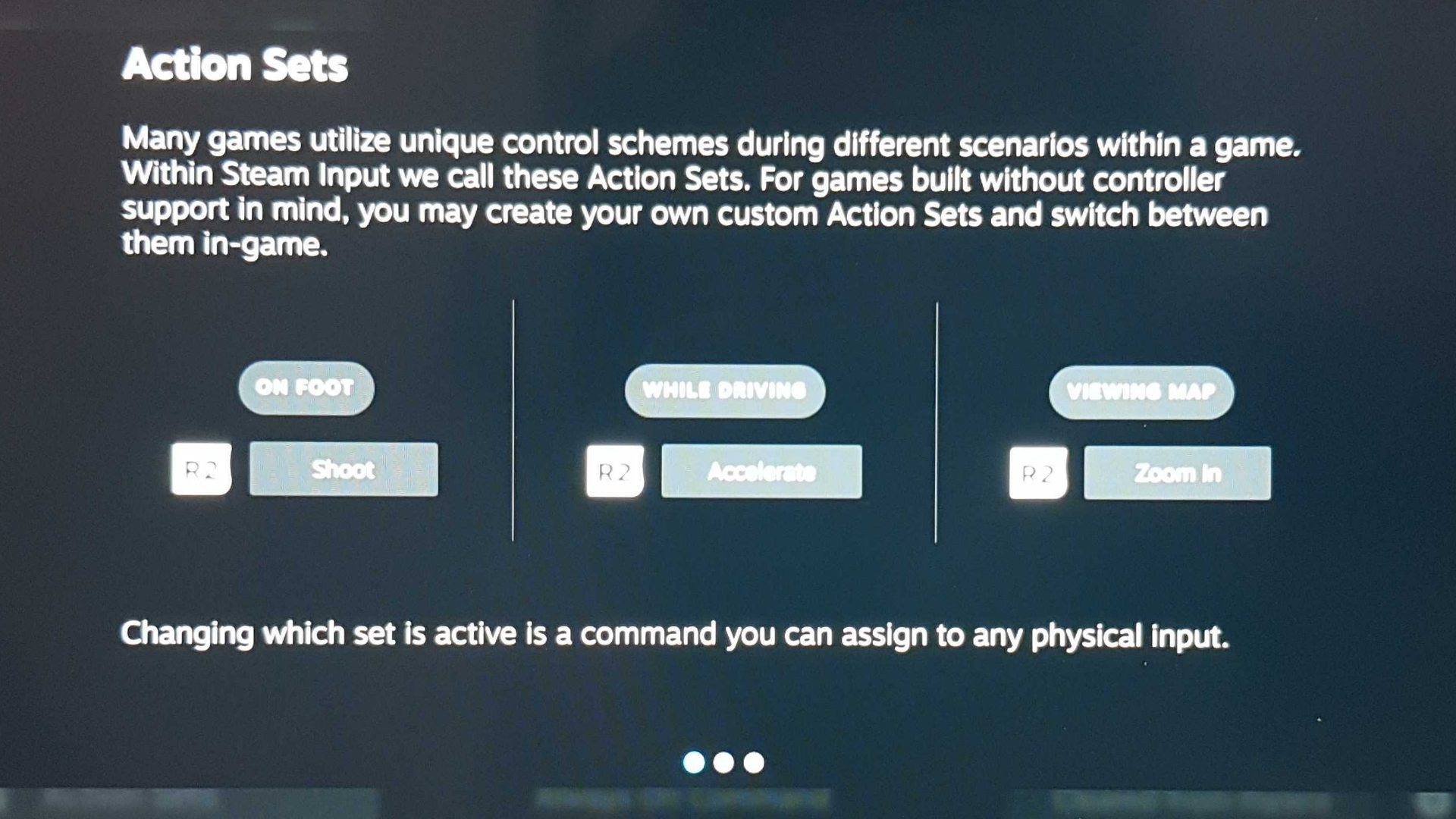
So for us RTS, sim, and city-building gamers, is all that twiddling really worth it?
I'm leaning toward yes. As long as you don't mind messing with gyro settings and layouts, there are enough buttons, triggers and pads to see you through in most games. And once you've gotten used to the mouse inputs, it kind of becomes second nature.
I really feel one with my Deck, now, you know?
The touchscreen, though... not so much. Being unable to read the small text in games puts a spanner in the works, and games that involve heaps of typing tend not to fare well without some serious keymapping wizardry. Basically, don't expect to be playing Zork on your morning bus ride with the Deck.
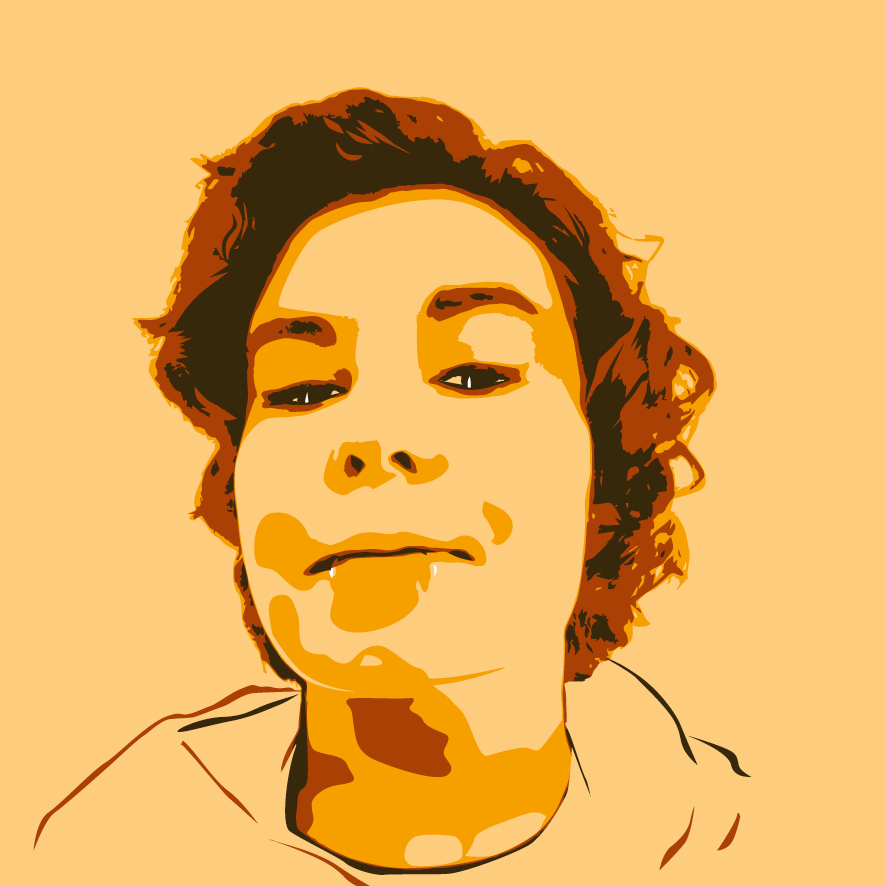
Screw sports, Katie would rather watch Intel, AMD and Nvidia go at it. Having been obsessed with computers and graphics for three long decades, she took Game Art and Design up to Masters level at uni, and has been rambling about games, tech and science—rather sarcastically—for four years since. She can be found admiring technological advancements, scrambling for scintillating Raspberry Pi projects, preaching cybersecurity awareness, sighing over semiconductors, and gawping at the latest GPU upgrades. Right now she's waiting patiently for her chance to upload her consciousness into the cloud.

