
Free software drives the PC industry. Paid-for packages might seem to be the better option in general, but it’s the no-bucks-down applications that make life as an everyday PC user worth living.
Windows owes a big thank you to the dedication and skill of the open source community. They see a problem, find something they want to do, and just go ahead and make it, offering up the software—and the building blocks that put it together—to the world when they’re done. Thanks, folks. You rock, and you make the next generation of software better. Other free apps have been born out of competition between corporate giants, but we're not complaining when we get a great piece of free software.
The free PC software collected below will make your life better by making your PC more capable. Let’s get you set up to try new things, to create more, to break down format boundaries, to enjoy yourself. Let’s go free: We’ve trawled the web, canvassed our colleagues, and batted away a host of competitors to compile this guide to the absolute best free software for Windows and, in many cases, Linux, too.
Media
Photo editing: GIMP
About as Photoshop as you can get without actually shelling out a small fortune to use Photoshop itself, Gimp is densely packed with features, and capable of a massive array of photo manipulation and artistic endeavors. It’s also far more refined than it was a few years ago, with the frequent crashes of yesteryear all but gone. Only the slightly janky interface remains to remind you that this is open-source software.
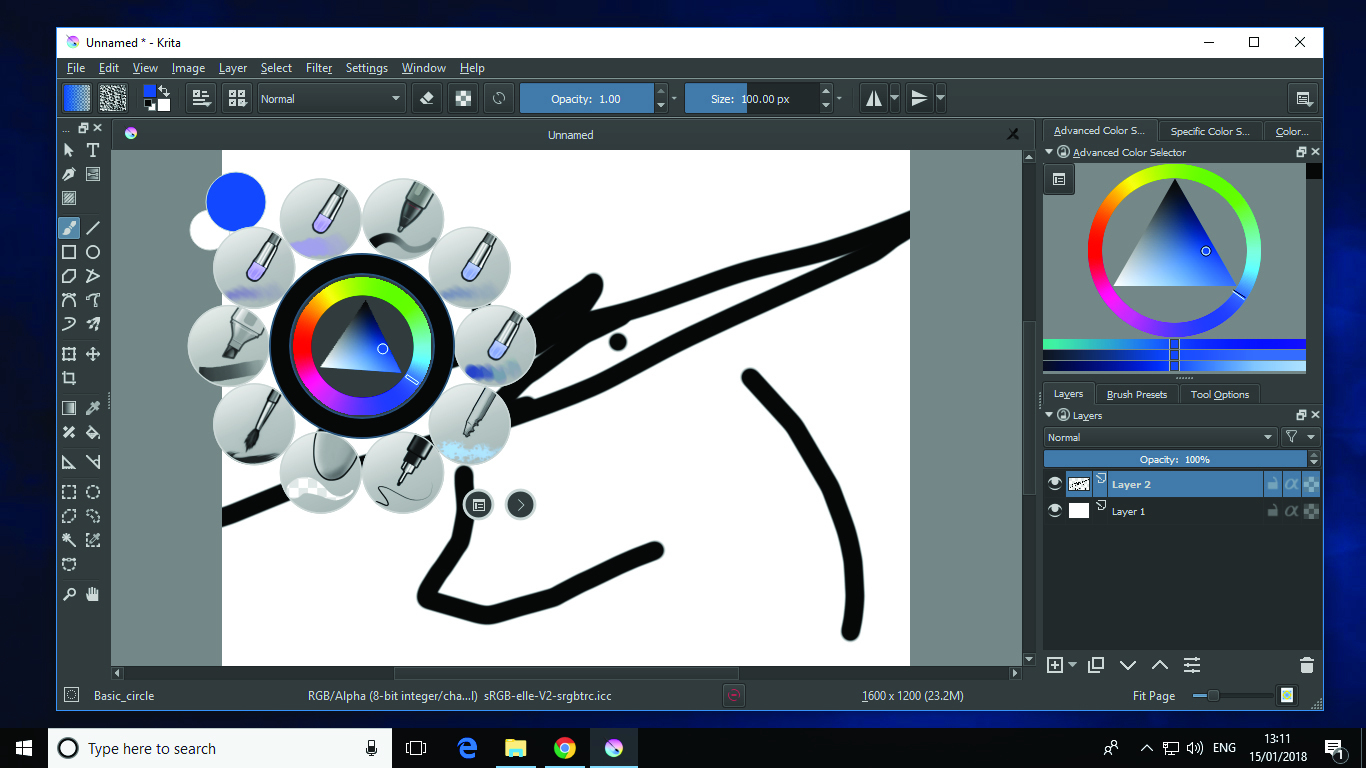
Natural painting: Krita
Now 20 years old, Krita is a natural painting toolbox, perfect for everyone from artists to cartoonists, and beyond. It includes art essentials such as stabilized brushes, a pop-up palette, a wrapping texture mode, as well as a full animation interface. There are nine individual brush engines, each customizable and organizable to help you grab the right tool fast. Pick up the paid-for Gemini version on Steam ($9.99) if you’re rocking a convertible tablet and want to support the project.
Video editor: Lightworks
If you’re after pro-level video editing, Lightworks—legitimately used to cut proper Hollywood movies, such as The Wolf of Wall Street—is an incredible choice for the grand sum of zero bucks. You’re restricted to 720p output on the free tier, but everything else is present and correct, from advanced non-linear editing to a whole host of color grading and effects tools. The learning curve is steep, but there’s a vibrant community ready to help if you need any pointers.
Music player: MusicBee
No matter how large your music library is, MusicBee can handle it, with a tiny RAM footprint that makes this handsome skinnable player/manager perfect for even the lowliest laptop. You can tweak your sounds with surround upscaling, ASIO and WASAPI support, and a 15-band equalizer, and even make use of those crusty old WinAmp plugins if you need more. It’ll even properly tag and fully organize that trashpile you call an MP3 collection...
The biggest gaming news, reviews and hardware deals
Keep up to date with the most important stories and the best deals, as picked by the PC Gamer team.
YouTube downloader: Freemake Video Downloader
Downloading from YouTube isn’t strictly kosher, but nothing’s permanent on the Internet’s foremost demonetization platform. It pays to be prepared if there’s a video you can’t do without—particularly if your data plan won’t cover streaming your kids’ favorite weird Spiderman/ Elsa escapades when you’re desperate for them to be quiet for two seconds. Freemake’s multithreaded app is super-simple, super-fast, and it can suck down YouTube vids as well as content from Vimeo, Facebook, and beyond.
Audio editor: Audacity
Active development means that this audio stalwart has recently seen a bunch of new features added, and there are more on the way. Not that it necessarily needed much changing: Despite a rather, let’s say, rugged interface, Audacity’s power for multitrack audio manipulation is unsurpassed in the free bracket, and it’s an immensely stable way to record from a microphone, too. Of course, now that it can natively play MIDI files, you’ll be too busy looping canyon.mid to get any fresh recording done.
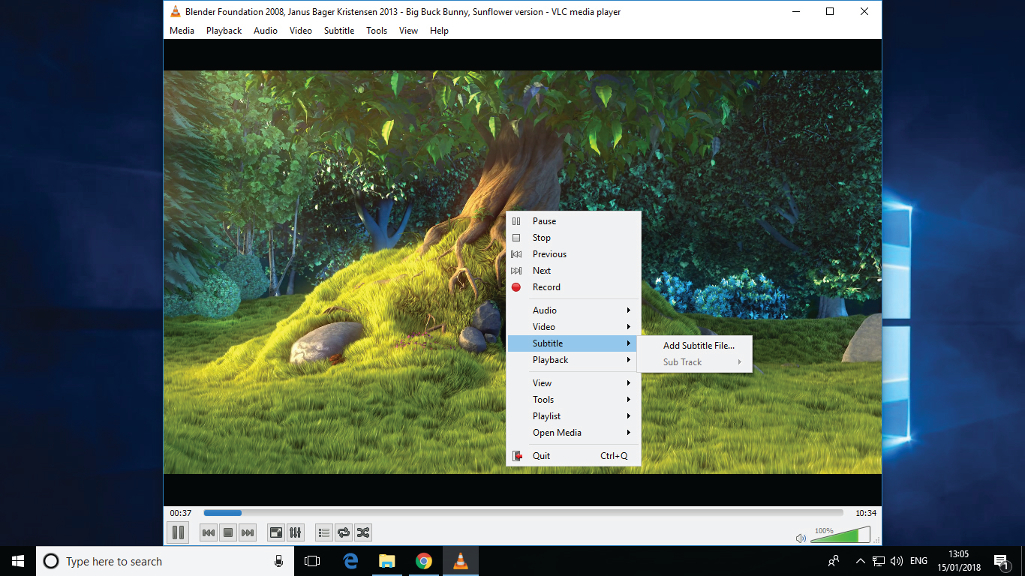
Video player: VLC Media Player
VLC is brilliantly honest free software. When its creators were offered tens of millions of dollars to slather the app in ads, they refused—it’s open source, proud about it, and the envy of the media player world, thanks to its solid compatibility with just about every media format. It can even handle streams on several protocols, and it’s fully extendable. That said, everything important is on board from the start—no codec packs required.
Streaming audio: Spotify
Despite the fact that it’s cavorting around an increasingly competitive streaming playground, Spotify is still king of the jungle gym. It has the biggest library, the best interface, and its OGG-format files sound all but flawless, despite its lack of official high-res audio support. Admittedly, the ads can be a little repetitive and heavy handed if you don’t shell out for a paid-for account, but that’s the price of free.
Vector image editor: Inkscape
You don’t have a huge amount of choice if you need to create scalable vector graphics on a budget. You could shell out for a subscription to use Adobe Illustrator, or you could download the highly mature and feature-filled Inkscape. There’s not really a happy in-between. Good job, then, that Inkscape is so capable, with support for blurring, gradients, multi-path editing, and exporting in every format you could possibly need.
Video manipulation: Handbrake
When you need video in one format but it’s stubbornly in another, you need to transcode. Handbrake supports a massive list of formats on input and output, with profiles included for a host of common devices, and it’s happy to convert frame rates and add effects on the way. Its key feature, though, is batch processing: Drop a collection of videos in, set it off, and it’ll tell you when it’s filled a folder with your freshly converted media.
Gaming
Steam
Frequent sales, a massive indie library, and an early access program that gets you into new games before they’ve been officially released characterize Valve’s store—but it’s the little extras, such as the vibrant community, the Steam game overlay, and the Steam Workshop for mod content, that really make it. Steam has changed what gaming really is on the PC. Keep an eye on the store to find regular free weekends of popular games, which get you unlimited access for a limited time.
EA Origin
Steam’s publisher deals don’t extend to every producer of AAA titles, and if you want in on EA’s library, you need to use Origin. Whatever you might think about the gaming monolith’s practices, Origin is a convenient way to manage your gaming, and get going with multiplayer action. Check the “On the House” section for a regular rotating selection of freebies, which you can add to your library forever, and take advantage of the trials to get time-limited access to hot new games.

GOG Galaxy
If you’re more inclined toward the old-school end of the gaming spectrum, GOG’s selection of rigged-for-modern PC classics and the occasional new release are reasonably priced and almost always worth checking out. Galaxy is its desktop client, which makes finding and installing your favorite DRM-free titles quick and easy; if you’re on board with GOG’s philosophy and truly love old games, you should get on board with Galaxy.
Security and protection
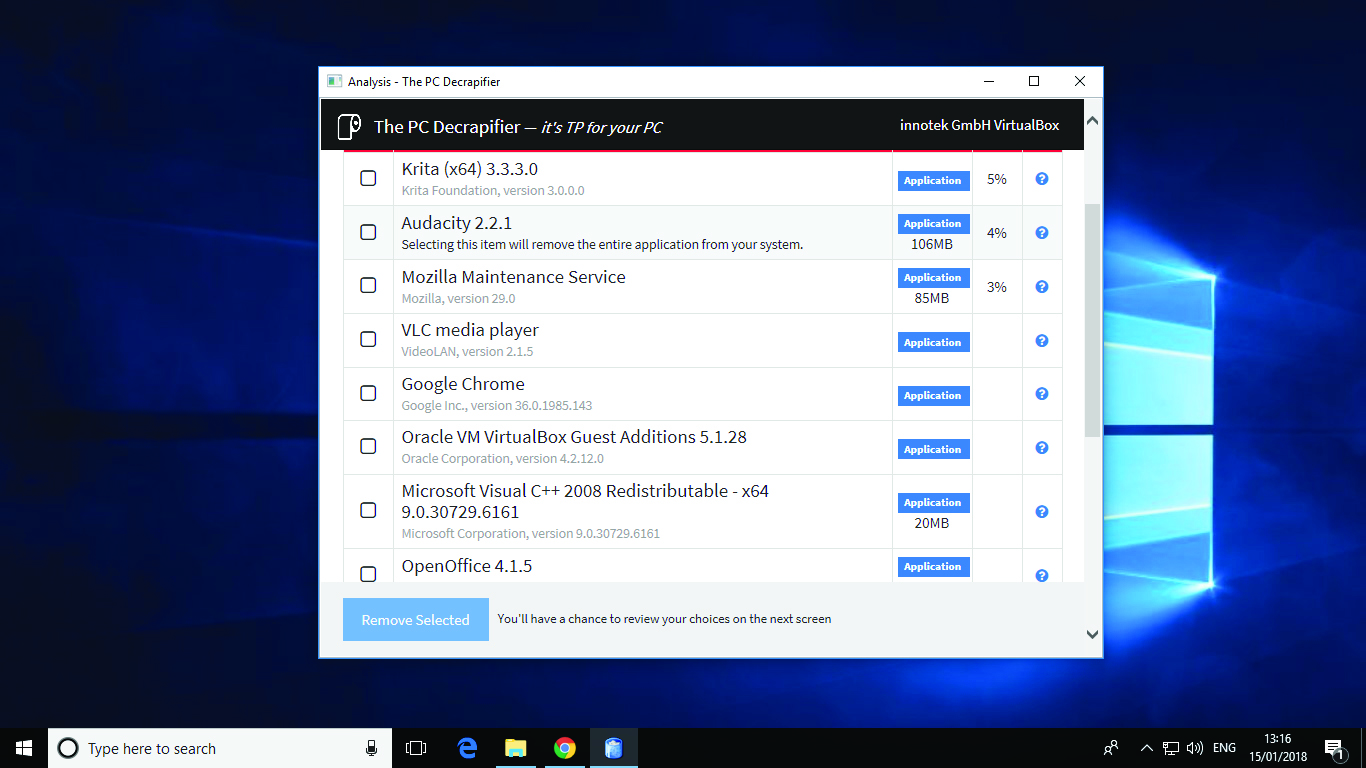
Software removal: PC Decrapifier
Whether you’re cleansing a new PC of its preinstalled bloatware or trimming down an existing machine to get rid of the stuff you really don’t need, PC decrapifier does the job fast, and it makes it easy. no other package is quite as informed on the awful software that manufacturers so thoughtfully include, and how safe it is to excise it—while you won’t use it often, this is definitely one of those portable apps you’ll want on your USB toolkit stick.
System cleaning: CCleaner
Windows is, among its many other jobs, like a cut-price janitor. Sure, it puts on a good show: It’s packed with tools, and it claims they’ll scrub your OS clean, but it’s lackadaisical. It doesn’t go as far as it could, and it often leaves filth around the edges. For the rest, you need something heavy, such as CCleaner, which can do away with registry artefacts, files left over after uninstalling, and much more.
VPN: TunnelBear
There are stacks of free VPNs out there, but never underestimate the importance of trust when it comes to something that’s purportedly there to protect your web traffic—you need to know you’re safe, not just funneling your entire bitstream through a criminal server. Cuddly ol’ TunnelBear can be trusted, and it’s completely uncomplicated: It just works. It’s fast, it’s solid, and the 500MB monthly free bandwidth should see you through all your secure transactions.
Antivirus: Bitdefender Antivirus Free
Whichever way you slice it, however careful you may be, you can’t get away without having antivirus installed. If you’re going free, pick something with low system load, minimal amounts of notification spam, and a decent engine behind it. Bitdefender’s latest update fits the bill—it’s ultra-effective against malware, and extra light on resources, with a simple interface that just gets on with the job. Try Avira instead if you’d like a touch more control.
Anti-malware: Malwarebytes Free
Admittedly, Malwarebytes’ free tier doesn’t do a huge amount—it’s not a preventative, it won’t steer you away from the seedier corners of the web, and it can’t do anything about zero-day malware threats, unless you pony up some cash. What it does, though, is precisely what you need it to: run it once you think you’ve fallen foul of some terrible malware threat, and it’ll kill that pesky infestation until it’s well and truly dead.
Password manager: Dashlane
If you’ve never used the same password for multiple sites because you don’t trust your memory, you’re in the minority, and if you came up with that password yourself, chances are it’s insecure in some way. Using Dashlane does away with the fallibility of the human brain. Remember one master password, and you need never even know the complex, nigh-unhackable passwords it automatically generates and types into web forms on your behalf—even Dashlane itself doesn’t know them.
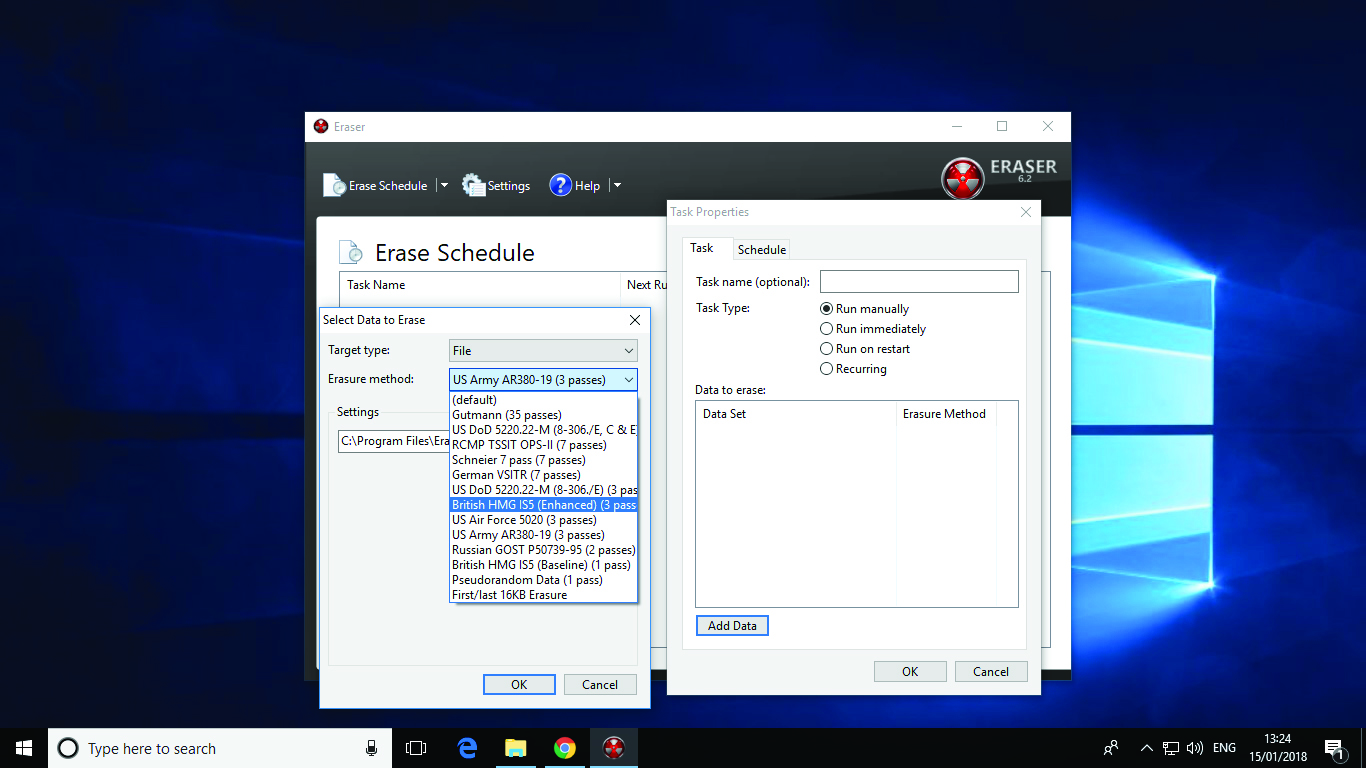
File destruction: Eraser
You’re probably already aware that deleting a file doesn’t actually delete it. It’s not until its little corner of drive space is reused that its data actually goes away, and even then there may be some trace of it left behind to be forensically recovered. Eraser ensures that those files you want well and truly removed are fully destroyed, using specially selected patterns of bytes over multiple passes to remove any digital memory of those files ever existing.
System protection: Unchecky
Probably the most common cause of malware infestation is inattention—clicking through a seemingly innocent installer, accidentally skipping past the page where it offers to install a brilliant browser toolbar, cursing yourself afterward. Unchecky doubles up: It unchecks those cheeky checkboxes (as you might expect from its name), and also sniffs out untrustworthy installers, warning you when you’re about to accept an offer of questionable value.
File recovery: Recuva
It doesn’t matter if you’ve accidentally deleted a file, formatted a drive, or suffered some sort of horrific crash, Recuva can take a good stab at analyzing your drive, and getting your data back in one piece. It’s not infallible, but if you have the time (and your hard drive has enough life left in it) to let it run a deep scan, you’re more than likely to see results. It’ll also do a secure overwrite, if you’re looking to do the opposite.
Backup: EaseUS ToDo Backup Free
Selective, automatic, and easy. EaseUS’s solution to backup is probably the most sensible we’ve seen. You can plug in an external drive (or point it at a NAS), and just set and forget—it periodically creates an incremental backup of your selected folders (or those it’s chosen using its smart backup feature), without any more involvement from you. If you want to take a more specific backup, you can, and restoring later on is incredibly easy.
Web browsers
Google Chrome
Whatever you might think of Google, its browser—and the open-source chromium browser that it’s built upon—deserves its place at the top of the tree. It makes big demands on your RAM, but this is because it keeps every one of its tabs in its own memory space, meaning a crash in one window won’t kill any of the others. There’s a massive extension library ready to go, so you can browse exactly as you’d want to— although not every extension is worth the bits it’s made of...
Mozilla Firefox
Far better than it was before it fell off the top spot, Firefox is now a highly efficient browser that’s kinder on your RAM than Chrome, and—depending on your browser habits—potentially more stable, too. Running modern Firefox is a speedy experience, and if you’re looking for privacy, you can do a lot more by default than Chrome’s incognito mode—the anti-tracking features Mozilla has packed in are perfect for those desperate to leave a light footprint on the web.
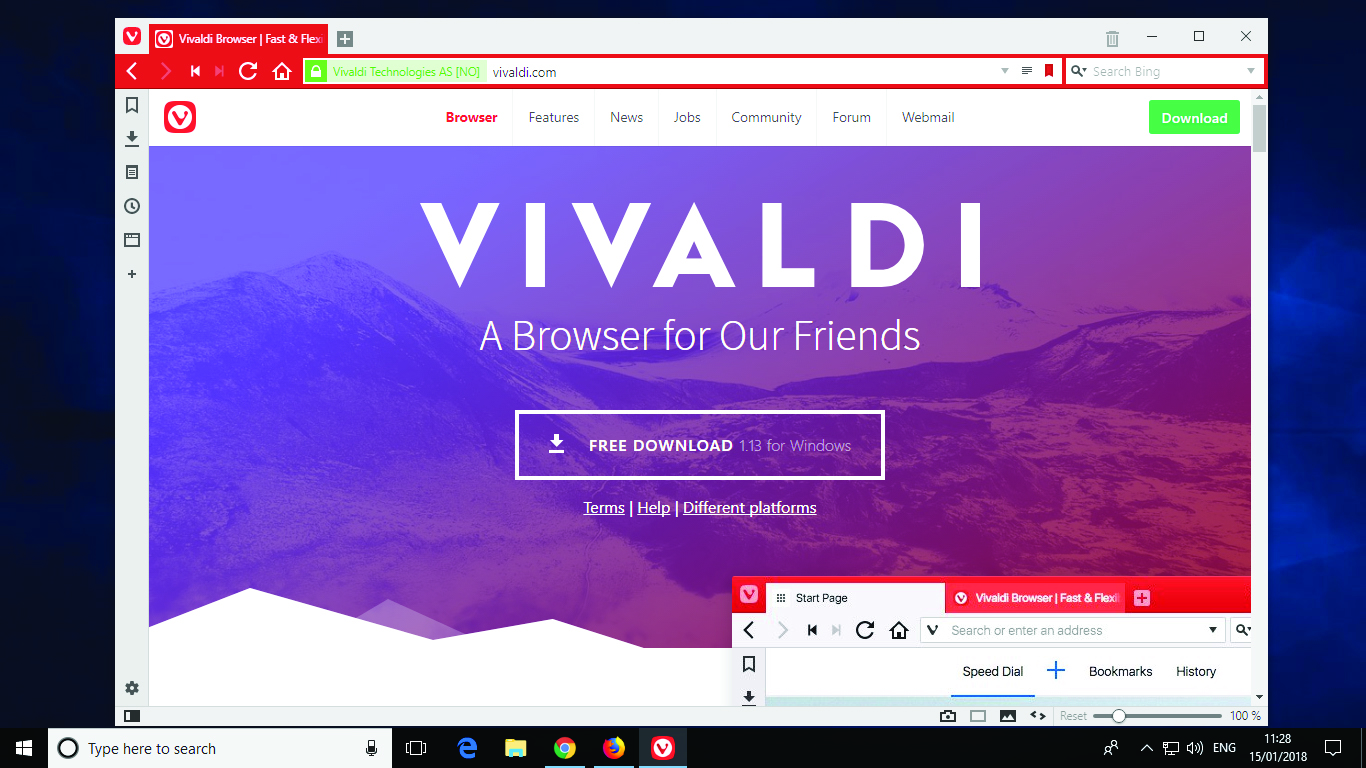
Vivaldi
You might place Opera in the number three free browser slot; we’re going for Vivaldi, the browser that formed from disillusion with Opera’s practices. It’s a truly modern browser, using the same rendering engine as Chrome, and many of the key features of Opera, while tacking on a host of note-taking, tab-managing, experience-modifying features. There’s a dedicated community driving the Vivaldi project on, and you can even use certain Chrome extensions.
System utilities
PDF reader: Sumatra PDF
Adobe needn’t have the monopoly on PDF reading. The format is far more widespread than it once was, and there are smaller, faster, and more versatile readers than, er, reader—SumatraPDF being the best among them. It has a deliberately simple UI, because you’re meant to be focused on reading, rather than clicking buttons, and also includes full support for rendering most mainstream ebook and comic book formats, as well as XPS and DjVu files.
Email client: eM Client
One of the cleanest email packages around, working with POP3, SMTP, and every other email delivery tech out there, eM Client’s free version only really restricts the number of accounts you can use—every other feature matches up to its pro tier. This includes PGP integration, so you can securely sign or encrypt your messages, along with advanced contacts management, importing from other email apps, and a chat client that supports most common IM protocols.
File synchronization: Dropbox
Keeping files synched between your many PCs and an online drive is a simple way of staying organized and safe, and it’s not without its options. Google Drive, Microsoft OneDrive, Box, even Mega, they all give you a local folder that automatically mirrors one online. We favor Dropbox for this task, mainly because it feels like the most responsive and sensible way to magically clone your stuff. It’s what Dropbox was built to do—limited storage space be damned.
Media burner: CDBurnerXP
Optical media is a progressively more marginal form of storage, but it ain’t dead yet, and the flexibility to do more than Windows’ own built-in burning tools is essential. CDBurnerXP, which shows its lineage in its name, can burn it all—you can even use it to write HD-DVDs if you can find the hardware—and it can create and convert ISO files, too. Perfect for backing up backups.
Messaging: Franz
Franz doesn’t actually offer its own messaging system, but it does serve up just about every other protocol. Configure your Franz account, add the services and usernames you want to use, and they’re replicated on whatever machine you log on to next. Get your Slack, your Hangouts, your Skype, and even WhatsApp all in one place, and stop shunning that one person who won’t move to the network the rest of your friends use.
Notes: Evernote
The great benefit of being the biggest name in your field, as Evernote surely is, is integration. So many other web services tie into it that you often don’t need to make notes directly—just chuck the content you’re interested in over to your Evernote, and it’s there when you want to remember, organize it into notebooks, and otherwise make use of it later on. You can sync the basic free account with two devices.
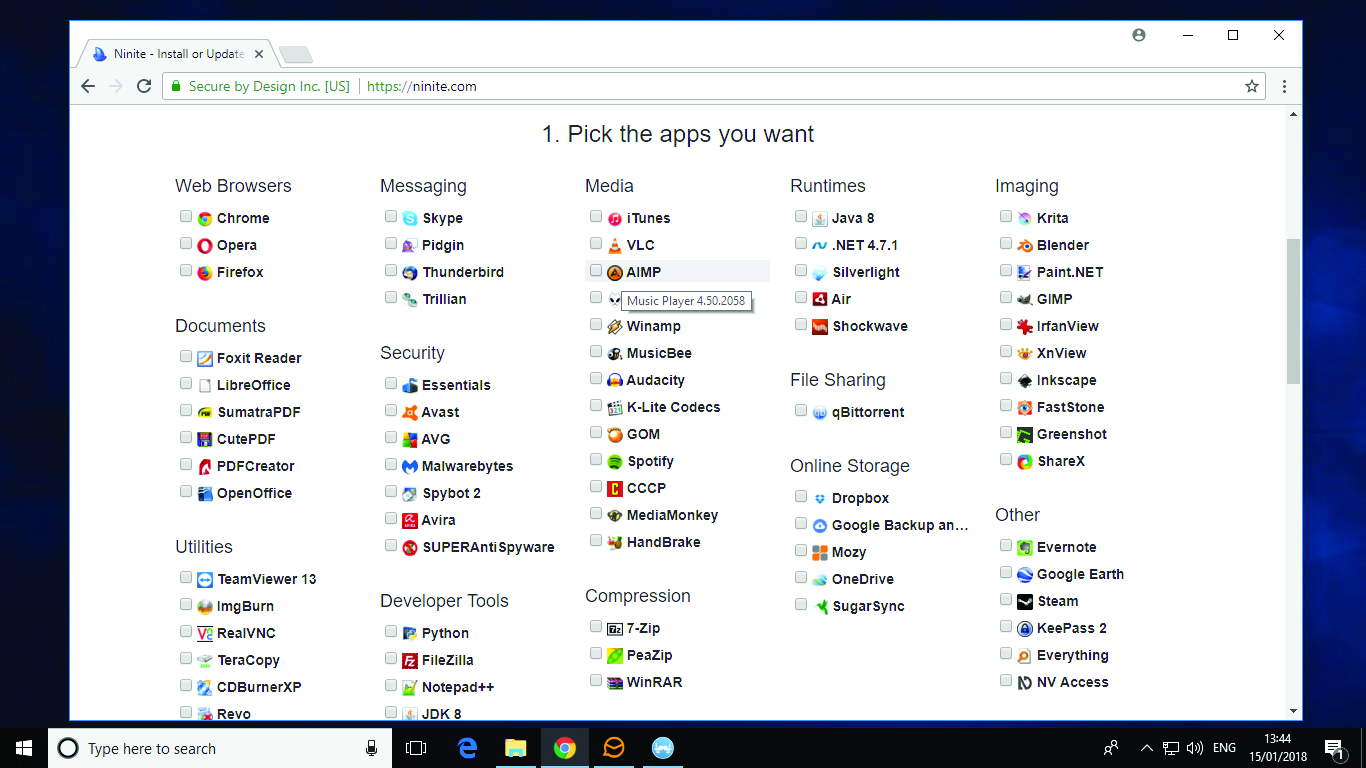
Utility setup: Ninite
Efficiency is the name of the game where Ninite is concerned. If you’re putting together a new machine, and you want it packed with free apps, Ninite can supply them—including many of the apps featured here—in one handy installer. Just check the boxes on the site, download your custom executable, and fire it off to get the latest versions of the most popular applications installed with one click. No choices, no options, just clean installs of your favorite stuff.
Virtual machines: VirtualBox
It’s sort of remarkable that VirtualBox is free, particularly since it’s owned by a company as large as Oracle, but the frequently updated virtual machine environment is essential if you want to cobble together sandboxed Windows installs, trial Linux distros, or do all kinds of shenanigans that it might be useful to roll back or keep separate from the rest of your PC. It’s highly configurable, and you can even set up your own virtual networks.
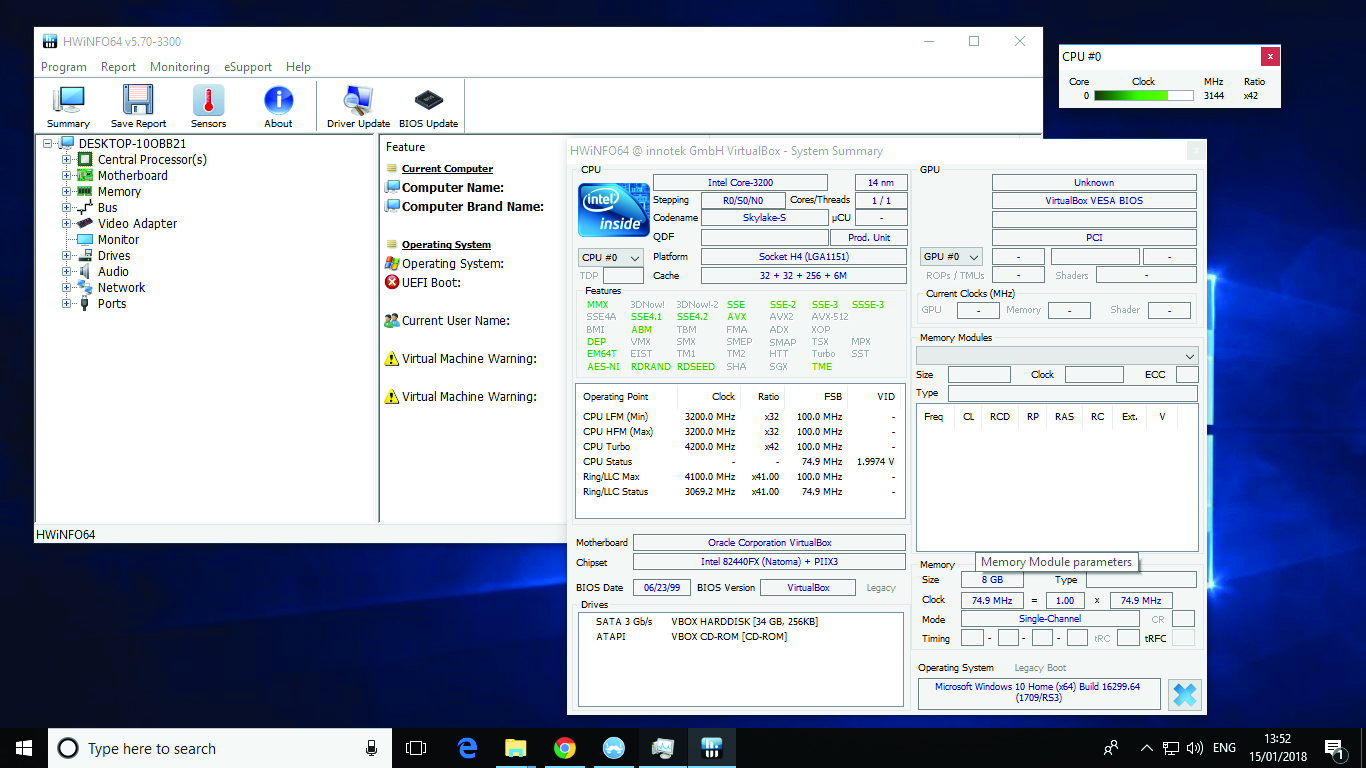
System info: HWiNF064
If you have a problem with your PC—or even if you don’t—it’s useful to find out exactly how it’s operating. HWiNF064 is a diagnostic tool that can serve up everything from a brief overview of your system’s components to a deep dive into the minuscule operations of your PC. You can also use it for real-time monitoring, keeping an eye on the status of problem components, and predicting failure based on its findings.
Compression: 7-zip
We find it pretty amazing how many people have the never-ending free trial of WinRAR installed when 7-zip does the job of archiving and unarchiving just as competently, and doesn’t bother with the nag screens. What’s more, the .7z format, which uses AES-256 encryption and a super-high compression ratio, is both smaller and, usually, faster than using .ZIP or .RAR to squash down your files.
Office suites
Google docs
Although it’s missing many of the more advanced features of full office suites, those are generally things you shouldn’t be using an office package for anyway. Google docs—and sheets, and slides—rocks a winning combination of solid core features, constant accessibility, integration with online storage, and companion mobile apps, which (awkwardly) offer you the same functionality on your phone. You can import and export in any format you choose—what’s not to like?
Apache OpenOffice
One of many successors of original Microsoft Office alternative StarOffice, OpenOffice (passed on to Apache after previous owner, Oracle, abandoned the project) contains a complete suite of software, ranging from the core word processor/spreadsheet/presentations triumvirate to software specifically designed for vector drawing, laying out mathematical formulae, and a database. If you’re not shelling out for Microsoft’s suite, this’ll get the job done.
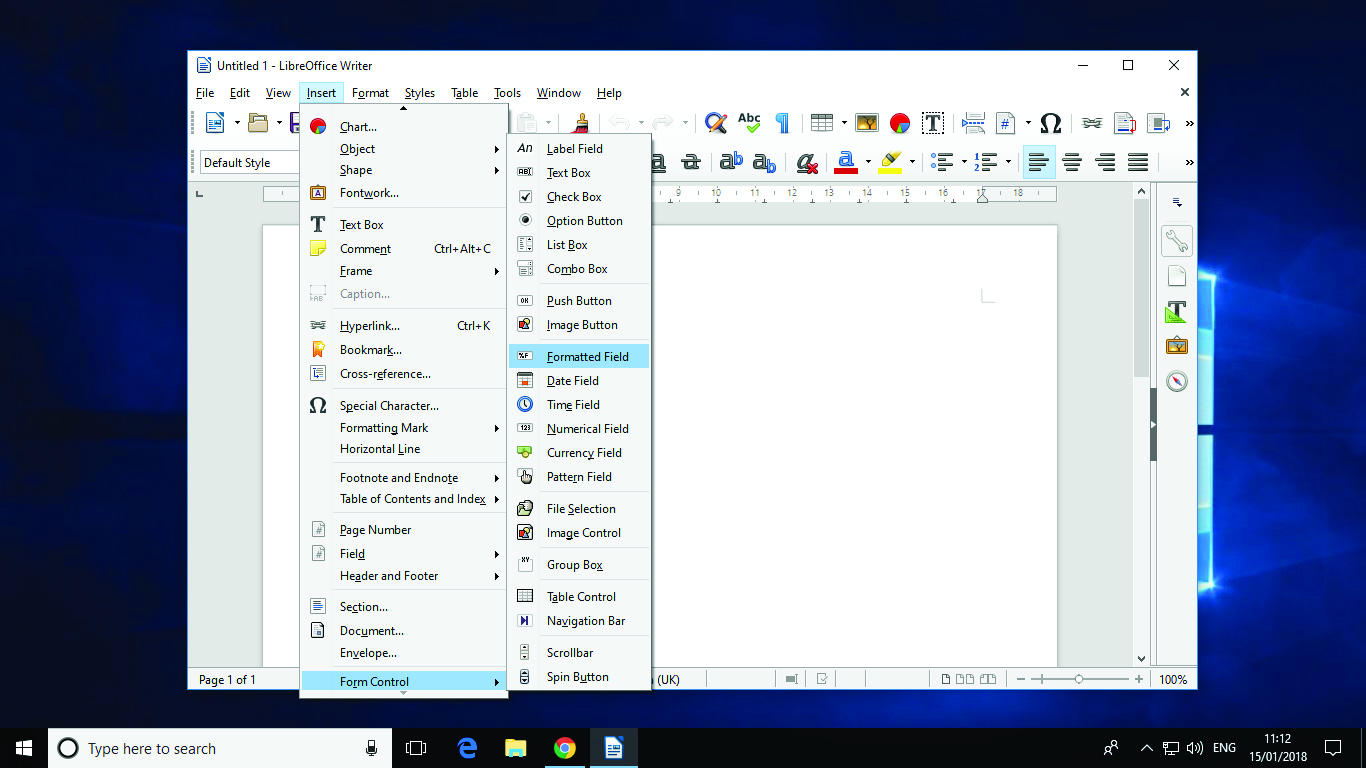
LibreOffice
LibreOffice is, somewhat naturally, just like OpenOffice—while the two packages have followed different development lines since mid-2013, they’re based on the same code, and retain the same naming convention (and, in most cases, a very similar interface) for their central six apps. It’s up to you which free office branch you follow; ignoring the frequent squabbling that split the two (and fellow StarOffice fork NeoOffice), they’re just as capable as one another.
This article was originally published in Maximum PC issue 149. For more quality articles about all things PC hardware, you can subscribe to Maximum PC now.

