Still waiting for your Windows 10 upgrade? Here's how to install now
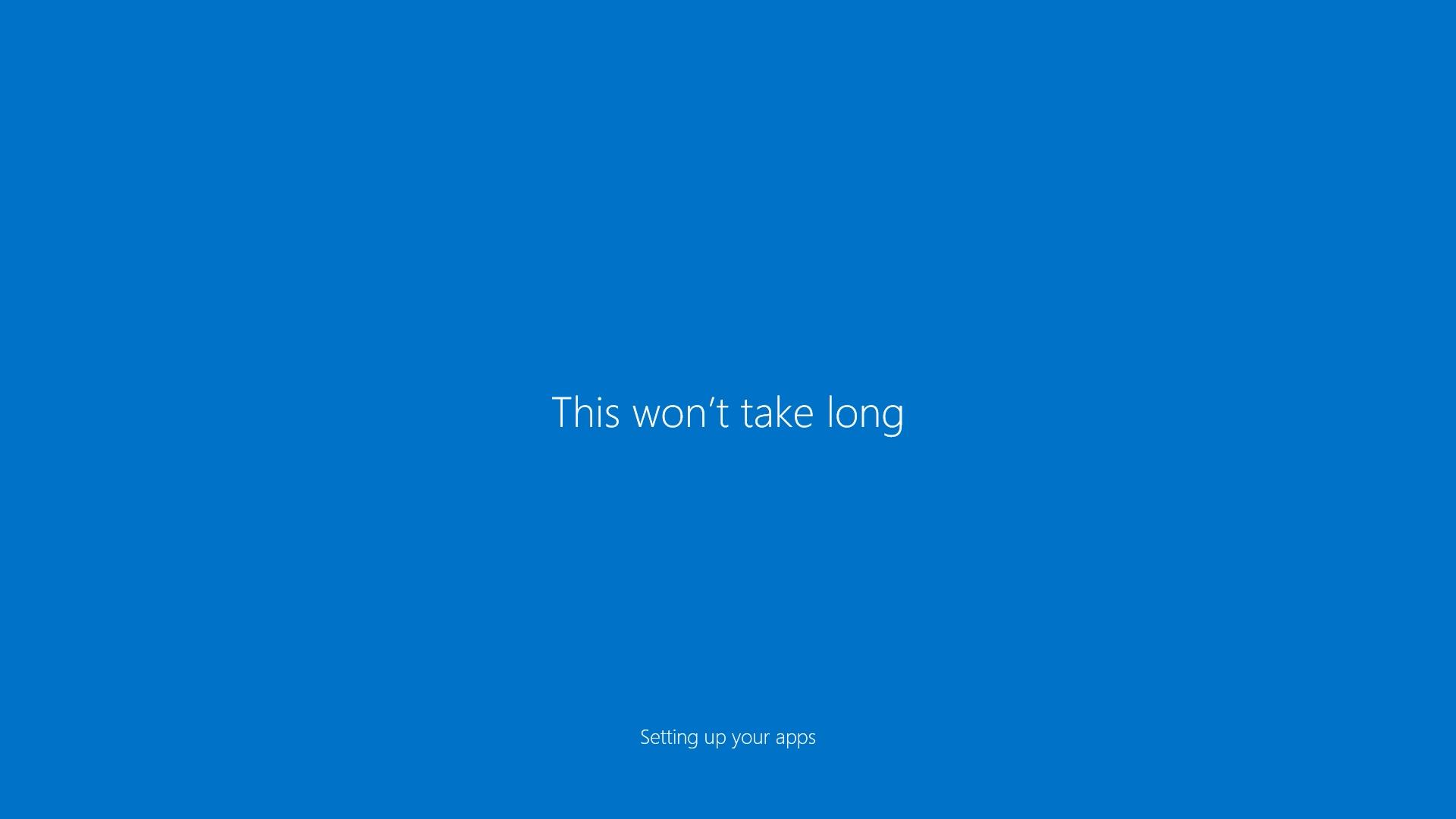
Windows 10 has now been available for over a week, which means millions of people have already upgraded to the OS through a (mostly) smooth launch. Microsoft’s roll-out started with systems it knew were Windows 10-ready, and the upgrade icon has gradually been appearing in more WIndows 7 and 8 system trays since last Wednesday. But maybe it hasn’t appeared in yours yet, even though you really want to upgrade, and you’re nice, and you’re cool, and just don’t understand why you haven’t been invited to the party. We get it. We feel sad when we’re not invited to parties, too.
So here’s our invitation to you, on Microsoft’s behalf. Are you still waiting for your upgrade offer? Forget it. Get all gussied up (aka backup your vital data) and install Windows 10 yourself. Here’s how—it’s just as easy as waiting for the upgrade offer.
Download the Windows Installation Tool
It really is this simple. Go to this page to download Microsoft’s Windows 10 Installation Tool. Download the 64-bit version of the OS unless you’re on an ancient PC (in which case, you may not want to be installing Windows 10).
This tool will download Windows 10 and let you install it immediately, or copy it to a USB flash drive for installation on another machine. Go ahead and download on the system you plan to upgrade and start the installation process (remember, backup your most important data first!).
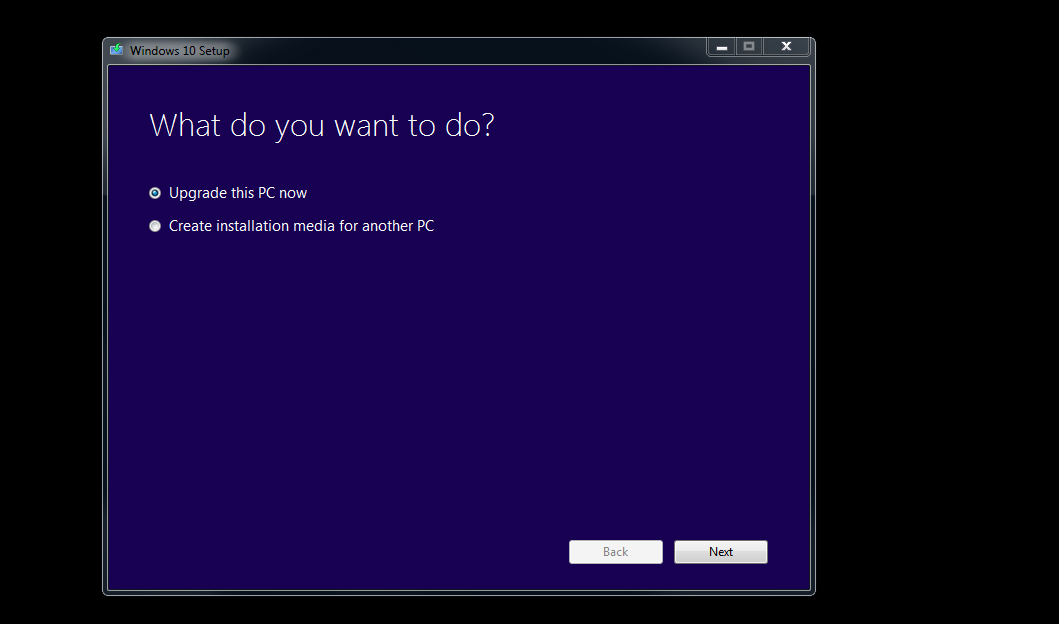
Run the Windows 10 installer
Honestly, it’s pretty hard to screw this part up. Once you start the installer, Microsoft will hold your hand through the setup process. Make sure to choose the “Keep personal files and apps” option if you want to retain both while upgrading.
The most important choice you can make during installation is to click “Customize settings” when you’re on the screen that says “Get going fast”. Do NOT use Express settings, as this sends a lot of data to Microsoft that you may prefer to keep private.
After clicking customize settings, you can choose to turn off Personalization settings, which send your speech and typing data to Microsoft, let apps use your advertising ID, and request your location. Turn ‘em off. Click Next.
The biggest gaming news, reviews and hardware deals
Keep up to date with the most important stories and the best deals, as picked by the PC Gamer team.
On this screen, we recommend disabling sending your browsing history to Microsoft and automatically connecting to other Wi-Fi networks. Click next.
Now you can choose to login with a Microsoft account. If you have a Microsoft account and want to use that profile so you can access your data on other machines, pull in files from OneDrive, etc., go ahead and login or create an account. If not, click “Skip this step.” Then simply create a username for your system, and voila. You’re running Windows 10.
Something went wrong: troubleshooting tips
The simple steps above should work for most people, but maybe your machine is being cantankerous. Here are some resources for how to fix your troublesome installation.
First, try running the Windows 10 installer again, but create a Windows 10 ISO by clicking “Create installation media for another PC.” Then explore that ISO by clicking into it in Windows 8 or mounting it in Windows 7. Once mounted, run the Setup program. Fingers crossed, that’ll fix the problem.
If that doesn’t work, refer to Microsoft’s help page. If you encountered an installation error, there may be advice on this page that helps you.
If that fails, try this registry entry edit to solve installation error 80240020. That should get you up and running. Edit: while some have had success using this method of deleting the SoftwareDistribution folder, others have encountered problems, and according to a Microsoft employee it can cause more issues with the download process instead of fixing them.

Wes has been covering games and hardware for more than 10 years, first at tech sites like The Wirecutter and Tested before joining the PC Gamer team in 2014. Wes plays a little bit of everything, but he'll always jump at the chance to cover emulation and Japanese games.
When he's not obsessively optimizing and re-optimizing a tangle of conveyor belts in Satisfactory (it's really becoming a problem), he's probably playing a 20-year-old Final Fantasy or some opaque ASCII roguelike. With a focus on writing and editing features, he seeks out personal stories and in-depth histories from the corners of PC gaming and its niche communities. 50% pizza by volume (deep dish, to be specific).

