It's about time you gave your gaming PC a spring clean
Clear out the junk, banish the dust bunnies, and prepare your PC for the year ahead.

I'm going to fess up from the start. The reason I'm writing this guide on how to spring clean your PC is because my PC is in a bit of a state. A state worse than PC building itself? Perhaps. A fan, or maybe fans, has started making the kind of grinding noises that really take the edge off my morning coffee. Slapping the top of the case seems to sort it out for a bit, although ultimately that's going to bite me in the ass, I know. I'm just not capable of doing much more first thing as I settle into the morning meeting, oversized mug of coffee in hand.

Can't be bothered to clean your machine? Just buy a new one, I won't judge you.
Best gaming PC: the top pre-built machines from the pros
Best gaming laptop: perfect notebooks for mobile gaming
I'm blaming Covid-19 for this sorry state of affairs. My makeshift office space has meant that my pride and joy, my Threadripper system, is now sat on a carpeted floor in what was once my dining room. I'm well aware this is bad. You don't have to get all irate on my machine's behalf. But there's not a lot I can do about it, as my home has become my office, and I now have five PCs crowded around a single desk. There's absolutely no room on the desk itself, and while there is a side unit I could use, that's packed with hardware I need to test.
Don't judge me. (I'm judging myself enough for all of us.)
So yes, the system needs a good cleanout. Spring has sprung, so it seems a decent enough time to give it a 'spring clean' and pass on a few tips in the process. Not just sorting out the fans and general dust attracting powers of the PC but also sorting out the software as well. Using the TreeSize, which is a far better utility than WinDirStats that Jacob is so fond of—it may not be, it's just the tool I've always used for this job.
Dust build-up is a perennial problem of course, and if you're looking for more ideas, then check out this guide on how to clean your computer (it's from 2018, but not much has changed in all honesty) and Wes's more phlegmatic guide to sorting out your machine is definitely worth looking through as well. Basically, this is something we probably all should do a bit more, you know like backing up, eating our greens, drinking more water, etc.
Hardware

How to clean your PC
Fans, fans, and more fans
When it comes to giving your machine a good clean, I am primarily talking about fans. These spinning air pumps do a great job of keeping even the most hardcore of gaming rigs cool, but they will amass a furry layer if left unchecked. The solution is to blow air at them until they regain their original fluffless sheen.
The biggest gaming news, reviews and hardware deals
Keep up to date with the most important stories and the best deals, as picked by the PC Gamer team.
The best way of doing this is to turn your pride and joy off, unplug it, take it outside, or somewhere where there's plenty of ventilation, and go to work with a can of compressed air. These things are cheap to buy, I bought a 400ml can of the stuff from Amazon for around $6 (£5). They're much of a muchness, and for once you can probably go with the user reviews on Amazon—it's a can of air, how bad can they be?
If the grime is baked onto the fan blades, then compressed air may not be enough. In which case you're going to need to reach for a microfiber cloth to help shift the dirt. I'm not an advocate of anti-static wrist straps, but do make sure you keep earthing yourself on the case while doing this to make sure you don't damage anything.

System stripdown
If you haven't cleaned your system for a while, then giving a partial stripdown may be the only option of getting all the fluff out of the various nooks and crannies. Essential this is like building your PC but in reverse. And with a can of compressed air in your hand to help blitz the dust bunnies.
You'll need a screwdriver, in order to free your graphics card, and depending on how clogged the system is, also to free the fans and even potentially the motherboard if things are really bad. You shouldn't have to free the cooler from the top of the CPU, but if you do, you'll need some isopropyl alcohol to clean off the old gunk between your cooler and the top of the CPU. You'll also need some new thermal paste if you're going this far.
If your machine has any fan filters, these are pretty easy to clean. Just extract them, or peel them off if they're magnetically attached, and give them a wipe with your microfiber cloth. Or failing that, some kitchen roll will work just as well.
Games
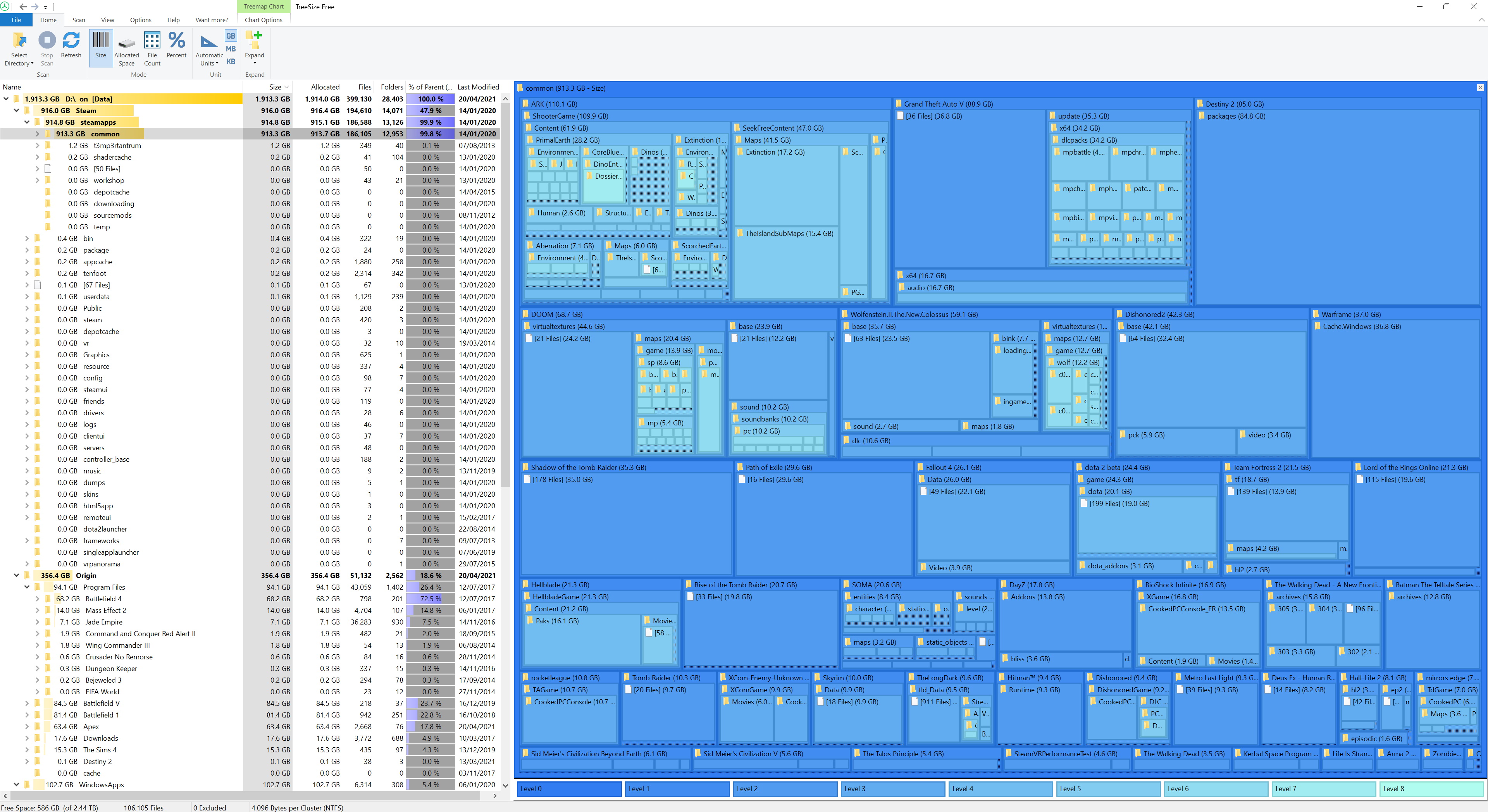
How to clean your SSD
TreeSize is your friend
'Friend' is a bit strong. It can be useful though. If you want to quickly see where all your drive space is disappearing to, then TreeSize is a great tool, and there's a free version as well, so what's not to like?
Why should you bother? Whether you're running a superfast modern NVMe SSD, a SATA drive, or a spinning hard drive, you want space for these devices to run optimally. And besides, through the year ahead you're undoubtedly going to want to install and play more games, so free up the space now. This way you can act on the spur of the moment and buy loads of games in the next Steam sale, safe in the knowledge that you have room for them.
Simply open up TreeSize, right-click your drives in order and select TreeSize Free from the drop-down menu and then stare in disbelief as you see how large your Steam install has become.
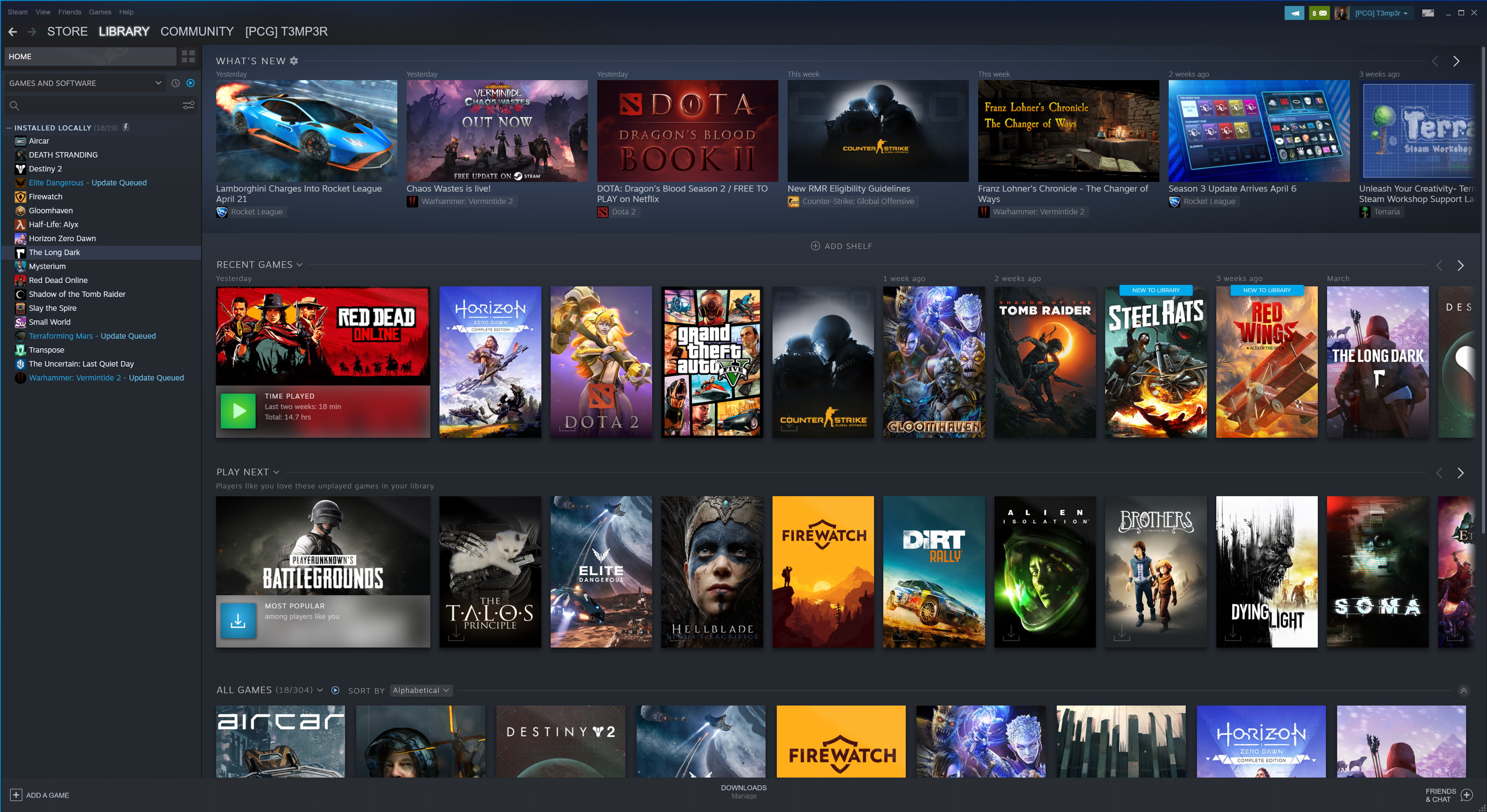
Game installs
TreeSize is really good at highlighting those games that are simply taking up far too much space. Take a look in the Steam, Epic, Ubisoft, and Origin folders using TreeSize Free and by default, you'll see where your hard drive space is going, with the worst culprits at the top. If you play those games, then that's fine obviously, but that game you haven't touched in months, but takes up nearly 100GB can probably go.
If you're on a metered connection or just a slow one, then backing them up somewhere locally is fine, but just leaving them on your machine unplayed isn't too clever. I haven't played Destiny 2 on this machine for years—I installed it when it shifted over to Steam, but never actually played it beyond making sure my character had transferred over. That's 85GB of space I can get back easily. Just head into Steam (or whatever client you're using), and uninstall the game from there.
My Documents
Just leave it. It's more hassle than it's worth. Ok, that's not helpful. How about taking a look at how big your My Documents folder is and weighing up whether it's worth sorting out. If it's not taking up that much space on your drive, then it's probably fine. I mean everything important is in the cloud these days anyway right? Right?
If you're dead set on trying to sort out what's essentially become the loft space of your computer, then by all means carefully go through and get rid of anything you know you don't need any more. Have a metaphorical yard sale and get rid of anything that you don't want or don't need anymore. If you're going to back anything up though, this mess of folders is probably where you should start. At the very least throw it on a USB drive and lose it in a drawer somewhere.
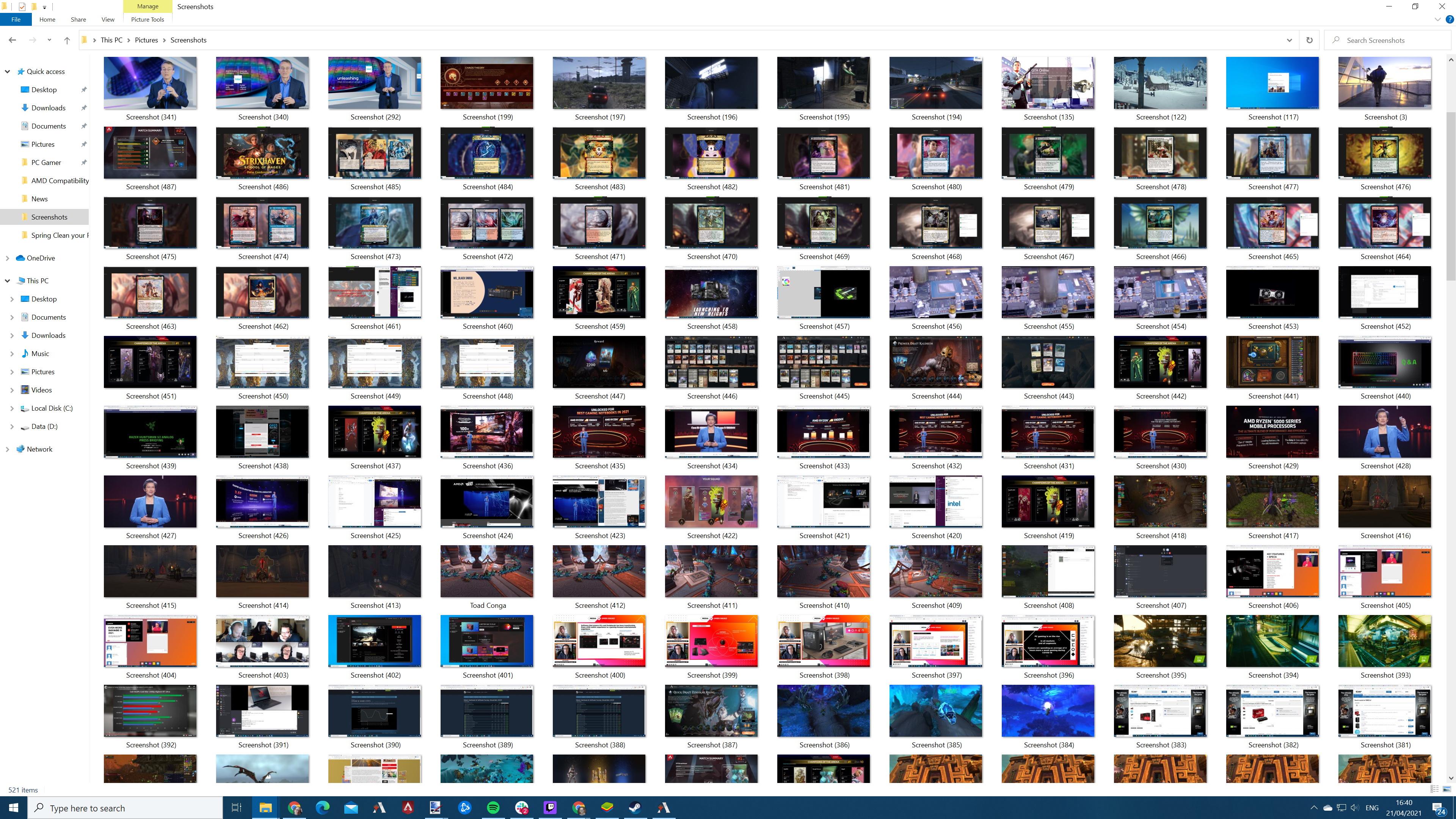
Screenshots and Videos
My own screenshot folder is an absolute mess. That's partly down to the job, but also due to my strange compulsion to grab great moments in my gaming life. One of the joys in playing the likes of Hearthstone and Magic the Gathering Arena is that there are plenty of times when I try and grab shots of intense matchups that are absolutely meaningless mere moments after their taking. My current screenshot count is up to 521, although there are plenty of work images in there too.
Unless your day job involves keeping all of this nonsense, you can probably do the ol' Ctrl+A and Delete shuffle, although if you want to take a bit of time to relive those moments, feel free. If you enjoy taking a trip down your gaming memory lane, then you could just leave them as is. Screenshots generally don't take up that much space—even my heaving folder only takes up 1.4GB. I can ignore that for a while.
The Videos folder may be a different matter though. You don't need many examples of your online antics to quickly clock up a hefty amount of drive space. It depends on your capture resolution and what format they're saved in, but I'm sat on 19 files spanning 5GB of space that is doing nothing for anyone. Delete them and get that space back.
Downloads.
Ctrl+A and delete the lot. You may want to have a quick check first, but chances are your downloads folder is both massive and full of utter junk. You really don't need that Ubuntu ISO image that's been sat there for a year, and all those Nvidia driver downloads can be turned into so much virtual dust. Clear it all out.
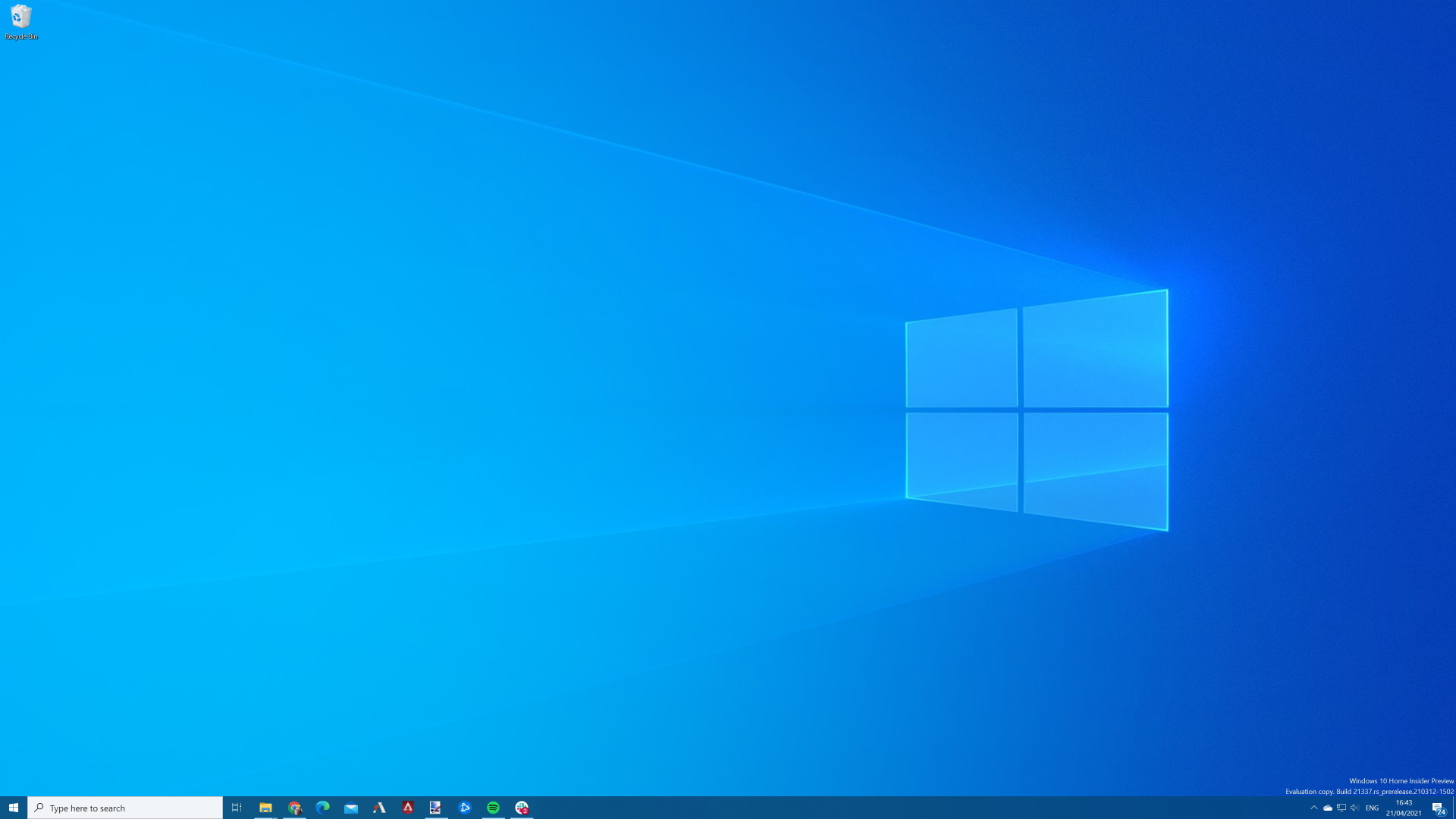
Clear up your desktop
This sounds a bit frivolous, I'll admit, but if you've gone to the trouble of sorting out the rest of your machine, but left your desktop in tatters, then you're not going to feel like you've done anything at all. Take to your desktop and get rid of as much as possible. It'll feel so much cleaner and more streamlined. You're only really kidding yourself, I know, but we need these little psychological tricks to get through the day sometimes.
Depending on how you use your PC, you may be able to get rid of absolutely everything here apart from the Recycle Bin. When was the last time you actually launched a game, or anything for that matter, from the desktop? If it's your preferred method, then fine, keep 'em around, but at least group them logically.
Empty the Recycle Bin
After you've done everything else, cleared out all the unplayed games, been through your downloads and My Documents folders, then you can evaporate the contents of the Recycle Bin and bask in all that space you've freed up. It's also a good idea to run TreeSize (or WinDirStats if you prefer) and make sure that there isn't a huge space gobbling behemoth that has snuck through.
You're good. Job well done and all that. Give yourself a pat on the back, rest in your chair and play that game you've been meaning to get around to.
Alan has been writing about PC tech since before 3D graphics cards existed, and still vividly recalls having to fight with MS-DOS just to get games to load. He fondly remembers the killer combo of a Matrox Millenium and 3dfx Voodoo, and seeing Lara Croft in 3D for the first time. He's very glad hardware has advanced as much as it has though, and is particularly happy when putting the latest M.2 NVMe SSDs, AMD processors, and laptops through their paces. He has a long-lasting Magic: The Gathering obsession but limits this to MTG Arena these days.


