I'm 100% enabling Nvidia's new AI upscaling tech for Twitch streams but it's no DLSS for video
RTX Video Super Resolution is a neat new tool, but don't go expecting miracles—480p still looks a lot like 480p.

Nvidia's newest driver brings with it support for RTX Video Super Resolution (RTX VSR), a new free tool that could come in handy for anyone that watches lots of video on the web. It works within both the Chrome and Edge browsers and takes any online video—including Twitch, YouTube, Netflix, you name it—and applies Nvidia's own brand of upscaling in real-time to remove low-resolution artefacts and improve clarity.
And if you're wondering how well it does this, I've had a chance to give the tool a test ahead of its release today to find out exactly that.
The tool works by running a GPU-accelerated algorithm on any video playing within supported browsers. Right now, that's either Google Chrome or Microsoft Edge.
You can pick your poison from any video streaming site, though I'd suggest RTX VSR is best suited to content that's susceptible to block compression artefacts, namely Twitch or YouTube streams. It will work on other video formats, but it's certainly more noticeable when it's up against a low-resolution stream.
The idea is, with the tool running in the background, your video will be enhanced to offer better clarity, with fewer artefacts or obvious compression issues, and generally be a much more pleasant watching experience than normal.
And that it does deliver that, though I should note that you can't expect miracles from RTX VSR.
As I mentioned, there's some content better suited to RTX VSR, and I found the most notable use of the tool was for watching Twitch streams. I loaded up a stream from streamer and unknowing guinea pig Stodeh, as I wanted to catch someone playing Sons of the Forest, and then matched an exact copy of that window within Firefox (an unsupported browser) on a second 4K monitor. That way I can keep a watchful eye on both and see live where the algorithm's doing its work.
The biggest gaming news, reviews and hardware deals
Keep up to date with the most important stories and the best deals, as picked by the PC Gamer team.
Both streams were locked at 480p (VSR works on source video from 360p up to 1440p), which is very noticeably low quality for watching full screen on a 4K monitor.
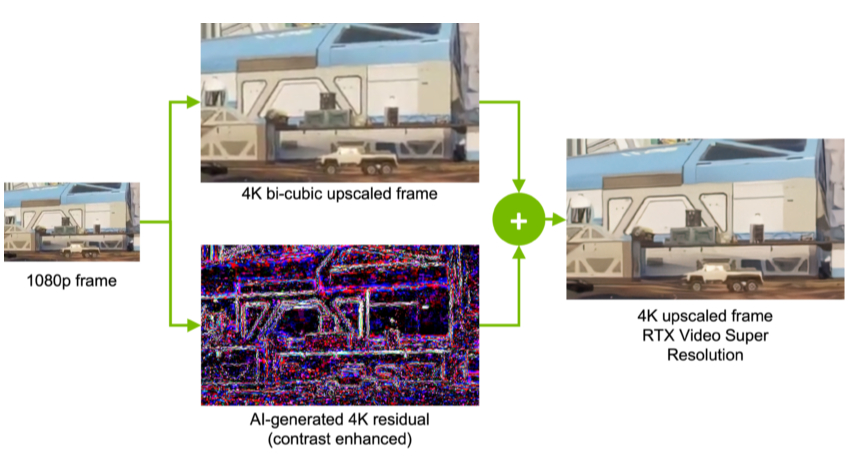
There are four stages of VSR upscaling, 1 being the lightest touch and 4 being the most intensive. I've opted for 4 for all my testing to see what this algorithm can really do.
What I found was that the stream with VSR enabled suffered less from the very obvious compression artefacts present on the non-VSR stream. Especially when Stodeh moved the camera around swiftly, the image quality drastically dropped on the non-VSR stream. Whereas it would drop on the VSR stream but the artefacts were no longer as noticeable, or in some cases entirely gone.
One of the most noticeable improvements was the webcam portion of the stream. Accounting for only a tiny number of pixels in a 480p image, the webcam on the non-VSR stream was tough to discern, whereas it was clearer in the VSR-enhanced stream.
Other gameplay was also sharper and easier on the eyes. Contrasting objects appear a little clearer with VSR enabled, and you can just about make out more during patches of fast motion, such as running through a forest from half-naked cannibals. The game's UI was also marginally easier to read, though this effect is more noticeable in still screenshots than the actual live feed.
What VSR doesn't appear to do is necessarily upscale the image how you might expect it to. It appears to me more like a blemish-reducing filter for low quality video, taking the worst patches of visual artefacting and smoothing them out for clarity. It doesn't look to be adding data so much as making what's there a bit more easy on the eyes. I didn't feel like I was necessarily watching a 4K video, or even a 1080p video, with VSR enabled on a lower-resolution stream, but more a 480p stream with a higher bitrate.
There's only so much you can expect RTX VSR to do. Nvidia's game upscaling technology, DLSS (which is "completely different," by the way), runs at much higher native resolutions to imitate a 4K picture than what I'm trying to ask VSR to do here. Though even at 1080p I don't notice a huge step up versus native 1080p content, either.
I've also compared a couple of clips from the PC Gaming Show 2022 on Twitch, both at 480p. In one, you can see Chivalry 2 developer Torn Banner Studio's president, Steve Piggott, talking about a game in a small window in the bottom of the screen, and there are definite improvements to the clarity of the image. In the other, Day9 is introducing a section of the show, and this is where the VSR treatment is a little too heavy-handed. You can see Day9's face gets somewhat smoothed over with VSR enabled and some visual data is lost. Sorry Day9, nothing personal.
Admittedly, these gifs are a compressed version of a video file recorded from OBS of a Twitch stream. Hardly the best way to view the differences. You're better off giving this feature a go for yourself if you can to get the full picture. Full details on how to enable RTX VSR below.
I didn't notice any major improvement when comparing 1080p YouTube videos, either. I put on a couple of old Funhaus streams I tend to go back to every now and then (the Nintendo Labo stream, FYI) and the difference between the VSR on and VSR off windows was barely noticeable. There was some smoothing going on with the VSR on video that otherwise wasn't there in the original, non-VSR clip, but that's about all I could pick out.
I also tried a clip from a recent Company of Heroes 3 video we put up over on the PC Gamer YouTube channel, and it's almost impossible to pick out any improvements here. VSR just doesn't seem that beneficial on higher-resolution YouTube videos.
The demo clip Nvidia provides shows a much clearer improvement with VSR enabled, though it's a more detailed scene where the increase in contrast I noticed on previous streams does show up more clearly. A slightly fuzzy 1080p YouTube video sort of still looks like a slightly fuzzy 1080p YouTube video, but your mileage may vary depending on the content you're watching.
The same goes for other more polished video streaming platforms that I tried, including Netflix. This isn't a good way to save money on a cheaper Netflix subscription and still watch in 4K—even with VSR enabled it still looks like a standard 1080p video. I'd say the differences in a VSR on and a VSR off Netflix stream were mostly negligible in my experience with a new episode of Formula One: Drive to Survive.
But for a free tool, I would recommend you turn RTX VSR on day-to-day. If not as a mind-blowing tool, but as something that will, on certain occasions, offer a better overall picture quality. I'm impressed with just how easy it is to enable and you don't have to do anything else to actually use it. It's one of those features you can very much set and forget, with basically zero further input required on the user's part.
Though I wouldn't blanket recommend it. If you are someone that regularly games with a stream playing on a second or third monitor, you'll want to be sure you can spare the performance. That's because RTX VSR is not an entirely free tool from a performance perspective.
Since the tool uses Tensor Cores to carry out its algorithmic improvements, enabling the tool will add load on your GPU. I saw a 10% increase in GPU utilisation on an RTX 3080 10GB with the highest quality tier enabled. I assume that would be lower on a newer, more performant RTX 40-series card, and in that case perhaps you can spare the performance a little more anyways.
That's the other thing, Nvidia has limited it to just RTX 30-series and RTX 40-series graphics cards at this time, so there's no point wondering if older cards would be hurting more for performance. I was wondering why Nvidia hasn't brought this to RTX 20-series cards just yet, but Nvidia's customer help page on the tech suggests support will come eventually, we just don't know when. Something to do with re-factoring the algorithms. Standard AI speak.
How to enable RTX VSR
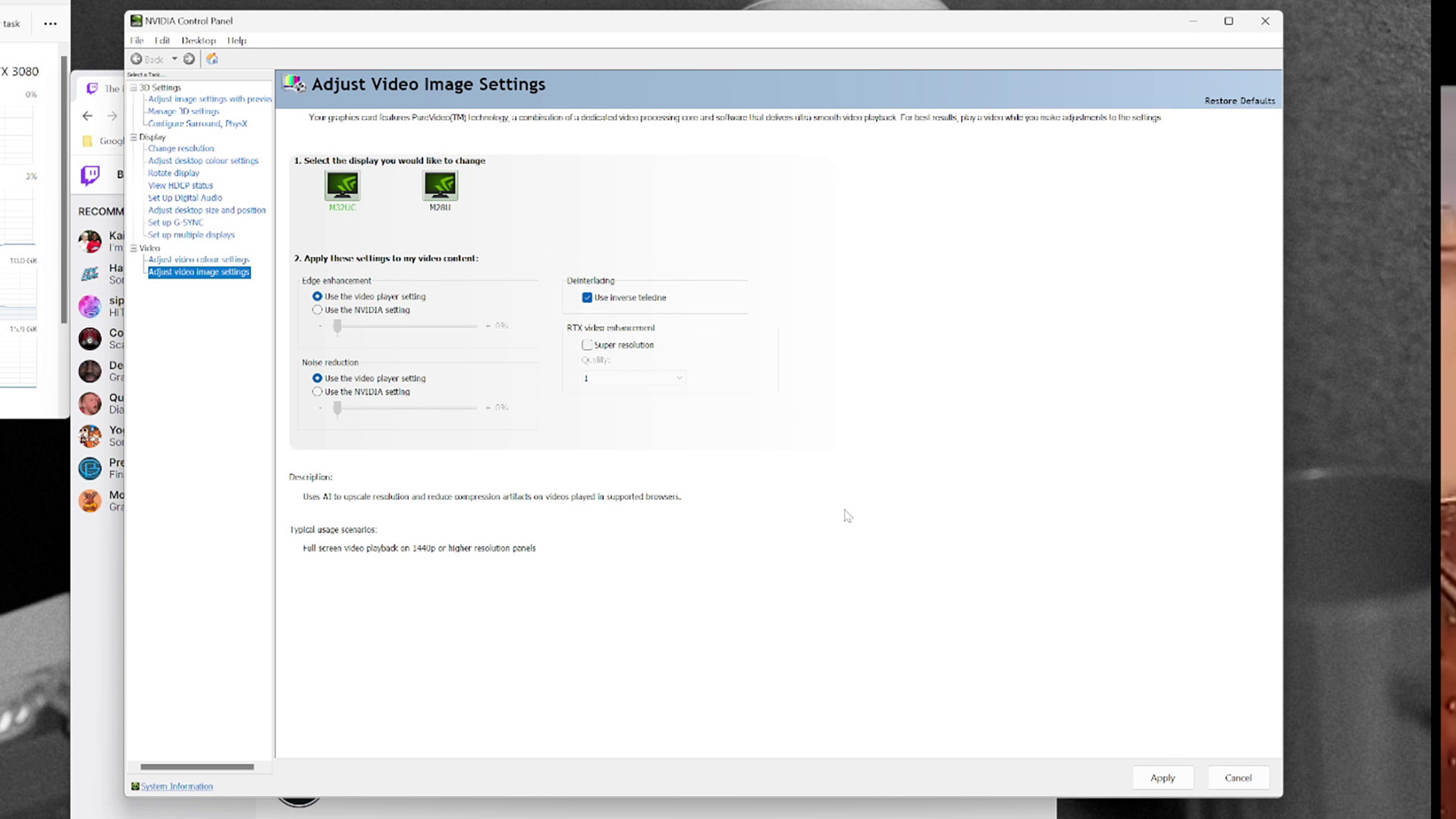
If you want to try out RTX VSR for yourself, you'll need the following:
- An Nvidia RTX 40-series or RTX 30-series graphics card
- Google Chrome (minimum version 110.0.5481.105) or Microsoft Edge (minimum version 110.0.1587.56)
- Nvidia Game Ready driver version 531.14 (or later)
With these things ready to go, enabling RTX VSR is simple. You don't even need GeForce Experience installed for this one.
To enable RTX VSR, head to the Nvidia Control Panel (right click on the desktop) and navigate to the Adjust video image settings menu.
In the Adjust video image settings menu, look for RTX video enhancement. Hit the checkbox next to Super resolution and select your quality. 1 is the lowest, 4 is the highest. The performance hit you can expect increases with each notch up, so just be wary of that if you're looking for more performance.
Hit Apply at the bottom of the screen and you're ready to go.
Only videos played within those supported Chrome or Edge browsers will be given the VSR treatment, and while there are options to tweak these settings on a per-monitor basis, I never got that to work. It's either on or off for both in my experience.

Jacob earned his first byline writing for his own tech blog. From there, he graduated to professionally breaking things as hardware writer at PCGamesN, and would go on to run the team as hardware editor. He joined PC Gamer's top staff as senior hardware editor before becoming managing editor of the hardware team, and you'll now find him reporting on the latest developments in the technology and gaming industries and testing the newest PC components.

