How to enable RTX Voice on any Nvidia graphics card, and why you should
Nvidia's free noise cancelling AI app can remove even the clatter of a mechanical keyboard.

Artificial intelligence has found a happy home in noise suppression apps. Alongside Krisp, which recently made its debut inside Discord's voice and video settings, Nvidia is now slinging its own application in RTX Voice: a microphone and audio output sound suppression app powered by your RTX 20-series GPU's "AI capabilities".
That's not explicitly the dedicated AI Tensor Cores that grace the Turing architecture's innards, although they may be responsible for some form of marginal acceleration. But we'll get to that. If you want to get setup with RTX Voice, you can download the beta version of the app over at Nvidia.com right now and follow our instructions below. We think you should definitely give it a try for yourself.
The beta app uses AI to remove the background noise from both your microphone and, if enabled, incoming audio. That last bit is key if you intend to use this across video call software. It allows you to set the RTX Voice to monitor all incoming audio from a given app or chat (you probably want to give it a miss on desktop), and remove background audio without requiring anyone else to install it or even own a compatible graphics card.
First impressions are overwhelmingly positive, too. I've been messing around with the input noise cancellation through OBS, Discord, and Google Hangouts, and the noise cancellation is spectacular.
Little unwanted audio is able to slip through Nvidia's (neural) net. From people talking only feet away from my desk, to the sound of a kettle boiling, you wouldn't know it from my raw audio. It's a saving grace in a world that we're interacting with each other digitally on a more regular basis. It's even a dab hand at removing the clack of a mechanical keyboard—even clicky switches.
Little unwanted audio is able to slip through Nvidia's (neural) net
There can be some distortion during periods of intermediate speech, and while RTX Voice proved a clearer solution than Krisp for AI automated noise cancelling, it's just as susceptible to the occasional blemish. But the occasional vocal distortion is a small price to pay for clear audio in a noisy environment.
What might weigh a little heavier on the application is its impact on system performance. RTX Voice demands system resources, as will any audio processing algorithm, but where most utilise the CPU, RTX Voice claims to shift that workload away from your CPU and onto your RTX 20-series GPU.
The biggest gaming news, reviews and hardware deals
Keep up to date with the most important stories and the best deals, as picked by the PC Gamer team.

With CPU utilisation roughly 2-3% with the application enabled, it's fair to say that Nvidia's GPU-accelerated application isn't overwhelmingly intensive on CPU performance. (Not my Core i7 9700K, anyways—your mileage may vary). The workload is instead somewhat shared between CPU and GPU, and GPU utilisation bobs around the 1.1-1.5% mark during desktop testing. In theory, that's a load lifted from the CPU and shared across the GPU's highly-parallel (great for AI) cores—but perhaps not in practice.
But when Krisp—both as a standalone app and via Discord—is often found hovering around the 2-3% CPU utilisation with no added GPU utilisation, it's clear that RTX Voice is the more intensive application. Perhaps that's something to do with its high quality output, but maybe it's simply not quite as optimised as its competition. I suspect Nvidia fast-tracked development of RTX Voice in order to meet the potential global demand for such an app. And we shouldn't forget this is a beta—Nvidia is actively seeking feedback for improvement. You can lend Nvidia a hand with improving the AI—it only takes 15 seconds.
There's also the fact that RTX Voice may not be utilising the Turing architecture's AI capabilities to their fullest. The latest architecture to grace GeForce graphics cards comes with two new additions to the silicon: RT Cores and Tensor Cores. The RT Cores accelerate ray tracing workloads, while the Tensor Cores are used for AI workloads—such as DLSS or denoising ray-traced scenes.
You might think the latter would be required for RTX Voice. You'd be wrong.
It's not your fault, Nvidia does dance around the subject a bit. With only a small adjustment to the code RTX Voice will work on older graphics cards—simply delete the segment that says you can't run it without an RTX graphics card. Nvidia claims its most recent drivers are required for RTX Voice to operate, too. But hey, it claims a lot of things.
I've only an RTX 2080 and GTX 1080 to hand today. Everything else is in office purgatory. Luckily that's all I need to see how RTX Voice impacts the Turing and Pascal architectures, and shine a light as to whether Tensor Cores are necessary for this AI workload.
I've setup a homemade benchmark in order to test the impact RTX Voice would have during an intensive rendering task, such as playing a game. With RTX Voice enabled and Audacity capturing the RTX Voice microphone output, I've run a 3DMark Time Spy run across both graphics cards. Here are the results:
| Header Cell - Column 0 | RTX Voice: off | RTX Voice: on | % diff. |
|---|---|---|---|
| Time Spy (overall score) | 10,313 | 9,474 | -8% |
| Time Spy (GPU score) | 10,841 | 9,844 | -9% |
| Time Spy (CPU score) | 8,084 | 7,814 | -3% |
| Header Cell - Column 0 | RTX Voice: off | RTX Voice: on | % diff. |
|---|---|---|---|
| Time Spy (overall score) | 7,934 | 6,879 | -13% |
| Time Spy (GPU score) | 7,901 | 6,716 | -15% |
| Time Spy (CPU score) | 8,127 | 7,982 | -2% |
RTX Voice performance is disproportionately weighted against the GTX 1080, suggesting that there is some acceleration going on behind the scenes that's utilising the Turing architecture's enhancements in one way or another. The GTX 1080 is hit the hardest by RTX Voice and drops 15% in the benchmark with the feature turned on.
But it's not a colossal difference between the two, and the performance impact can easily be swallowed by high-end Pascal cards. User reports anecdotally suggest that older generations of Nvidia graphics cards may be hit even harder by RTX Voice, and we'd guess that's due to AI operations weighing down the rendering pipeline to a greater extent without Pascal's streamlining.
So is RTX Voice a success? Technically, yes. It's an outstanding implementation of AI noise removal, and as a free tool it's wholly welcome during a period of global adaptation. It has, however, been needlessly limited to the latest generation of graphics cards. In saving some older graphics cards from potentially disappointing performance, Nvidia has inadvertently shot itself in a foot by taking away its users' agency to make that decision for themselves.
Hopefully Nvidia will reconsider its position for the full release—or at least leave the back door found within the beta open—because RTX Voice could really make a difference for a whole lot of people right now.
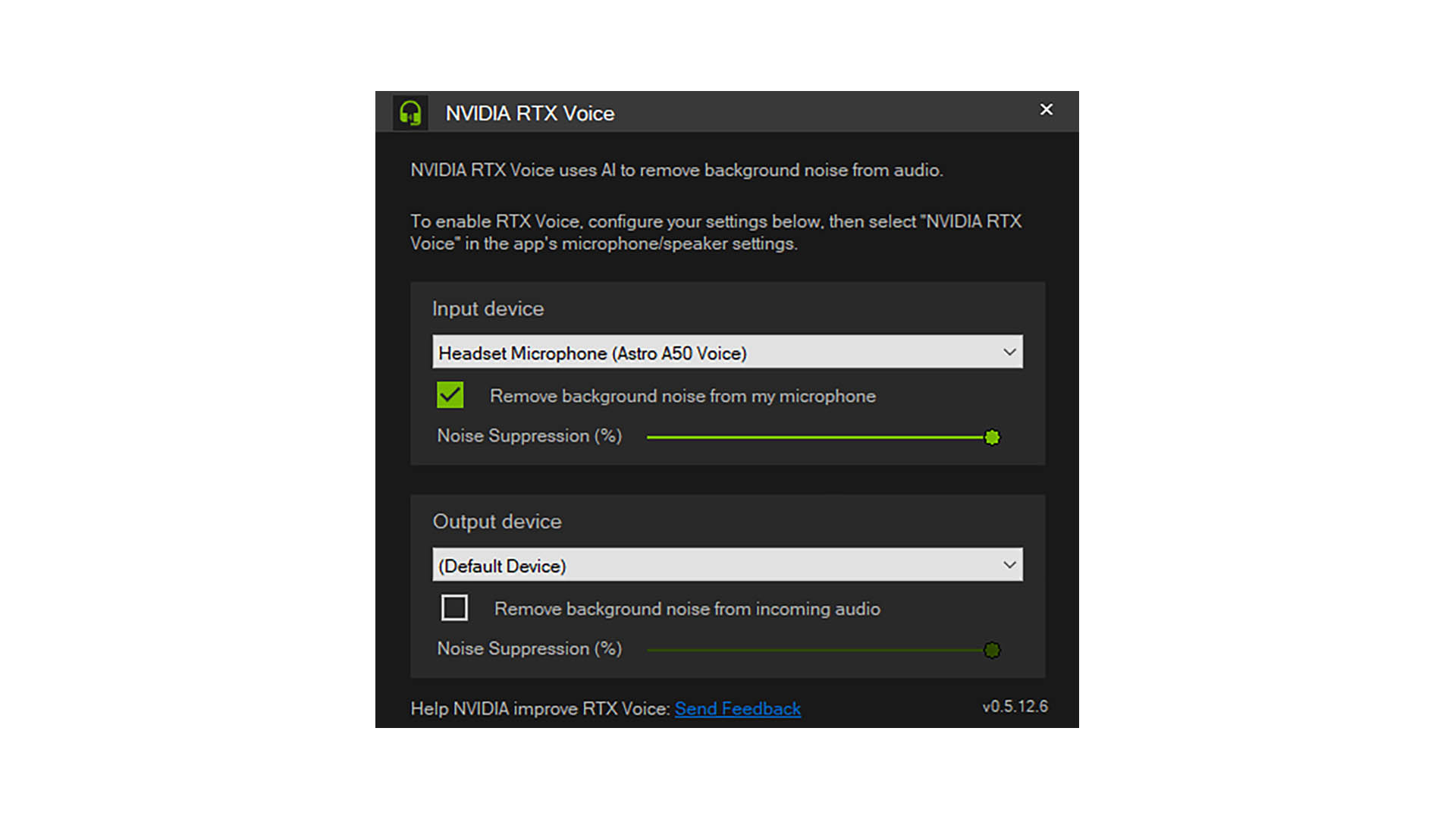
Setup
How to set up Nvidia RTX Voice
If you want to try out RTX Voice, and you have an RTX graphics card, you can download the beta version of the app over at Nvidia.com right now.
Once installed, you'll want to configure it to your PC's headset and microphone. This is easy enough to do: simply select your microphone—be that external USB or built-in number—from within the "input device" dropdown. Then select your headset or speakers within the "output device" dropdown.
To turn RTX Voice on, you'll need to tick the 'remove background noise' checkbox for either your microphone, incoming audio, or both.
You now need to change your application settings (on a per app basis) to use the 'Nvidia RTX Voice' input/output. We don't recommend changing your desktop audio device to RTX Voice, however. Doing so could cause audio from some applications, such as Spotify or games, to be filtered out by RTX Voice.
How to install - GTX graphics card
How to install RTX Voice on any GTX graphics card
If you don't have an RTX graphics card, there's still a way to get the app operational even without any fancy AI silicon in your rig. To get RTX Voice working on any GTX graphics card (as uncovered in the Guru3D forums), remove the following segment from the file 'RTXVoice.NVI' found within C:\temp\NVRTXVoice\NvAFX.
<constraints> <property name="Feature.RTXVoice" level="silent" text="${{InstallBlockedMessage}}"/> </constraints>
This section tells the app not to execute on non-RTX graphics cards. So let's just put it in the bin and save the file. You may have to save as to desktop and then copy and replace the original RTXVoice.NVI file.
Then head back to the NVRTXVoice folder and start the setup all over again.

Jacob earned his first byline writing for his own tech blog. From there, he graduated to professionally breaking things as hardware writer at PCGamesN, and would go on to run the team as hardware editor. He joined PC Gamer's top staff as senior hardware editor before becoming managing editor of the hardware team, and you'll now find him reporting on the latest developments in the technology and gaming industries and testing the newest PC components.

