Minecraft renders: Azeroth, the PC Gamer server, and how to make your own
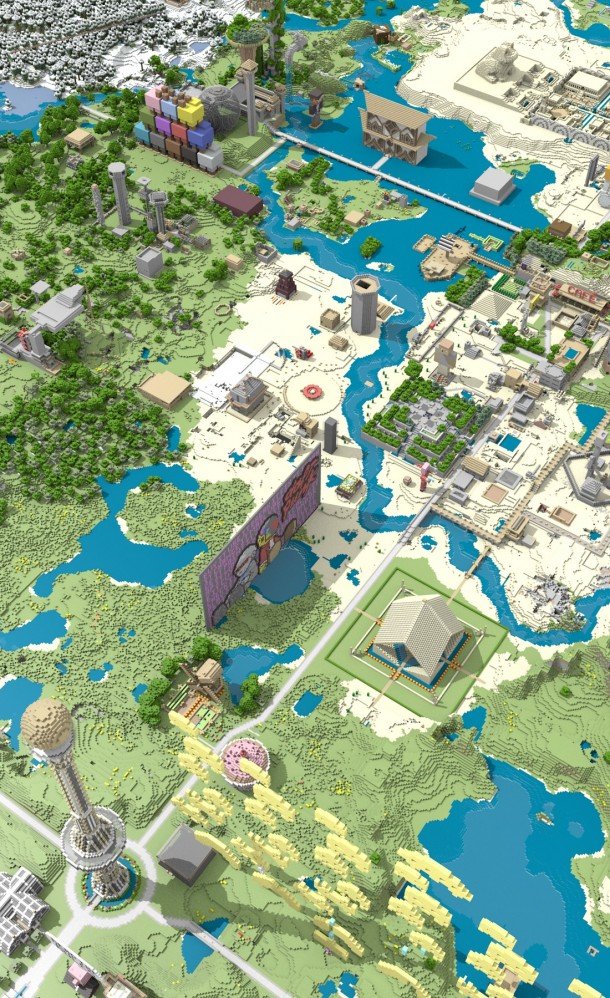
10. Once you've got your camera positioned, look at the sidebar on the right. Click the little globe icon a couple of inches down from the top. This is the World settings, and it's here that you can tweak things like the skybox and the lighting. For our purposes, just tick 'Ambient Occlusion' a little over halfway down. Then tick 'Paper Sky' and click on the Horizon Color box just below. Select a nice shade of blue.
11. Now click on the little camera icon, two buttons to the left of the globe. These are your render settings. By default they should be set to render at 50% of 1920 pixels wide by 1080 pixels talls. This is useful, as lower resolution images take less time to render, and we don't want to commit to a lot of time until we know for sure the camera is where we want it. Leave all these settings as they are, and hit F12 to start rendering.
The biggest gaming news, reviews and hardware deals
Keep up to date with the most important stories and the best deals, as picked by the PC Gamer team.

