Metal Gear Solid 5 graphics tweaks guide

Improving performance for that rock solid 60
If your hardware is a few years old, or if you’re perhaps struggling to maintain a perfect 60 fps at 1440p, some settings are worth tweaking more than others. Here are two settings you should change in Metal Gear's graphics options menu to see the biggest performance difference.
Effects
As Nvidia points out in its extensive performance guide, the ‘Extra High’ Effects setting can cause the framerate to tank at higher resolutions like 1440p and especially 4K. At 1080p, this setting may not dramatically affect your framerate, so it’s worth trying it at ‘extra high’ from the start. But if your framerate tends to take a nosedive when explosions stop popping off and the sky is filled with smoke, turn this setting down to ‘High’ for much better performance.
Post-processing
You likely don’t want to turn post-processing settings down below the ‘High’ threshold, as that’s required for anti-aliasing and depth of field to work, even if DoF is enabled separately. Extra High again will significantly lower performance to improve the post-processing effects.
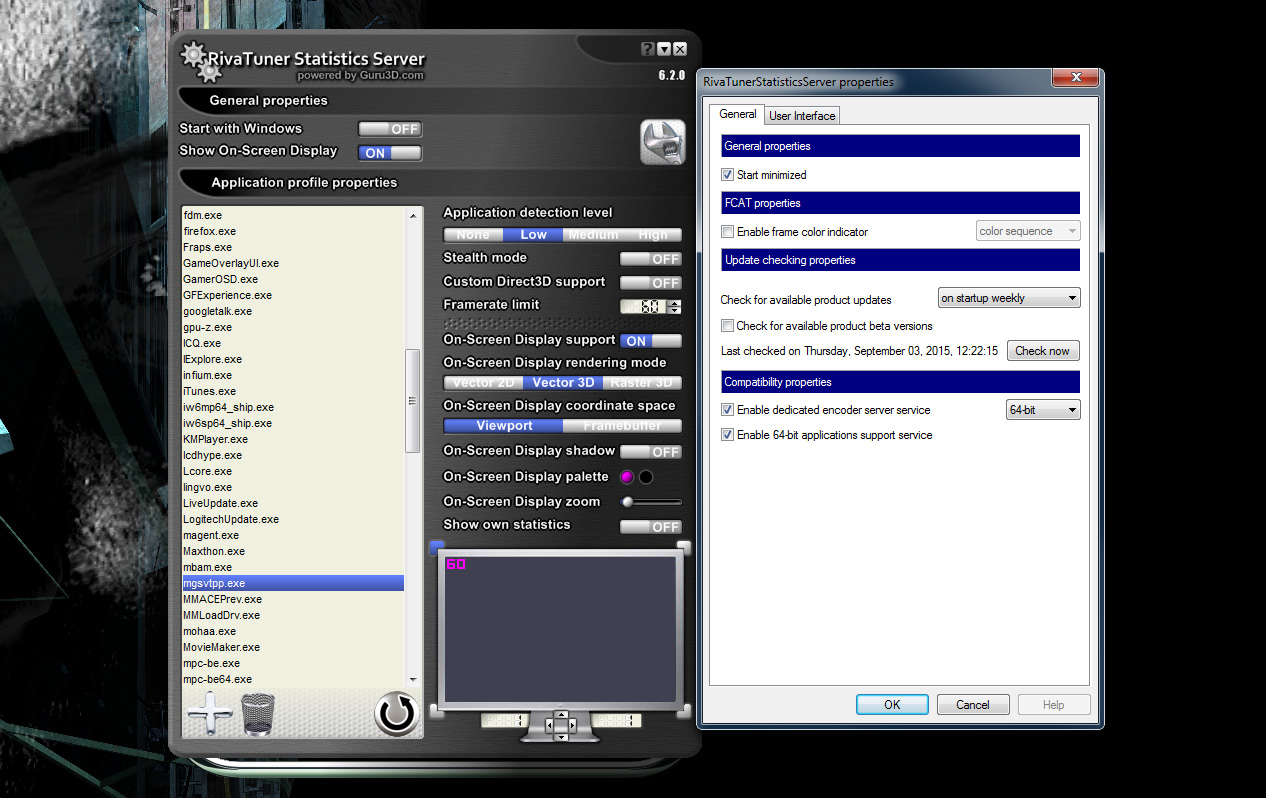
Smoothing out frame timing
Even if your game is able to keep up a solid 60 fps, the way those frames are rendered could still be uneven thanks to poor frame timing. You can read more about frame timing in our Witcher 3 guide The Alchemy of Smoothness, and we’re going to offer the same advice here that we did then: use RivaTuner to ensure the smoothest possible performance.
Download RTSS RivaTuner and add the MGS5 executable if it’s not automatically detected. Install it and run the program; it’ll show up in your system tray. Open it up and click on the wrench in the top-right corner, and make sure to set compatibility to 64-bit, and that “Enable 64-bit applications” is checked. Then click OK.
The executable we care about is named ‘mgsvtpp.exe’ and you can find it in your Steam install directory. Add it to RTSS by clicking the + icon in the bottom-left corner. Change the ‘Framerate limit’ box from 0 to 60, assuming you have a 60Hz monitor, and hit enter.
Now boot up Metal Gear. In the graphics options, disable V-Sync and the automatic framerate limit. This will ensure RTSS applies its own framerate limiter to the game. Run in borderless fullscreen and marvel at how smoothly you can Fulton bears into the atmosphere.
The biggest gaming news, reviews and hardware deals
Keep up to date with the most important stories and the best deals, as picked by the PC Gamer team.
What’s still to come?
Mods. At least, we hope so—Ground Zeroes had some light modding that improved anti-aliasing and made some other graphical tweaks. Metal Gear Solid V is still too fresh for those changes to have arrived yet, and some small changes to the engine since Ground Zeroes means the technology isn’t totally identical. But that shouldn’t stop modders from working their magic in the weeks to come.

Wes has been covering games and hardware for more than 10 years, first at tech sites like The Wirecutter and Tested before joining the PC Gamer team in 2014. Wes plays a little bit of everything, but he'll always jump at the chance to cover emulation and Japanese games.
When he's not obsessively optimizing and re-optimizing a tangle of conveyor belts in Satisfactory (it's really becoming a problem), he's probably playing a 20-year-old Final Fantasy or some opaque ASCII roguelike. With a focus on writing and editing features, he seeks out personal stories and in-depth histories from the corners of PC gaming and its niche communities. 50% pizza by volume (deep dish, to be specific).

