Make your PC run quieter with one simple trick
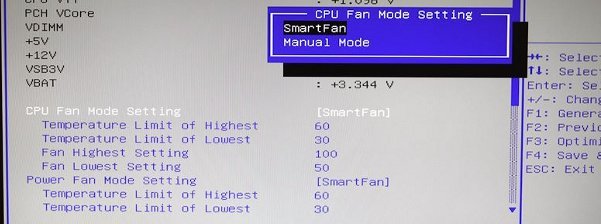
Are your case fans giving you nightmares about 'nam? Are they just a few RPM away from sending you into a Ridley Scott style reverie? Want to know a quick, cost free way to make your PC run more quietly than it is right now? Everything you need to stop that incessant din might be right there in your BIOS.
The other day I was chatting to a reader via email about the best way to slow case fans down so that they whisper rather than roar, and I realised that this simple trick isn't actually as well known as I thought it was. Every single motherboard that I can think of that's been manufactured in the last ten years or so has a set of built in sensors for monitoring various temperatures around the case. What's more, they have the ability to use that information, and throttle your case fans accordingly. If everything is running smoothly and within certain heat thresholds, your motherboard can slow the rotation of fan blades down in order to silence them.
For some reason, which makes absolutely no sense to me, the default option in the BIOS is not always set to turn this spectacular feature on.
The older your motherboard is, the more likely it seems that this setting is turned off. That's an observation based purely on anecdotal evidence, but it seems to me that more recent boards have been set up correctly at the factory. Whether your system is new or ancient, though, it's worth seeing if you can silence it.
Simply open up the BIOS by hitting F2 or DEL - depending on your motherboard's settings - during the first stage of the boot process, and use the cursor keys to find the option marked 'Hardware monitor'. This could be almost anywhere: in a top level menu of its own, or as a sub-menu within the 'Advanced' settings for example. It's there though, I'm almost certain of it.
What this should show you is a readout of the temperature settings the motherboard is monitoring, along with other information like fan speeds and possibly voltage readings if you've got a top end board. Somewhere on this page there will also be a setting for the CPU fan. Often this menu is broken up into seemingly random phrases, like Q-Fan or Extreme, but basically it's a list of settings for running the CPU flat out or at a slower speed.
The beauty of this setting is that unless you set it to run constantly at a particularly percentage of its maximum speed, it'll automatically accelerate to provide extra cooling if the CPU is running hot. In other words, you can set it for the quietest maximum speed and be confident that it won't let your CPU damage itself.
The biggest gaming news, reviews and hardware deals
Keep up to date with the most important stories and the best deals, as picked by the PC Gamer team.
With that done, just select 'Save settings and exit' and enjoy a quieter gaming experience.
If you don't fancy playing around with the BIOS, there is an excellent Windows app called Speedfan which can tap into the same settings and let you configure them from the desktop. It may need manually resetting after every boot, though.

