Make Modern Warfare 2 run faster on your PC
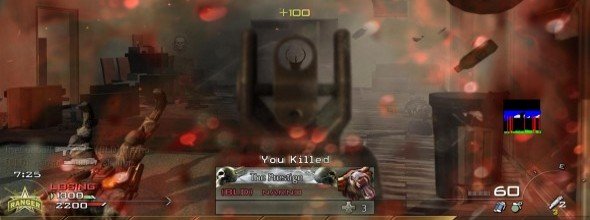
In anticipation of the forthcoming Call of Duty: Black Ops , a few of us in the office have been sharpening our mad skillz with CoD: Modern Warfare 2.
Ignoring the editorially dubious airport sequence, it's still one of the most popular online shooters going, with difficult to conquer maps that rely on both strategy and skill.
We can't do much to speed up your reactions, but we can help to speed up your PC. If you fancy indulging this weekend, here's a quick guide to getting the fastest frames per second possible.
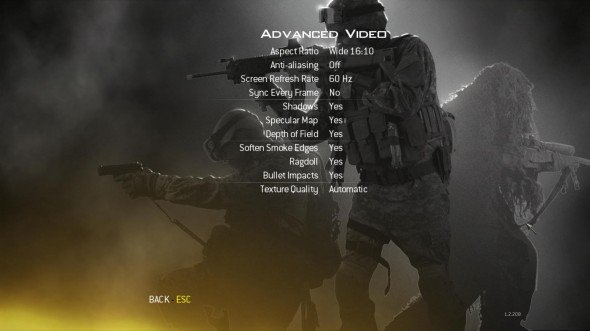
One of the good things about Modern Warfare 2 is that it's a relatively lightweight graphics engine. It looks great, but most systems – even laptops with integrated graphics - should be able to handle running it at a decent resolution.
On the downside, however, there's not a lot you can actually tweak. Infinity Ward removed the dev console, and hard wired most of the important legacy cvars from the underlying Quake 3 Arena engine. What's more, no matter how much you change the maximum framerate is capped at 90fps. (You should start any tweaking exercise by making a note of your current average frames per second in FRAPS.)
The in-game graphics options screen covers all the usual graphical effects and controls for turning them on and off. As with any game, start searching for speed by turning off anti-aliasing first, and then post-processing effects like Depth of Field and Soften Smoke Edges. These will have the least effect on the way the game looks, and anti-aliasing will yield the highest possible speed increase.
Unless you're using an old graphics card with a very small amount of on-board memory, reducing the texture size won't make an enormous difference to framerates. After anti-aliasing, turning off shadows and specular lighting should give you the biggest boost, but they'll also have the biggest effect on what the game looks like. Without shadows, characters can seem to float rather than walk on the ground.
The biggest gaming news, reviews and hardware deals
Keep up to date with the most important stories and the best deals, as picked by the PC Gamer team.
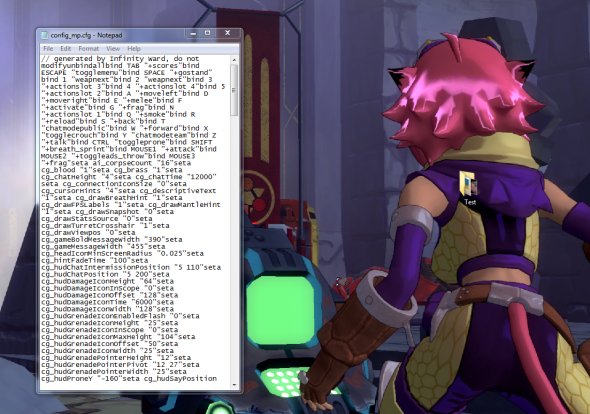
If you want to drill down a bit further into the game engine, you can edit the game engine settings. You may find anti-cheat software like VAC takes a dim view of this, but there's a couple of flags that are worth playing around with.
The configuration file is called config_mp.cfg, and you'll find it in main installation folder under 'players'. For Steam users, this is 'C:\Program Files (x86)\Steam\steamapps\common\call of duty modern warfare 2\players\' by default.
Open up this document in Notepad and you'll find it's a little harder to edit than cfg files from other games (if you're in the habit of playing around with cfg files that is) because the different settings aren't separated by carriage returns. You can resize the window to force long instructions onto a single line, but ultimately you'll rely on CTRL+F to navigate to different cvars.
A comprehensive list of the variables that make a difference can be found in this excellent forum post , but most of them simply relate to the same options in the in game menu. For example, setting 'seta r_dof_enable' to '0' is the same as turning off depth of field the normal way.
What you can do that the game doesn't allow, though, is turn of anisotropic filtering and the heat shimmer around fire. Do this by changing 'seta r_texFilterAnisoMax' and 'seta r_texFilterAnisoMin' to '1', and 'seta r_distortion' to '0'.
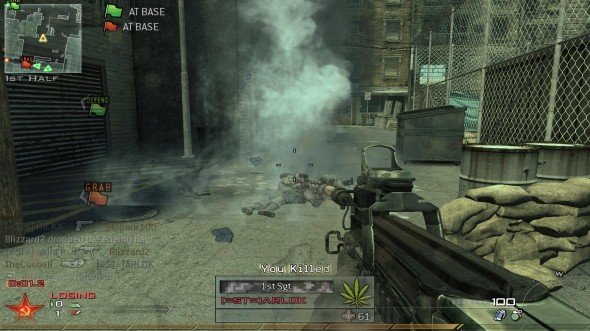
It's good to know the cfg file is there, and better to know that Black Ops will support the dev console , but the most useful change you can make is to change 'seta drawLagometer' to '1'. This brings up a small square which graphs your network throughput and will let you know if you have a spiky server connection, rather than graphics problem affecting your game.
Do remember that editing the config_mp.cfg file is at your own risk, and if you screw it up you can just delete it to restore default settings.

