My old smartphone now makes for a killer webcam
Seriously upgrade your video calls with your old phone.
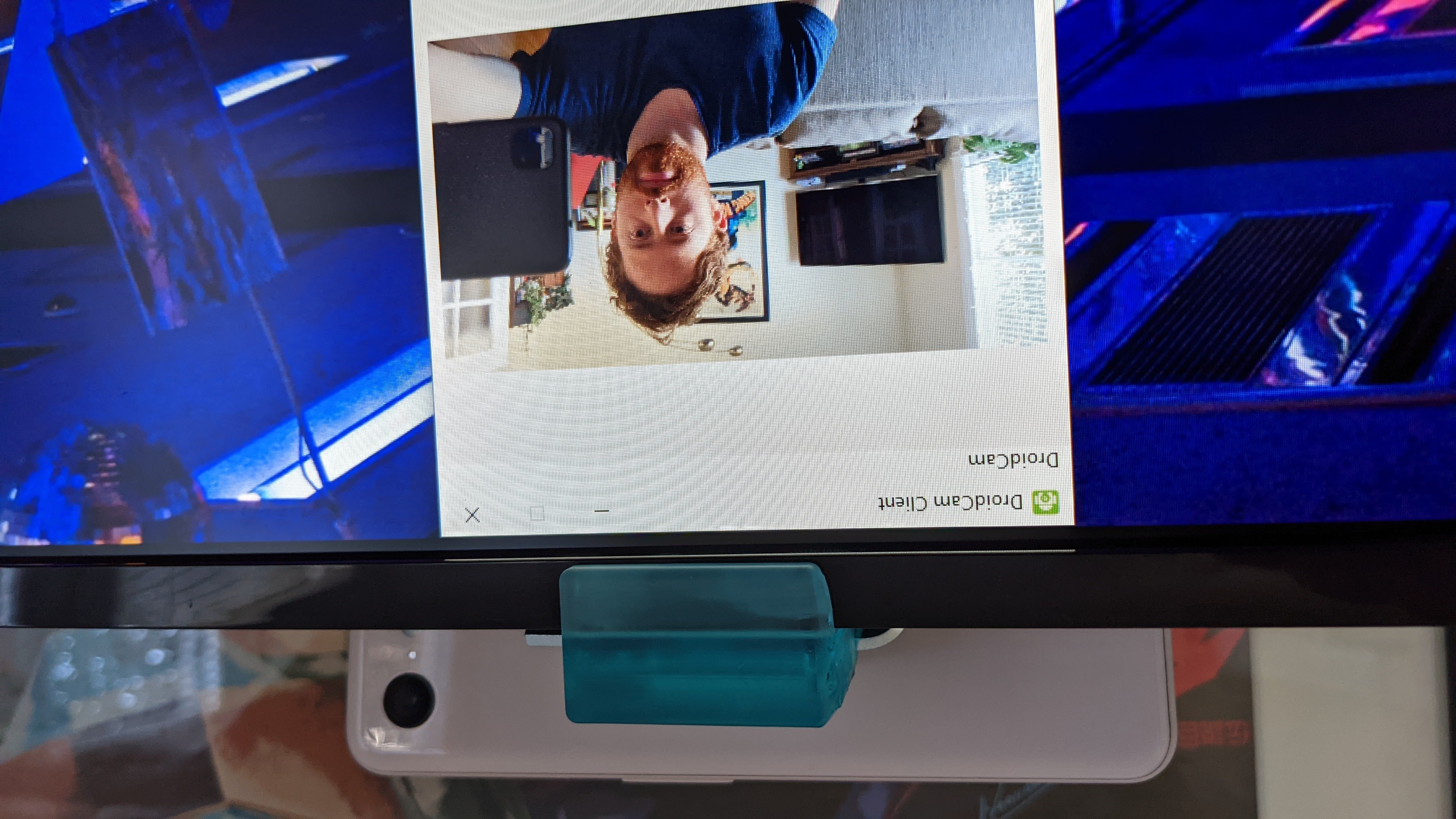
Webcams are especially good at two things: Being small and being convenient. One thing they're not great at, though, is being cameras. Even our go-to webcams like the Logitech C922 hit a "good enough" video quality that looks fine at 1080p, 30 fps, but doesn't perform too well in low light or capture the vibrancy a real camera does. Give up some picture quality and in return you get a gadget that easily clips to a monitor, has Windows drivers that just work, and a microphone that can pinch hit in an emergency. After a year of using my webcam more than I ever have before, I got tired of that trade-off.
For a couple weeks now I've been using my old Pixel 3 smartphone as a replacement for my webcam, and after seeing the difference in quality, I don't plan on going back. It's not quite as convenient as an "it just works" webcam from Logitech, but setting it up was still surprisingly easy. And as with the rest of my gaming PC, I've gotten some satisfaction out of building a better camera setup myself.
How much better is it, really?
The camera has always been the biggest selling point of Google's Pixel smartphone line. I got a Pixel 3 in 2018 and eventually dropped it, giving the screen a gnarly crack. I just lived with the crack instead of paying for a repair, and used it for two years until the power button inexplicably snapped off. At that point, it wasn't a very nice phone to use day-to-day, so I put it in a drawer for a few months. But I realized my Pixel 3 was still a perfectly good camera.
Judging by the high level specs, the Pixel 3's 12.2 megapixel camera should be much sharper and more detailed than my Logitech C930e, which records video with a 3MP sensor. Megapixels aren't everything—for photos, the Pixel sensor has stayed competitive for so long because of Google's image processing more than because of the sensor itself. Still, Logitech's popular webcams have been using the same sensor since 2012, so I'd expected a newer, bigger sensor to offer a much better picture.
Here's a quick comparison between my Logitech C930e and Pixel 3, both set to output at 1080p. Because the C930e is wider angle, I've cropped it slightly to more closely match the Pixel 3, but made no other alterations.
The most obvious difference here is how washed out the Logitech looks by comparison. The Pixel camera is tuned for very saturated colors, and is probably a bit warmer on skin tones than it should be. But it's definitely a more pleasant image, and I could lower the contrast if I wanted a slightly more natural look. I left both cameras on their default white balance. Manually making the Logitech warmer with Logitech's Capture software brings its color balance closer, but the difference in detail is still striking.
In the Logitech's defense, its video feed doesn't exhibit as much banding and pixelation as it does in this still image—I think the Logitech Capture software takes a particularly poor jpeg. In motion the difference in clarity is still significant, though. (Click the "SD" button in the embed to swap to HD quality).
The biggest gaming news, reviews and hardware deals
Keep up to date with the most important stories and the best deals, as picked by the PC Gamer team.
Setup: Pixel 3 + DroidcamX
Based on feedback I've seen on Reddit and elsewhere, the $5.49 DroidCamX was the ideal webcam app for me on Android. I downloaded the app on my old phone, then a corresponding Windows app that connects to the phone. Getting them talking was easy—the only extra step I had to take was enabling USB debugging in Android. My motherboard happens to have a USB-C port, so I used that to plug in my phone.
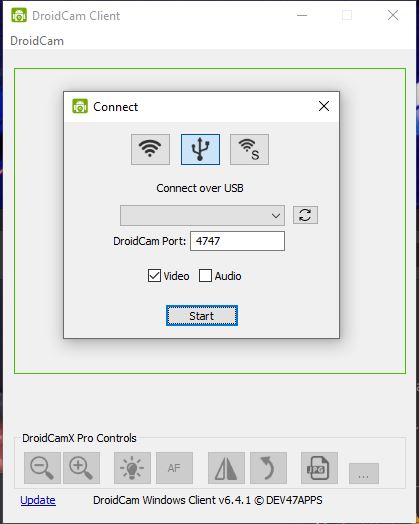
The DroidCam client app on Windows has some nice features built in: zooming, mirroring, and setting autofocus and exposure. The interface is barebones, but it's a similar set of options to Logitech Capture or other webcam software. I'm glad to have an autofocus button handy without too many other features getting in the way.
There are several alternative apps to DroidCamX on Android. I considered Iriun, which is free if you don't mind a watermark—Iriun supports up to 4K resolution, while DroidCamX tops out at 1080p (and the free version won't even do HD). But Iriun offers basically no documentation or details about its desktop app or what you get with the pro upgrade on mobile. It barely even advertises that it supports USB connections, so I initially ruled it out. Most webcam apps prioritize connecting over Wi-Fi, which introduces lag I don't want to deal with. Unlike DroidCam's, Iriun's Windows app has no controls except resolution.
DroidCam offers a far more helpful website with instructions, FAQ, and patch notes(!) for the app. This is ideal PC gamer software. And despite being the more complex and capable tool, the process of using it isn't much different than using a regular old webcam. As long as the DroidCam client is running, I can open up Zoom or Google Meet and easily select it as a source.
I may try Iriun again if I need to record at 4K, but for video conferencing, it's not really useful. Zoom caps out at 1080p and Google Meet only does 720p. More important than the output resolution is the quality of the phone's camera, and the Pixel 3's is still killer.
Battery life is a factor here, but in my experience hasn't been problematic. Using the webcam does drain battery more quickly than the phone charges via USB, but after three hours of video calls my battery only dropped to 67 percent. With a little downtime, it quickly topped back up to near full.
Mounting my phone was the trickiest part
There are a lot of guides out there for using your phone as a webcam, but I found most of them really unhelpful when it came to figuring out how I would actually mount my phone. I ended up using a 3D printed mount, and recommend you look into that route before buying any kind of phone holder.
It took me a while to arrive at that solution. I didn't want my phone webcam sitting on a little stand on my desk staring up at my chin, or to use a tripod that would either sit awkwardly off to the side or in front of my monitor. For some people, I think a pole like the Elgato Multi Mount would be a good choice, especially if you're planning to set up a light. But that wasn't ideal for my desk setup, either.
I recently converted to a standing desk and mounted my two 27-inch 2560x1440 monitors on a dual arm that clamps to the desktop. I only have room for a couple inches of clearance between my desk and the wall, and I keep the monitors pushed back about as far as they'll go. A pole would get in the way and probably smack into the picture frame above my desk when I switch to standing mode.

Before the standing desk and monitor arm, I bought a gooseneck phone holder with a big, heavy duty clamp. Too heavy duty, it turns out: the flexible arm takes up a lot of space when it bends and ended up smacking against the wall, limiting my monitor's range of mobility too much for my liking. The clamp doesn't fit well over the thick monitor arm, but it's too heavy to clip onto the edge of the monitor screen and would likely damage the LCD.
Regular webcams conveniently clip onto the top of monitors, so I went looking for a 3D printed solution that would offer the same easy setup. I ended up using this one from Thingiverse, which comes with simple instructions on how to adjust the mount's width to suit your monitor's thickness and bezel. I measured mine and changed two little parameters in the free program OpenSCAD, re-rendered the part, and then I had a mount perfectly suited to my monitor.
I'm lucky to have a friend with a 3D printer (shout-out to longtime PC Gamer editor Norman Chan), but there are plenty of solutions for a simple print like this online, too. You can try the subreddit 3DPrintMyThing, the website Print a Thing, or a local library or makerspace (though they may be closed due to Covid-19). Getting a part 3D printed online isn't super cheap, but if you're picky like me and want something unobtrusive that perfectly fits your monitor, it's the most satisfying way to go.
If you have an iPhone, try Elgato's EpocCam
iPhones can fill in as webcams as well. One of the most widely recommended is Elgato's EpocCam, which you can use to accomplish what I did with DroidCam. It costs $8 if you want the premium version, which unlocks HD video. Another popular pick is iVCam, which is $10 for the premium version. I tried EpocCam and it works fine, but basically operates in the background on your PC—there's no client application for handling settings. That's fine if you already plan on using software like OBS to control your video, but if you do want a dedicated app, try iVCam instead.
If you don't want to spend money, you can also just use a chat app like Zoom or Discord on your phone, bypassing the "webcam" part altogether. With your PC you can also experiment with using Wi-Fi instead of USB, but I wouldn't recommend it. That just adds another variable to go wrong, and latency that you don't want in your video signal.
Whatever app suits you best, my main advice is to first figure out how you want to mount your phone if you do decide to use it as a webcam. Decide on the angle and height that works best for your desk and monitor setup, and then determine if you need a tripod, a pole, a clip, or a 3D printed monitor mount to hit that angle. For awhile I was worried that switching to my Pixel webcam was going to sacrifice my Logitech's convenience, but now that I have it all set up, the mount is just as easy to adjust and gives me just the angle I want.

Wes has been covering games and hardware for more than 10 years, first at tech sites like The Wirecutter and Tested before joining the PC Gamer team in 2014. Wes plays a little bit of everything, but he'll always jump at the chance to cover emulation and Japanese games.
When he's not obsessively optimizing and re-optimizing a tangle of conveyor belts in Satisfactory (it's really becoming a problem), he's probably playing a 20-year-old Final Fantasy or some opaque ASCII roguelike. With a focus on writing and editing features, he seeks out personal stories and in-depth histories from the corners of PC gaming and its niche communities. 50% pizza by volume (deep dish, to be specific).

