How to use Minecraft Forge
Minecraft Forge guide: How to use it and manage all your blocky mods.
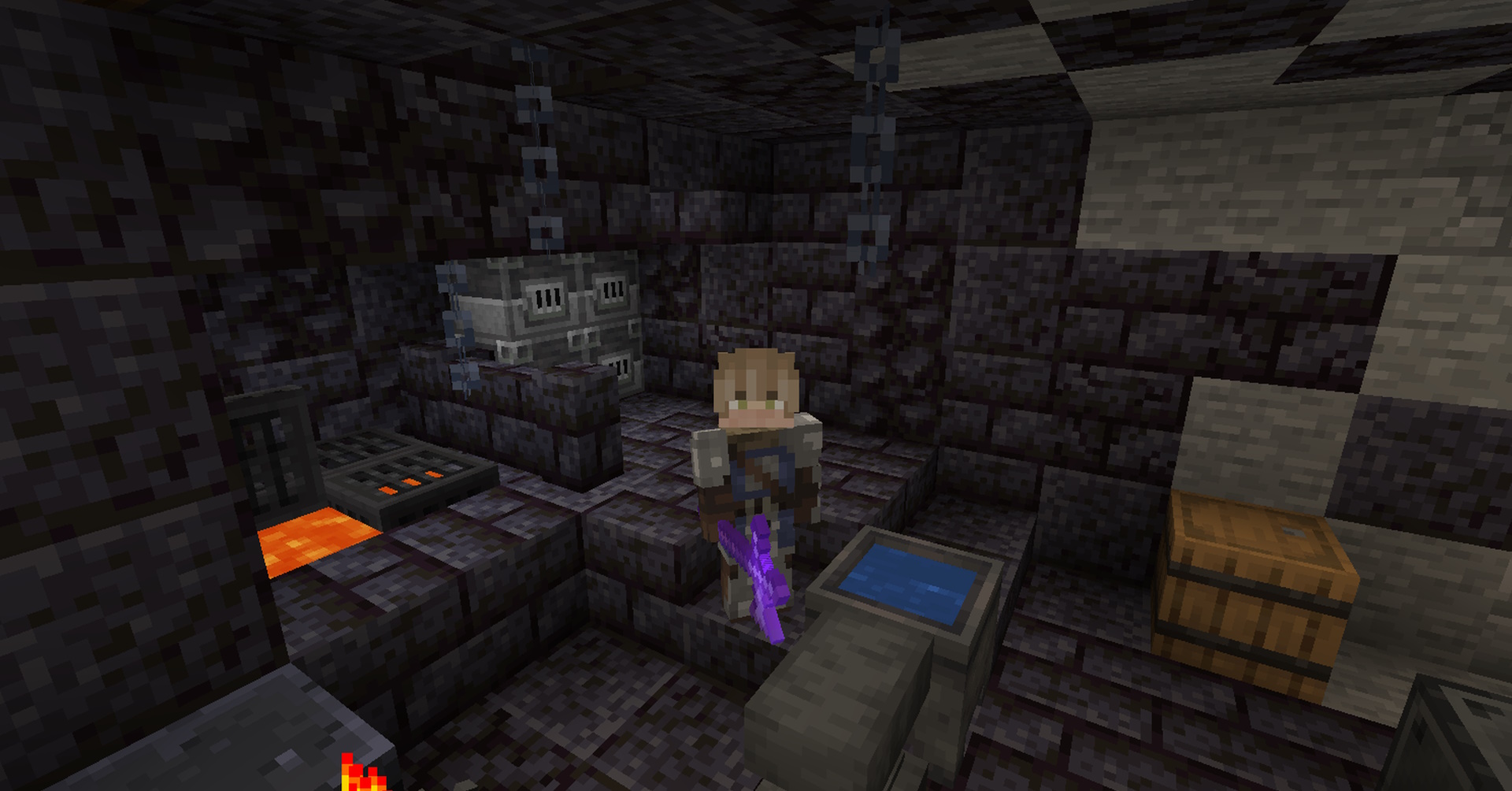

Minecraft update: What's new?
Minecraft skins: New looks
Minecraft mods: Beyond vanilla
Minecraft shaders: Spotlight
Minecraft seeds: Fresh new worlds
Minecraft texture packs: Pixelated
Minecraft servers: Online worlds
Minecraft commands: All cheats
Minecraft build ideas: What to build next
Minecraft Forge is one of the best ways to manage mods in the king of block stacking building games. If you're the average Minecraft player, you probably collect mods so fast you end up with a heap of them in the closet, tweaking everything from visuals the way you craft, and of course helping organize your inventory.
It can be easy to bury yourself with Minecraft mods, so tools like Forge are vital for keeping things in check. And for those who enjoy the vanilla experience, but don't really know where to start with modding, Forge offers a helpful way in, and a handy tool to keep track of it.
With Minecraft 1.20 approaching quickly, there's new blocks from bamboo to bookshelves to look forward to, plus the brand new camel and sniffer mobs. But why sit on your hands while you wait? Mods can be just the spice you need for the meantime. In this guide, I'll explain how to install Minecraft Forge, how to use it, and offer a few great mod recommendations that'll make you never go back to vanilla.
Minecraft Forge: What does it do?
Modding can be quite a difficult process in some games, but Minecraft Forge makes it all relatively simple. Once you have installed the Forge client, you'll be able to select it as a profile on your Minecraft launcher which then adds a button that lets you view a list of your mods.
From here you can select the mods you want to use and launch the game as usual. Or if you've just downloaded a new mod, you can open the mods folder by clicking on the button at the bottom of the list. This allows you to copy a newly downloaded mod to the mods folder without having to search for the location manually.
How to install Minecraft Forge
- First, head to Minecraftforge and download the program.
- Make sure that you download the version of Forge that corresponds to the version of Minecraft you have (if Minecraft is 1.1, download the 1.1 version of Forge).
- Go to the downloaded file (it should be at 'C:\Users\\[username]\AppData\Roaming\\.minecraft\mods') and open. Note: If you can't run the installer, check you have Java installed.
- Select 'Install Client' then hit 'OK'.
- Open Minecraft and change the profile to 'forge'.
- Once the game loads, you'll see a new 'Mods' menu on the start screen.
- Click this and choose which mods to use.
Mods to try with Minecraft Forge
If you're looking for a few mods to try out with Minecraft Forge that'll help streamline the game experience, these are a good place to start:
- JustEnoughItems - This item and recipe viewing mod is one of the most downloaded, and helps streamline the process of browsing and using materials.
- JourneyMap - This mod creates a map of your world as you explore and mark points of interest. You can view it in-game or even in a web browser.
- MouseTweaks - Clicking and dragging can be a bit of a pain, so Mouse Tweaks optimises them by adding two different left mouse clicks and letting you use the mouse wheel, so you can speed the process up.
That's all there is to it. Now it's just a simple matter of finding the Minecraft mods you like and installing them.
The biggest gaming news, reviews and hardware deals
Keep up to date with the most important stories and the best deals, as picked by the PC Gamer team.
There are more blocky guides where that comes from, so here's some Minecraft house ideas. Now you've got a home for all your handy mods, and for yourself.
- Sarah RichterContributor

