How to share your PC game library with your family
From Steam to Origin, which services let you share your library with family and friends?
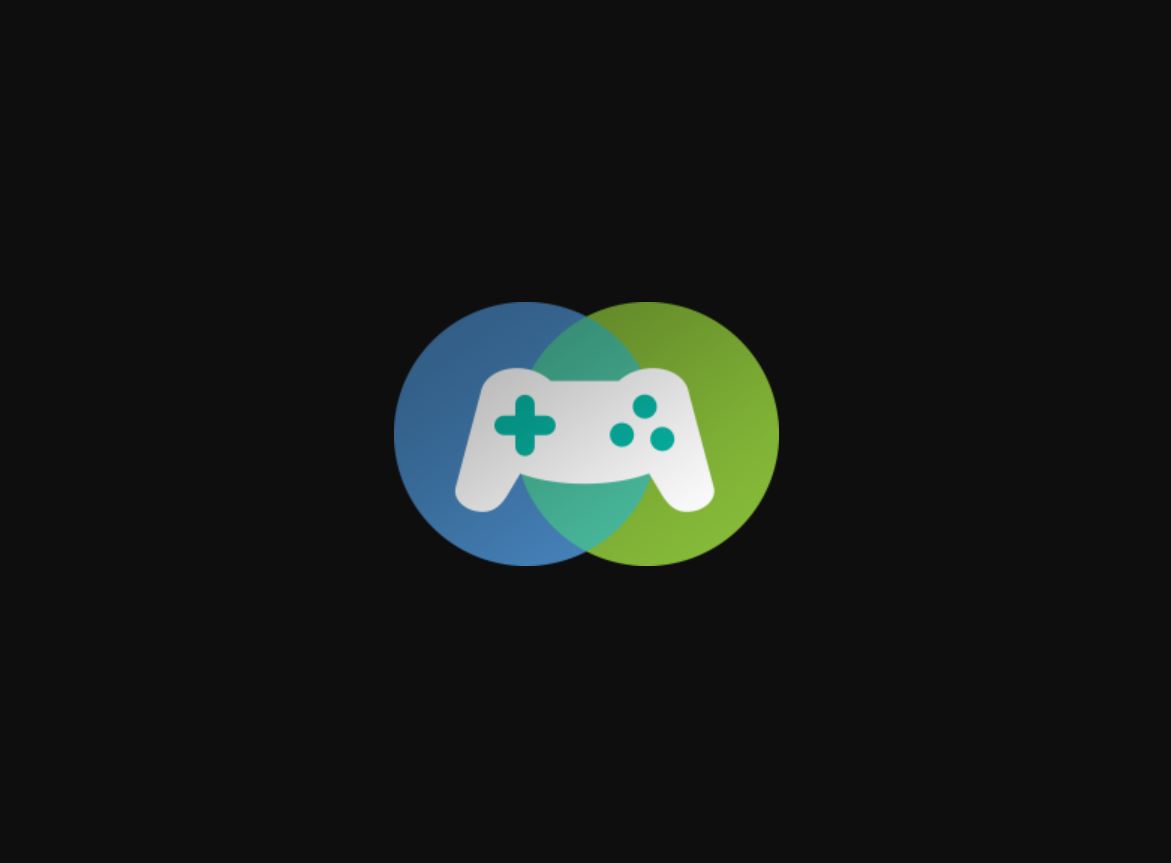
Remember the old days when you could just go grab a SimCity CD-ROM out of your older brother's room to play on your own PC, then take it over to your friend's house and show him how awesome it was? Afterwards his mom took you and your best bud to hang out at the mall and you bought more games and forgot all about SimCity. That is until your brother realized it was missing and what followed turned into a very unpleasant experience for you.
Well, those days are over. Today, almost all our games are delivered to us digitally over the internet. Skipping the trip to the store every time we need a gaming fix has made life convenient, but at the expense of flexibility in what we can and cannot do with the games that we "own". I put that in quotes because typically you do not actually own anything, but are only given a license to use that digital content according to the store's terms of service.
I don't like paying for things twice. So as a parent with young children I'm always cognizant of how I obtain games that I may want to share with them either now or in the future. For me, if the price of the game is the same, the next thing I look at is which stores it is available on. The ease of sharing games with your family or others is going to be completely up to the storefront that your purchase from. Even then, some publishers may restrict their games from being shared at all.
Steam
The most popular storefront for PC gamers has allowed sharing for quite some time now, and it's easy to set up.
You will need to have Steam Guard enabled.
The trickiest part of sharing with Steam is you will need to log into the same computer your friend or child has previously logged in to with your Steam account. Once you do that, you will need to click on Settings -> Family -> Family Sharing Library and you should see an account there to share with. You'll need to do that for each computer you want share with.
One of the best features about Steam's family sharing is that each person gets their own cloud saves, so you don't have to worry about the users who you share with ruining your save data, but there are some limitations.
The biggest gaming news, reviews and hardware deals
Keep up to date with the most important stories and the best deals, as picked by the PC Gamer team.
Only one person can play a single shared title at a time. If the owner attempts to play a game that someone else is already playing, that user will have to exit the game. You can share with five other accounts and authorize up to ten computers. You can manage all the users and computers you have authorized through the Steam application itself.
Steam also provides a feature called Family View, which allows you to select features of Steam (such as chat or forum content) and a list of youngster approved games that should go into your Family Games library. During Family View setup, you'll enter a PIN which can be used to disable family view and gain access to everything again. This needs to be setup on each account that you share with.
Microsoft Store
The Microsoft Store may be one of the most welcoming when it comes to sharing games with your friends and family. Similar to Steam, it allows you to share with up to five users on up to ten different devices. However, unlike Steam you can play on multiple PCs simultaneously. My kids can both play Minecraft on their own PCs from the copy that I actually didn't purchase but received with an Xbox One Minecraft bundle, which is another side benefit of the Microsoft Store. With Play Anywhere titles, you get the rights to play on both console and PC.
You will need to create a family group for your Microsoft account and each user will need their own Microsoft account, including children. You can manage the members in your family group here.
Once the family group is created you then simply need to login to the PC as the user you want to share the game with and open the Microsoft Store to download the game. Each user will have their own game saves and, as mentioned, can play simultaneously. This approach should also work for other content on the Microsoft Store such as apps, movies, or TV shows.
Another bonus for parents is Microsoft will allow you to set screen time limits, location sharing, content filtering, and even send you a weekly report of your child's activities on their PC.
GOG
CD Projeckt's GOG.com is a bit of an outlier on this list in that it does not sell games with DRM attached to it. Games are solely protected by the honor system. You can download any game you own and do with it what you want, such as store it on external hard drives for backup. However, giving it to a friend is specifically not allowed according to GOG.com's FAQ:
Your account and games are for your personal use only. If you want to share them, you can always buy a gift for that person. The DRM-free nature of our service means that we trust you that this will not be abused.
So don't do it.
However, you are allowed to install your games on as many computers as you want within your household. Therefore, sharing with your family members is fine as long as they are living with you. However, those users won't be able to take advantage of GOG.com's cloud saving feature.
Epic Games Store
The newly launched online storefront from the makers of the ever popular Fortnite does not seem to offer any family friendly features at this time. This isn't all that surprising as this is not one of the must have features to get a new store out there. Hopefully, Epic decides to add the feature to their service soon.
Origin
Origin does not provide a way to share games with others at this time either. They do, however offer a gifting feature, but you will have to pay for the game again in order to share it with others.

