How To Set Up Lightning-Fast RAID the Simple Way

RAID—redundant array of inexpensive disks—is one way of either getting more capacity or more data security out of your storage system. If you’re willing to commit enough disks, you can get both speed and performance improvements. Today, though, we’re going to show you how to set up a simple RAID setup. The only choice offered will be either RAID 0 (technically not RAID, but we’ll get to that shortly) or RAID 1.
We’ll take a look at the RAID controllers built onto motherboards, and delve briefly into Microsoft’s software RAID. Finally, we’ll show you how to set up the most recent use of Intel’s RAID controller, which enables SSDs to act as big hard drive caches—provided you have a Z68 chipset and Sandy Bridge CPU .

Motherboard RAID Controllers
In general, motherboard RAID controllers come in two flavors: integrated into the chipset and third party controller chips. Both of these can be set up through either EFI BIOSes or BIOS setup programs. These support soft RAID – while the controller has some smarts, much of the computation load for managing the RAID arrays is in the driver. A few, very expensive motherboards designed for workstation class systems may have fully accelerated RAID controllers that offload RAID compute chores from the CPU. For most home users, standard motherboard RAID is reliable, and if you’re not frequently rebuilding the RAID array, then you won’t notice the minor CPU usage.
RAID Modes
First, let’s talk about RAID 0. Technically, it’s not really RAID, since RAID 0 isn’t redundant. Instead, two drives are striped together so that reads and writes happen alternately. Both read and write performance is theoretically doubled over a single drive, but overhead does bring it down to a little under 2x speed.
Unless you absolutely, positively must have the fastest possible reads and writes, you should avoid RAID 0. If a RAID 0 array crashes, all the data is lost. The exception is SSDs, which tend to be more reliable. But even SSDs have their own share of issues, mostly with firmware problems, so it’s still possible to lose a RAID 0 array even with SSDs. If your SSDs are running solidly, though, they’ll likely run well in RAID 0 mode, too.
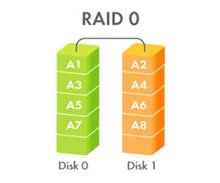
RAID 1 duplicates data across two drives. So a pair of 2 TB drives creates a single, 2TB RAID 1 volume. Redundancy is the key advantage with RAID 1; if one drive fails, your data is fully available on the second, presumably good drive. You do gain a little read speed, but lose a little write speed, but the differences are fairly small. Note that RAID 1 is not a replacement for doing backups. You can still completely lose a RAID 1 array through external problems, like giant power surges frying your PC.
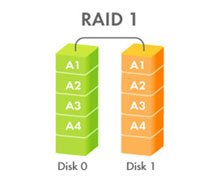
Also available with most motherboard RAID solutions are RAID 5 and RAID 10. RAID 5 requires a minimum of three drives. RAID 5 uses a parity stripe, which is a way of ensuring data integrity without completely duplicating all the data. It’s both redundant and striped, so data stored on a RAID 5 array is usually safe if one drive fails, but read times are substantially faster. However, because of the need to calculate and write the parity stripe, write times can be noticeably slower. RAID 10, sometimes called RAID 1 + 0, combines both RAID 1 and RAID 0 to give you both speed and redundancy – but you’d need four 1TB drives to create a single 2TB RAID 10 volume. RAID 10 takes a group of RAID 1 volumes and stripes the data across multiple drives. It’s expensive in terms of the number of drives you need, but does give you both data integrity and speed. Again, though, RAID 10 is not a replacement for a good backup strategy.
The biggest gaming news, reviews and hardware deals
Keep up to date with the most important stories and the best deals, as picked by the PC Gamer team.
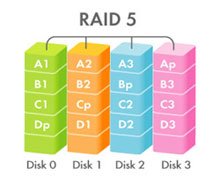
This is only a partial list of RAID modes, but these also cover the most commonly available modes built into motherboard RAID solutions.
There’s one other RAID “mode” we’ll discuss, but it’s not precisely RAID. The latest Intel Z68 motherboards from Intel support SSD caching through Intel’s Rapid Storage Technology. The SSD is used as a very large cache for the hard drive. The maximum size of the SSD is 64GB currently. Both drives must be in RAID mode to use this feature.
Now let’s walk through a quick setup guide. I’ll be setting up a RAID 1 array in one case, and in the second example, use an SSD as a hard drive cache using Intel’s Rapid Storage Technology features. I’ll be using Intel ICH10R RAID controllers. Marvell and other controllers are similar, but read the documentation – every manufacturer offers different user interfaces and jargon.
What about Windows RAID?
The software RAID built into Microsoft Windows since Windows XP works fairly well, but there are some caveats that prevent it from widespread use. (Note that XP can’t create mirrored or RAID 5 volumes, however.) What’s not an issue is performance, assuming you're using a current generation CPU. And it does have its place, such as systems with no built-in RAID controller.
One critical limitation is the need to convert the drives used in Windows RAID to dynamic disks. Once a drive is converted to a dynamic disk, you can’t make it a basic disk without completely wiping the volume – it’s a one-way street. In general, Windows RAID is useful when other RAID controllers aren’t available, but with the widespread availability of Intel and other third party RAID controllers, it’s generally better to use those.
Before BIOS Setup
Before you dive into BIOS setup, first take a close look at the drives you plan on using. There are a few rules of thumb to follow.
- If you plan on using RAID 0 (really only suggested with SSDs), make sure the drives are identical. With SSDs in particular, make sure all of them are running the latest firmware.
- If you plan on using RAID 1, it's still a good idea to use identical drives. If you use RAID 1, and attempt to use drives with different capacities, the capacity in a dual drive RAID 1 setup will be the same as the lowest capacity drive.
- Avoid RAID 5, unless you're just building a backup solution. Write performance is substantially lower, and calculating the parity stripe can affect CPU performance slightly.
- If you use RAID 10, make sure you have adequate power to support four or more drives.
- Whatever version of RAID you use, make sure there's adequate airflow over the drives before you fire it all up. Hard drive lifetimes can be substantially reduced if they get too hot, and error rates increase.

