How to run old games on Windows 10
Windows 95 games on Windows 10. It can be done.
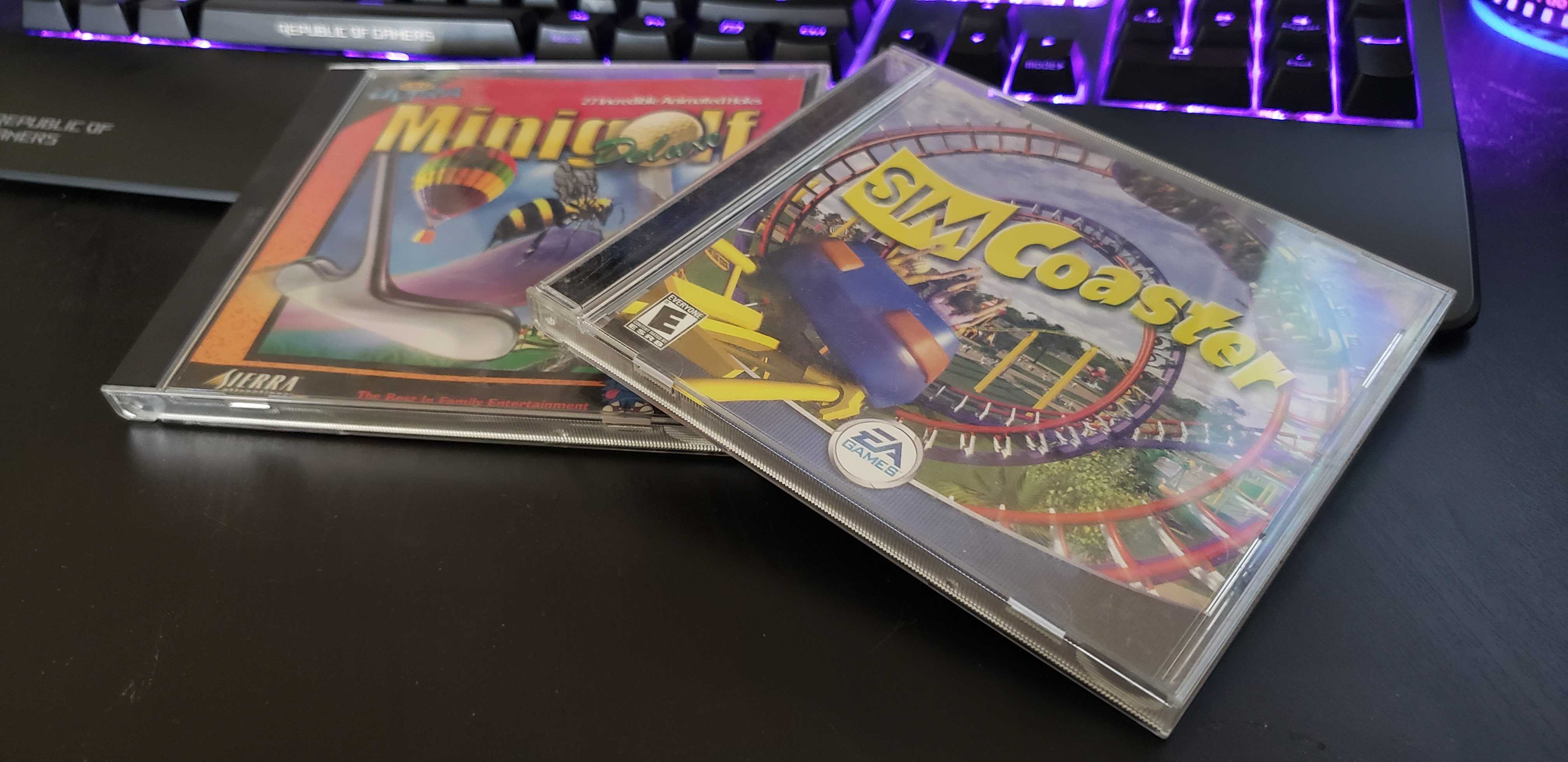
Perhaps one of the biggest challenges facing games older than ten years is getting them to work on modern PCs. Unlike film, books or other mediums, games can't be as easily updated to work with current technology, but that doesn't mean these games are lost to videogame history. There are emulators and compatibility modes in operating systems to help us revisit the games of our childhood.
Like a few previous iterations of Windows, Windows 10 still has both the 'run as administrator' and 'troubleshoot compatibility' options. If you right click on the game icon, there is an option at the bottom called Properties. If you click on that, a pop-up box will appear with a few tabs. Navigate to the Compatibility tab and check the compatibility mode box to un-gray the dropdown menu beneath and choose what previous version of windows you want to run your game in.
Windows should automatically detect how old your game is. So if you are trying to install something like 3-D Ultra Minigolf from 1997, it will let you choose a compatibility mode as far back as Windows 95. However, this isn't always a fool-proof method; DOS games from way-back-when, for example, may be a particular challenge, but there are a few things you can do to get older games working on a modern machine, whether it's tweaking some settings or installing other software.
What is compatibility mode?
Compatibility mode is a software mechanism inside of Windows that allows the operation system to emulate older versions of itself.
While Microsoft tries to make programs and file formats backwards compatible, it does't always work with older games because the gap between when each one was released is too large. It depends on the program and how it's optimized and designed, if it's inherently backwards compatible, etc. There's a few specific reasons why older games won't run automatically on Windows 10, even in compatibility mode:
- 64-bit Windows 10 no longer supports 16-bit applications.
- Some older software depends on old Windows libraries that are no longer included with Windows 10.
- Since Windows XP, all versions of Windows no longer run on top of DOS.
- Older games rely on non-existent DRM (digital rights management) solutions that stop programs from booting.
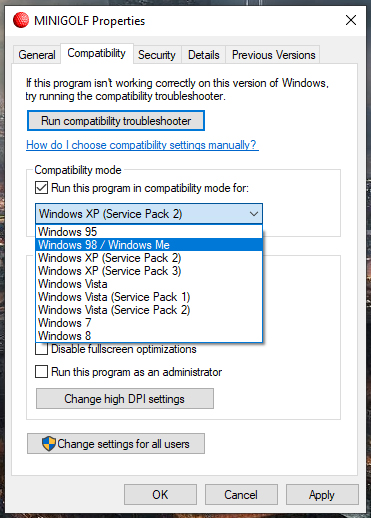
But what if compatibility mode doesn't work?
There are several third-party software solutions that are great workarounds, and a few Windows settings that you can turn off (although I would not necessarily recommend).
First, check Steam to see if it happens to have the game you want to play. Some developers will release remastered versions of older games to be compatible with modern operations systems. Duke Nukem 3D and Vampire: The Masquerade—Bloodlines are two such games that have been re-released on the digital store front over the last several years. Sure, you're technically purchasing a second copy of the game if you previously owned (or still own) it on CD, but you're paying for the convenience of not downloading extra software or messing with Windows settings at that point.
The biggest gaming news, reviews and hardware deals
Keep up to date with the most important stories and the best deals, as picked by the PC Gamer team.
GOG has also made it its mission to track down older games and make them available for purchase again, too. A few games they have made compatible with newer operating systems are Eye of the Beholder and Beneath a Steel Sky.
There are also abandonware sites where you can search for and download older games for free that have already been modified to be compatible with Windows 10. However (and this is a big however), you do use these sites at your own risk; while abandonware games are no longer supported by either the developer or publisher, many are still technically under copyright, since copyrighted works that have been abandoned by their creators do not automatically become public property. (In the USA, copyright usually expires after 70 years from the date of publication.) It is up to the developer/publisher whether or not they want to pursue a copyright violation.
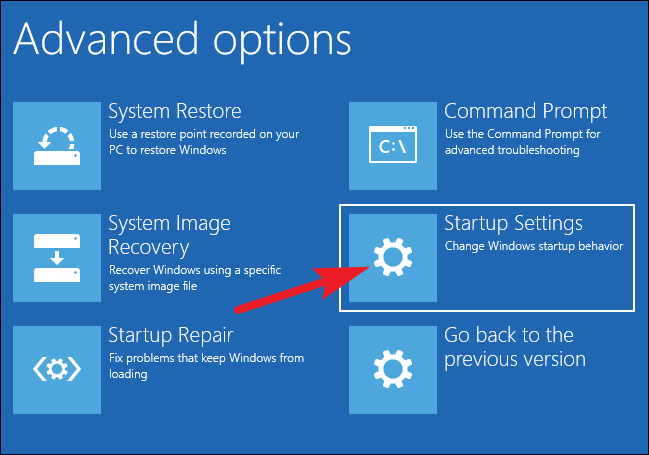
But what if I want to install from a CD?
If you still have your old game discs lying around—and an optical drive—and want to install your games the old-fashioned way, take a look at something called DOSBox. DOSBox is a stand-alone DOS emulator that supports hundreds of older games. You can find instructions on how to play a game via DOSBox here. There's no legal gray area around emulation.
You can also try something like VirtualBox, a program that lets you build a virtual machine on your computer to run 16-bit applications in a window on your desktop—another emulator, in essence. Unlike Windows 7, Windows 10 does not have a "Windows XP mode," which was a virtual machine with an XP license. You can basically create the same thing with VirtualBox, but you'll need a Windows XP license. That alone doesn't make this an ideal option, but it's still an option.
Another option is to disable driver signature enforcement if it's older drivers that are preventing your game from installing and/or running. This is not ideal either, as driver signing helps keep malicious or unstable drivers off your OS. But if you want to risk it so you can try to get through all 120 Lemmings levels again, here's how to disable driver signature enforcement:
- Open the advanced boot menu by pressing Shift while you click Restart.
- Select Troubleshoot > Advanced Options > Startup Settings.
- Press Restart.
- Select 7, disable driver signature enforcement.
- Press Enter to boot your system.


