How to make Call of Duty: Black Ops run faster on your PC

We were less than impressed with Call of Duty: Black Ops , and being hit with bad framerates, stuttering and other glitches didn't exactly improve our mood. Luckily, there are ways of whipping it into shape without having to wait for another patch to come along. Here's our guide to CODBLOPS bliss.

Clean Up Your System
CODBLOPS is a very system intensive game, so before even firing it up, make sure it has as many resources available as you can throw at it. Shut down any apps like BitTorrent, web browsers, instant messaging tools, Skype type tools and music apps - all of these soak up memory and/or bandwidth that CODBLOPS will want to use. If your antivirus software has a Gaming Mode, remember to switch it on before starting the game. It's also worth running the Windows Disk Defragmenter application to make sure your drive is properly organised. Finally, double-check that you're using the latest drivers for your graphics card. If you're using AMD (ATI) drivers, Steam can update them for you. Nvidia users, go here .
If you're only playing the single-player campaign, try running Steam in Offline Mode. For multiplayer, make sure CODBLOPS gets all the bandwidth by right-clicking on 'Call of Duty: Black Ops - Multiplayer' in your Library, selecting Properties, and unticking 'Enable Steam Community In-Game'.
Perfection Through Performance Settings

As tempting as it is to make your PC sweat, if you're having performance issues, it's worth sacrificing a bit of graphical fidelity. The obvious temptation is to lower the resolution, but we'd avoid that unless you absolutely have to. Your monitor is designed to work at a specific resolution, and the performance boost of stepping it down usually isn't worth the loss of picture quality. Instead, tone down the effects. Switch Anti-Aliasing to either 2x or off, turn anisotropic filtering down, and switch Shadows off entirely. These are by far the biggest performance drains. If you need a little more speed, set Texture Filtering to just Bilinear.
Even if you don't plan to play like this (and trust us, it will look hideous), there's a reason to strip things down - to see if there's a more fundamental problem with your system. If not, or once you've fixed it with a later tip, you can crank them back up again and see CODBLOPS the way it was meant to be.
Download This
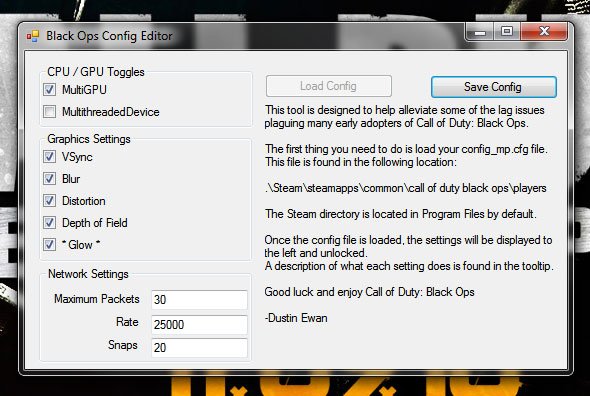
You can tweak many features via console commands and the built-in settings, but this app from Steam forums user DustinEwan is much easier . Load in your configuration file and the most troublesome graphical effects can be switched off with a single mouse-click. This includes Glow, which shouldn't be a problem for the engine but apparently is, Depth of Field, which blurs the screen past a certain distance and can be a major problem if your graphics card is only just up to running CODBLOPS, and smaller details like whether VSync is on or off. As with all tweaking, it's best to switch one off at a time to see the full effect: we recommend going Glow, Depth of Field, Distortion, then Blur. If nothing helps, it's time to...
Get Your Hands Dirty
When settings screens fail, it's time to go for the nuclear option: the Console. To access this in Multiplayer, fire up the game, go into the Options and activate it under the Game options. Press the ` or ~ key to bring it down and get ready to start tweaking. In Single Player... you're out of luck. For some reason, it's been removed since launch. Hopefully it'll be put back in eventually.
The biggest gaming news, reviews and hardware deals
Keep up to date with the most important stories and the best deals, as picked by the PC Gamer team.
These are all tweaks that people have reported as working for them online, although none of them seem to work for everyone. Try them, see what happens, report your success in the Comments thread below.
/cg_drawfps 1
A good one to enter first. This shows you your FPS count, making it more easier to tell when the various tweaks and console commands you try are actually having a consistent impact.
/stoprecord
Didn't show any improvement on our test rig, but other people claim it helps with the stuttering.
/com_maxfps 100
Locks the maximum FPS rate, hopefully making performance more consistent, if not faster.
/snaps 30
/cl_maxpackets 100
/rate 3000
Determines how many updates are sent to the server.
Any More?
Have you found a tip that helped you out? Still suffering from performance issues even with the graphics dialed back to 1996? Share your problems and solutions in the Comments thread. We'll update this post with the most hopeful ones. If none of them help... there's always hope for a proper patch. Right?

