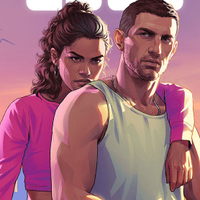How to install GTA 5 mods on PC
Get all GTA V’s mod-cons with this handy guide.

Wondering how to install GTA 5 mods? There are hundreds of mods to change up your playstyle, whether that's adding cars or characters, or adding new games modes. It can be pretty overwhelming when you're starting out, especially since GTA 5 wasn't designed with modding in mind.
Recent updates
March 2025: None of the mods listed here appear to have had an official update for the GTA 5 Enhanced edition at the time of writing. These all still work with the legacy game so that info has been added. We've also given the warning about using mods online its own section for increased visibility.
There still aren't any official tools for mod creation or a universal way to add mods to your game, so modding GTA 5 relies on third-party programs. This is where things can get a little sketchy, depending on how comfortable you are with community mod manager programs. To make the process a little easier, this guide will show you how to get mods up and running in GTA 5.
Now that GTA 5 Enhanced edition is here, the waters have been muddied a little further. None of the mods listed have been 'officially' updated but some people have got them working by changing file names and the like. A quick search on Reddit should yield some results if you're desperate but I'd advise playing legacy and waiting for proper updates.
Can I get banned for using mods in GTA 5?
Rockstar has stated you won't ever be banned for modifying your single-player game, but it doesn’t want mods being used in GTA Online. So if you have mods installed it is extremely important that you either play offline, or ensure that all mods are switched off before heading back online.
Many mods have the ability to be switched off built-in, but not all of them. So be careful which mods you install if you’re planning to play GTA Online alongside the single-player.
Script Hook V

Most of the current mods are scripts, and to get them working you'll need the latest version of Script Hook, created by Alexander Blade.
Here is the link Blade provides to download ScriptHook. Just be sure to use the download link inside the table on the bottom-right: there are advertisements on that page that also say they are downloads.
The biggest gaming news, reviews and hardware deals
Keep up to date with the most important stories and the best deals, as picked by the PC Gamer team.
In the zip file, there's a folder called 'bin' with three files in it.
- dinput8.dll: This is the latest ASI loader, which allows you to load libraries with the .asi extension.
- ScriptHookV.dll: It allows custom scripts to be used in GTA 5.
- NativeTrainer.asi: You don't need this trainer, but it's there if you want it. It allows for all sorts of cheats in single-player, like changing your skin, changing the time of day, teleportation, invincibility, and more.
Take dinput8.dll and ScriptHookV.dll (and the trainer, if you want it) and put them in your GTA 5 game directory, wherever GTA5.exe is located. On Steam, it's 'Steam\steamapps\common\Grand Theft Auto V'.
That's pretty much it! Most script mods you download will have a single .asi file that you drop into the same folder, though some may have a few extra files. Always check the installation instructions of the mods you download.
GTA 6: Everything we know
GTA 5 mods: Revved up
GTA 5 cheats: Phone it in
GTA 6 cars: The lineup
San Andreas cheats: All the codes
Community Script Hook V .NET

A version of Script Hook that allows scripts written in .NET language. Certain script mods (like the Simple Passenger script) require both Alexander Blade's Script Hook and this Community Script Hook V .NET.
Make sure you have Microsoft .NET Framework 4.8 installed (skip this step if you have Windows 10).
Make sure you have Microsoft Visual C++ Redistributable Package for Visual Studio 2019 (x64) installed.
Download and install Alexander Blade's Scripthook (follow instructions above).
Download the Community Script Hook here.
Copy the ScriptHookVDotNet.asi, ScriptHookVDotNet2.dll, and ScriptHookVDotNet3.dll into your game directory.
LUA Plugin

Some mods, in addition to ScriptHook, require the LUA plugin, like the Enhanced Train Driver and Ragdoll on Demand scripts. Here's the download link. In the zip file you'll find:
- A folder called 'scripts'
- A file called LUA_SDK.asi
Grab them both and put them in your GTA 5 game directory, same spot as with ScriptHook. Inside the scripts folder, there's a folder called 'addins.' There are already a handful of .lua files in there, such as an example GUI script. You can delete them all if you don't want them.
The 'addins' folder is where you'll be dropping .lua files for mods that use them. Again, refer to each mod's installation instructions.
OpenIV
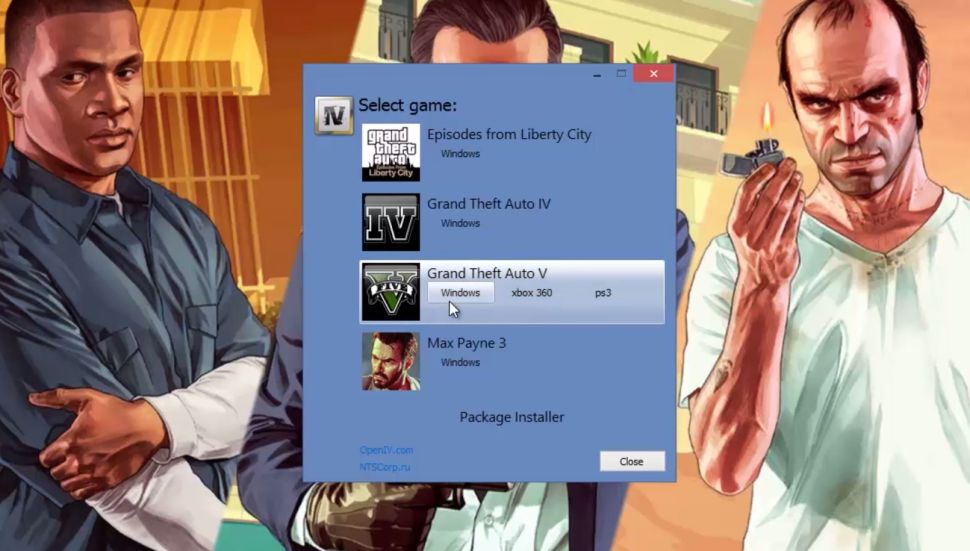
If you ever used mods with GTA 4, you probably used OpenIV to do it. It's a powerful utility that allows for the editing and saving of GTA game files, and it's now being developed for GTA 5.
Different mods use OpenIV in different ways, so we can't really give you a general list of instructions: read the directions on each given mod's page. Keep in mind, OpenIV makes actual changes to game files, so we suggest making backup copies of any game files you change.
You can download the latest version of OpenIV from the official site.
Map Editor
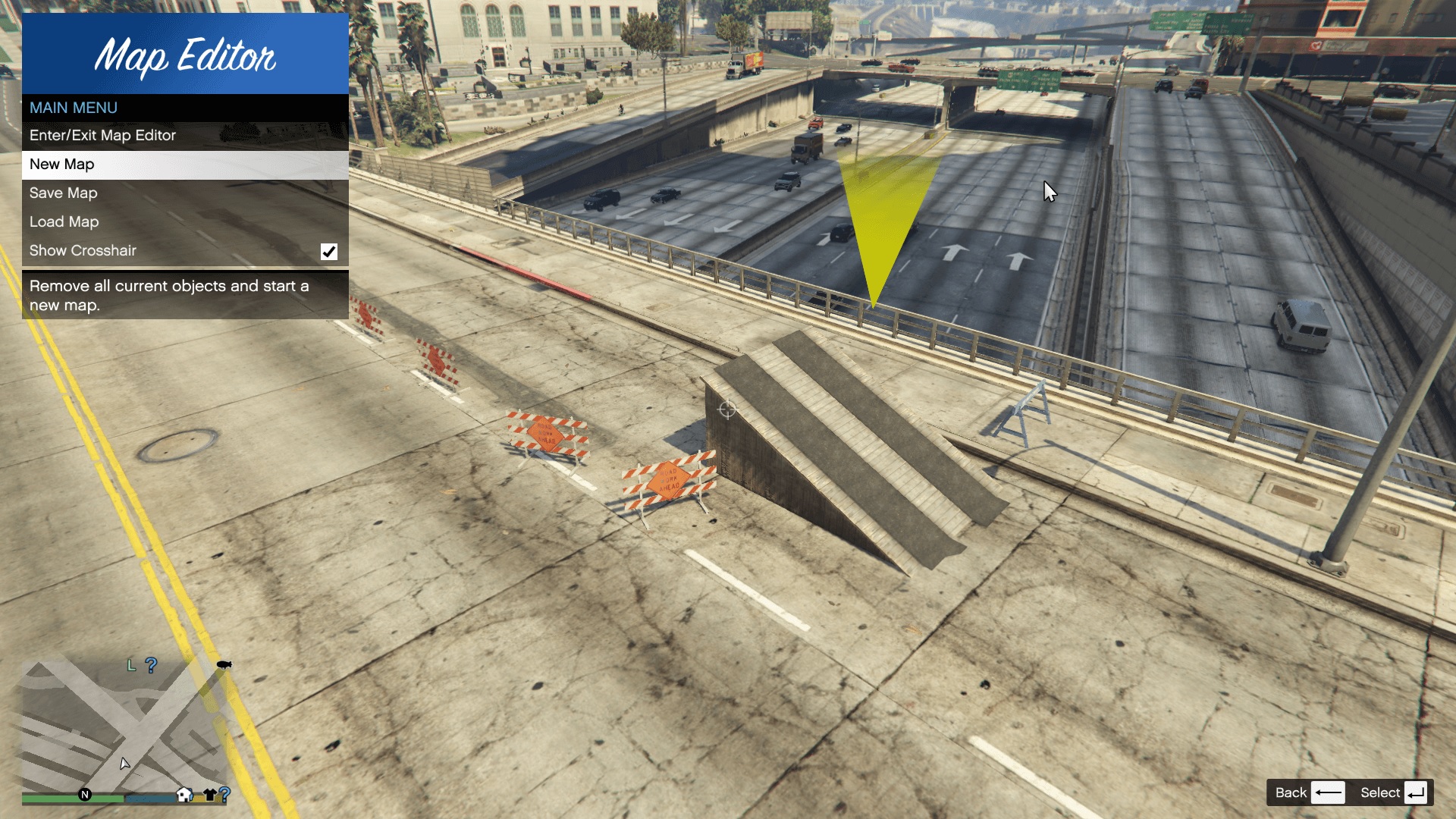
The Map Editor is required for mods that add new areas, like islands and buildings, to the Los Santos map. You can also use it to spawn and place objects, navigate with a freecam, and save changes you make to your own map.
Configuration and Mod Manager
Most mods have their own activation keys and controls. Some are customizable, some aren't. If you plan to use a lot of mods (as I did this week) your keyboard is going to fill up fast with all the mods vying for space. Advice: if you try a mod out and plan never to use it again, delete the file before you forget about it, or eventually you're going to get some overlap as different mods try to use the same keys.
The alternative way to handle this is to download a mod-manager. There are quite a few to choose from now, but arguably the most popular is the functionally titled "GTAV Mod Manager". Developed by Bilago, this is a comprehensive mod managing tool that lets you corral all your mods into one place, and enable, disable them as you like.
Getting GTA V Mod Manager up and running requires a bit of effort. There’s an extensive Youtube tutorial uploaded by Bilago himself, although be warned that it is several years old, and doesn’t cover setting up the mod with certain versions of the game, such as the Epic Store version. There’s also an FAQ covering some of the more common errors users encounter.
Rick has been fascinated by PC gaming since he was seven years old, when he used to sneak into his dad's home office for covert sessions of Doom. He grew up on a diet of similarly unsuitable games, with favourites including Quake, Thief, Half-Life and Deus Ex. Between 2013 and 2022, Rick was games editor of Custom PC magazine and associated website bit-tech.net. But he's always kept one foot in freelance games journalism, writing for publications like Edge, Eurogamer, the Guardian and, naturally, PC Gamer. While he'll play anything that can be controlled with a keyboard and mouse, he has a particular passion for first-person shooters and immersive sims.
- Sarah JamesSenior Guides Writer
You must confirm your public display name before commenting
Please logout and then login again, you will then be prompted to enter your display name.