How to: Create Your Own Frontier in Star Trek Online

Like most players, I've had moments in MMOs when I thought that I could write a better quest than the developers did. “The story was wrong—there should've been a fight against dwarves instead of rats at the end of the mission, and the pacing sucked!” Cryptic has responded to Star Trek Online players with a software-based “Oh yeah?” by launching The Foundry, which turned everyone into a mission scripter after it hit live servers earlier this month .
We constructed this guide for the magazine back when The Foundry was still in beta on the “Tribble” test server. It was already full-featured and there should be very little variation in the process you'll go through on live servers, but let us know if you encounter any troubles. Used wisely, the Foundry will let you create missions pretty close to the quality of those built by the developers themselves.
Here's all the wisdom you'll need. Before we get started, you'll need to log into Tribble and make a character by pushing the “Create Content” button in the top left. Only this magical avatar has the power to create new missions.
I've used custom costumes here to create characters for Captain Decker and Commander Lahti, and a custom map for the space portion of the mission, but there are dozens of NPCs and pre-made maps to choose from, so you can use generic ones to save some time if you want to get right into the mission creation.
Difficulty: Easy
Time: 2-3 hours
Official forums: http://bit.ly/hqLtzc
The biggest gaming news, reviews and hardware deals
Keep up to date with the most important stories and the best deals, as picked by the PC Gamer team.
Starbase USG , a great source for tutorials and reviews of player-created missions: http://starbaseugc.com
STOwiki's Foundry Guide: http://bit.ly/fcXH5g
1. Space, the final frontier...

Let's make a space map where the mighty USS PC Gamer is under attack by the Borg. First, we need to create a slice of space for the action to take place in. Go to the Map tab and click on the “Create Map” button. Choose “Custom Map” and add a few items from the tabs to the right. A planet here, an asteroid field there, a sprinkle of debris and you've got space for your quest to live in.
2. To boldly go...
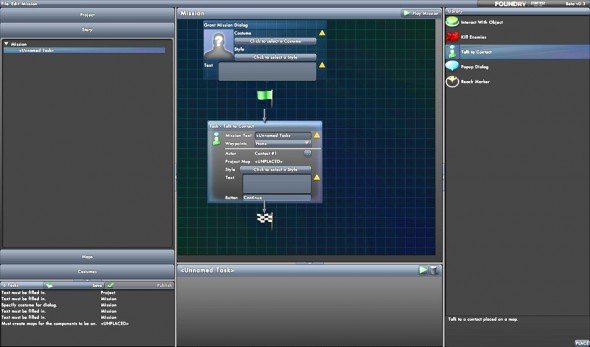
But it's just an empty set—our Star Trek adventure needs action! To get the story underway, go to the Story tab and drag a “Talk to Contact Event” into the mission storyline box. Pop back over to your map and place the contact somewhere in space, and a Map Transition event will be added. Fill in the Map Transition to send players from their location in the game world to the map that you just created.
3. Shields up!

Now your players are in position, so it's time to try to kill them. Drag a “Kill Enemies” event into the storyline, and add an encounter to give them some enemies to fight. Since the USS PC Gamer is under attack from the Borg, choose Borg as your enemy type. Then choose “Borg Squadron – Weak” as the encounter type. Pop over to the map and drag Encounter #1 onto the map, preferably near the spawn point.
4. Open hailing frequencies
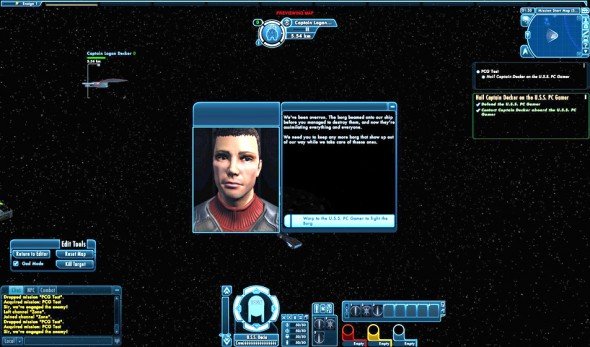
Once you've defeated the Borg, we want the player to talk to Captain Decker, the fearless leader of the PC Gamer. Add another “Talk to Contact” event. By filling in a text box, you can have the player's science officer inform them that the PC Gamer is hailing, and then add a “PopUp Dialog” and have Captain Decker tell players (via another text box) to defend his ship.
5. Evil cubes
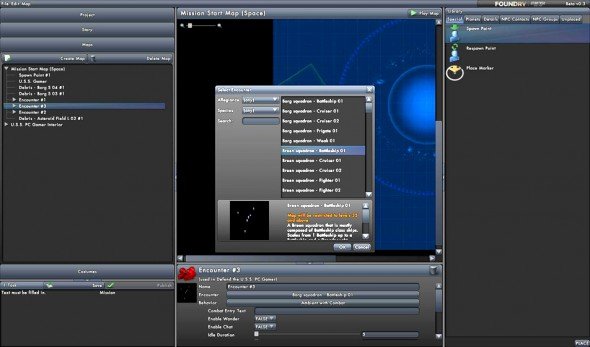
The battle rages on. Drag two more “Kill Enemies” events into the storyline. Make sure that each event has one encounter in it (they should appear as Encounters 2 and 3, unless you've defied orders and added more—you rebel you). Back on the map box, drag those encounters in, and make them each a Borg Battleship. (Because if Voyager taught us anything, it's that single Borg ships are easily defeated.)
6. Long-range scan

Select each encounter separately, and at the bottom of the screen you'll see their behaviors, which you can modify. Set all of them to “Ambient with Combat” to have them fight. For Encounters 2 and 3, set the idle animation to “Warp In – Borg.” Setting up the two separate “Kill Enemies” events will warp in one Borg Cube as soon as a player finishes talking to Captain Decker, and another once they defeat the first Cube.
Steps 7 - 12 continue on the next page.

