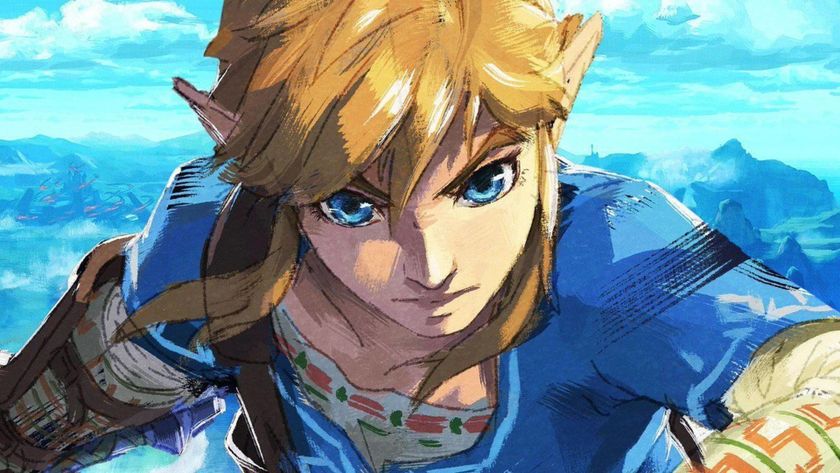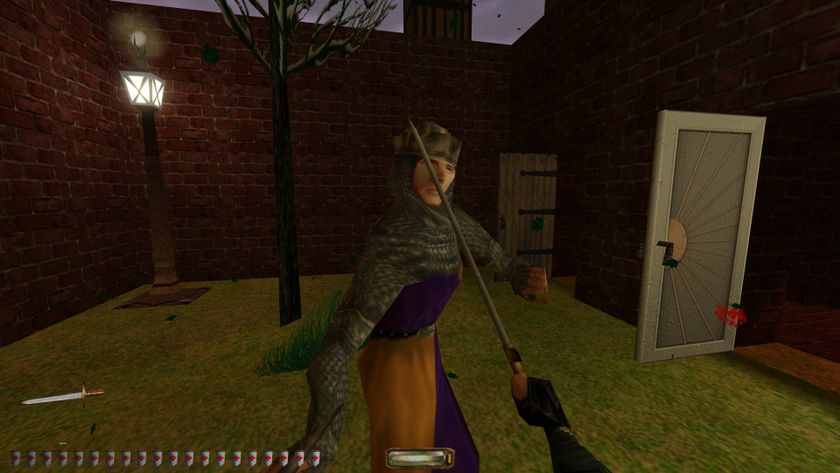How to configure Counter-Strike: GO for the maximum advantage

Counter-Strike: Global Offensive's surge in popularity over the past year makes now a great time to join one of the most competitive multiplayer shooters on PC. This visual guide will teach you how to set up your game for the maximum competitive advantage. There's no singular best practice, as a lot of configuration is personal preference, but there are tweaks you can make to graphics and network settings, keybindings, and more to help outplay the competition.
Understand your graphics settings

There's no consensus among the competitive community about which screen resolution is the best. Lots of players look towards the “pros” using ancient 4:3 resolutions such as 800x600 for guidance. However, there is no singular advantage provided by using 4:3 resolutions. Some hardcore players use these resolutions because they were optimal in the 1.6 era and allowed legacy CRTs to hit higher refresh rates, and pros are generally change-averse.
But when you're using a 4:3 resolution, your horizontal field of view is just 74 degrees. Some players prefer this narrow view as it allows them to focus centrally on their target, and positions the radar closer to center. At 16:9 the player has a 90-degree field of view, which allows more vision towards the edges of the screen. I value this peripheral vision over narrow focus, and thus use 1920x1080 (16:9). Ideally, you want to use the native resolution of your monitor while maximizing your framerate.
The single best way to increase your FPS is to drop your resolution, so let's dig into CS:GO's graphics settings.
Improve FPS with launch options
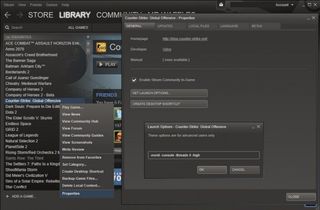
Make all your graphical adjustments with the knowledge that CS:GO is a CPU-limited game in general. There's no holy grail console or config command that can dramatically improve your FPS, but there are some slight tweaks we can make.
- Drop all your in game graphics settings to low, disable anti-aliasing, enable multi-core rendering
- Add these launch options to your launch parameters in Steam (see screenshot above):
These commands disable the intro, enable the console, set the process affinity to high, and grant your cores to CS:GO, even though technically Source can only use 3 threads. Some players add the -processheap parameter thinking it will grant better fps, but because this substitutes Windows memory management for Valve's own code it is highly recommend to remove it.
The next step involves modifying CS:GO's config file. It's a bit more complicated, but allows us to make some really useful tweaks.
The biggest gaming news, reviews and hardware deals
Keep up to date with the most important stories and the best deals, as picked by the PC Gamer team.
Adjust graphics settings in the config file
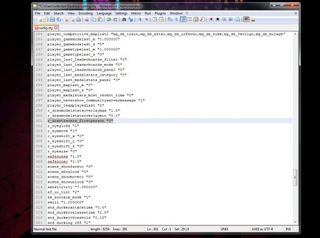
Find your config.cfg in the cfg folder within the game directory (default C:\Program Files (x86)\Steam\SteamApps\common\Counter-Strike Global Offensive\csgo\cfg). If you don't already have file extensions enabled in Windows, you should enable them now to make sure that, when you edit the config file, it retains the .cfg extension. To turn on file extensions, click Organize in Windows Explorer, click Folder and search options, tab over to View, and uncheck Hide extensions for known file types. Now let's edit config.cfg. You can open it in Windows Notepad, but it'll be easier to read with a more advanced text editor, like the free Notepad++.
Now, edit these lines in the config file. For most of them, you'll simply be switching out a 0 for a 1, or something similar.
You can save your changes, but don't close the config file just yet. Next, we're going to tweak the most vital of all CS:GO settings: network settings.

Obsidian snuck goodies and secrets around every corner to make exploring Avowed feel worthwhile: 'If you have a lot of dead ends that lead nowhere, you learn the lesson as a player: This game doesn't have much to offer me'

If you've noticed the world of Inzoi is eerily heterosexual, don't fret—the distinct lack of gay Zois is a known issue