How To: An Overclocking Masterclass
Overclocking Your GPU
Last, but certainly not least, the final hurrah of overclocking
With DirectX 11, at least, OCing the GPU is the area of most benefit to gamers. But it’s also where overclocking has most dramatically changed. That’s because, with Nvidia’s GPU Boost and AMD’s Power Tune, it’s no longer possible to simply up the voltage and in turn increase cards’ core clock speeds.
It’s now often better to ignore the voltage and let the proprietary software do its own thing. This way, you can avoid reaching the artificial power limits set by our GPU overlords—cores won’t throttle themselves in an attempt to control imaginary temperatures, that may or may not be present, even if they’re running on an aftermarket cooler, or water.
Sounds ridiculous, right? You’re not wrong. Still, we’ll show you how far you can go with these cards.

1. Get the Software
Unlike CPU overclocking, we need to download some proprietary software to use within Windows to overclock our cards. It's usually most beneficial to download whichever manufacturer’s software your card’s PCB is based upon. GPU Tweak for Asus, Afterburner for MSI, Precision for EVGA, and so on. In this case, we’re using a reference cooler on our GTX 980, so we’re using MSI’s Afterburner, as it provides us with frame monitoring for benchmarking, a customizable display, and in-game overlays to monitor how well these cards perform in comparison to their stock speeds.
2. Enable Monitoring
Once Afterburner is installed, the first thing we want to do is enable ingame overlay, and frame rate monitoring, followed by (for us at least) changing the skin to something a little more workable.
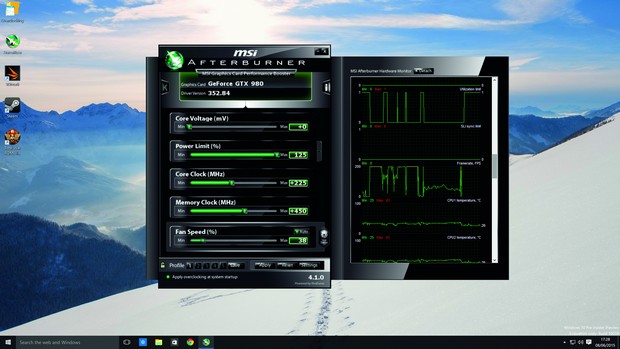
Afterburner’s in-game overlay makes it easy to monitor how your GPU is doing.
3. Test Stock Speeds
Next, you’ll want to get a clear understanding of how your card performs at stock speeds. We’re using Total War: Rome II’s benchmarking software, at maximum settings, at 2560x1440. We achieved a minimum frame rate of 19, a maximum of 61, and, more importantly, an average of 44.7.
The biggest gaming news, reviews and hardware deals
Keep up to date with the most important stories and the best deals, as picked by the PC Gamer team.
4. Increase the Power Limit
With the benchmarks and stock speeds out of the way, it's now time to get into the overclocking side of things. Head back to the desktop and open MSI Afterburner again. The first thing we’re going to increase is the power limit. Move the slider to as high as it will go (usually 110 percent). This should allow our card to use absolutely every inch of power we can get, beyond Nvidia’s recommended stock settings, meaning the card can run all the way up to 91 degrees Celsius, as opposed to the stock 79 C.
5. Up the Clock Speed
Start by increasing the clock speed. Research what’s most suitable for your card. In our case, a healthy overclock for the core clock should be an extra 225–275MHz offset, so we go for 240MHz.
6. Now, the Memory Clock Speed
Lastly, we’re going to increase on average, is aiming for around 450MHz. We’ll try that and see how it goes, leaving Nvidia’s GPU Boost to calculate exactly how much voltage we need for everything. All that’s left to do is press "Apply" and go back into the benchmark to see how well the card now performs.
Remember, if something goes wrong, a quick reboot of the system will reset all of your overclock settings to default.
In the Total War: Rome II benchmark, we achieved a minimum frame rate of 17 at overclock, a maximum of 67, and, more importantly, an average of 53.6. That's an increase of almost 9fps for the average. Granted, the delta between the minimum and the average is considerably greater than the stockclocked version, but who can argue with free performance?
| CPU Benchmarks | Row 0 - Cell 1 | Row 0 - Cell 2 | Row 0 - Cell 3 | Row 0 - Cell 4 |
| Row 1 - Cell 0 | Core i5-4670k Turbo to 3.8Ghz | Core i5-4670k OC to 4.5Ghz | Core i7-4790k Turbo to 4.4Ghz | Core i7-4790k OC to 4.8Ghz |
| Idle Temp (°C) | 29 | 29 | 27 | 31 |
| Load Temp (°C) | 71 | 84 | 62 | 70 |
| Cinebench | 566 | 667 | 877 | 943 |
| Total War: Rome II (min/avg/max fps) | 19/40/59 | 16/40/53 | 16/42/58 | 17/42/57 |
| Vcore | N/A | 1.385 | N/A | 1.445 |
Tests carried out on max settings/shader model 4.1/1440p.
| GPU Benchmarks | Row 0 - Cell 1 | Row 0 - Cell 2 |
| Row 1 - Cell 0 | Stockclocked GTX 980 | Overclocked GTX 980 |
| Total War: Rome IIMinimum fps | 17 | 17 |
| Total War: Rome IIAverage fps | 45 | 54 |
| Total War: Rome IIMaximum fps | 57 | 67 |
| 3D Mark FirestrikeExtreme | 5,654 | 6,558 |
Tests carried out on max settings/shader model 4.1/1440p.
| Test Bench Specifications | Row 0 - Cell 1 |
| CPU | Intel i5-4670K / Intel i7-4790K |
| Motherboard | ASRock Z97 Extreme4 |
| Memory | Corsair Dominator Platinum (2x 4GB) 2,133MHz |
| Graphics | Nvidia Geforce GTX 980 |
| SSD | OCZ Arc 100 (240GB) |
| Power Supply | BitFenix Fury 750W |
Conclusion
Welcome to the world of overclocking, a place where dreams are realized, and where having just enough of those overclocking chops may mean the difference between a world record–breaking benchmark and a night of crying into a pile of burned-out chips and GPUs.
As mentioned at the beginning of this guide, OCing isn’t for the faint-hearted. You can do a considerable amount of damage to your CPU and other component parts, so it’s not something to be taken lightly. What’s more, in some cases, the performance gains are negligible. But, if you’re interested in eking every last ounce of power from your machine, this is definitely the hobby for you.
It’s something the vast majority of PC users will shy away from, and it’s understandable why—the thought of placing extra strain on any of your components for the sake of a few more points in Cinebench hardly seems worth it at times. But when you’re sitting there, in front of a stable 5GHz overclock on an ITX motherboard, with a chip being cooled by a single 120mm rad outperforming cores half its age, there’s an odd sense of pride about it all. A bond between man and chip. Yes, we went there.
After graduating from the University of Derby in 2014, Zak joined the PC Format and Maximum PC team as its resident staff writer. Specializing in PC building, and all forms of hardware and componentry, he soon worked his way up to editor-in-chief, leading the publication through the covid dark times. Since then, he’s dabbled in PR, working for Corsair for a while as its UK PR specialist, before returning to the fold as a tech journalist once again.
He now operates as a freelance tech editor, writing for all manner of publications, including PC Gamer, Maximum PC, Techradar, Gamesradar, PCGamesN, and Trusted Reviews as well. If there’s something happening in the tech industry it’s highly likely Zak has a strong opinion on it.


