How much power does my PC use?
Here's how to calculate how much it costs to run your gaming PC.

With all the expenses of putting together a top notch gaming build, few people think about the electricity cost to keep it running. Even if you don't care about the cost, power usage is an important factor to consider when choosing your components. High power usage drives up heat, impacts the efficiency of your cooling solution and your components, and puts more stress on your power supply. So how much power does your PC consume?
Since every PC component consumes power, and everyone’s build is tailored to their specific needs, any power estimate needs to be based on your specific components. Manufacturers provide a Thermal Design Power (TDP) rating for components like CPUs and video cards which can be helpful for determining power usage—but it’s not exactly accurate. For starters, TDP only represents the maximum heat generated by a component running real world applications, it doesn’t provide an accurate representation of the components peak power. Because manufacturer’s have different definitions of what constitutes a real world application, it’s impossible to compare TDP between manufactures.
The best way to find out your PC's power usage is by measuring directly from the wall with a power meter like the Kill-A-Watt P3 P4400. Simply plug the meter into the wall outlet, and your machine into the meter, and the P3 P4400 will provide an accurate reading of your machine's power draw. While this is great if you are trying to obtain accurate data to estimate power cost, it doesn’t help you choose an appropriate power supply for your build.
If you only need a rough estimate of electrical cost, or you want to make sure you leave enough breathing room when choosing a power supply, there are several online resources that can calculate your system’s idle and load power draw based on component specifications. When using any of these calculators, the more information you provide, the more accurate the result will be.
It’s especially important to select a value for CPU usage. This is typically represented as a percentage of the TDP, and choosing a higher value than you expect to use can leave you with a bit more headroom and keep your system safe. To improve accuracy, most PSU calculators collect additional data like utilization time and time spent doing 3D intensive tasks like gaming or rendering. Outervision’s power supply calculator allows you to specify frequencies and voltages for full system overclocking; this can be quite useful since overclocking can easily bump your load draw by several hundred watts. Once you input all of your components and calculated the power draw, you’ll have the option to compare recommended power supplies, efficiency ratings, and view projected energy costs.
Let’s take a look at how the power requirements compare between different levels of performance by using Outervision’s power supply calculator with our recommended configurations in our PC build guides. Then we can manually calculate power cost per hour at the average rate in the US. Since we are talking about gaming builds, all calculations will factor in a gaming keyboard and mouse, and the resulting load draw will factor in gaming use.
The biggest gaming news, reviews and hardware deals
Keep up to date with the most important stories and the best deals, as picked by the PC Gamer team.
- Load Wattage: 310 W
- Recommended Wattage: 360 W
- PSU headroom: 140 W
- Load Wattage: 388 W
- Recommended Wattage: 438 W
- PSU headroom: 262 W
- Load Wattage: 505 W
- Recommended Wattage: 555 W
- PSU headroom: 345 W
- Load Wattage: 812 W
- Recommended Wattage: 862 W
- PSU headroom: 688 W
When we look at the four builds, it's apparent that a more powerful processor and video card adds significantly to the system’s power draw. Also, none of these calculations consider overclocking, which is why the headroom for each build is quite large. It also doesn’t scale evenly between systems. The budget build isn’t likely to be overclocked, the 8100 isn’t even capable, and overclocking the 7900X in the extreme build has a massive impact on load wattage. Having extra headroom not only keeps your system safe while overclocking, it also allows for expansion later on; something to keep in mind if you don’t want to fork out for a new PSU along with your upgrades.
But what about the cost to keep these systems running? We can figure that out with some simple math, so long as you know the cost per kilowatt hour (kWH) and the system power draw. If you don’t know your rate and don’t have access to your electrical bill, Choose Energy is a great resource that allows you to view electricity rates all across the US. You can also compare rates between States and view the average cost in the US, which is what we will use for our comparison.
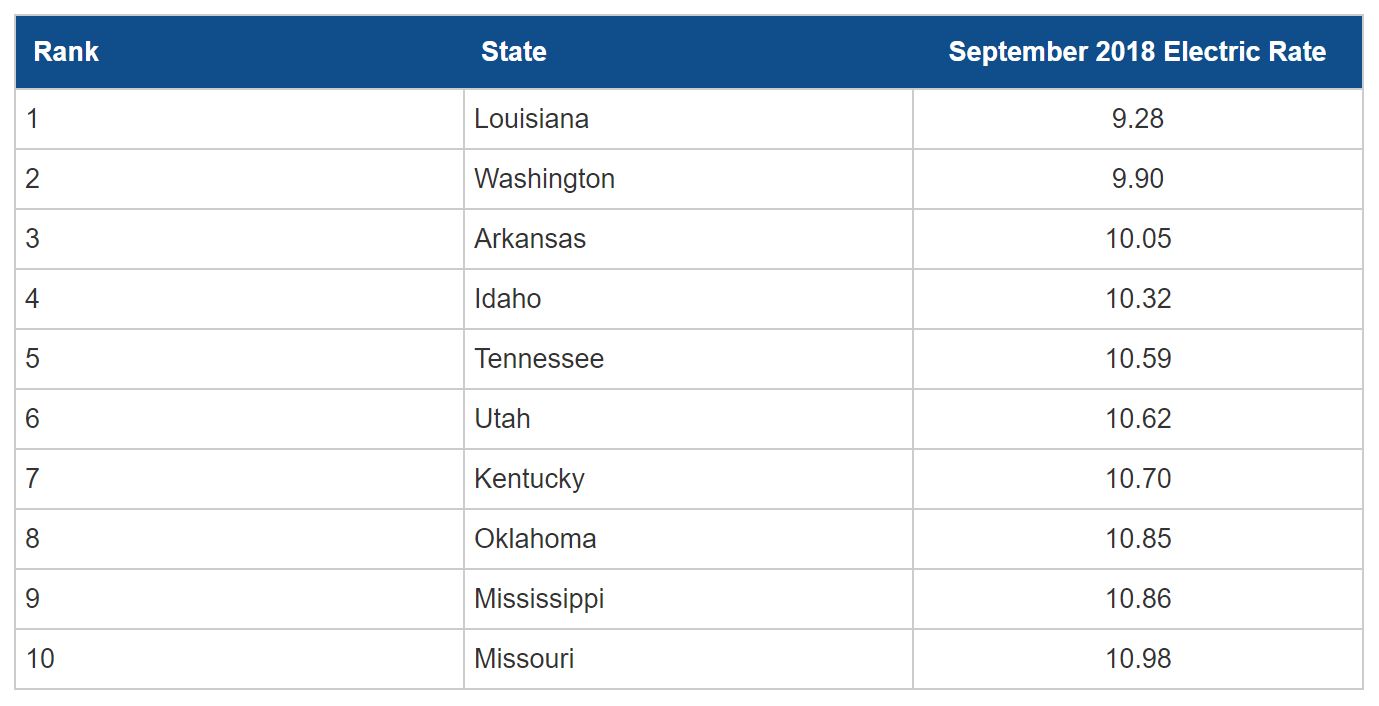
The average electricity cost in the US is 13 cents per kWh; this means that it costs 13 cents to run something that consumes 1000 watts for one hour. To calculate the cost of running your PC at full load for one hour, you need to divide the watt usage by 1000 and multiply the result by your kWh. If your PC uses 300 watts while gaming, then one hour of play time would cost you just under 4 cents.
Now we can compare the cost to run each of the four builds.
Budget Build: 4.03 cents/hr
Mid-range Build: 5.04 cents/hr
High-end Build: 6.56 cents/hr
Extreme Build: 10.56 cents/hr
When looking at the hourly rate, even the biggest difference in cost doesn’t seem like much. But, if we extrapolate that over a year at two hours a day, it can start to add up. The budget build would cost you 29 dollars a year to run, while the extreme build would run you 77 dollars a year, nearly double the price. If you factor in overclocking, you’ll be looking at an even more significant difference in cost.

