Our Verdict
The Alienware AW2725QF does dual-mode 4K / 1080p better than any other monitor, even if it's still not perfect. And it's otherwise a super-sweet 4K IPS gaming monitor, too.
For
- Stellar 4K visuals
- Very quick for IPS
- Dual-mode feature is decent
Against
- Expensive for an IPS panel
- Much worse HDR than OLED
- No USB-C
PC Gamer's got your back
Two "native" resolutions. One screen. Can it ever work? We've seen plenty of attempts at dual-mode panels before, most recently in the LG UltraGear 32GS95UE. But where that LG had plenty more to mark it out, including LG's latest 4K OLED tech, the new Alienware AW2725QF leans into its dual-mode status a little more emphatically.
This is a 27-inch 4K IPS monitor that runs at up to 180 Hz in UHD mode. Make no mistake, it's a very high-spec panel. But it doesn't have full-array local dimming or any other really cutting-edge feature. Except, that is, for the dual-mode shizzle.
In simple terms, what Alienware is doing here is the same as other dual-mode screens, namely pixel doubling. In other words, you double up in both vertical and horizontal directions, which results in a quartet of pixels acting as one.
Of course, 4K is precisely four times the overall resolution of 1080p. So, what you end up with is a 1080p display in which each "native" pixel is actually made up of four smaller pixels. In other words—boom!—you've got a "native" 1080p and you can run higher refresh rates. In this case, the Alienware AW2725QF hits 360 Hz in 1080p mode, a hefty step up from its maximum 4K refresh and with consequent benefits in response and latency.

Screen size: 27-inch
Resolution: 3,840 x 2,160
Brightness: 450 nits SDR, 600 nits HDR
Color coverage: 95% DCI-P3
Response time: 0.5 ms GTG
Refresh rate: 180 Hz (4K) / 360 Hz (1080p)
HDR: DisplayHDR 600
Features: Dual-mode 4K / 1080p, IPS panel, HDMI 2.1 x2, DisplayPort 1.4, USB hub with 3x USB-a and 1x USB-C
Price: $599 | £530
In principle this all makes sense and means you no longer need to interpolate a 1080p image over a 4K pixel grid when rendering 1,920 by 1080 pixels on a 3,840 by 2,160 pixel grid. What's more, if you drill down into the structure of any actual individual pixel on a modern, standard flat panel display, you'll find it is in fact composed of multiple subpixels itself. So, how native is native anyway?
With that in mind you might think, great, done right this alternate 1080p mode should be just like an actual 1080p panel. Indeed, accessing the 1080p mode is quick and easy, even if it does cause the monitor to resync with your PC.
But it gets more complicated from there. The main problem is that subpixel structure actually matters. By way of example, Windows' font rendering addresses pixels at a subpixel level in order to achieve the smoothest and sharpest text possible on any connected screen.
More specifically, Windows renders under the assumption of three subpixels—red, green and blue, and in that order. In a pixel doubled display, you've actually got two rows of red, green, blue, red, green, blue. Well, you do in an IPS display like this Alienware. OLED panels arrange their subpixels differently—and that's different between panel manufacturers, too—which only adds to the problem.
Anyway, long story short this difference in subpixel structure impacts image quality. So does the shape of and spacing between pixels. For any given panel size, a true native 1080p pixel tends to be a little softer and rounder and certainly has more space between it and the next pixel.

Just like the LG OLED monitor, you would not mistake this for a conventional 1080p panel.
When you start with a much denser 4K pixel grid and then combine four pixels into one, the gap between each resulting pixel is tighter and the edges and shape of the pixels sharper. Put all these elements together, and the final consequence is that a pixel-doubled 4K panel running an alternate "native" 1080p will never look exactly the same as a panel of the same size that's actually 1080p.
However, it doesn't automatically follow that a dual-mode monitor will look worse. Just that it will be different. With all that convuluted pixel/subpixel chatter in mind, what does this 27-inch 4K monitor look like when running in its alternate 1080p mode? Just like the LG OLED monitor mentioned above, you would not mistake this for a conventional 1080p panel.
Compared to the LG, the results are a little crisper and sharper. That's both a pro and con. It means this monitor avoids the slightly soft and blurry look of the LG. In-game, it actually looks pretty good much of the time. In fact, you'll often forget that it's not truly a native 1080p panel.
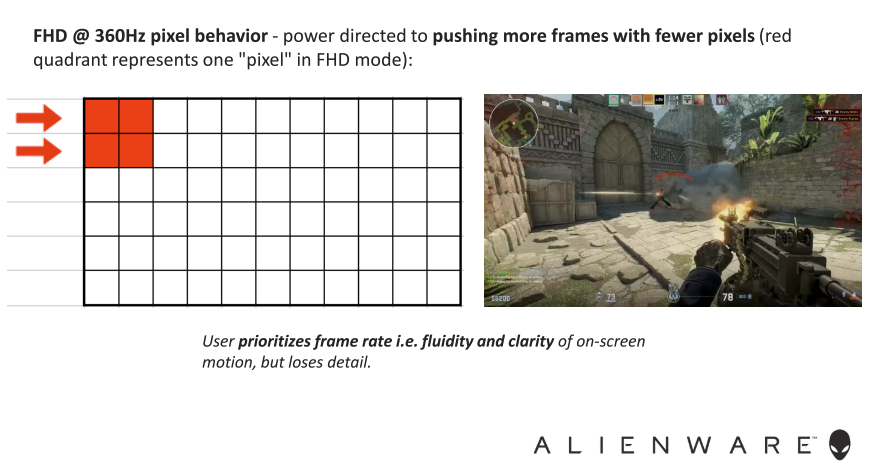
However, some graphical elements catch the pixel-doubling approach out. It's most obvious in fine details. A common example is grass and other foliage with fine lines. In 1080p mode, they can look horribly rough and pixelated, think about what it's like running an upscaler like FSR in its lowest quality setting, and you'll get the idea.
Back on the Windows desktop and it's even more apparent that you're not looking at a true native panel. Where the relatively large spacing and rounded edges of a typical native pixel soften the image a little, this pixel-doubled display is harsher and less forgiving. Arguably, that doesn't matter as the dual-mode feature is only really designed for gaming.

Overall, it's an intriguing and worthwhile, but definitely not a killer feature. If you're really, really serious about competitive online gaming and achieving the lowest latencies, you're likely still going to want a dedicated high-refresh display. But for everyone else, it gives you a very usable option for upping the refresh rate when you're in fast and furious fragging mode and without compromising image detail and pixel density the rest of the time.
Speaking of the rest of the time, we've kind of forgotten to discuss what this Alienware AW2725QF is like as a plain old 4K panel, which in reality is how it's usually going to be used. In short, it's mostly really lovely.






This might just be the quickest IPS panel I've seen.
The core colour calibration in SDR mode is gorgeous and the panel is super punchy and bright, as you'd expect given the 450 nit peak SDR rating. Even more impressive is the response. This monitor is hella quick.
You get three different levels of pixel overdrive to accelerate response. There's a touch of overshoot and ghosting in the fastest mode. But the other two are just really fast. In fact, this might just be the quickest IPS panel I've seen. It's certainly up there with the very best, and quick enough that I'm not sure the theoretical advantage of OLED panels, when it comes to response, translates into a terribly obvious subjective difference.
Where OLED panels do murder this monitor, however, is HDR performance, contrast, and black levels. The Alienware AW2725QF has HDR 600 certification, but it's only edge-lit rather than offering full-array dimming. So, there's lots of light bleeding through the panel and relatively poor contrast compared to OLED.

To be clear, this monitor is no worse than any similar IPS panel. But once you've seen OLED, displays like this do have very obvious shortcomings in these areas, there's just no getting round it.
Of course, as a 27-inch 4K monitor, the pixel density is fab and everything is uber sharp and detailed. The 180 Hz refresh in 4K mode will likewise be plenty for most gamers when it comes to response and latency. All of which means this is a seriously nice all-round gaming panel.

The only other snag worth mentioning is the lack of USB-C connectivity and therefore no single-cable option for laptops. There is a USB-C port on the lower front bezel, but that's just for the USB hub that needs a separate cable. Oh, and there's no audio line out for, say, headphones.
✅ You want two monitors in one: The dual 4K / 1080p feature isn't perfect. But it's the best effort yet.
❌ You want 4K gaming value: If the dual-mode thing isn't your bag, there are cheaper 27-inch 4K IPS gaming monitors, albeit few quite as quick.
Is that all fine for a gaming display? Probably. For sure, the limitations of USB-C power supply mean you can't really keep a gaming laptop fully juiced with a USB-C cable. At the same time, USB-C would still make for a more versatile display, enabling you to share this panel between a gaming desktop and a laptop. Moreover, with USB-C, you simply have more options. Who knows what you might want to do with this monitor in future and at this price point, USB-C really ought to be a given.
Yeah, the price point. For a regular 4K gaming panel without full-array dimming, the Alienware AW2725QF is undeniably expensive. Whether it's worth the premium for the dual-mode feature is a tough call. It's a very nice panel even without dual-mode, it's punchy and very, very fast. So, the overall value proposition is reasonable. But if you're not interested in the 360 Hz 1080p mode, you can have a similar experience for quite a bit less cash.
The Alienware AW2725QF does dual-mode 4K / 1080p better than any other monitor, even if it's still not perfect. And it's otherwise a super-sweet 4K IPS gaming monitor, too.

Jeremy has been writing about technology and PCs since the 90nm Netburst era (Google it!) and enjoys nothing more than a serious dissertation on the finer points of monitor input lag and overshoot followed by a forensic examination of advanced lithography. Or maybe he just likes machines that go “ping!” He also has a thing for tennis and cars.


