Our Verdict
As a universal gaming mouse, Corsair's M75 Wireless gets pretty close. Shave off some weight, improve the wheel and side buttons, and it'd be bang on.
For
- Genuinely ambidextrous
- Solid build quality
- Decent battery life
Against
- Side buttons are too low profile
- Wheel movement resistance
- Not especially lightweight
PC Gamer's got your back
Gaming mice are often suited for a particular type of PC gamer, namely one that's right-handed. If you're a leftie, then the field of options looks decidedly underwhelming. The Corsair M75 Wireless addresses that somewhat by being a true ambidextrous gaming mouse, letting you easily switch between the default right-handed mode and a left-handed setup.
Well, that's the idea at least, but in practice, it's not quite as simple as just pressing a button. The first thing you need to do is remove the magnetically attached side buttons on the left and blank covers on the right and replace them with inverted ones included in the box.
I'm certainly not hamfisted in any way but oh boy, is it a fiddly process. At least once that's done, all you need to do then is head into the iCUE application, click on the settings cog icon for the M75 Wireless, and then select left-hand mode. And there you have it—a universal gaming mouse.
But is it a good universal gaming mouse? I mean, being all righty-lefty is well and good, but if it fails at being a decent mouse in the first place, then all that's for nought. Fortunately, the Corsair M75 Wireless is a good gaming mouse. It's not a great one, mind, but it's not so far off being that way that the next revision of it could be perfect.

Buttons: 5
Feet: PTFE
Connectivity: 2.4 GHz Slipstream (USB-A dongle) | Bluetooth
Sensor: Marksman 26K
Max DPI: 26,000
Max acceleration: 50 g
Max speed: 650 IPS
Polling rate: 1,000 Hz
Battery life: 105 Hrs (RGB on) to 210 Hrs (Bluetooth, no RGB)
RGB lighting: programmable via software
Warranty: 2 years
Price: $90 | £120 | AU$159
In terms of hardware, nothing is outstanding about it, but what's there is perfectly fine—five buttons in total, sporting 'zero gap' optical switches under the main mouse buttons, a decent optical sensor, and a low-latency 2.4 GHz wireless dongle. Oh, and RGB lighting underneath the logo and in the mouse's base. All of these are pretty much standard fare on a $100+ gaming mouse these days, but they all work perfectly well.
As to what doesn't work perfectly well is a subjective matter. For example, the M75 Wireless weighs 89 g—that's not very heavy but neither is it especially light. Corsair does make an RGB-less version of the M75 Wireless (the M75 Air Wireless) that's a full 20 g lighter and it's also cheaper.
Compared to some mice I've been testing of late, the M75 feels a tad cumbersome and in part, I think it's down to the mass distribution within the chassis.
All wireless mice require a rechargeable battery, of course, and the one in this Corsair model is good for 105 hours via the 2.4 GHz Slipstream wireless connection and with the RGB lighting disabled.
That increases to 210 hours via a Bluetooth connection but you wouldn't want to do any fast gaming on that system. Either way, that's a pretty decent amount of battery life and Corsair's figures do seem accurate from my time using the M75 Wireless.


I suspect the mouse has quite a large battery inside it and it feels like it's located a little too much toward the front of the mouse, rather than being located more toward the natural pivot (i.e. your wrist). Along with the somewhat narrow PTFE feet on the base, the M75 Wireless doesn't glide around as effortlessly as, say, a Razer DeathAdder V3 Pro.
The side buttons and wheel aren't perfect, either. The former are low profile and in the middle of a frantic round, my thumb didn't always push them in properly, causing the game to not register the button click.
The wheel is a solid affair but there's a little more resistance to movement than I'd like, especially in a gaming mouse. In general use, it's adequate but compared to Logitech's brilliant MagSpeed wheel system, it feels stiff and sluggish.
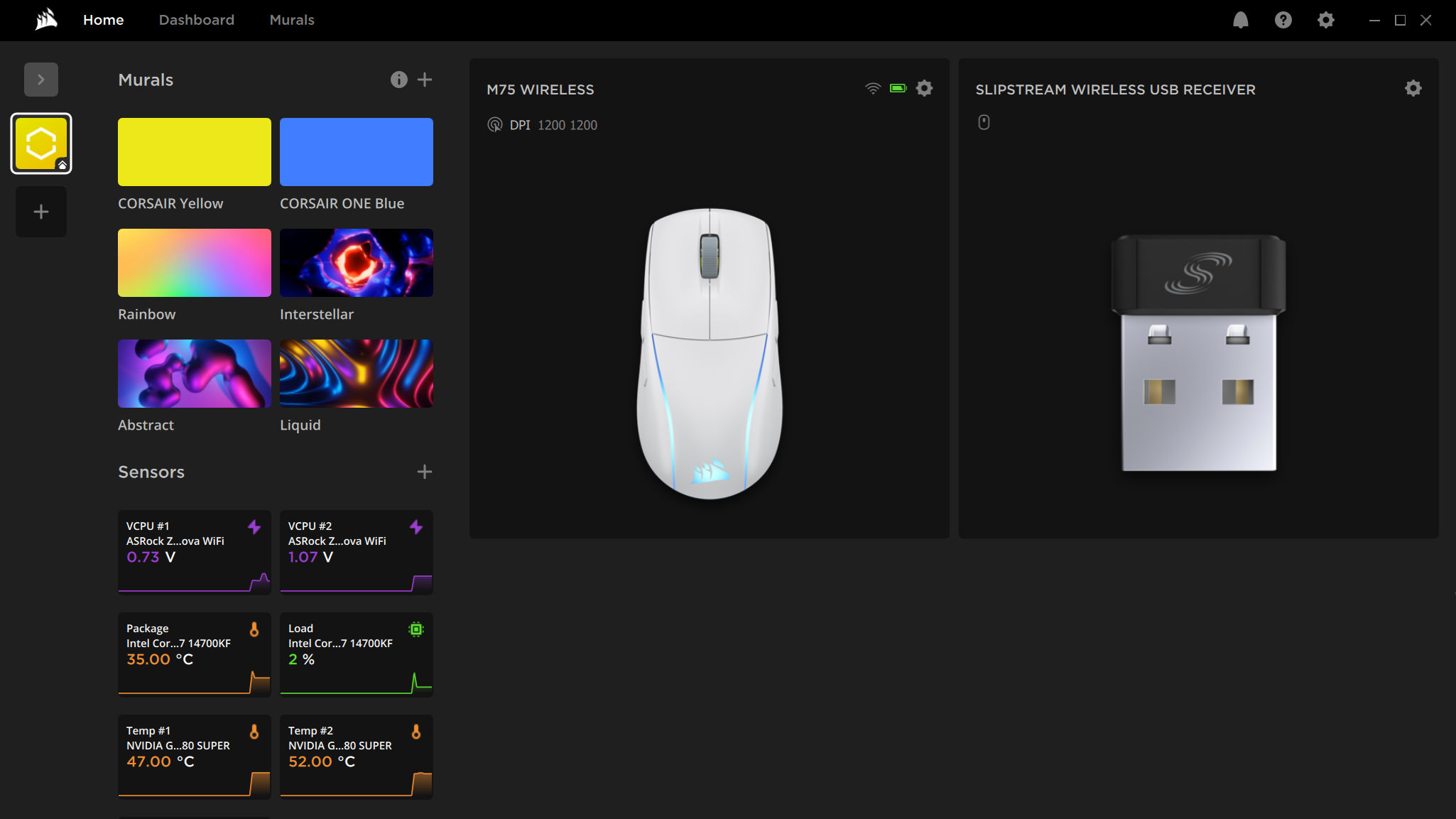
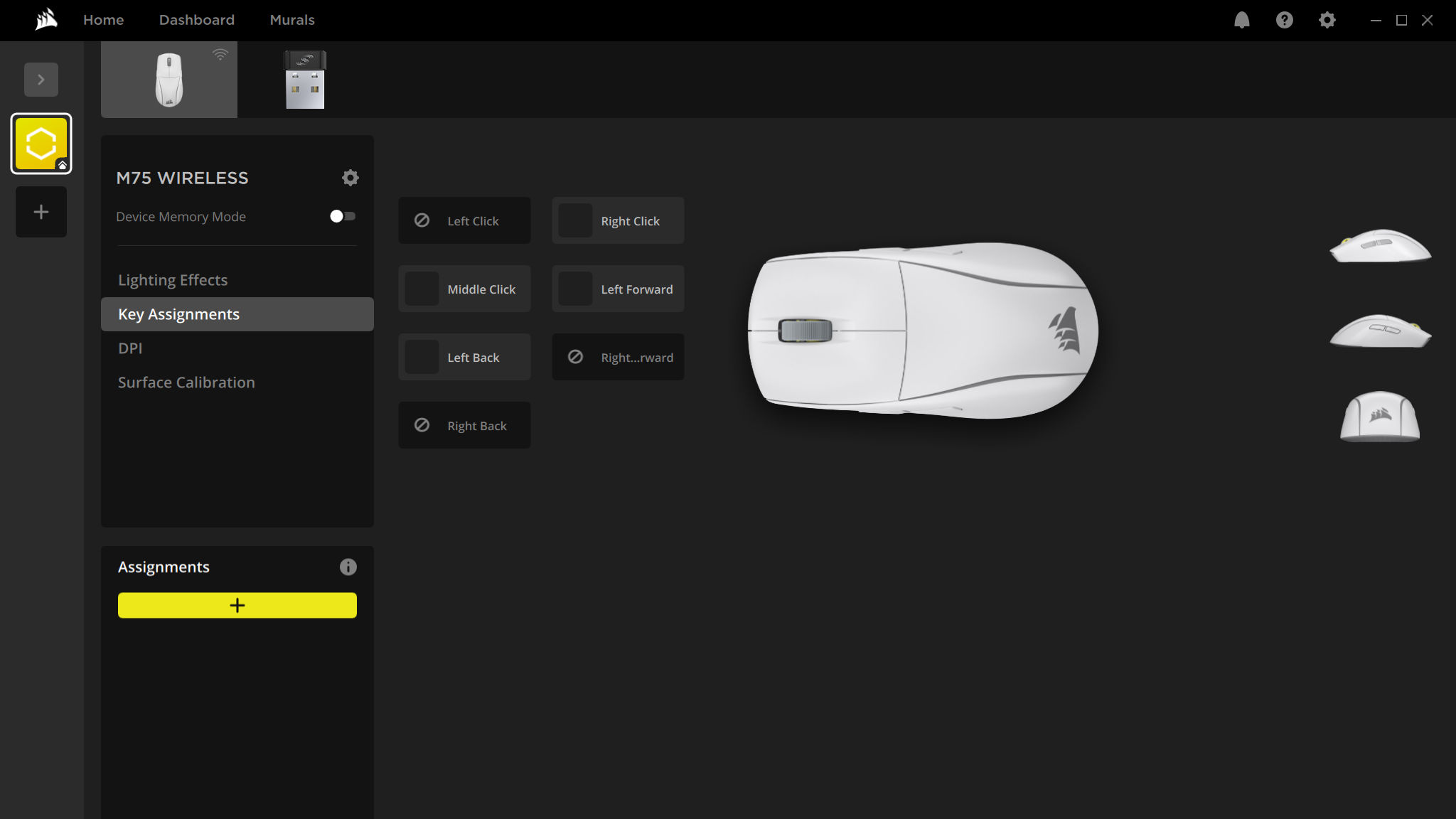
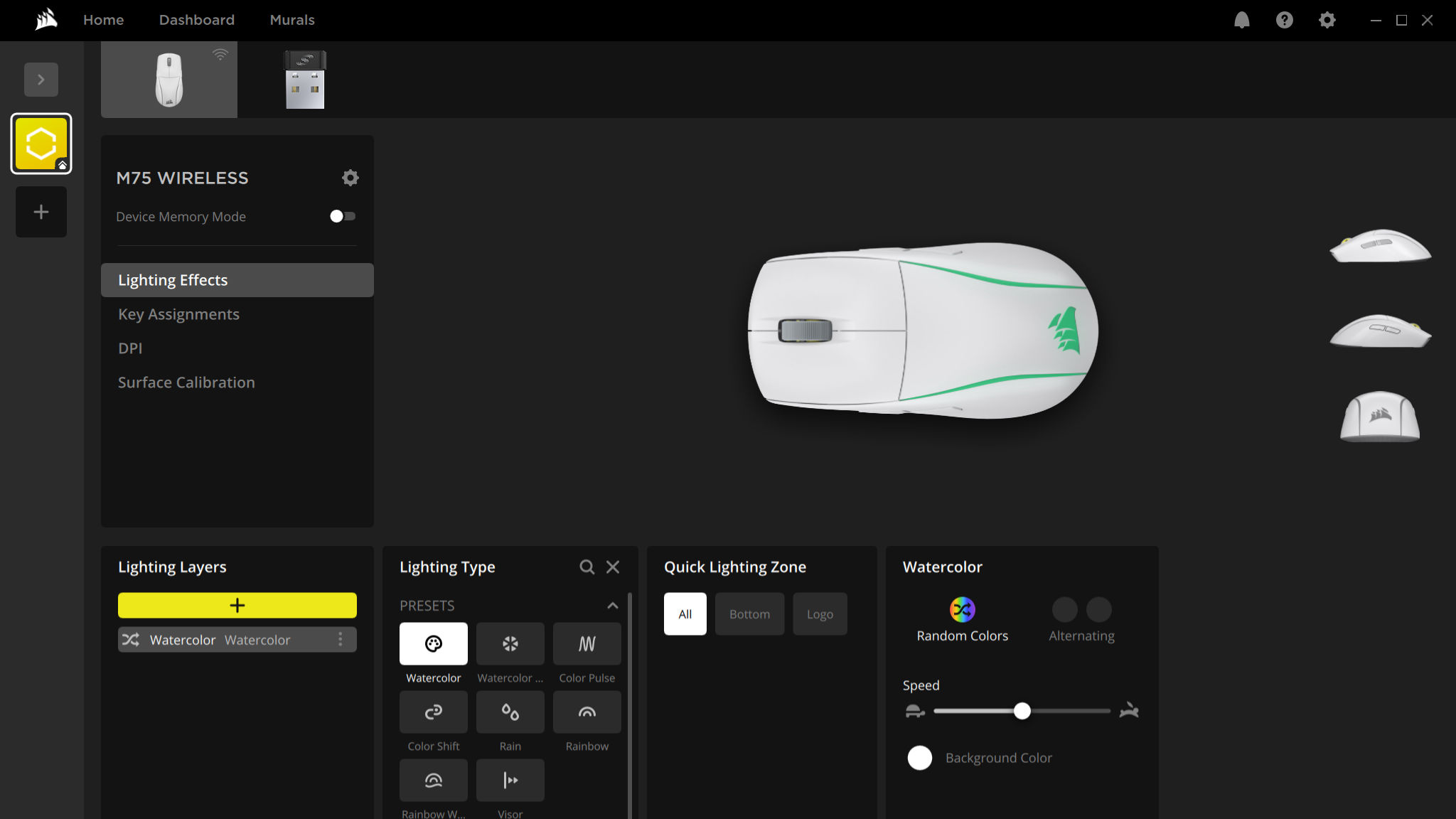
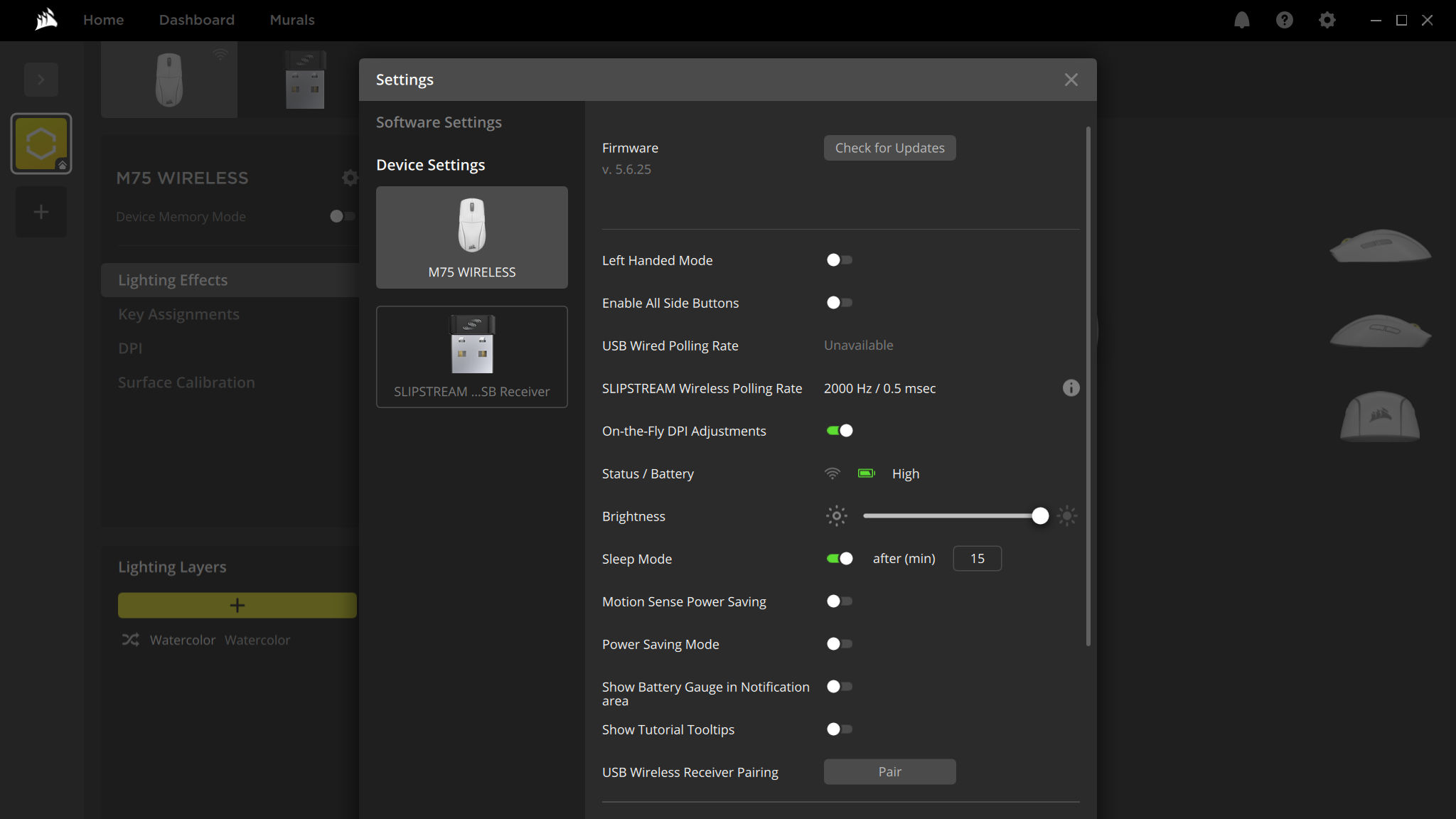
If you're a fan of RGB lighting, you might be pleased to see that the M75 Wireless is replete with the stuff—the top logo and side strips, as well as the back edge of the base, can be set independently, with the usual gamut of colours and timing patterns offered by Corsair's iCUE app.
It's quite a subtle affair, even at full brightness, though I can't help but wonder what's the point in having a logo light up when it'll be covered by your hand during use.
And speaking of use, Corsair's Slipstream wireless system boasts a 2,000 Hz polling rate—that's more than what most gamers would ever really need but it's also somewhat moot, as the USB port in which the dongle resides is only polled at the standard 1,000 Hz rate.
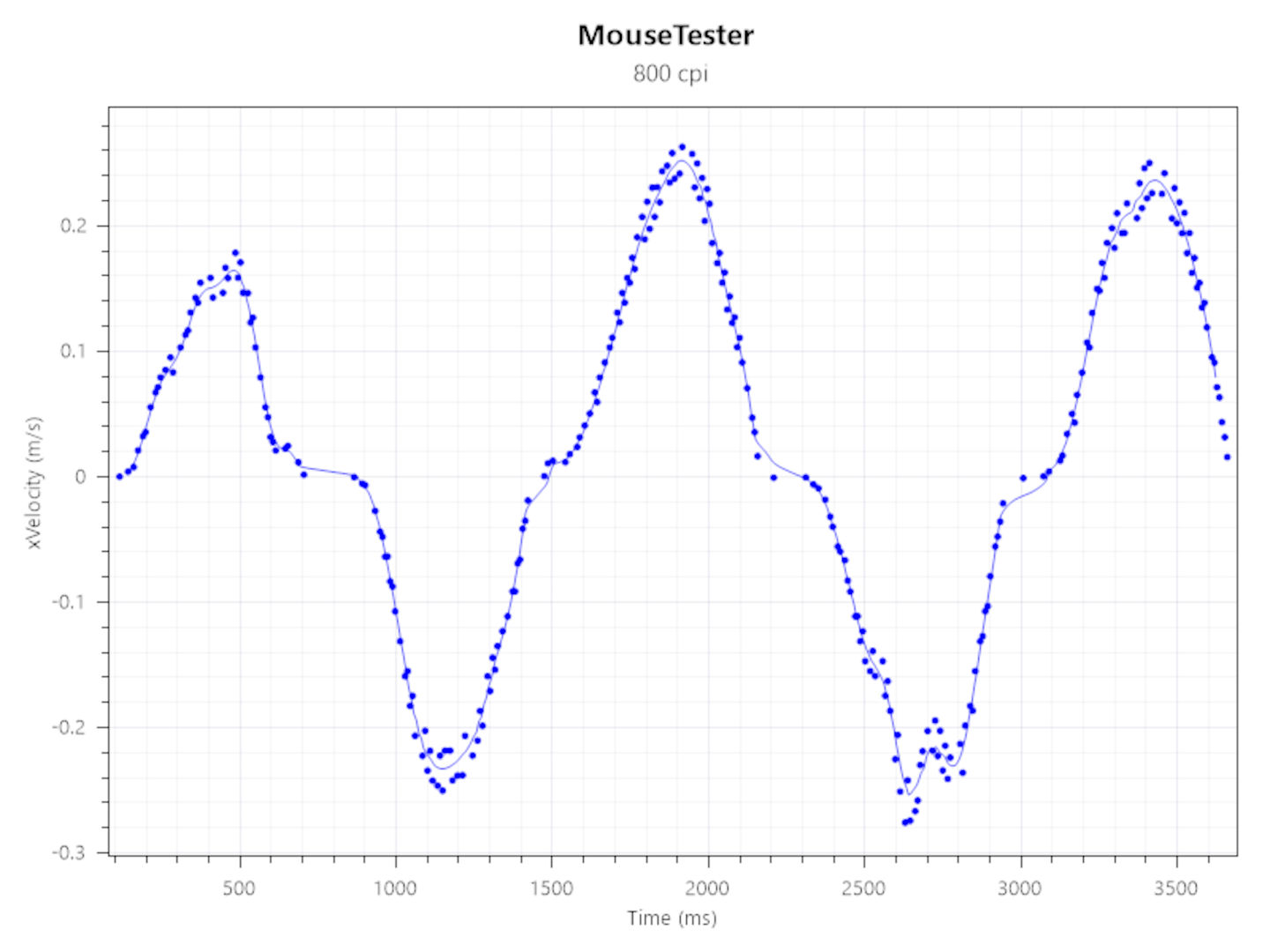
1,000 Hz — The closer the dots are together, the more consistent a mouse is reporting movement. More variation or stray dots makes for a less accurate sensor.
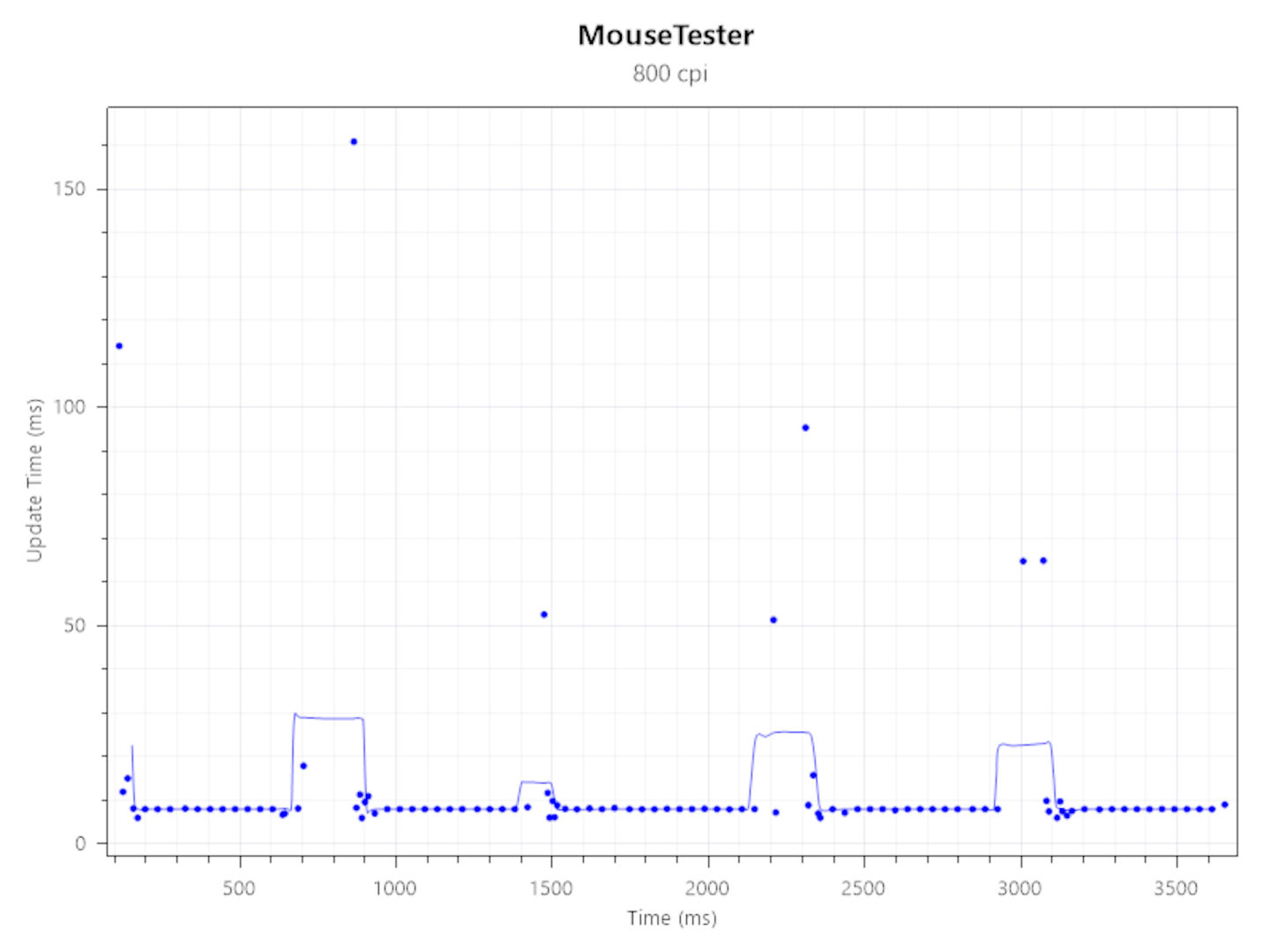
1,000 Hz — Each dot represents an update, which corresponds to the polling rate. Every 1 ms should mark a single update on a 1,000 Hz mouse.
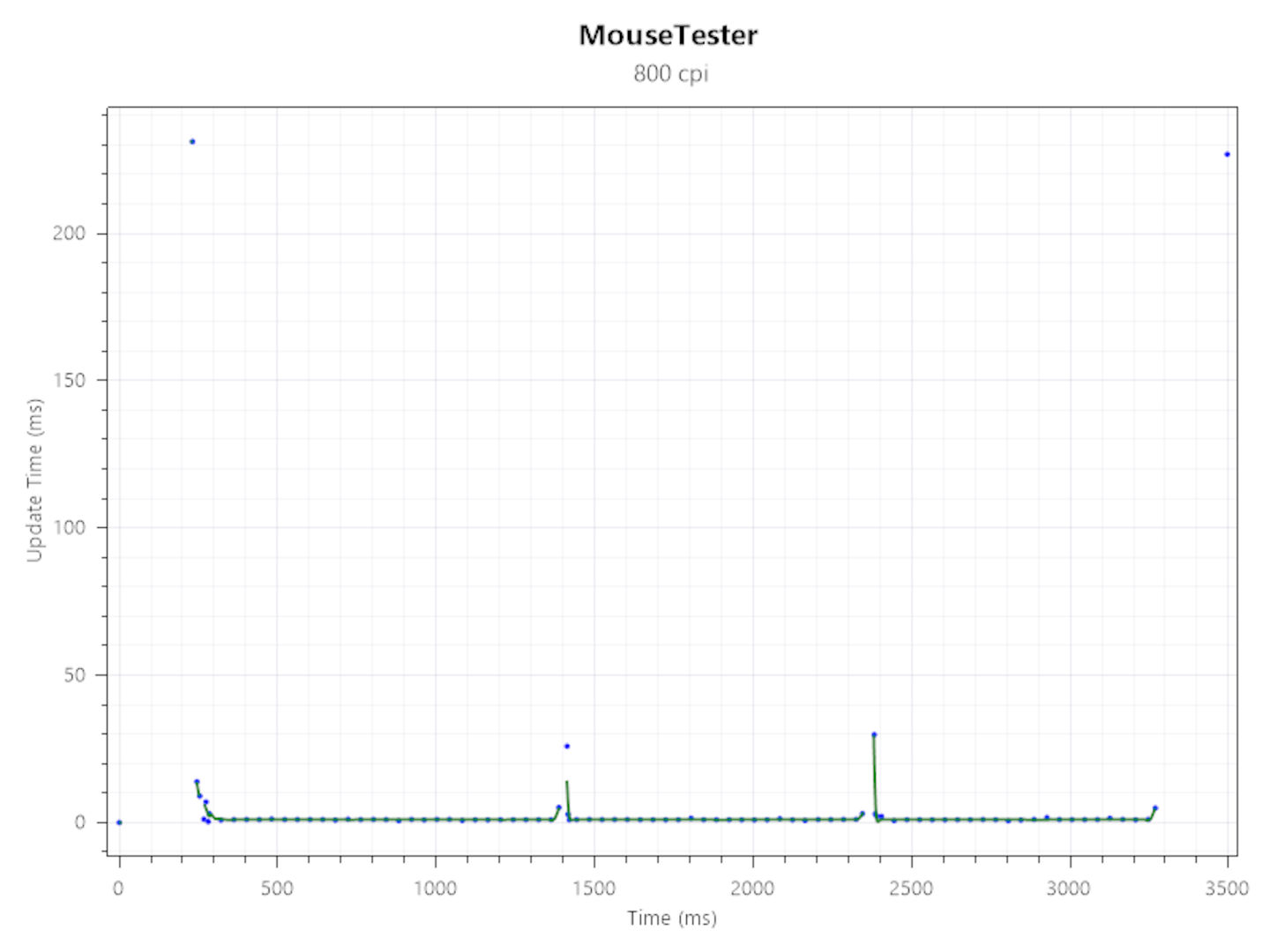
Here's the same update time chart for a Razer DeathAdder Viper V3 Pro. There are far fewer update spikes compared to the Corsair M75 Wireless.
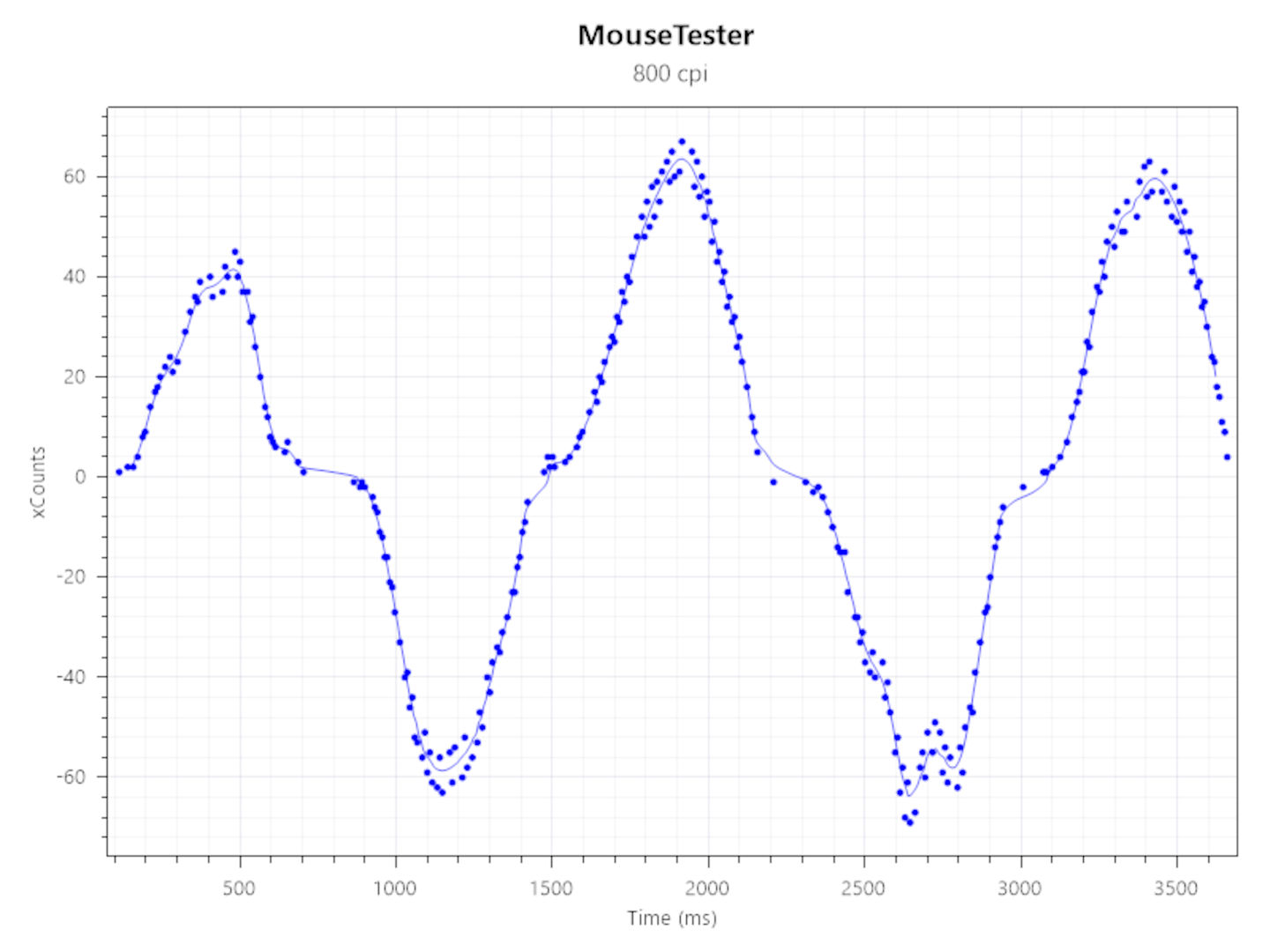
1,000 Hz — The closer the dots are together, the more consistent a mouse is reporting movement. More variation or stray dots makes for a less accurate sensor.
Using Mouse Tester to examine the performance of the optical sensor and wireless signalling system shows that while the M75 Wireless tracks very accurately, the connection isn't as flawless as Razer's HyperSpeed tech.
The second chart above shows several samples with very long update times (well over the 10 milliseconds it should take). Compared to a DeathAdder Viper V3 Pro I tested on the same PC, it's clear that Corsair's Slipstream system isn't as good as Razer's HyperSpeed.
I tested the dongle in a variety of different USB ports but the test results were the roughly same in all of them—the spikes were still always there, just that in some cases they were no more than 30 milliseconds but sometimes well over 150 milliseconds.
✅ You're left-handed: Gaming mice for lefties are rare, so kudos to Corsair for making it genuinely ambidextrous.
✅ You prefer subtle RGB: Even at full brightness, the LEDs in the base and logo won't turn your gaming den into a disco.
❌ You want a lightweight mouse: While 89 g isn't super heavy, the RGB-less Air version of the M75 Wireless is cheaper and at just 60 g, it's far lighter.
❌ You need a quick and snappy wheel: The overall action is solid but the initial resistance to rotation makes it a little slow to use in frantic games.
In most games, the spikes in update times weren't noticeable at all but there were a few occasions in Counter Strike 2 where the screen and mouse weren't totally in sync. Whether that was down to the mouse is hard to tell, though.
Corsair doesn't market the M75 Wireless as being a 'pro gamer' model, so the standard polling rate will be fine for most gamers, but if you want something that's ultra-fast all the time, then you're going to be better off checking out another wireless gaming mouse.
With an MSRP of $130/£130/€130, the Corsair M75 Wireless isn't a budget-orientated gaming mouse by any means and there's a lot of competition in this price segment—even from within Corsair's own range. The best wireless gaming mouse you can buy right now, Razer's DeathAdder V3 Pro, is around $30 more expensive and is for right-handers only, but it's lighter, faster, and much nicer to game with.
I'd be reluctant to hand over the full amount for something that's not perfect for me. But right now in the US, Corsair's offering is just $90 and at that price, it's a really good deal. This isn't a bad gaming mouse—it's genuinely a good mouse—but small niggles tend to grate in time.
But if it lost a bit of weight, had a nicer wheel, and came with larger profile side buttons, I'd certainly consider it to be a great option for any PC gamer. Even if you're using the wrong hand to control it. Sorry, lefties.
As a universal gaming mouse, Corsair's M75 Wireless gets pretty close. Shave off some weight, improve the wheel and side buttons, and it'd be bang on.

Nick, gaming, and computers all first met in 1981, with the love affair starting on a Sinclair ZX81 in kit form and a book on ZX Basic. He ended up becoming a physics and IT teacher, but by the late 1990s decided it was time to cut his teeth writing for a long defunct UK tech site. He went on to do the same at Madonion, helping to write the help files for 3DMark and PCMark. After a short stint working at Beyond3D.com, Nick joined Futuremark (MadOnion rebranded) full-time, as editor-in-chief for its gaming and hardware section, YouGamers. After the site shutdown, he became an engineering and computing lecturer for many years, but missed the writing bug. Cue four years at TechSpot.com and over 100 long articles on anything and everything. He freely admits to being far too obsessed with GPUs and open world grindy RPGs, but who isn't these days?


