Our Verdict
The OneX has the feel of any Ducky gaming keyboard. That's the good news. The bad news is that Ducky needs to make big improvements to its software to make the most of the induction switches in this keyboard, which are easily knocked loose and lacking spares.
For
- Smooth, lubed switches
- Stable as heck
- Lots of spare keycaps included
- Web-based software is easy to access anywhere
Against
- Basic software
- No profiles
- Few tutorials/tooltips
- No spare switches included
- Battery life isn't amazing
- Switches come away from the PCB too easily
- Multi-point trigger lacks widespread utility without profiles
PC Gamer's got your back
Gaming keyboards have changed rapidly in recent years. At one time merely a slab of slick keys and LEDs, thanks to new types of key switches, it's now possible to offer features tailored to the modern gamer, such as rapid trigger and adjustable actuation. Most keyboard manufacturers haven't missed the memo either—there's a vast swathe of options to choose from. Now, it's Ducky's turn to wade into the pond with the Ducky One X.
Before you think it, the One X doesn't use the Hall effect. The magnetic switches found in most of today's top competitive gaming keyboards—SteelSeries' OmniPoint 3.0, Wooting's Lekker, Corsair's MGX HyperDrive, Logitech's Magnetic Analog, and so on—all largely rely on what's known as the Hall effect to operate their speedy switches. But Ducky don't. Instead, Ducky's is a 'world's first' inductive switch.
I first saw Ducky's One X back at Computex 2024. It was displayed at Ducky's booth but there was an empty pedestal for it waiting over at Cherry's. That's because it was billed with Cherry's new Multipoint switch. Between then and now, something changed. The keyboard sat in front of me comes with Ducky's own switch, even featuring a yellow colourway and with Ducky's name slapped on it. It is materially different from Cherry's Multipoint induction switch, too.
Being the massive keyboard dork that I am, the first thing I did when peeling back the packaging on the Ducky One X was remove one of the white PBT keycaps. Two surprises awaited me: 1) the keycap had pulled the entire switch out with it, which isn't entirely uncommon on this keyboard; 2) the switch has a metal prong protruding out the bottom. Actuating the switch extends the tapered prong further. It appears this tapered prong is how Ducky is measuring actuation throughout the range of the switch, through sensors mounted on the PCB, allowing it to offer a more feature-filled gaming keyboard. It feels like near-ancient technology, or at the very least from the late '80s, yet it's brand new.

Size: Full (100%)
Connectivity: Wired (Type-C), 2.4 GHz, Bluetooth
Switches: Ducky inductive switches
Keycaps: PBT doubleshot + extra Pantone Peach Fuzz + year of the dragon spacebar
Hot-swappable: Yes (with Ducky inductive switches only)
Polling rate: 1000 Hz
Software: Web-based (duckyhub.io)
Dedicated media controls: Yes
Dimensions: 452 x 150 x 41 mm
Price: $179/£180
So, why not Hall effect? This being the de facto choice for most gaming keyboards with these sorts of functions nowadays.
Back at Computex, Ducky representative Erik Hsieh told me it's because induction can offer the same sort of feature-set as Hall effect but for a fraction of the power. Thus, making a gaming keyboard with all the benefits of Hall effect and wireless connectivity possible. For the record, there are already wireless gaming keyboards with Hall effect switches—the Keychron K2 HE, for example—which may be why Ducky isn't making a big song and dance of the battery life anymore. I had to ask about it, and I was told to expect around 11 hours with the RGB enabled, or 37 hours without.
I had already run my own battery life test, prior to asking. The reason being I felt I had to charge the One X frequently. For every hour of use, be it through the work day furiously typing on it, or gaming into the evening, I logged how much battery life the Ducky reported through its convenient shortcut: Fn + B. This disables all RGB lighting and lights up the number row, 1 - 0, in red—1 being empty, 0 being full.
Keep up to date with the most important stories and the best deals, as picked by the PC Gamer team.
I ended up at 11.5 hours, give or take. For someone sat at a PC for most of the day and into the evening while gaming, it's a day of charge, or maybe a day and a half/two days of more moderate usage.
With that in mind, the battery life isn't something I'd say is worth buying this keyboard for alone. Other Hall effect keyboards do it better. It is good for a modicum of time away from the desk, but like many wireless gaming keyboards, the wirelessness of it feels a little unnecessary. When you're buying a keyboard with specialised features to cut sub-millisecond latency, adding a couple milliseconds latency for one fewer cable doesn't add up. Though Ducky sent over average latency figures for wired versus wireless: 10.48 ms to 12.76 ms, according to the company's own testing.



However, all hope is not lost for these savvy switches: they might not be a battery-saving marvel, but they're still good for lots of things.
For instance, the One X offers adjustable actuation on any keys from 0.1 – 3.5 mm, in 0.1 mm settings. In my testing I tried the full gamut for gaming and typing. My results are pretty conclusive: 0.1 mm is for sadists.
Sure, if you want to set your keyboard to what is technically the fastest option, 0.1 mm is it. However, I found even resting my fingers on the WASD keys would cause me to drift left and right as I ran around my lil' army man games, Arma Reforger and Delta Force, and you can completely forget about typing at this setting. It's a bloodbath—typos everywh~ere.
The complete opposite occurs when set to 3.8 mm—who could've seen that one coming—which makes for hilariously powerful stabs at the keys to translate any sort of movement in-game or letter in a word document. Though I should say, it's not bad for typing. You make fewer typos when you're mashing each key with the force of ten stampeding buffalo.


I found somewhere around the 1.1 mm mark is quick and typo-proof enough for my needs. I recommend setting it somewhere around there if you're trying to use this keyboard for both typing and gaming, though you could edge down to 0.5 mm if you're primarily using it for gaming alone. This highlights one of my biggest gripes with the Ducky, however. There's no easy way to have the best of both worlds.
There's no switch between profiles or modes on the One X. The Ducky Hub software doesn't offer the functionality and the Ducky has no key or shortcut to change them even if it did. I checked in with Ducky on this one, and I was told they're "looking into" profiles. For now, though, it's sorely missed and all changes have to be made within the Ducky Hub software over a USB connection. That takes time, and it makes changing some of its specialised features between games or typing a huge nuisance.
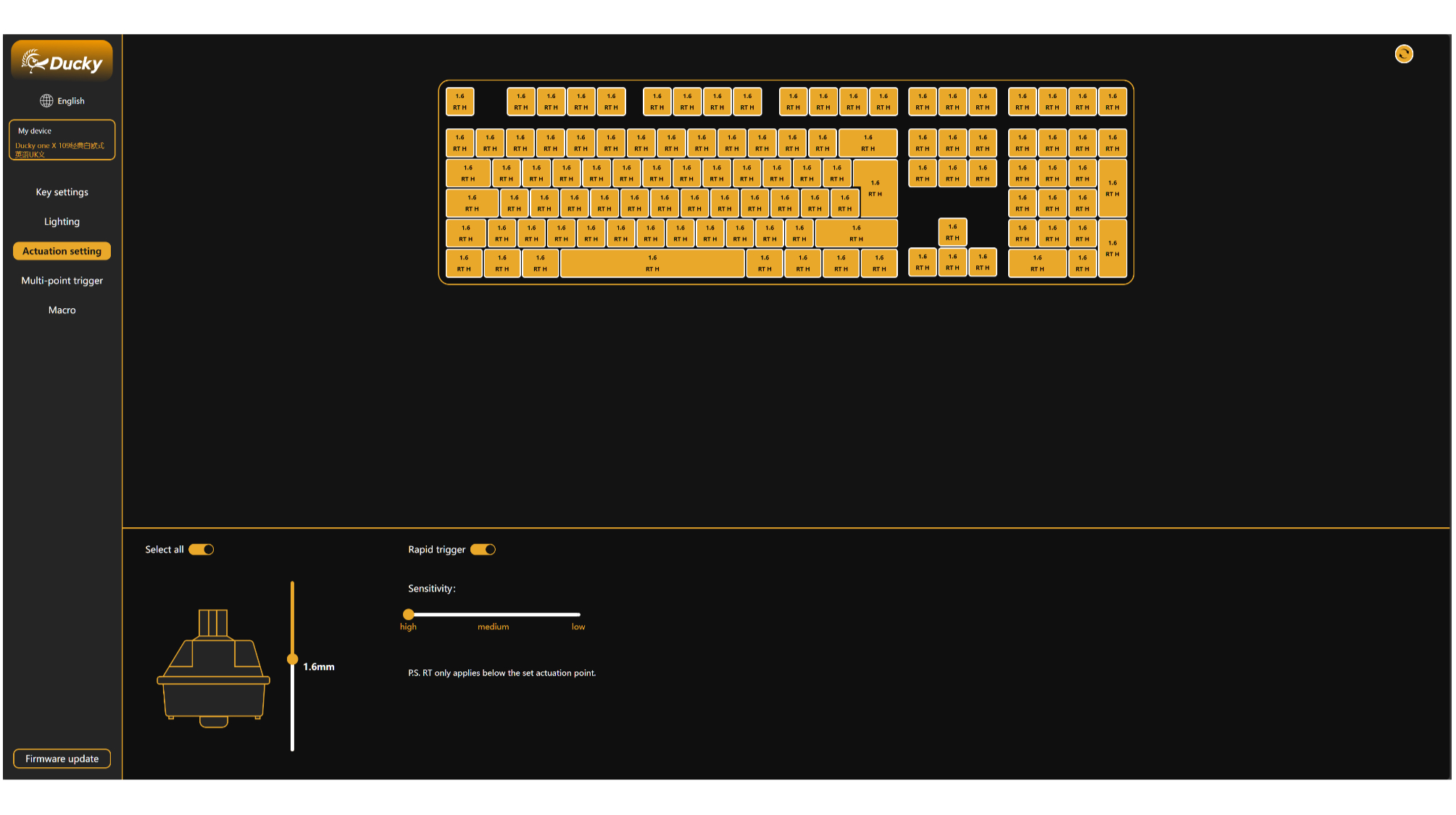
The Ducky Hub software is pretty easy to use, if a little limited and not the most inviting to look at. It's accessible via the browser (Chromium-based, sorry Firefox) and connects to your keyboard providing it's hooked up via a USB cable (a lovely colour-matched one is included in the box). In it, the options for function layer shortcuts, macros, lighting, actuation, rapid trigger, and multi-point trigger.
The software lacks any sort of guidance on what anything means, or what any of it does, which is a little daunting for the first-time user, and especially so if you're new to keyboards with this level of customisation. I pulled out the Wooting 80HE for comparison, which has the impressive Wootility web application as one of its strongest features, and it's night/day how much easier it is to navigate and use the Wootility than the Ducky Hub.
I had to dive into the provided reviewer's guide to figure out how to use multi-point trigger, and even then, I found it confusing at first. This is a feature that should let you depress a key to actuate one function, then, depending on how far it has been pressed or released, actuate another function. You can enable up to four functions this way, though I struggle to think of just two for a single key.
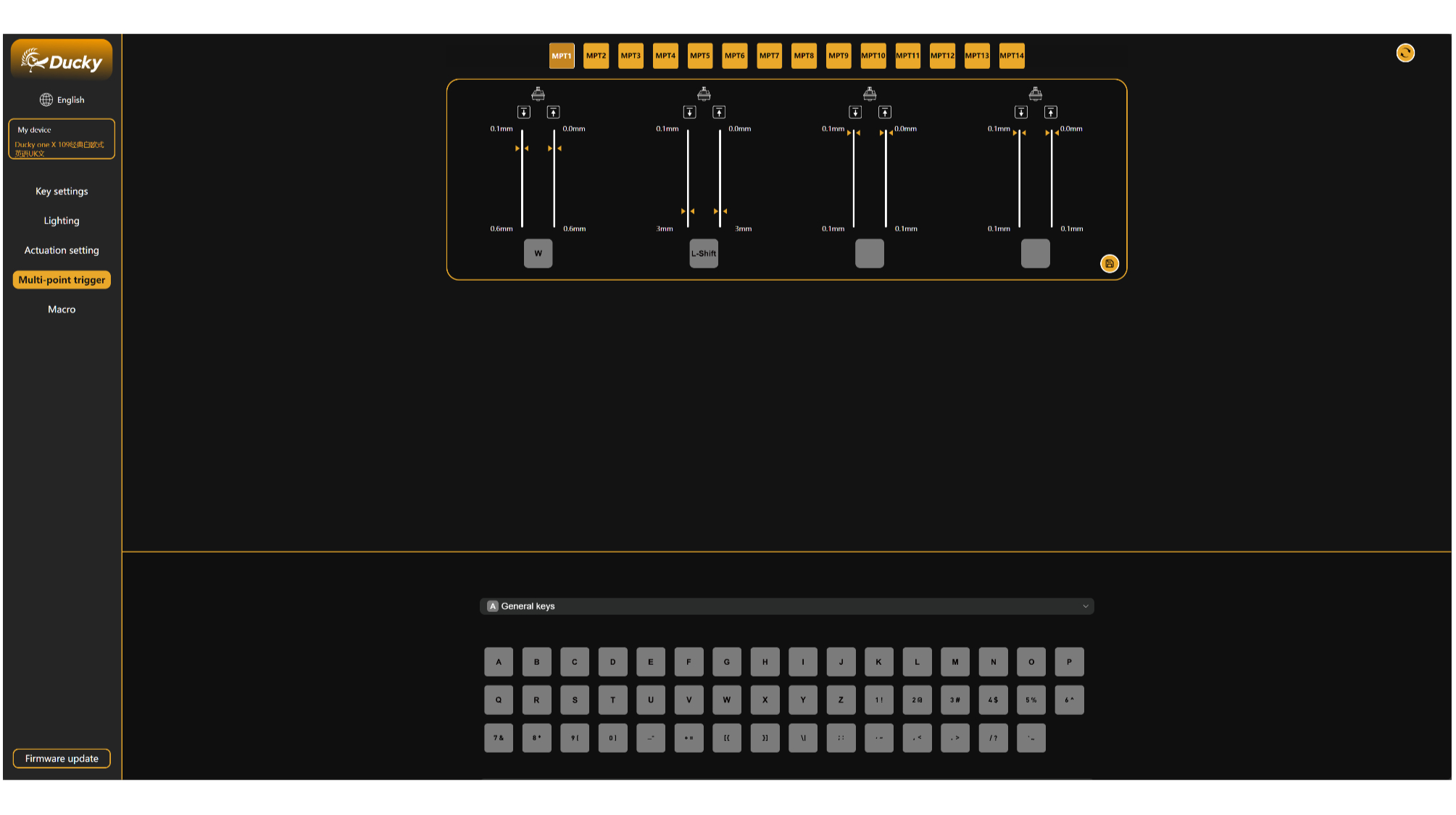
I've set-up multi-point trigger for use in Hunt: Showdown. I set my W key to actuate as normal between 0.6 mm and 3 mm, then for the final 0.5 mm of travel, that very same key also actuates Left Shift. That means with the key fully depressed, my keyboard registers W + Left Shift together. This translates to me being able to walk and run in Hunt: Showdown with a single key press, depending on how far I press down, which frees up my pinky from Left Shift—this can then, in turn, be reassigned to something else.
Mutli-point trigger is not without its faults, however. I'll admit that I had some issue with setting it up that was ultimately down to user-error. I hadn't realised after setting up my multi-point trigger in its own dedicated window that I also had to go into the key settings page and drag that over to replace a key on my keyboard. Though there's no guidance to suggest this in the app and the way it functions has a knock-on effect.
The second is a bigger issue stemming from the lack of profiles. While walk/run with W is fairly common across FPS games, more specific multi-point triggers are only going to be useful in one, or maybe a small handful, of games. Without profiles, you need to reassign your keys for every game you play, before you play, or risk adverse consequences. Similarly, you need to do the same before you use your keyboard for any typing. It's a pain, and after doing this a couple of times, I was fed up with the process and just didn't use multi-point trigger altogether.
Rapid trigger is easier to enable, with a simple on/off toggle. This allows each key on your keyboard to deactivate (or reset) immediately upon release, rather than at a pre-set point. It's the most convenient competitive feature to enable, being easy to enable and benefit from without fear of the ban hammer like SOCD, hence why it's the go-to for most competitive keyboards these days. I tend to turn it on and leave it that way, no matter what I'm playing, as I'm yet to see any downsides across any use case.

I will give the Ducky a thumbs up for one very important thing: the switches are mostly great to use. They're stable, with less movement than Wooting's Lekker switches. They're smooth to actuate as well, thanks to a dollop of lube applied at the factory, which saves a job of doing it yourself. Dig under the switches and you'll find multiple layers of foam and sound dampening, too, which altogether makes for a responsive and relatively low noise gaming or typing experience.
These induction switches are also hot-swappable, as made clear by the fact they pop out attached to the keycaps most of the time. Even if you push down on a key too hard, the switch pops out, which makes me slightly fearful for the longevity of the plastic housing. This is especially concerning when these switches are proprietary, and therefore only swappable with other switches of the same design, and the lack of spare switches in the box.



Ducky hasn't included any spares, so you'll have to source a replacement presumably from Ducky direct in the event of a fault. This is in stark contrast to the Wooting 80HE. It has proprietary switches but comes with four spares in the box, covering most usual wear and tear.
I will give Ducky some credit for what is included in the box: a small brush in the shape of a duck. Then there's the selection of keycaps in a lovely pink hue and gorgeous spacebar to celebrate the year of the dragon. It's the year of the snake now, though this keyboard was intended to launch late last year, which probably explains that one. I'm only left wanting for a few more RGB LEDs across the spacebar to truly do this partially translucent spacebar justice. Ducky has seen fit to include two extra LEDs left and right of the single switch beneath, but a couple more either side would make all the difference. Similarly, the bonus peach keys aren't as legible with lighting enabled as the standard set, which looks a bit pants.

Still, Ducky has created a very attractive-looking gaming keyboard here and there are ways to make it your own included in the box. In traditional Ducky fashion, you'll find no fancy screens or dials. There are, however, a selection of media keys in the top right hand corner. I've always liked this simple approach from Ducky, and in return you get a very well put together keyboard with only the slightest bit of flex.
In some ways, the things the Ducky One X gets right are the things Ducky is known for: quality, simplicity, a great typing feel, and a keyboard you could genuinely wield in gladiatorial combat. There's very little to complain about when it comes to choice and sheer quantity of materials used in the One X.





✅ You want the fastest actuation around: You can set the induction keys in the One X to 0.1 mm, which is so sensitive you can almost actuate its keys with thoughts alone (not really, but it's darned sensitive).
✅ You want a lovely typing experience: The induction switches in the One X are pre-lubed and feel great to both game and type on. They have minimal wobble, which is ace compared to the competition.
❌ You want excellent software: Ducky's software isn't great—the basics are there but there are no profiles, which massively stings, and no explanations of what each setting does.
❌ You want a backup plan should anything go wrong: Unfortunately Ducky doesn't include any spare switches, which feels like a miss for a company known for reliability and longevity.
In other ways, Ducky still has a long way to go to compete with the top competitive gaming keyboards out there. The software, most of all, doesn't feel up to par with the competition, which is increasingly important with smarter gaming keyboards, and the lack of profiles stings most of all. Ducky says it is rolling out new features, profiles likely among them, so watch this space, but for now it's somewhat confusing to use and lacking important features. I also simply don't see the benefit of induction switches over more prevalent Hall effect ones right now.
But we haven't spoken about price yet. The Ducky One X is $179/£180, which is on the cheaper end of the market for competitive keyboards, though $40 more than our current top rated Hall effect keyboard, the Keychron K2 HE. That being said, the One X is available in two sizes: I'm reviewing the more expensive full-size model, but the 60% version is $139. That's a pretty good price, if only a little more than the NuPhy Air60 HE, and for a wireless board.
I can see why Ducky has made the One X—the demand for competitive gaming keyboards with features like rapid trigger isn't going away, only growing. Even so, I'm struggling to see why you'd buy this clever keyboard over the even cleverer competition right now.
The OneX has the feel of any Ducky gaming keyboard. That's the good news. The bad news is that Ducky needs to make big improvements to its software to make the most of the induction switches in this keyboard, which are easily knocked loose and lacking spares.

Jacob earned his first byline writing for his own tech blog, before graduating into breaking things professionally at PCGamesN. Now he's managing editor of the hardware team at PC Gamer, and you'll usually find him testing the latest components or building a gaming PC.


