Guide to monitor technology: resolutions, panel types, refresh rates
Do you know the difference between TN and IPS, or what resolution is right at what size?
Picking a monitor may feel more like art than science, but the technology behind the screen isn't hard to understand. Learning about those technologies is key to navigating the minefield of marketing buzzwords separating you from your next monitor.
For example, numbers like contrast ratio and grey-to-grey response time are important, but they don’t tell the whole story—other specifications like input delay and color bit-depth are just as important. And while it's sort of possible to find a monitor that can do it at all, the price can be very high. There are displays suited to gaming, design work, and ultra-high resolution detail, but mixing priorities often results in compromise. Fast, colorful, or high-DPI—pick any two, but the third will cost you.
Our guide to the best monitors for PC gaming explains why those monitors are ideal for playing games at high resolutions and high framerates, but it doesn’t dig deep into the details of monitor technology. That’s what this guide is for: it breaks down what you need to know about modern displays: resolutions, aspect ratios, refresh rates, and the differences between panel types like IPS, VA, and TN.

Choosing the correct resolution
While you might be inclined to go after the highest pixel count you can find or afford, this isn't always the best strategy for finding an optimal display. Higher resolutions offer greater detail but require faster graphics cards for gaming purposes, and Windows' DPI scaling still isn't perfect. How you use your PC as well as your hardware will help determine the ideal resolution and size for your next display.
LCD displays have a native resolution, and running games (or the desktop) below that resolution degrades image quality due to the scaling process of enlarging the image. Using lower resolution modes isn't really a substitute for picking the right number of pixels in the first place.
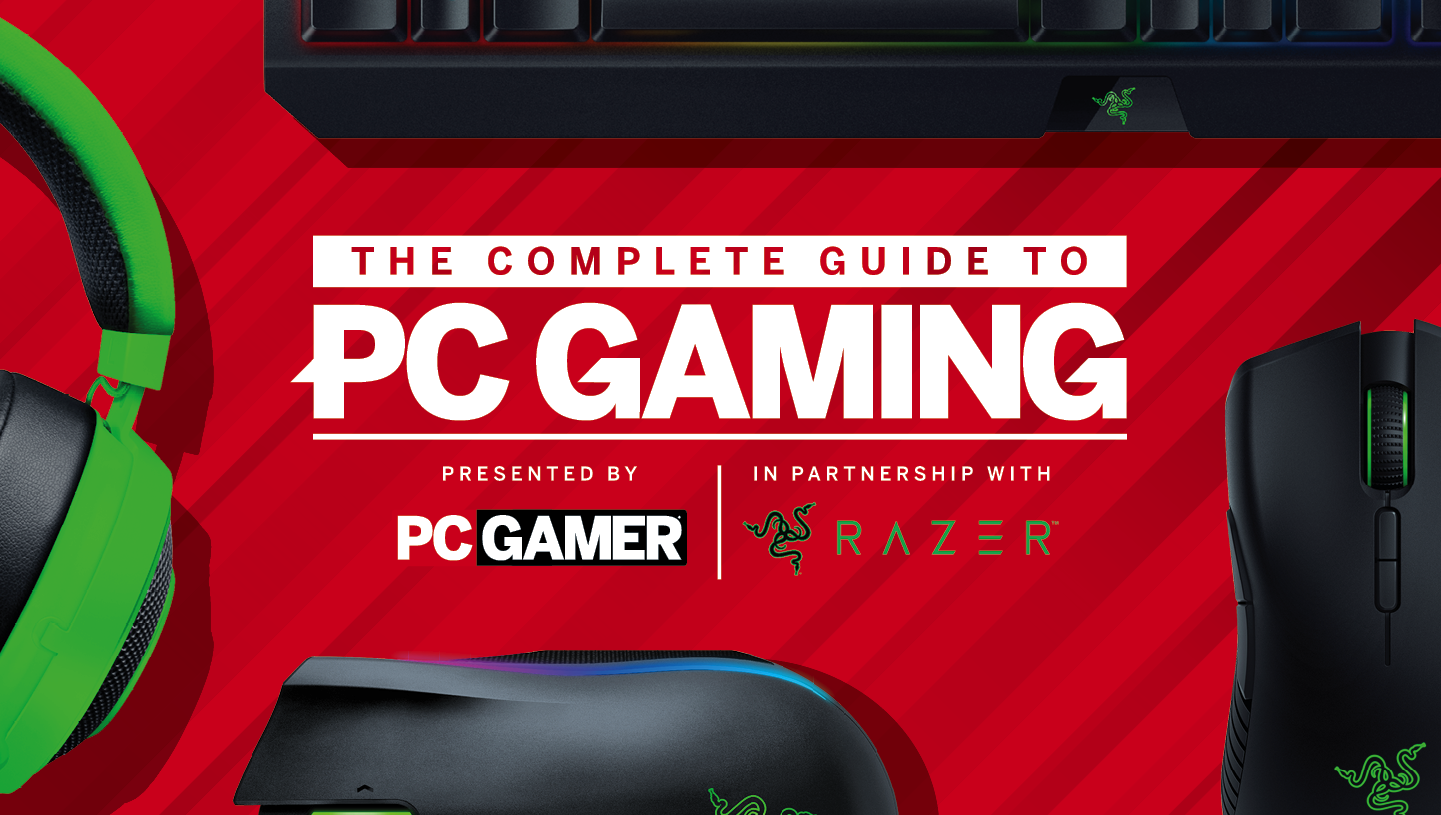
PC Gamer is going back to the basics with a series of guides, how-tos, and deep dives into PC gaming's core concepts that we're calling The Complete Guide to PC Gaming. There's much more to come, and it's all being made possible by Razer, which stepped up to support this months-long project. Thanks, Razer!
These days, any new desktop or laptop display with a native resolution below 1080p (1920x1080) is best avoided. 1080p has become the de facto standard for most PCs, with games and movies targeting the resolution. It's a good compromise that delivers reasonably sharp image quality at 24 inches and below, and you can still get excellent gaming performance even with modest hardware.
If you're playing a game on an older graphics card (or integrated graphics), you can run at a lower resolution like 720p (1280x720) in a pinch, but long-term you'll want a better GPU that can drive 1080p.
The biggest gaming news, reviews and hardware deals
Keep up to date with the most important stories and the best deals, as picked by the PC Gamer team.
While 1080p displays are the workhorses of the PC world, there are limitations. Screen sizes over 24 inches aren’t great for 1080p, as the lowered pixel density on those larger screens makes for a not-so-sharp image. Non-gaming tasks including office work and content creation can also benefit greatly from a higher resolution, which is our next step.

Having a higher resolution display can provide a substantial increase in productivity, and nothing beats 2560x1440. A 27-inch 1440p display delivers higher pixel density than a 24-inch 1080p display, making everything look sharper. More importantly, it's 77 percent more pixels. That means more open windows without having to overlap or hide content. Plus, with increasingly powerful graphics cards, 1440p is now viable on midrange and higher tier GPUs.
1440p has become our recommendation as the best overall option. It's great for office work, professional work, and gaming. You can still get higher refresh rate 144Hz panels (see below), plus G-Sync or FreeSync, and you can run at 100 percent scaling in Windows. For gaming purposes, however, you'll want at least a GTX 1070/RTX 2060 or RX Vega 56 (or equivalent) graphics card.
Beyond 1440p, gaming gets dicey and expensive multi-GPU setups are often required for acceptable performance (though many games don't even support multi-GPU, so that's not always a viable solution). 4k displays are where most PCs top out, and while 5k and even 8k displays exist, those resolutions represent the bleeding edge of monitor design and generally aren't useful for gaming purpose.
Realizing any serious performance aspirations at 3840x2160 requires an ultrafast graphics card (eg, GTX 1080 Ti/RTX 2080 or even 2080 Ti), and possibly two such GPUs. That could mean a cool $1400-$2400 just for the graphics subsystem. But if you want bragging rights and the ultimate rig, there's nothing equal to a 4K display. 4k HDTVs have also become quite affordable, some of which can make a good alternative to a computer monitor.
Ultrawide, multi-monitor, and doublewide options
If you want something more than the standard 16:9 aspect ratio, there are three primary options. Multi-monitor solutions are the most cost effective choice, where you buy two or three (preferably identical) displays and use them independently. Software developers, content creators, and other professionals can increase productivity by adding displays, and most graphics cards can easily drive three monitors.
The downside to multi-monitor setups is that if you want to treat the displays as a single large surface (eg, a 3840x1080 resolution via dual 1080p displays), you end up with the display bezels in between. Doublewide 32:9 aspect ratio displays are an answer to this problem, and displays like Samsung's C49HG90 can look stunning. And they also cost about twice as much as buying two high-end 1080p displays.
Ultrawide 2560x1080 and 3440x1440 displays go after a middle ground, and are particularly popular among movie viewers. Most films are natively recorded at a 21:9 (or similar) 'cinemascope' aspect ratio, and viewing these on a 16:9 display means you'll end up with black bars on the top and bottom. The wider screens also provide a more immersive experience in 3D games, mimicking a full field of vision closely without the bezel interruptions of multi-monitor setups.
Ultrawide displays have a few drawbacks. For productivity, more vertical resolution is advised, but driving 3440x1440 is even more demanding than 1440p, meaning you'll need a high-end graphics card for gaming purposes. The displays are also typically more expensive than their 16:9 counterparts, and some games may need help (or even refuse to properly support) these resolutions. Utilities like Flawless Widescreen help bridge that gap, though Overwatch basically punishes anyone playing on an ultrawide display with a more restricted view of the game world.
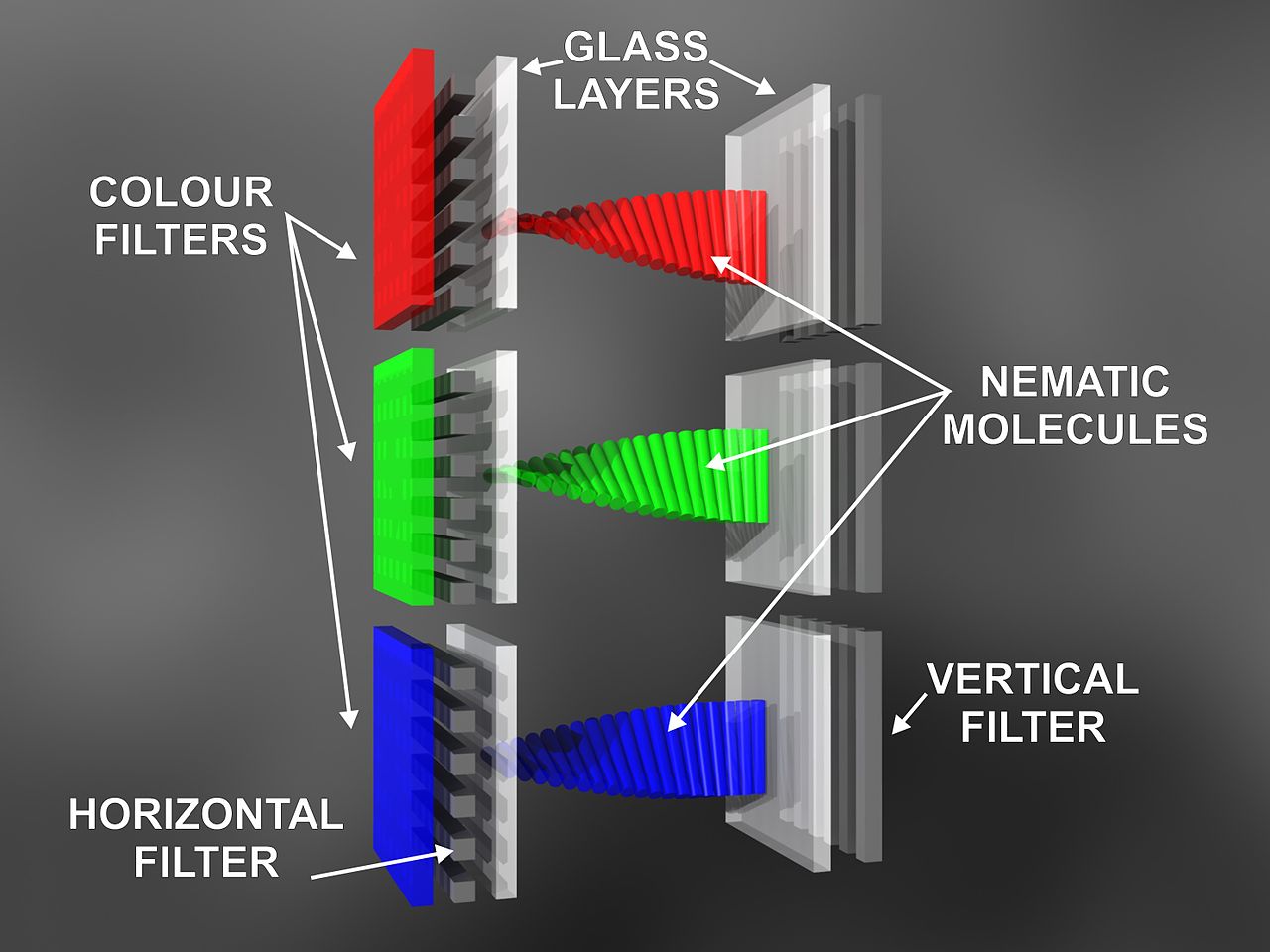
Panel technologies
The overwhelming majority of computer monitors, laptop screens and tablets are based on TFT-LCD (Thin Film Transistor – Liquid Crystal Display) technology, but not all of them are equal. LCDs are divided by type, each having their own strengths and drawbacks. Here are the most common types, along with the benefits and drawbacks of each.

TN: your father's flat screen
The most common and least expensive LCD panels are based on TN, or Twisted Nematic designs. Since TN screens are made on a vast scale and have been around a long time, they are very affordable. Online retailers stock an abundance of attractive 27-inch 1080p monitors with reasonable features starting at just $150. The price is nice, but the pixel density isn’t—and neither are the color quality or viewing angles, TN’s greatest weaknesses.
All TFT LCDs work by passing light, such as an LED, through a pair of polarized screens, a color filter, and liquid crystals that twist when current is applied to them. The more current applied, the more the liquid crystals twist and block light. Precise adjustments allow virtually any color or shade to be reproduced, but TN implementations have some limits.
Each pixel in an LCD display is made of red, green and blue subpixels. Colors are made by mixing varying brightness levels for these pixels, resulting in a perceived solid color to the user. The problem with TN is its widespread adoption of a 6-bit per channel model, instead of the 8-bit per channel used in better displays.
TN compensates for this shortcoming via FRC (Frame Rate Control), a pixel trick that uses alternating colors to produce a perceived third, but it's a poor substitute for proper 24-bit color reproduction. When combined with the inversion and washout that comes from narrow viewing angles, TN's elderly status in the LCD display world becomes clear.
However, TN has one advantage: response time. Display responsiveness is measured by the milliseconds it takes for a pixel to change from one color state to another, frequently reported as the grey-to-grey or GTG speed. Lower values are better, and TN's many years of development have resulted in ultrafast GTG times, with many boasting 1ms or 2ms response times. Combined with higher 144Hz and even 240Hz refresh rates, there are a growing number of enthusiast model TN LCDs that provide a crisp, lag-free experience especially well-suited to action games.

IPS: the professional's choice
IPS, short for In-Plane-Switching, was designed to overcome TN's shortcomings as a display technology. IPS screens also use liquid crystals, polarized filters, and transmitters, but the arrangement is different, with the crystals aligned for better color visibility and less light distortion. Additionally, IPS panels typically use 8-bit depth per color instead of TN's 6-bit, resulting in a full 256 shades to draw upon for each color.
The differences are pretty dramatic. While TN displays wash out at shallow angles and never truly "pop" with color no matter how well they are calibrated, IPS panels have rich, bright colors that don't fade or shift when viewed from the sides. Moreover, pressing a finger on an IPS screen doesn't cause trailing distortions, making them especially useful for touchscreen applications.
While touted as the high end display technology of choice by giants such as Apple, the truth is that IPS screens still have drawbacks. Due to their more complex construction and the additional transmitters and lighting required for each pixel, IPS screens cost more than their TN counterparts. Thankfully, over the past few years, the popularity of no-frills import IPS monitors from Asia has helped drive down prices and force bigger monitor brands to sell more reasonably priced IPS displays.
The complexity introduces additional overhead that reduces panel responsiveness. Most IPS displays clock in a few milliseconds slower than TN panels, with the best models managing 5ms grey-to-grey, and the more common 8ms panels can have noticeable blurring in gaming. Most IPS displays use a 60Hz refresh rate, though the best gaming displays now utilize IPS panels with 144Hz refresh rates, and a price to match.
IPS variants: PLS, AHVA, eIPS, and more
A lot of research has been done with IPS and many variants exist, including Samsung's popular PLS panels and AU Optronics AHVA (Advanced Hyper-Viewing Angle). The differences amount to subtle manufacturer variations or generational improvements on the technology, which has been around since 1996.
Samsung claims PLS improves on IPS in a number of ways. Samsung says it's cheaper, brighter, provides better viewing angles, and allows for flexible displays, all of which are true—although critics claim PLS overclocks poorly and some panels use a TN-style 6-bit color space, much like LG's budget IPS variation eIPS. Most IPS implementations are more about patents than performance however, with little separating them in real world use.

VA: the middle man
In between the high speed of TN and the color richness of IPS sits a compromise technology, the VA, or Vertically Aligned, panel. VA and its variants (PVA and MVA, but not AHVA) normally take the IPS approach with 8-bit color depth per channel and a crystal design that reproduces rich colors but retains some of the low latency and high refresh speed of TN. The result is a display that's theoretically almost as colorful as IPS and almost as fast as TN.
VA panels have a few unique qualities, both positive and negative. They have superior contrast to both IPS and TN screens, often reaching a static 5000:1 ratio, and produce better black levels as a result. Advanced VA variants, such as the MVA panel used by Eizo in the Foris FG2421, support 120Hz officially and offer pixel latencies on par or better than IPS.
Unfortunately VA has a few problems that are hard to ignore. First on the list is a TN-like color and contrast shift that occurs as viewing angles increase, which can make VA panels a tough pick for tasks that require accurate color reproduction. For gamers, there's another problem. While light-to-dark pixel transitions are speedy, darker color shifts have longer latencies which can result in blurring. VA panels aren't cheap, either. Still, if you want the best contrast ratios available in LCD technology, you won't find better than a good MVA panel. As a bonus, prices are quite competitive (eg, the Acer G276HL pictured above costs just $150).

OLED: the future is now
The flood of innovation in the display market shows no signs of abating, with TVs on one side and smartphones on the other driving new technologies such as curved screens and desktop-grade OLED panels that promise speeds, contrast and color beyond anything seen so far.
Dell had its UP3017Q 30-inch OLED display (priced at $3,499!) in 2017, but it was then canceled. It's unclear if the display was pulled due to reliability and cost, or if there was some other factor. Asus showed a 22-inch PQ22UC 4k OLED in 2018, but it so far hasn't become available for purchase. The pixel density on that one might be a bit too small to be practical, unfortunately. But HDTVs like the LG OLED65E8PUA are here, now, and for just $3,999 you can leapfrog the competition with a 65-inch gaming HDTV.
The primary benefit of OLED technology is that each pixel can be individually controlled. That means true blacks instead of approximations, and this can make the colors and display look more vibrant. Realistically, we're still a couple of years away from larger OLED displays become affordable. But the advantages are such that the best VR headsets exclusively use OLED panels, typically running at 90Hz. Hopefully we'll see PC gaming display equivalent this side of 2020.

Refresh rates, motion blur and strobed backlights
Most standard TFT-LCDs support a refresh rate of 60Hz, which means the screen is redrawn 60 times each second. While 60Hz may be sufficient for many desktop applications, higher refresh rates are desirable since they provide a smoother experience moving windows, watching video, and especially when gaming.
A refresh rate of 120Hz or even 144Hz alone isn't sufficient for blur-free gaming however, and closing that gap has been an area of focus for display makers in recent years. Much work has been done to supplement high refresh rates with additional features meant to reduce motion blur further.
One method popular in gaming monitors is the inclusion of a strobed backlight, which disrupts eye tracking blur by cutting off the backlight for an instant, creating a CRT-like stable image. A strobed 120Hz display is more blur-free than a non-strobed 144Hz panel, but flickering the backlight understandably cuts down on the overall brightness of the image. Users with sensitive eyes can suffer from eyestrain and headaches induced from the flicker as well.
Over the past couple of years, HDR has become the latest buzzword for display technology. Our HDR need-to-know has all the pertinent details.
Tearing and synchronization
In addition to motion blur, another visual artifact that frustrates gamers is tearing. Tearing occurs on a monitor when a GPU sends a frame to the display before it's finished displaying the current one. This results in the lower part of the screen displaying one frame and the top part displaying the other, separated by a line across the image. Enabling V-Sync, which forces the graphics card to wait on the monitor for refresh, can reduce this problem, but V-Sync has issues of its own including increased input latency and rigid frame rate requirements.
To get around this, GPU manufacturers have introduced a pair of technologies that dynamically synchronize the monitor and GPU framerate, eliminating tearing without VSync's lag or heavy overhead. Nvidia calls their implementation G-Sync, and it requires a module built into the monitor as well as a GTX 650 Ti or later graphics card.
AMD has responded with the similar FreeSync, which doesn't require special hardware on the monitor's side other than support for the new Adaptive-Sync optional standard in the DisplayPort 1.2a specification, but does require a newer AMD graphics card (GCN 1.1 or later) to implement. (Nvidia cards now support G-Sync on some FreeSync monitors, too. You can force enable the feature even if a monitor isn't certified, though the result may have problems.)
These technologies are roughly comparable, with Nvidia's solution generally being more costly than AMD's alternative. There are far more FreeSync monitors for sale, some great and some rather mediocre. The newer FreeSync 2 standard ups the ante and requires HDR (high dynamic range), LFC (low framerate compensation), and input latencies below a certain threshold. FreeSync 2 displays are just starting to come out, with substantially higher prices befitting the improved features.
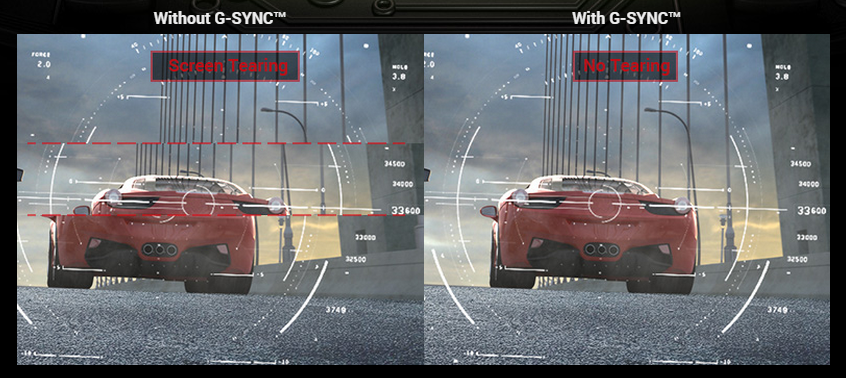
Input latency
There's a final, mostly hidden factor that affects display responsiveness: input latency. Latency stems from the delay caused by post-processing done to the video signal after it leaves the GPU but before it's displayed on the monitor's screen. Few if any manufacturers actually list this figure, stressing GTG numbers instead, as latency has been getting worse due to feature bloat. This makes determining latency difficult, but there's a common sense guideline to selecting a display without excess input lag—more features mean more latency.
Action gamers looking for competition-level, frame-accurate inputs are best served by displays with minimal onscreen menus, little to no post-processing of images, and just a single port or two. This insures the video signal spends as little time bouncing around the monitor's scaling and processing hardware as possible and gets displayed without delay.
The good news is that higher performance scaler hardware has helped reduce input latencies, and modern displays can offer multiple inputs while still providing excellent responsiveness. Along with FreeSync 2 monitors, Nvidia's BFGD (Big Format Gaming Displays) aim to be a one size fits all solution.


