Gigabyte GA-X99-Gaming 5 motherboard tested: overclocking a Haswell-E 5960X

Software and UEFI
Like most motherboard makers, Gigabyte has its own desktop software suite offering user-friendly GUI interfaces for overclocking and BIOS upgrading. Before doing a manual overclock, I tried out Gigabyte’s auto tune feature on the desktop. In addition to a few static clock speed options, the autotune option is meant to test your processor at various speeds until it lands on a fast, stable overclock.
Unfortunately, I couldn’t get it to work. After trying twice and letting the autotune sit on a stability testing screen for about 20 minutes, I stopped the process and found it reverted to the CPU’s 3GHz base clock.
Thankfully, Gigabyte’s UEFI is easy to use and absolutely packed with information. The default UEFI screen shows some simple options like boot priority, enabling fast boot—the basics you need if you’re not going to be doing any major tweaking. Navigate over one screen to the left and you’re greeted with a well-organized selection of tabs for tweaking CPU speed, voltage, memory—everything you’d expect for overclocking or fine-tuning your system.
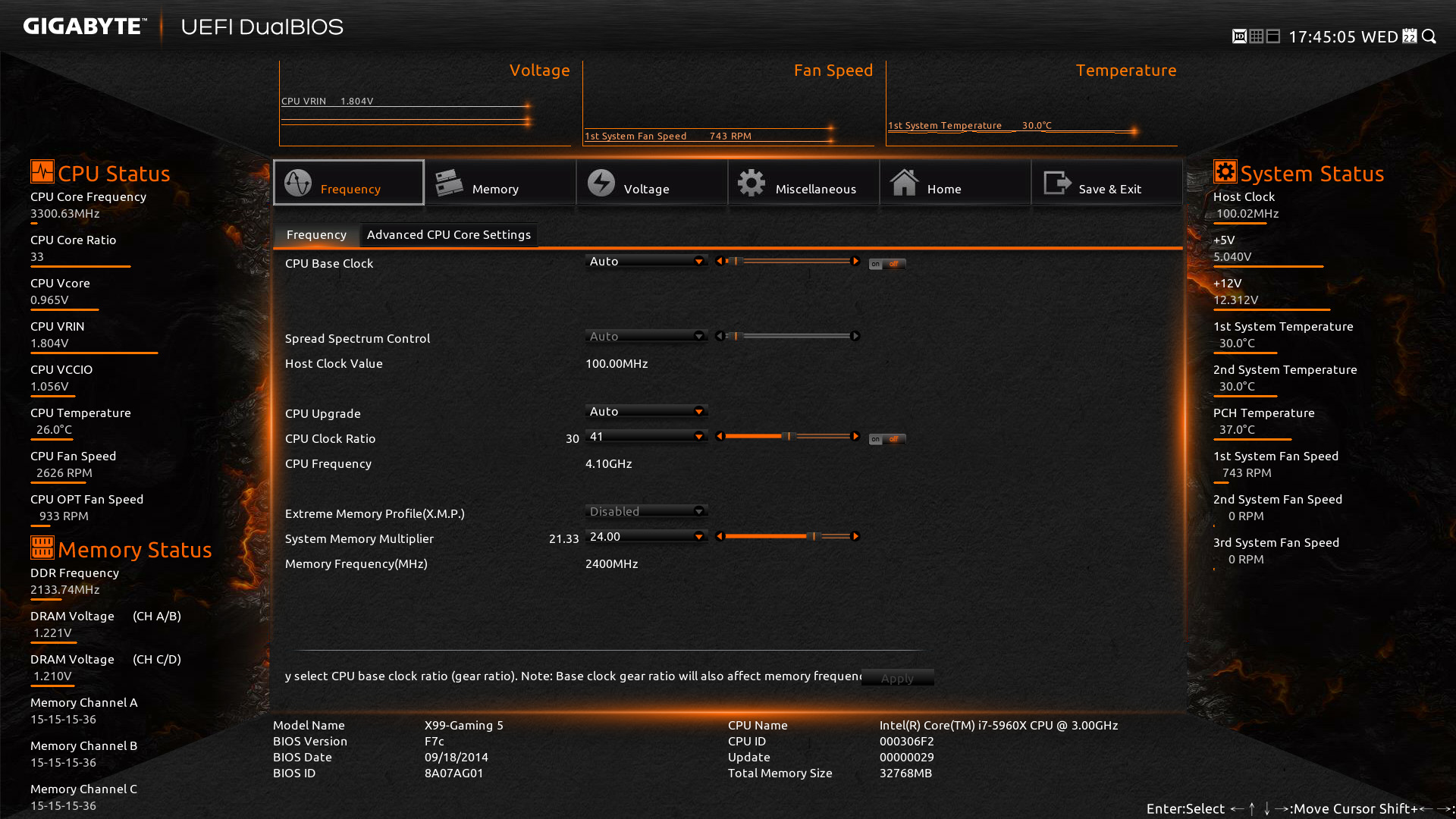
I especially like that Gigabyte surrounds the edges of the screen with live-updating data about the system, like CPU temperature and fan speeds. The nicest touch is the bit of descriptive text that appears for every setting. If you don’t have any experience overclocking, you shouldn’t go around changing settings at random, but Gigabyte’s UEFI can help you learn what does what and prevent you from changing the wrong settings.
Performance and overclocking
As I mentioned above, I started with a nice, stable 4.1GHz overclock of the 5960X the Gaming 5. At the same time, I also overclocked Crucial’s 2133 MHz DDR4 RAM up to 2400 MHz, which booted up just fine after a restart. Neither RAM nor CPU showed any signs of instability when I ran the demanding Prime95 stress test.
After those stable settings, it was time to push things a bit further. Without manually adjusting voltage or timing, I couldn’t boot the computer with RAM overclocked past 2400 MHz.
On the CPU side, I was able to push beyond 4.1GHz no problem. At a (fairly conservative) 1.225 volts, I got the CPU up to 4.4GHz, which booted fine, but couldn’t hold up to punishing stress tests. The system never crashed or rebooted, but I did encounter errors after several minutes in the Prime95 and OCCT stress tests. Intel recommends against using these tests for creating such a strenuous (and unrealistic) workload, so it may hold up fine under prolonged normal use, or with a bit more voltage.
The biggest gaming news, reviews and hardware deals
Keep up to date with the most important stories and the best deals, as picked by the PC Gamer team.
Another note: Enermax’s Liqtech 240 cooler performed excellently throughout my benchmark testing. Even at 2.25 volts and 4.4GHz, the CPU stayed in the low 70C range while running Prime95, with the liquid cooler’s fans set on their medium speed setting.
4.4GHz represents a 46% overclock, which makes for an incredibly fast Haswell-E chip. Given how well the Gaming 5 handles overclocking, you’d have to be chasing huge clockspeeds to need to upgrade to their $350 SOC Force board, or really want those power/reset/overclocking buttons and POST LED.

Wrapping up
If you’re after a motherboard for a Haswell-E processor that can do four-way SLI, the Gigabyte X99 Gaming 5 is a great choice. It’s a bit cheaper than Gigabyte’s top-end boards, and doesn’t give up much—one Ethernet port instead of two, and a few other bells and whistles are all that’s really missing. The LED illuminated I/O port is a great bonus that I expect to see standard in a few years time.
The M.2 SSD speed being capped at 10 Gb/s, as opposed to the 32 GB/s some other motherboards support through x4 PCIe, is the biggest drawback. It’s a necessary trade-off to be able to support four-way SLI, but if you never plan to shove four graphics cards into your case at once, consider a step-down model from Gigabyte or an Asrock motherboard for an X99 build. Alternatively, Gigabyte’s $350 SOC Force X99 board uses PCIe lanes to bump M.2 speeds up to 20 GB/s. You can pick one up for less than $250.

Wes has been covering games and hardware for more than 10 years, first at tech sites like The Wirecutter and Tested before joining the PC Gamer team in 2014. Wes plays a little bit of everything, but he'll always jump at the chance to cover emulation and Japanese games.
When he's not obsessively optimizing and re-optimizing a tangle of conveyor belts in Satisfactory (it's really becoming a problem), he's probably playing a 20-year-old Final Fantasy or some opaque ASCII roguelike. With a focus on writing and editing features, he seeks out personal stories and in-depth histories from the corners of PC gaming and its niche communities. 50% pizza by volume (deep dish, to be specific).

