How to use the management clipboard in Schedule 1
Enter the big leagues with your army of assistants.

Intuitive isn't the word I'd use to describe Schedule 1, in large part thanks to its odd controls and menus. The management clipboard is by far the most egregious tool at your disposal, though it's also one of the most important, so you really do need to get to grips with it.
After fiddling about with all the different options and hiring various employees, I've figured out everything you can do with the management clipboard. Here's what you need to know.
Disclaimer
This is a guide for Schedule 1, a satirical videogame about the drug trade, and does not contain any real information about illicit drugs. Do not try anything in this guide. (Except in the videogame Schedule 1, then it's fine.)
How to use the management clipboard in Schedule 1
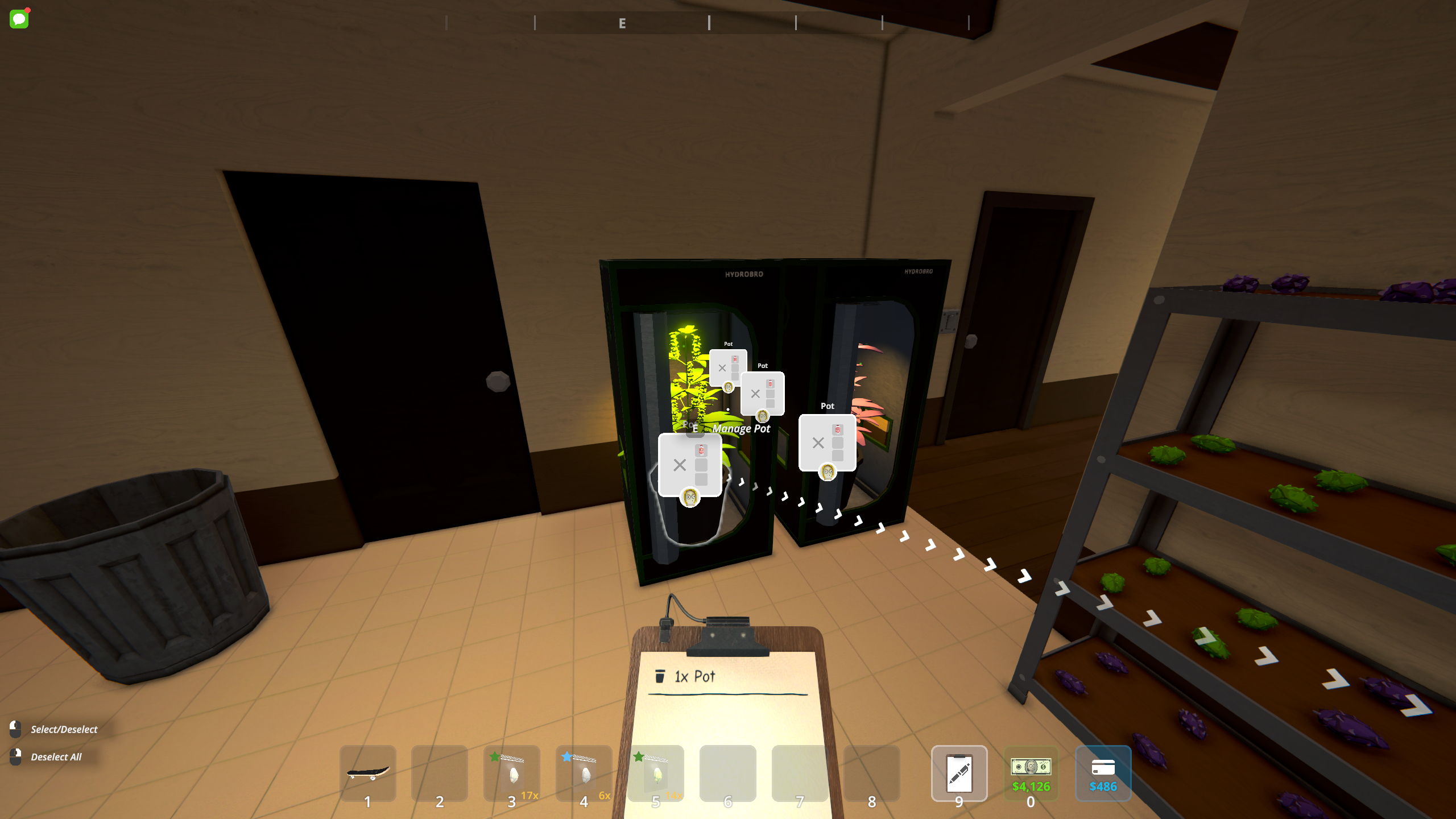

Unlocked after hiring your first employee, the management clipboard is required to assign employees to stations and other items needed to complete their job. Importantly, the management clipboard can also be used to tweak the properties of individual stations.
Once you've unlocked it, the management clipboard takes the ninth slot in your inventory, and selecting it lets you hold it in your hand. To use it:
- Walk up to a worker and click on the category you want to change.
- Head over to the station or item you want to assign them to and select it.
When you return to your worker, whatever you just assigned them to should be displayed on your clipboard.
How to assign workers to a bed
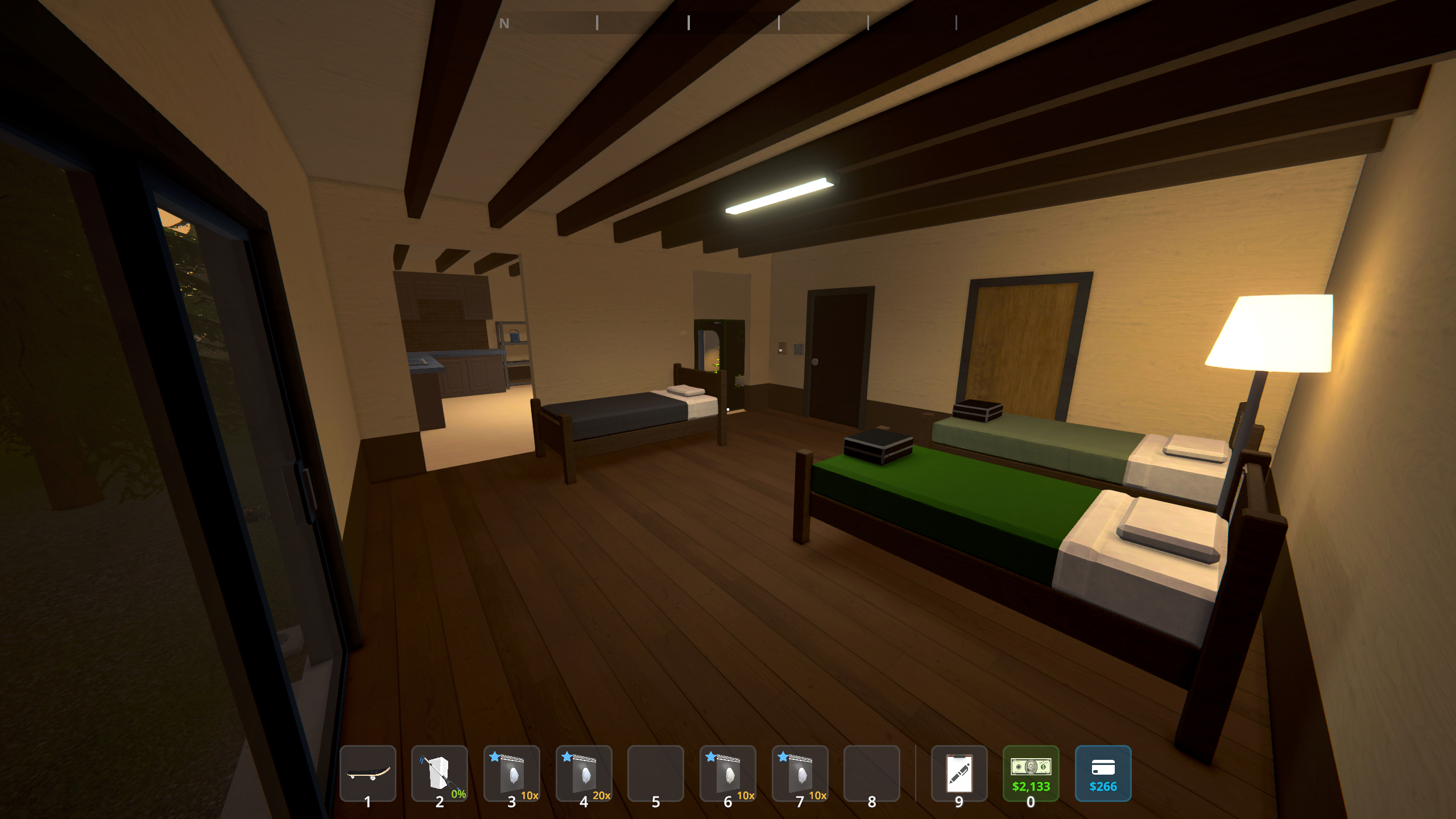
First things first, all employees require a bed before they can actually work for you. Until then, they'll awkwardly stand outside the building you hired them for. You can buy beds from Oscar in the warehouse for $150 each.
Each worker will have a 'bed' section at the top of their list, so walk up to your new hire and click on it to edit this category. All you have to do then is go to an empty bed and select it. Ta da! They now have a place to sleep. Don't forget to put their salary in the box on their bed, otherwise they'll stand outside yet again.
How to assign workers to a station
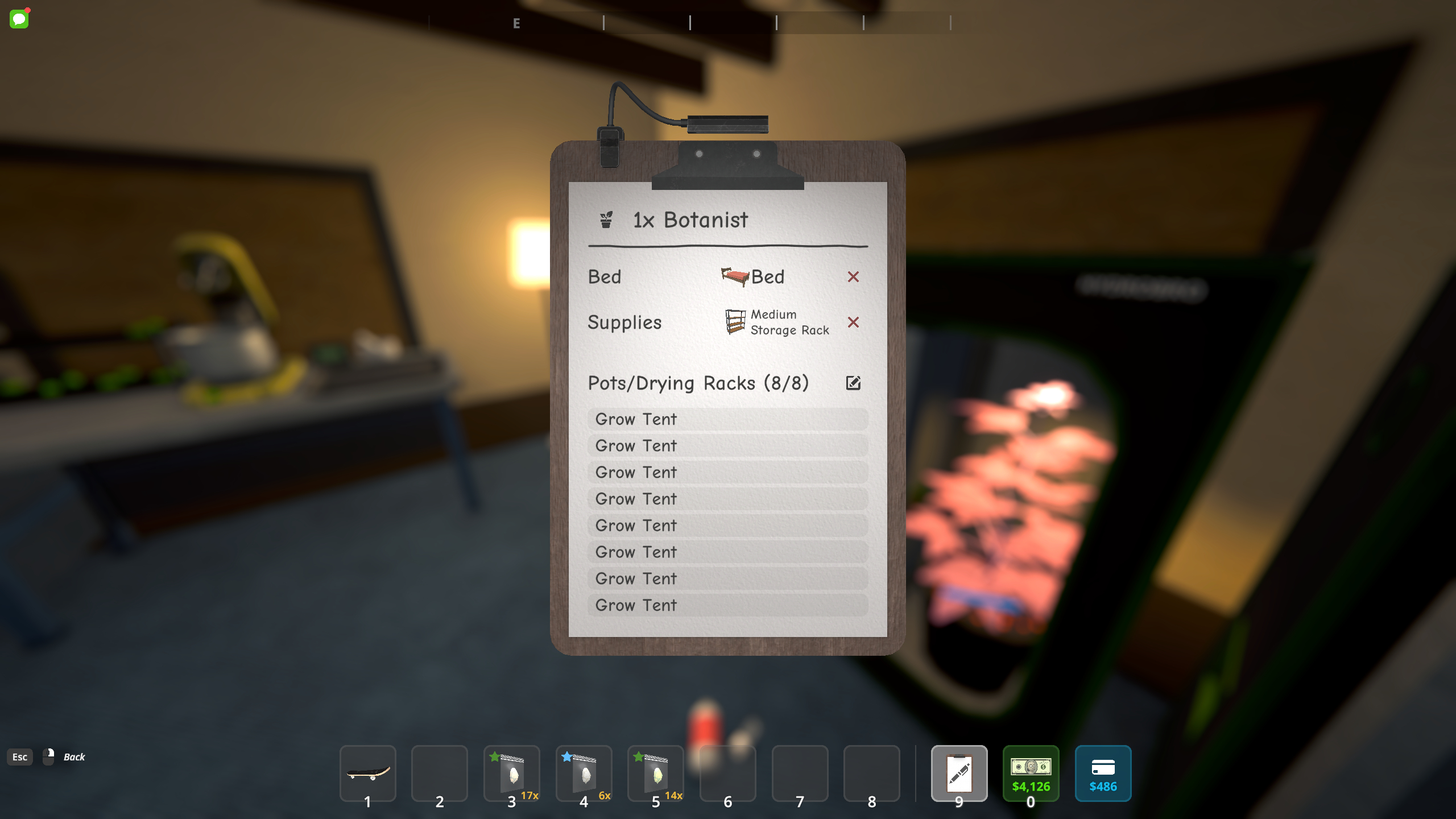
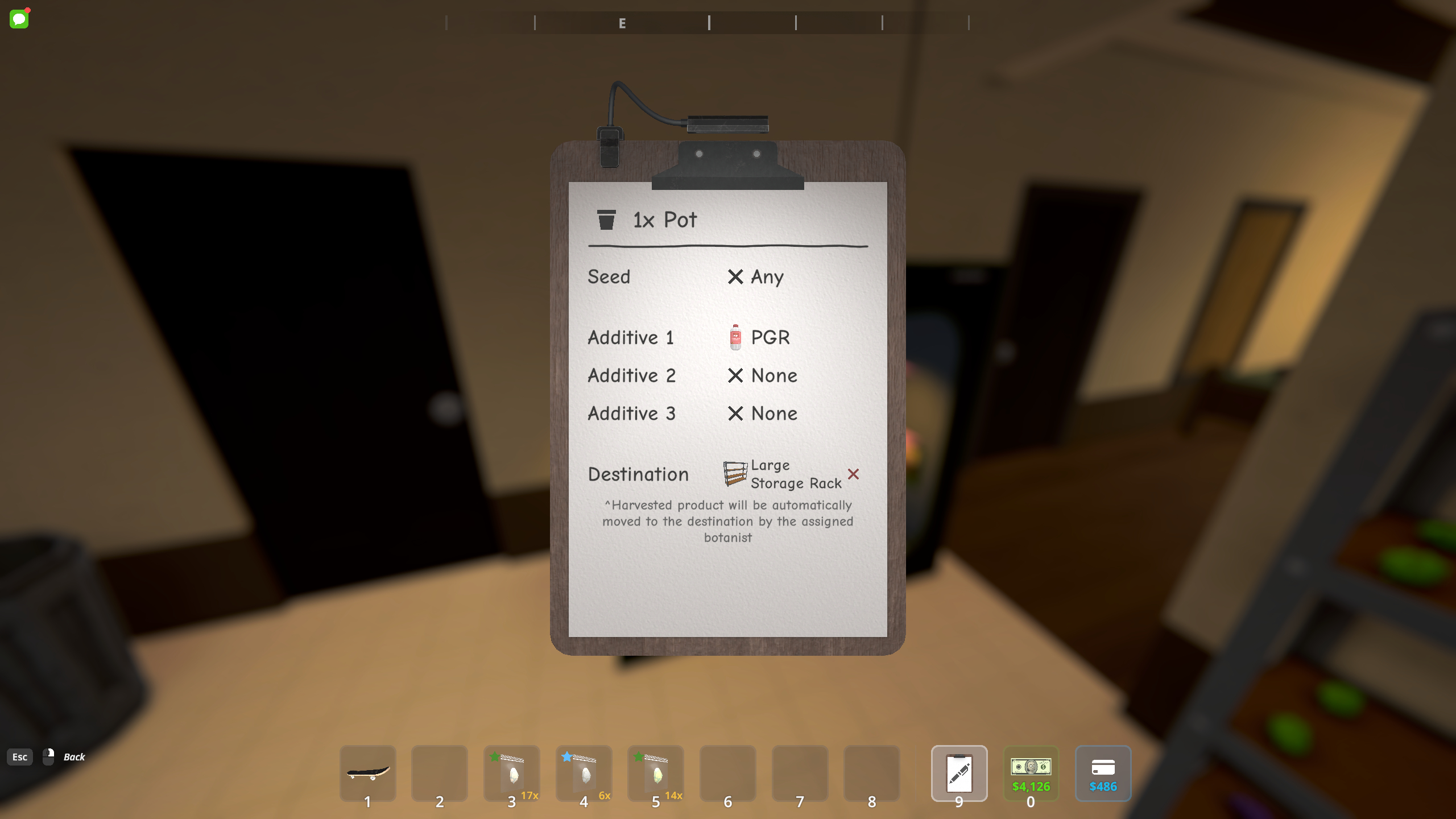
Assigning workers to a station is done the same way as assigning them to a bed; use the clipboard to inspect them, then select an available station. There are a few more steps involved to get a proper workflow going, such as shelving units, if you want the worker to collect or deposit items.
Each type of worker has different stations they can work at. While you should know what each worker does if you've already splashed the cash to hire them, you can see what options you have by selecting the worker with your management clipboard. For example, you can assign botanists to pots and drying racks (as well as supplies from storage racks), while cleaners can be assigned to bins.
Importantly, the management clipboard can be used on stations, too. While you can assign a botanist to collect supplies from a shelf and plant crops in pots directly from their own page, using your clipboard on the pots, for example, will give you extra options like additives. If you have a specific crop you want your botanist to plant or an additive to add, you'll need to do this at the pots themselves, not the worker's page.
By combining the options available to you, both directly with each worker and your stations, you can create a fully automated production system. Botanists can collect seeds, soil, and additives from a shelf, and then take the finished crop to another shelf, where a handler can take it to a mixing station for a chemist to mix buds to create new, more valuable strains.
Best Schedule 1 mixing recipes: Make more money
Best Schedule 1 bungalow setup: big leagues
Schedule 1 dealers: Best customers and stock
Schedule 1 pseudo: how to use this ingredient
Schedule 1 change clothes: get a fresh fit
Schedule 1 drop items: make space
The biggest gaming news, reviews and hardware deals
Keep up to date with the most important stories and the best deals, as picked by the PC Gamer team.
Rory has made the fatal error of playing way too many live service games at once, and somehow still finding time for everything in between. Sure, he’s an expert at Destiny 2, Call of Duty, and more, but at what cost? He’s even sunk 1,000 hours into The Elder Scrolls Online over the years. At least he put all those hours spent grinding challenges to good use over the years as a freelancer and guides editor. In his spare time, he’s also an avid video creator, often breaking down the environmental design of his favourite games. If you can’t track him down, he’s probably lost in a cave with a bunch of dwarves shouting “rock and stone” to no end.
You must confirm your public display name before commenting
Please logout and then login again, you will then be prompted to enter your display name.


