Schedule 1 cheats and console commands for infinite money and free ingredients
Every cheat and console command you need to change your wanted level, teleport, or stack up cash.

Schedule 1 is all about slowly climbing your way to the top of Hyland Point's criminal underground, but there's a lot of busy work along the way. There's a long list of Schedule 1 console commands and cheats that help you skip the tedious parts of the simulated drug business and focus on the exciting stuff instead.
This is a guide for Schedule 1, a satirical videogame about the drug trade, and does not contain any real information about illicit drugs. Do not try anything in this guide. (Except in the videogame Schedule 1, then it's fine.)
Even if you don't intend to cheat your way into becoming a criminal kingpin, you can still make use of some pretty practical console commands to make solo play less of a hassle and give yourself a head start compared to the other aspiring dealers out there. You don't get to the top without breaking a few rules along the way.
How to use Schedule 1 cheats
September 8, 2025: Schedule 1 just launched its Rival Cartel update and a few new console commands came with it. We've update our guide to reflect those new additions, plus tweaked a few older entries for clarity.
Schedule 1's console commands work just like you'd expect, so there's a good chance that you'll already be familiar with the cheating process in this game. You do have to toggle them on first, though. Unlike some other games, they don't disable Steam achievements once in use.
How to use console commands in Schedule 1
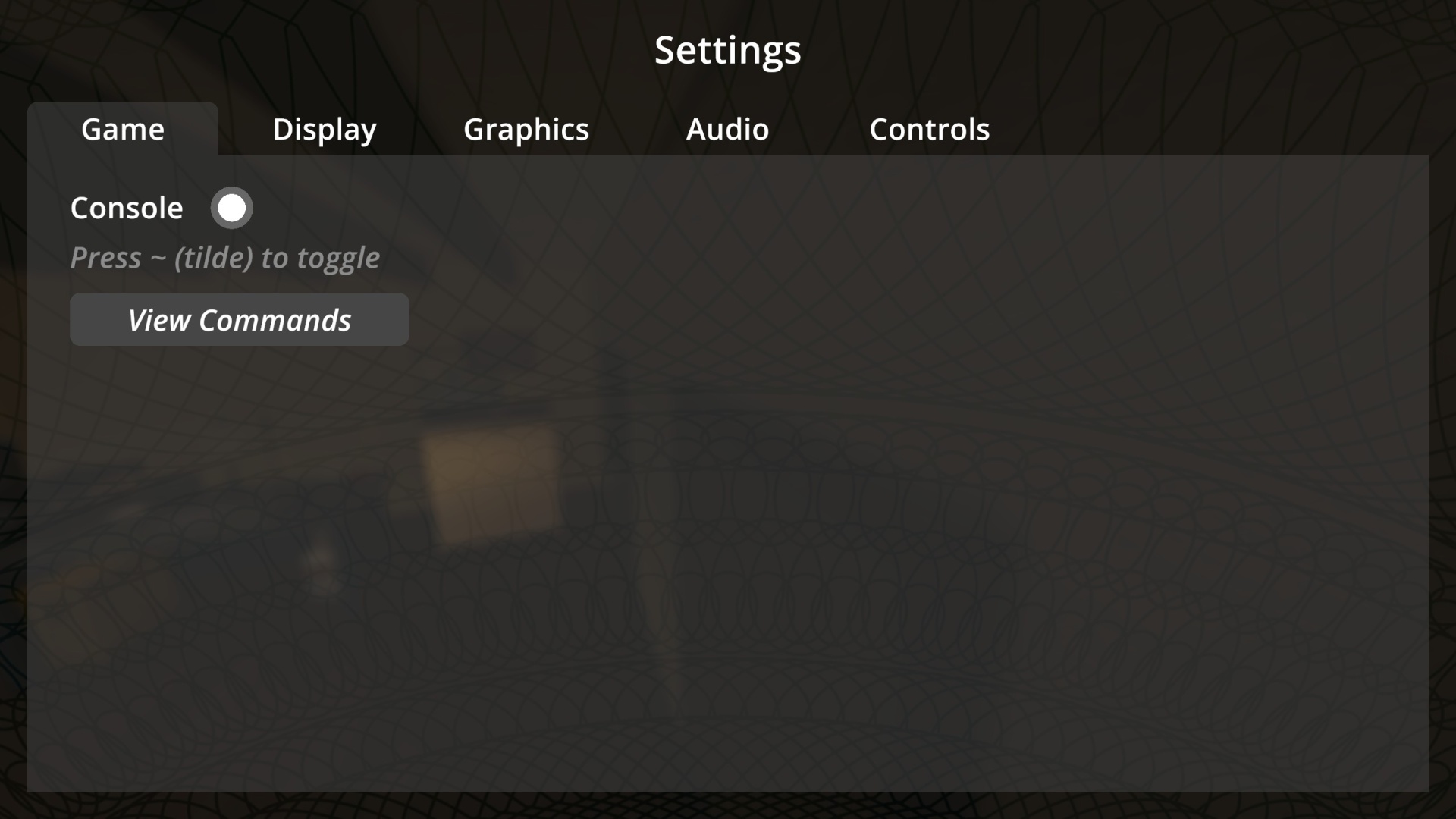
Toggle the cheat console on in he settings menu.
Before you can use console commands in Schedule 1, you have to enable them in the game's settings menu. After that it works about the same as any other game, just follow a few more simple steps:
- Press Escape to pause the game, then select Settings
- Click the Game tab and toggle the commands window on by selecting Console
- Exit the menu and press the tilde (~) key to open the console command line
- Type (or copy and paste) your cheat from the table below and hit enter
An in-game list of commands is also included in that menu screen underneath the toggle bubble. That list comes with examples of each console command in action, too, which can help you solve any issues you have in case you're inputting the wrong phrases or numbers.
New Schedule 1 Rival Cartel console commands
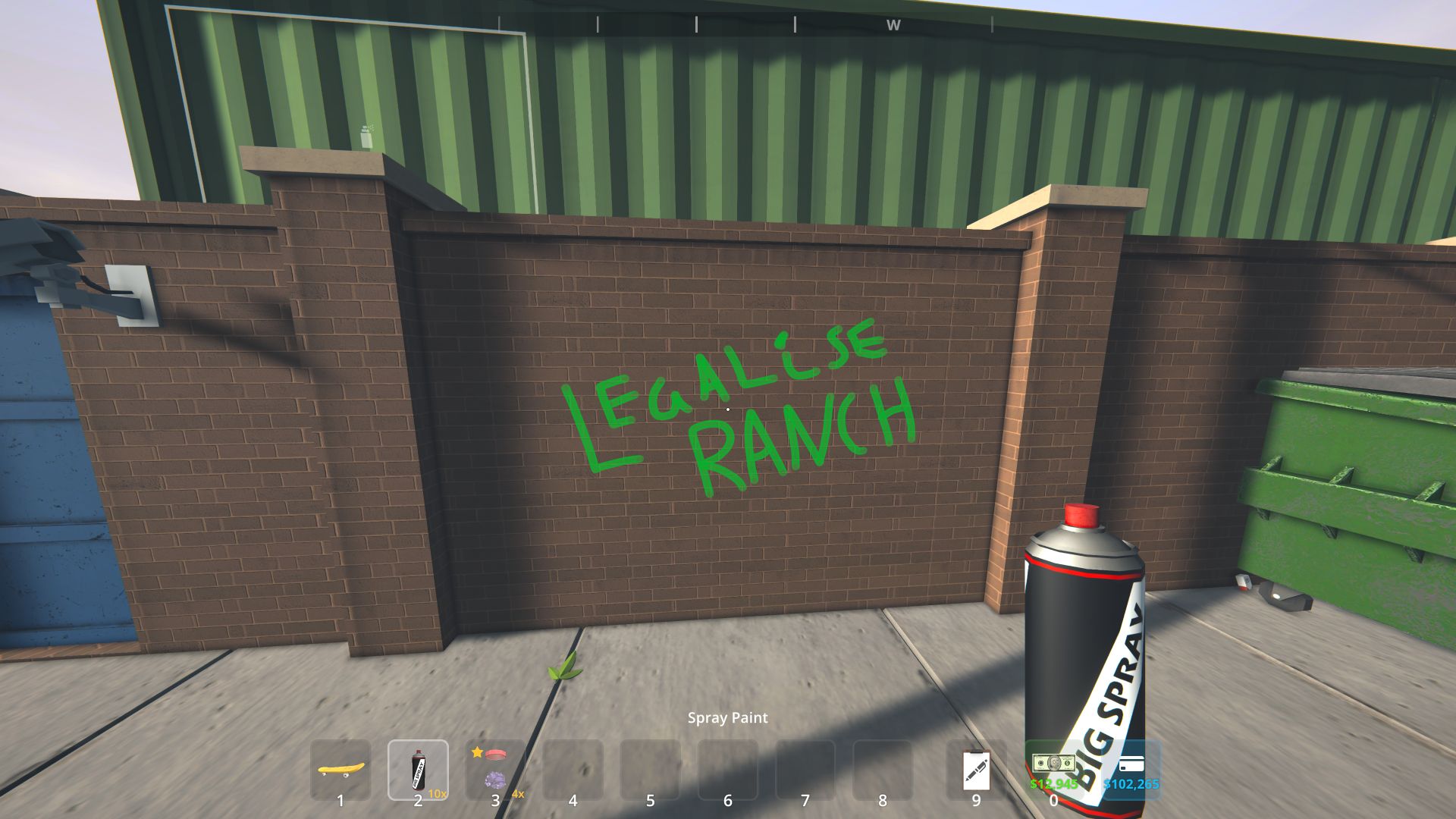
Schedule 1 launched its first big patch with the Rival Cartel update in August, and among those changes were three new console commands. They all seem to work, though the forcesleep cheat can be a little finnicky between menus.
- forcesleep - Forces all players to immediately sleep
- setgravitymultiplier - Sets the multiplier of the gravity strength
- setregionunlocked - Unlocks the given region
- Options: Northtown, Westville, Downtown, Docks, Suburbia, Uptown
All Schedule 1 cheats

There are quite a few different console commands at your disposal in Schedule 1, and they can affect you, other NPCs, or the world itself depending on the specified cheat. Console commands with an "X" require you to input a specific item name or variable type, while commands with a "#" require a numerical input. Some console commands require specific phrases or item names as well.
Keep up to date with the most important stories and the best deals, as picked by the PC Gamer team.
Console Command | Effect |
|---|---|
setgravitymultiplier | Sets gravity strength multiplier |
forcesleep | Forces all players to immediately sleep |
setregionunlocked | Unlock Northtown, Westville, Downtown, Docks, Suburbia, or Uptown |
freecam | Toggles free camera mode. |
save | Saves the game. |
settime | Changes the time of day to a specified 24-hour time. |
give | Gives a set quantity of a specified item. |
clearinventory | Clears your inventory. |
changecash | Changes your cash balance by the specified amount. |
changebalance | Changes your online balance by the specified amount. |
addxp | Adds a specified amount of XP. |
spawnvehicle | Spawns the specified vehicle. |
setmovespeed | Changes your movement speed multiplier. |
setjumpforce | Changes your jump force multiplier. |
teleport | Teleports you to a specified location. |
setowned | Sets a specified property as owned. |
packageproduct | Packaged the currently equipped product. |
setstaminareserve | Changes your stamina reserve (100 default). |
raisewanted | Raises your wanted level. |
lowerwanted | Lowers your wanted level. |
clearwanted | Clears your wanted level. |
sethealth | Sets your health to the specified number (100 default). |
settimescale | Changes the time scale (1 default). |
setvar | Changes the value of a specified variable. |
setqueststate | Changes the state of the specified quest. |
setquestentrystate | Changes the state of a specific quest entry. |
setunlocked | Unlocks the specified NPC. |
setemotion | Changes your facial expression. |
setrelationship | Changes the relationship scalar of the specified NPC (0-5 range). |
addemployee | Adds the specified employee type to the given property. |
setdiscovered | Specifies the product as discovered. |
growplants | Fully grows all plants in the game world. |
setlawintensity | Sets the intensity of law enforcement activity (0-10 scale). |
setquality | Sets the quality of the currently equipped product. |
bind | Binds the given console command to a specified key. |
unbind | Removes the given bind. |
clearbinds | Clears all keybinds. |
hideui | Hides the on-screen UI. |
disable | Disables the specified object. |
enable | Enables the specified object. |
endtutorial | Ends the tutorial immediately (only works if you're currently in the tutorial). |
disablenpcasset | Disables the given asset under all NPCs. |
showfps | Shows the FPS counter. |
hidefps | Hides the FPS counter. |
Schedule 1 mixing recipes: The best combos
Schedule 1 dealers: Best customers and products
Schedule 1 bungalow setup: Big leagues
Schedule 1 pseudo: How to use this ingredient
Schedule 1 infinite money glitch

While you can just use certain console commands above to adjust your bank balance, there's also an infinite money cheat that will line your pockets with fat stacks of cash. It involves modifying one of the game's files with a minor tweak, letting you set your cash and online balances to whatever value you desire.
Schedule 1 money cheat
To get infinite money in Schedule 1, close the game and follow these steps:
- Type "Run" in your Windows search bar and select open
- Type "%appdata%" and hit OK
- Go up one folder layer from the Roaming folder into the general AppData folder
- Navigate to the folder LocalLow > TVGS > Schedule 1 > Saves
- Open the folder named with a string of numbers, and then open your save game folder (SaveGame_1 unless you have multiple files)
- Right click the Money.json file and edit with Notepad
- Change "OnlineBalance" and "Networth" to whatever number you want
- Save the changes and open the game to verify
Once you load back into Schedule 1 after making these changes, you'll see that your bank account balance will be entirely different. There's no penalty for doing this cheat, so go wild!
Cheat Engine table for Schedule 1

A word of caution: You should only use Cheat Engine while playing offline; using the tool while online can result in bans from Valve Anti-Cheat and other anticheat programs. Be mindful when installing Cheat Engine that it will invite you to install additional 3rd party software which you can decline.
If console commands and money glitches aren't enough, then Schedule 1 is also compatible with Cheat Engine to enable even more specific tweaks and modifiers. All you have to do is download and install Cheat Engine. Once Cheat Engine is installed, download the cheat table here. Double click the CT file to open it.
From there, just click the PC icon with a magnifying glass in the top-left corner of Cheat Engine to open the process list. Make sure Schedule 1 is open and running, then select it from the process list. Choose to open it and then keep the list when prompted.
Now, all that's left to do is click the box next to "Enable (Auto-Attach Game Process)" and then "Initialize Mono" to start using cheats! You can toggle any cheats on and off by checking the boxes next to them. Some cheats also let you tweak the values they change, such as the custom field of view cheat or player movement speed modifier.
Schedule 1 Cheat Engine table
If you use the cheat table that we recommend, then these are the Cheat Engine tweaks that you can use with Schedule 1.
- Player
- God Mode
- Infinite Stamina
- Stealth Mode
- Never Paranoid/Disoriented
- Player Movement Modifiers
- 9999x Stack Limit
- Easy Pickpocket
- Custom Field of View
- Infinite Watering Can
- Infinite Ammo
- Guns: Always Cocked
- Guns: Rapid Fire
- Guns: Super Damage/Max Range/No Spread
- Vehicle: No Top Speed
- Super Punch
- Infinite Jumps
- Money
- Grab Cash Balance Method One (Hold Cash)
- Grab Cash Balance Method Two (Open ATM)
- Reset Weekly Deposit Limit (Open ATM)
- ATM Deposits Don't Increase Weekly Limit
- All Businesses Are Free
- All Properties Are Free
- All Vehicles Are Free
- Instant Money Laundering
- No Laundering Capacity at Businesses
- Store: Free Purchases
- Phone: Free Purchases
- Edit Cash for Trash Payment (Recycler)
- Slot Machine: Always Win
- Blackjack: Always Win
- Customers and NPCs
- Edit Customer Data
- Max Customer Addiction Level
- Max Relationship Level (On Change)
- NPC: Never Panic
- Fast NPCs
- Edit Employee Wage
- No Employee Wage
- Cops
- No Curfew Violation
- Never Suspicious
- Disable Body Search by Cops
- Chill Cops
- Disable Police Foot/Car Chase
- Plants
- Drying Rack: Insta-Complete
- Drying Rack: 9999x Capacity
- Instant Plant Growth
- Max Plant Yield
- Max Harvest Quality
- All Pots Have Soil and Water
- Supplier
- Instant Dead Drop Delivery
- Zero Debt
- Larger Max Cash Order Limit
- Free Purchases
- Chemistry
- Max Product Quality
- Mixing Station: Insta-Complete
- Mixing Station: Edit Output Quantity and Quality
- Chemistry Station: Insta-Complete Cooking
- Chemistry Station: Perfect Temperature
- Lab Oven: Insta-Complete Baking
- Lab Oven: Edit Output Quantity and Quality
- Cauldron: Spawn Max Quality Product
- World
- Grab Time Data
- Delivery App Timer
Diego has been writing about video games since 2018 for various outlets, specializing in live service games, shooters, and RPGs. A diehard fan of photo modes, his play time counters are inflated with dozens of hours messing around with transmog systems to create the perfect outfits. You can also catch him raiding in the critically acclaimed MMO Final Fantasy XIV, praying to the gacha gods in games like Honkai Star Rail, and being not very good at fighting games. Above all else, he's also still holding out hope that Ape Escape will return someday. Hopefully.
- Andrea ShearonEvergreen Writer
You must confirm your public display name before commenting
Please logout and then login again, you will then be prompted to enter your display name.


