Oblivion console commands and cheats for infinite wealth, carry weight, and skill gains
Use these classic console commands to cheat your way through the Oblivion Crisis.

Are you on the lookout for Oblivion console commands to make your journey across Cyrodiil a bit easier? Bethesda RPGs already allow for quite a bit of freedom, but console commands and cheats can help you blaze through quests, stock up on gold, or get your hands on any item you can think of.
There are fun console commands that can get you powerful gear or more potions than you can count, but there are also practical cheats that can tailor the game to your liking as well. Whether you're in a sticky situation where you can't progress a quest or you've accidentally lost a crucial item, these Oblivion console commands will help you cheat your way back on track.
How to use Oblivion cheats and console commands
To use console commands in Oblivion, just hit the tilde (~) key and enter your desired cheat. Multiple console commands can be active at the same time, and some of them (like god mode) last indefinitely. Using console commands won't disable achievements, either, so go wild.
If you've played other Bethesda games like Starfield or Skyrim, it's basically the same process in Oblivion. As always, these console commands can seriously mess up your game if you're not careful. You could potentially experience crashes or other strange bugs when you turn them on, so back up your save file just in case anything goes wrong.
Best Oblivion cheats

While there are countless console commands in Oblivion, these are some of the best that you'll want to keep on hand at all times.
Console Command | Effect |
|---|---|
player.additem 0000000a [#] | Adds the specified number of lockpicks to your inventory. |
player.additem 0000000b 1 | Adds the skeleton keys to your inventory |
player.additem F [#] | Adds the specified number of gold to your inventory |
player.setgs factorstrengthencumbrancemult [#] | Increases carrying capacity by adjusting the multiplier of weight granted by your strength attribute. Five is the default value. |
player.setgs fmoverunmult [#] | Changes your sprint speed |
tgm | Toggles god mode |
tcl | Toggles collision on target. If performed without a target, toggles noclip for the player. |
tmm [#] | Toggles all map markers on (1) or off (0) |
player.setav [attribute] [#] | Changes the value of an attribute to the desired number (#) |
unlock | Unlocks the targeted object |
Fallout 4 cheats: Nuclear codes
New Vegas console commands: Stacked deck
Skyrim Anniversary Edition: What it includes
Skyrim console commands: Tune your Tamriel
Skyrim Special Edition mods: More for the Nords
Oblivion toggle console commands

These are some of the simplest console commands in Oblivion. They do not require a target and only toggle certain game features on and off.
Console Command | Effect |
|---|---|
showsubtitle | Toggles NPC subtitles |
tai | Toggles AI for NPCs |
tcai | Toggles combat AI |
tcl | Toggles collision on target. If performed without a target, toggles noclip for the player. |
pcb | Purges cached game cells to free up memory |
tdetect | Toggles detection by NPC AI |
tdt | Toggles debug text |
tfc | Toggles freeflying camera |
tfow | Toggles fog of war and reveals the entire local map area |
tfh | Toggles full help, which displays all relevant information instead of just an item's ID when targeting an object with the console command menu open. |
tg | Toggles 3D grass visibility |
tgm | Toggles god mode |
thd | Toggles Heads up Picture in Picture |
tlb | Toggles Lite Brite. This brightens the world and improves performance |
tll | Toggles the visibility of land in the distance |
tlv | Toggles leaves on trees |
tm | Toggles your HUD menu, including your health and equipped weapon |
tmg | Toggles material geometry and displays wireframes around objects and NPCs |
tmm [#] | Toggles all map markers on (1) or off (0) |
ts | Toggles visibility of the sky box |
tt | Toggles tree visibility |
twf | Toggles wireframe mode |
twr | Toggles water radius |
tws | Toggles water rendering. Does not remove water, but hides all graphical effects related to water so it appears as a blank blob. |
Oblivion targeted console commands

These console commands can be used on any targeted character or NPC to tweak them to your liking. To target an object or NPC, open the console command line by pressing the tilde key and then click whoever or whatever you want. The targeted item or NPC will be displayed at the top of the screen.
You can also use these commands on yourself by adding the "player." prefix to the front of the command. For example "player.additem" will add something to your inventory while "additem" will affect whichever character you are targeting.
Console Command | Effect |
|---|---|
activate | Activates the target, mostly used for interactable objects like switches |
additem [Item ID] [#] | Adds the specified number of an item to the target's inventory |
disable | Removes the target from the game world |
enable | Returns the target to the game world |
removeitem [Item ID] [#] | Removes the specified number of an item from the target's inventory |
equipitem [Item ID] | Forces the target to equip the specified item |
removeallitems | Removes everything from the target's inventory |
addspell [Spell ID] | Adds the specified spell to the target's spell list |
removespell [Spell ID] | Removes the specified spell from the target's spell list |
dispel [Spell ID] | Dispels a magic effect or enchantment affecting the target |
dispelallspells | Dispels every magic effect from the target |
createfullactorcopy | Clones the target |
deletefullactorcopy | Deletes the target's clone |
duplicateallitems [Reference ID] | Duplicates all items from the target container to the referenced container |
getav [attribute] | Gets the value of an attribute |
setav [attribute] [#] | Changes the value of an attribute |
kill [victim] | Kills the target |
lock [#] | Locks the target (like a chest or door) with a varying degree of lockpicking difficulty from 1-99. A value of 100 will require a key and cannot be lockpicked. |
unlock | Unlocks the target |
moddisposition [ID] [#] | Modifies the target's disposition toward the specified ID |
moveto [Ref ID/Location] | Moves the target to a different location |
payfine | Pays the target's criminal fines |
payfinethief | Pays the target's criminal fines without removing stolen items from their inventory |
placeatme [Base ID] [#] | Spawns an object in front of the player |
resurrect 1 | Resurrects the target. A value of 1 will make the target get up instead of respawning so they can keep their equipment. To resurrect a corpse that has despawned, it must be reenabled with another console command. |
setactorfullname [name] | Changes the target's name. The name must be in quotes if it contains a space. |
setcrimegold [#] | Sets a bounty on the target |
setlevel [#] | Changes the target's level |
setopenstate [#] | Changes the locked/unlocked state of a door. A value of 1 unlocks and opens the door, while a value of 0 closes the door. |
setownership [Base ID/Faction ID] | Changes the ownership of the target. If an ID is not included, ownership defaults to the player. |
stopcombat | Stops target combat |
startcombat | Starts target combat |
startconversation [Ref ID], [topic parameter] | Starts an NPC conversation. WARNING: Can cause the player to get stuck, NPCs to become frozen, or random dialogue to play. Not recommended for use. |
Oblivion character console commands
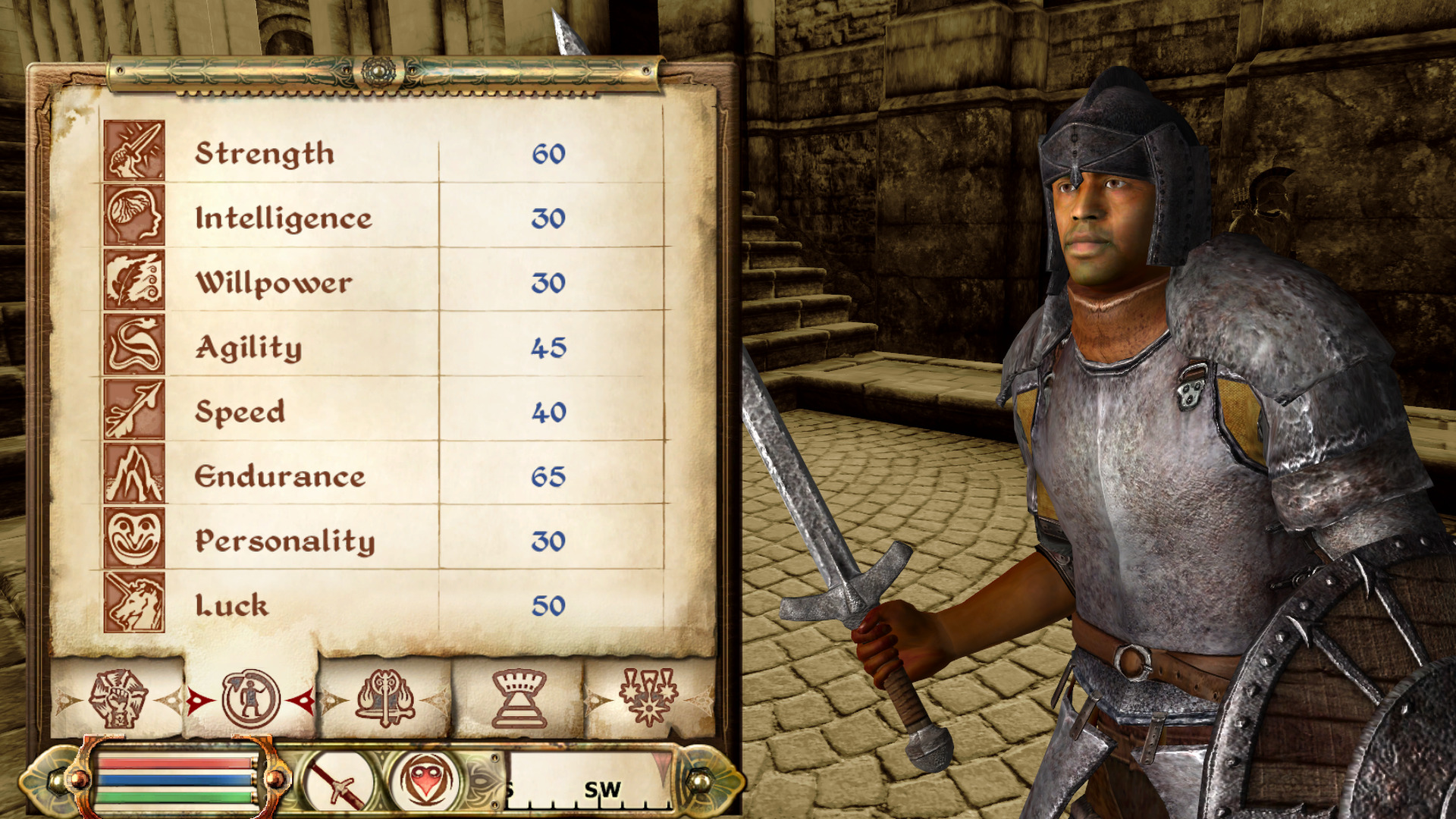
These console commands affect the player directly, tweaking your skills and attributes. If you need to change anything about your character, this is the table for you. You can also use these console commands on any NPC by targeting them in the console window and omitting the "player" prefix from the desired command.
Console Command | Effect |
|---|---|
advlevel | Levels up the target |
advskill [skill] [#] | Levels up the target's skill by the specified amount |
player.setav [ability/attribute] [#] | Changes the player's ability or attribute values |
player.setlevel [#] | Changes the player's level (1-255 range) |
setpcfame | Sets the target's fame level |
setpcinfamy | Sets the target's infamy level |
sexchange | Changes the target's gender |
showracemenu | Opens a menu to change the target's race, face, gender, or name |
showbirthsignmenu | Opens a menu to change the target's birthsign |
showclassmenu | Opens a menu to change the target's class |
showenchantment | Opens the enchanting window |
showspellmaking | Opens the spell creation screen |
swdp | Shows all characters currently detecting the player |
modpca [attribute] [#] | Adds a specified number of points to the chosen attribute |
modpcs [skill] [#] | Adds a specified number of points to the chosen skill |
psb | Adds all spells to the player |
addscriptpackage 990E69B | Makes the target a follower of the player |
setscale [#] | Changes the size of the target |
Oblivion quest commands
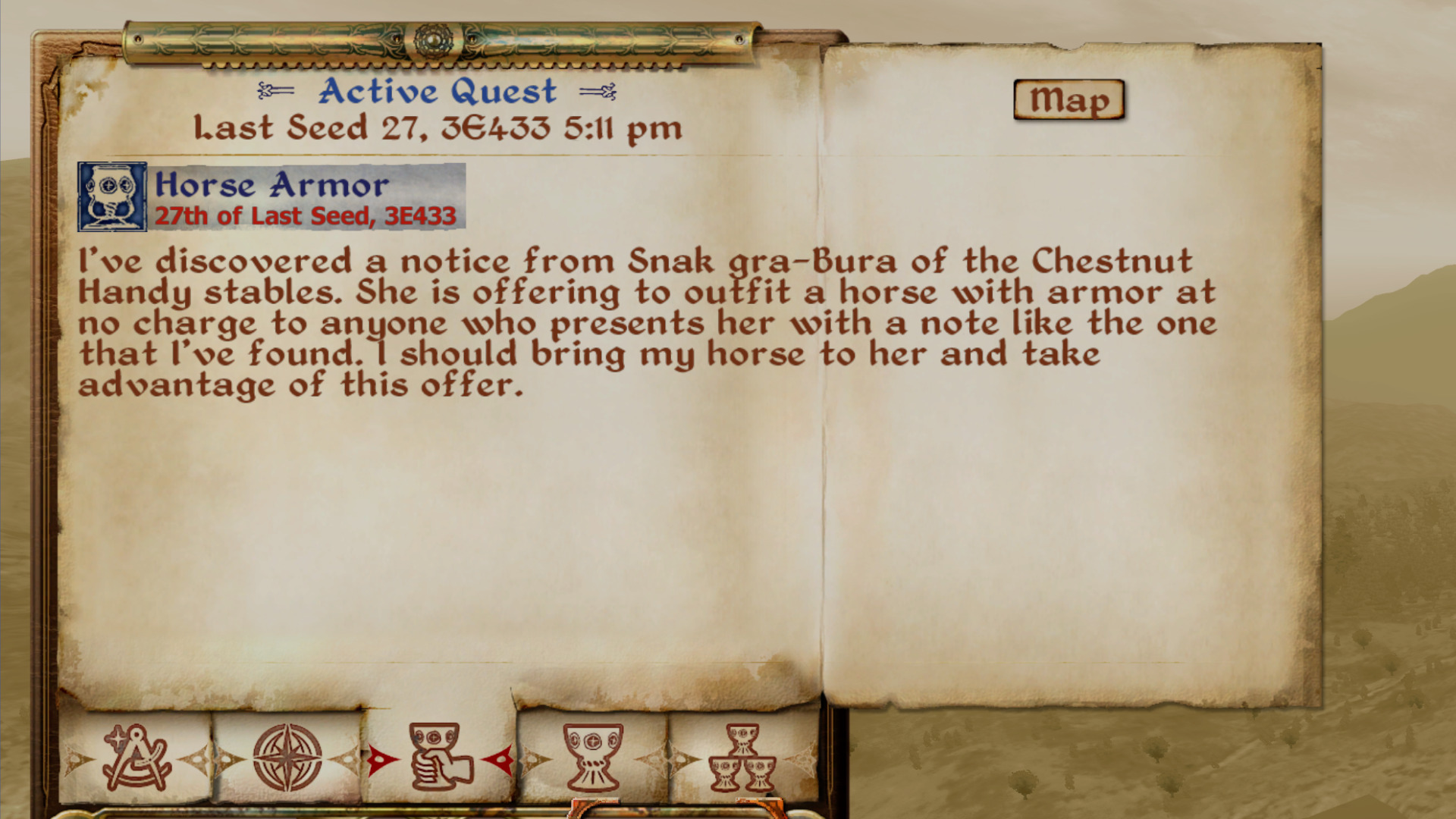
These console commands are all about quests. They can come in handy if you encounter a progression blocker that prevents you from completing a quest or if you want to skip any particularly troublesome missions.
Console Command | Effect |
|---|---|
completequest [Quest ID] | Completes the specified quest |
caqs | Completes all quest stages |
getstage [Quest ID] | Shows the quest stage for the specified quest |
player.completequest [Quest ID] | Removes a quest from your list |
showquesttargets | Shows the active quest's ID and stage |
setstage [Quest ID] [Stage] | Advances the stage of a specified quest. A value of 10 indicates that the quest has just been accepted. Increase the stage by 10 for each quest step. |
setquestobject [Base ID] [#] | Flags the specified object as a quest object (1) or a normal object (0) |
showfullquestlog [Quest ID] | Shows quest log |
showquestlog [#] | Shows current quest log (0) or completed quest log (1) |
sq | Shows all quests and stages |
sqt | Shows current quest |
movetoqt | Teleports to quest target |
Miscellaneous Oblivion commands

These console commands don't fit neatly into any other category, but that doesn't mean they're not helpful. These can tweak weather conditions, change the speed at which time advances, and more.
Console Command | Effect |
|---|---|
bat [File Name] | Executes the file with the specified file name |
coc [Location] | Teleports to the specified location |
coe [X], [Y] | Teleports to the exact coordinates specified |
enableplayercontrols | Enables player control during cinematic mode |
fov [#] | Changes the field of view (0-180 scale) |
fw [ID] | Forces the weather to the specified conditions without transitions |
killall | Kills all creatures in the loaded area |
prid [Ref ID] | Picks reference (console target) by ID |
qqq | Exits the game |
save [Name] | Saves the game with the specified save file name |
saveini | Saves the ini file settings |
show | Shows the value of the global variable |
set [Global Variable] to [Value] | Changes the specified global variable (e.g. GameDay, PCVampire, Fame). Can be used to make wide, system level changes |
setdebugtext | Selects debugging info |
set timescale to [#] | Changes the speed at which time advances in-game. Set at 30 by default. Higher values speed things up and vice versa |
ssg | Creates a window with the full game scene graph |
sw [ID] | Sets the weather conditions |
getgs [Game Setting] | Displays a game setting |
setgs [Game Setting] [Value] | Sets a game setting to the specified value |
The biggest gaming news, reviews and hardware deals
Keep up to date with the most important stories and the best deals, as picked by the PC Gamer team.
Diego has been writing about video games since 2018 for various outlets, specializing in live service games, shooters, and RPGs. A diehard fan of photo modes, his play time counters are inflated with dozens of hours messing around with transmog systems to create the perfect outfits. You can also catch him raiding in the critically acclaimed MMO Final Fantasy XIV, praying to the gacha gods in games like Honkai Star Rail, and being not very good at fighting games. Above all else, he's also still holding out hope that Ape Escape will return someday. Hopefully.
You must confirm your public display name before commenting
Please logout and then login again, you will then be prompted to enter your display name.


