Fallout 4 gallery: vistas of the Wasteland

Pixel Boost is our weekly series devoted to the artistry of games, and the techniques required to run them at high resolutions.
Fallout 4's wasteland may be riddled with glowing puddles of stinky green goo, lost teddy bears, and ghouls with crunchy limbs, but it’s still a gorgeous setting despite its low property value. Cresting every hill is a small thrill because it’s advantageous and, well, pretty. I can scope out my next destination while soaking in the beauty—and radiation.
Typically, we aim for 4K and up in Pixel Boost, but on our rigs Fallout 4 doesn’t play too nicely with high resolutions quite yet. Taking screenshots would often crash the game at 4K, so we turned down tinkering too much with the .ini files and settled on Nvidia’s Dynamic Super Resolutions feature to safely bump the dimensions to 2560x1440. To enable it, just hop into the GeForce Experience control panel, click on the Games tab, find Fallout 4, and choose one of the DSR resolutions that works for your monitor.
Fallout 4 isn’t the prettiest game when you’re close to objects or characters, and the higher resolution definitely makes blurrier textures and awkward animations stand out. The vistas receive the biggest benefit. Each horizon line is fairly busy with trees, buildings, and other environmental objects, and the sharper image makes Fallout’s dense world a bit easier to parse and admire.
Be warned! If you’re looking to wander the wasteland without a clue, make sure you turn back now. While we haven’t outright spoiled any story moments, we’d also rather not spoil your first exploration of the Commonwealth.
Also, this is our first Fallout 4 Pixel Boost, but don't expect it to be the last. We'll have more from screenshot artisan Mary K in the near future.

Pixel Boost is our weekly series devoted to the artistry of games, and the techniques required to run them at high resolutions.
Fallout 4's wasteland may be riddled with glowing puddles of stinky green goo, lost teddy bears, and ghouls with crunchy limbs, but it’s still a gorgeous setting despite its low property value. Cresting every hill is a small thrill because it’s advantageous and, well, pretty. I can scope out my next destination while soaking in the beauty—and radiation.
Typically, we aim for 4K and up in Pixel Boost, but on our rigs Fallout 4 doesn’t play too nicely with high resolutions quite yet. Taking screenshots would often crash the game at 4K, so we turned down tinkering too much with the .ini files and settled on Nvidia’s Dynamic Super Resolutions feature to safely bump the dimensions to 2560x1440. To enable it, just hop into the GeForce Experience control panel, click on the Games tab, find Fallout 4, and choose one of the DSR resolutions that works for your monitor.
Fallout 4 isn’t the prettiest game when you’re close to objects or characters, and the higher resolution definitely makes blurrier textures and awkward animations stand out. The vistas receive the biggest benefit. Each horizon line is fairly busy with trees, buildings, and other environmental objects, and the sharper image makes Fallout’s dense world a bit easier to parse and admire.
Be warned! If you’re looking to wander the wasteland without a clue, make sure you turn back now. While we haven’t outright spoiled any story moments, we’d also rather not spoil your first exploration of the Commonwealth.
Also, this is our first Fallout 4 Pixel Boost, but don't expect it to be the last. We'll have more from screenshot artisan Mary K in the near future.

Pixel Boost is our weekly series devoted to the artistry of games, and the techniques required to run them at high resolutions.
Fallout 4's wasteland may be riddled with glowing puddles of stinky green goo, lost teddy bears, and ghouls with crunchy limbs, but it’s still a gorgeous setting despite its low property value. Cresting every hill is a small thrill because it’s advantageous and, well, pretty. I can scope out my next destination while soaking in the beauty—and radiation.
Typically, we aim for 4K and up in Pixel Boost, but on our rigs Fallout 4 doesn’t play too nicely with high resolutions quite yet. Taking screenshots would often crash the game at 4K, so we turned down tinkering too much with the .ini files and settled on Nvidia’s Dynamic Super Resolutions feature to safely bump the dimensions to 2560x1440. To enable it, just hop into the GeForce Experience control panel, click on the Games tab, find Fallout 4, and choose one of the DSR resolutions that works for your monitor.
Fallout 4 isn’t the prettiest game when you’re close to objects or characters, and the higher resolution definitely makes blurrier textures and awkward animations stand out. The vistas receive the biggest benefit. Each horizon line is fairly busy with trees, buildings, and other environmental objects, and the sharper image makes Fallout’s dense world a bit easier to parse and admire.
Be warned! If you’re looking to wander the wasteland without a clue, make sure you turn back now. While we haven’t outright spoiled any story moments, we’d also rather not spoil your first exploration of the Commonwealth.
Also, this is our first Fallout 4 Pixel Boost, but don't expect it to be the last. We'll have more from screenshot artisan Mary K in the near future.

Pixel Boost is our weekly series devoted to the artistry of games, and the techniques required to run them at high resolutions.
Fallout 4's wasteland may be riddled with glowing puddles of stinky green goo, lost teddy bears, and ghouls with crunchy limbs, but it’s still a gorgeous setting despite its low property value. Cresting every hill is a small thrill because it’s advantageous and, well, pretty. I can scope out my next destination while soaking in the beauty—and radiation.
Typically, we aim for 4K and up in Pixel Boost, but on our rigs Fallout 4 doesn’t play too nicely with high resolutions quite yet. Taking screenshots would often crash the game at 4K, so we turned down tinkering too much with the .ini files and settled on Nvidia’s Dynamic Super Resolutions feature to safely bump the dimensions to 2560x1440. To enable it, just hop into the GeForce Experience control panel, click on the Games tab, find Fallout 4, and choose one of the DSR resolutions that works for your monitor.
Fallout 4 isn’t the prettiest game when you’re close to objects or characters, and the higher resolution definitely makes blurrier textures and awkward animations stand out. The vistas receive the biggest benefit. Each horizon line is fairly busy with trees, buildings, and other environmental objects, and the sharper image makes Fallout’s dense world a bit easier to parse and admire.
Be warned! If you’re looking to wander the wasteland without a clue, make sure you turn back now. While we haven’t outright spoiled any story moments, we’d also rather not spoil your first exploration of the Commonwealth.
Also, this is our first Fallout 4 Pixel Boost, but don't expect it to be the last. We'll have more from screenshot artisan Mary K in the near future.

Pixel Boost is our weekly series devoted to the artistry of games, and the techniques required to run them at high resolutions.
Fallout 4's wasteland may be riddled with glowing puddles of stinky green goo, lost teddy bears, and ghouls with crunchy limbs, but it’s still a gorgeous setting despite its low property value. Cresting every hill is a small thrill because it’s advantageous and, well, pretty. I can scope out my next destination while soaking in the beauty—and radiation.
Typically, we aim for 4K and up in Pixel Boost, but on our rigs Fallout 4 doesn’t play too nicely with high resolutions quite yet. Taking screenshots would often crash the game at 4K, so we turned down tinkering too much with the .ini files and settled on Nvidia’s Dynamic Super Resolutions feature to safely bump the dimensions to 2560x1440. To enable it, just hop into the GeForce Experience control panel, click on the Games tab, find Fallout 4, and choose one of the DSR resolutions that works for your monitor.
Fallout 4 isn’t the prettiest game when you’re close to objects or characters, and the higher resolution definitely makes blurrier textures and awkward animations stand out. The vistas receive the biggest benefit. Each horizon line is fairly busy with trees, buildings, and other environmental objects, and the sharper image makes Fallout’s dense world a bit easier to parse and admire.
Be warned! If you’re looking to wander the wasteland without a clue, make sure you turn back now. While we haven’t outright spoiled any story moments, we’d also rather not spoil your first exploration of the Commonwealth.
Also, this is our first Fallout 4 Pixel Boost, but don't expect it to be the last. We'll have more from screenshot artisan Mary K in the near future.

Pixel Boost is our weekly series devoted to the artistry of games, and the techniques required to run them at high resolutions.
Fallout 4's wasteland may be riddled with glowing puddles of stinky green goo, lost teddy bears, and ghouls with crunchy limbs, but it’s still a gorgeous setting despite its low property value. Cresting every hill is a small thrill because it’s advantageous and, well, pretty. I can scope out my next destination while soaking in the beauty—and radiation.
Typically, we aim for 4K and up in Pixel Boost, but on our rigs Fallout 4 doesn’t play too nicely with high resolutions quite yet. Taking screenshots would often crash the game at 4K, so we turned down tinkering too much with the .ini files and settled on Nvidia’s Dynamic Super Resolutions feature to safely bump the dimensions to 2560x1440. To enable it, just hop into the GeForce Experience control panel, click on the Games tab, find Fallout 4, and choose one of the DSR resolutions that works for your monitor.
Fallout 4 isn’t the prettiest game when you’re close to objects or characters, and the higher resolution definitely makes blurrier textures and awkward animations stand out. The vistas receive the biggest benefit. Each horizon line is fairly busy with trees, buildings, and other environmental objects, and the sharper image makes Fallout’s dense world a bit easier to parse and admire.
Be warned! If you’re looking to wander the wasteland without a clue, make sure you turn back now. While we haven’t outright spoiled any story moments, we’d also rather not spoil your first exploration of the Commonwealth.
Also, this is our first Fallout 4 Pixel Boost, but don't expect it to be the last. We'll have more from screenshot artisan Mary K in the near future.

Pixel Boost is our weekly series devoted to the artistry of games, and the techniques required to run them at high resolutions.
Fallout 4's wasteland may be riddled with glowing puddles of stinky green goo, lost teddy bears, and ghouls with crunchy limbs, but it’s still a gorgeous setting despite its low property value. Cresting every hill is a small thrill because it’s advantageous and, well, pretty. I can scope out my next destination while soaking in the beauty—and radiation.
Typically, we aim for 4K and up in Pixel Boost, but on our rigs Fallout 4 doesn’t play too nicely with high resolutions quite yet. Taking screenshots would often crash the game at 4K, so we turned down tinkering too much with the .ini files and settled on Nvidia’s Dynamic Super Resolutions feature to safely bump the dimensions to 2560x1440. To enable it, just hop into the GeForce Experience control panel, click on the Games tab, find Fallout 4, and choose one of the DSR resolutions that works for your monitor.
Fallout 4 isn’t the prettiest game when you’re close to objects or characters, and the higher resolution definitely makes blurrier textures and awkward animations stand out. The vistas receive the biggest benefit. Each horizon line is fairly busy with trees, buildings, and other environmental objects, and the sharper image makes Fallout’s dense world a bit easier to parse and admire.
Be warned! If you’re looking to wander the wasteland without a clue, make sure you turn back now. While we haven’t outright spoiled any story moments, we’d also rather not spoil your first exploration of the Commonwealth.
Also, this is our first Fallout 4 Pixel Boost, but don't expect it to be the last. We'll have more from screenshot artisan Mary K in the near future.

Pixel Boost is our weekly series devoted to the artistry of games, and the techniques required to run them at high resolutions.
Fallout 4's wasteland may be riddled with glowing puddles of stinky green goo, lost teddy bears, and ghouls with crunchy limbs, but it’s still a gorgeous setting despite its low property value. Cresting every hill is a small thrill because it’s advantageous and, well, pretty. I can scope out my next destination while soaking in the beauty—and radiation.
Typically, we aim for 4K and up in Pixel Boost, but on our rigs Fallout 4 doesn’t play too nicely with high resolutions quite yet. Taking screenshots would often crash the game at 4K, so we turned down tinkering too much with the .ini files and settled on Nvidia’s Dynamic Super Resolutions feature to safely bump the dimensions to 2560x1440. To enable it, just hop into the GeForce Experience control panel, click on the Games tab, find Fallout 4, and choose one of the DSR resolutions that works for your monitor.
Fallout 4 isn’t the prettiest game when you’re close to objects or characters, and the higher resolution definitely makes blurrier textures and awkward animations stand out. The vistas receive the biggest benefit. Each horizon line is fairly busy with trees, buildings, and other environmental objects, and the sharper image makes Fallout’s dense world a bit easier to parse and admire.
Be warned! If you’re looking to wander the wasteland without a clue, make sure you turn back now. While we haven’t outright spoiled any story moments, we’d also rather not spoil your first exploration of the Commonwealth.
Also, this is our first Fallout 4 Pixel Boost, but don't expect it to be the last. We'll have more from screenshot artisan Mary K in the near future.

Pixel Boost is our weekly series devoted to the artistry of games, and the techniques required to run them at high resolutions.
Fallout 4's wasteland may be riddled with glowing puddles of stinky green goo, lost teddy bears, and ghouls with crunchy limbs, but it’s still a gorgeous setting despite its low property value. Cresting every hill is a small thrill because it’s advantageous and, well, pretty. I can scope out my next destination while soaking in the beauty—and radiation.
Typically, we aim for 4K and up in Pixel Boost, but on our rigs Fallout 4 doesn’t play too nicely with high resolutions quite yet. Taking screenshots would often crash the game at 4K, so we turned down tinkering too much with the .ini files and settled on Nvidia’s Dynamic Super Resolutions feature to safely bump the dimensions to 2560x1440. To enable it, just hop into the GeForce Experience control panel, click on the Games tab, find Fallout 4, and choose one of the DSR resolutions that works for your monitor.
Fallout 4 isn’t the prettiest game when you’re close to objects or characters, and the higher resolution definitely makes blurrier textures and awkward animations stand out. The vistas receive the biggest benefit. Each horizon line is fairly busy with trees, buildings, and other environmental objects, and the sharper image makes Fallout’s dense world a bit easier to parse and admire.
Be warned! If you’re looking to wander the wasteland without a clue, make sure you turn back now. While we haven’t outright spoiled any story moments, we’d also rather not spoil your first exploration of the Commonwealth.
Also, this is our first Fallout 4 Pixel Boost, but don't expect it to be the last. We'll have more from screenshot artisan Mary K in the near future.

Pixel Boost is our weekly series devoted to the artistry of games, and the techniques required to run them at high resolutions.
Fallout 4's wasteland may be riddled with glowing puddles of stinky green goo, lost teddy bears, and ghouls with crunchy limbs, but it’s still a gorgeous setting despite its low property value. Cresting every hill is a small thrill because it’s advantageous and, well, pretty. I can scope out my next destination while soaking in the beauty—and radiation.
Typically, we aim for 4K and up in Pixel Boost, but on our rigs Fallout 4 doesn’t play too nicely with high resolutions quite yet. Taking screenshots would often crash the game at 4K, so we turned down tinkering too much with the .ini files and settled on Nvidia’s Dynamic Super Resolutions feature to safely bump the dimensions to 2560x1440. To enable it, just hop into the GeForce Experience control panel, click on the Games tab, find Fallout 4, and choose one of the DSR resolutions that works for your monitor.
Fallout 4 isn’t the prettiest game when you’re close to objects or characters, and the higher resolution definitely makes blurrier textures and awkward animations stand out. The vistas receive the biggest benefit. Each horizon line is fairly busy with trees, buildings, and other environmental objects, and the sharper image makes Fallout’s dense world a bit easier to parse and admire.
Be warned! If you’re looking to wander the wasteland without a clue, make sure you turn back now. While we haven’t outright spoiled any story moments, we’d also rather not spoil your first exploration of the Commonwealth.
Also, this is our first Fallout 4 Pixel Boost, but don't expect it to be the last. We'll have more from screenshot artisan Mary K in the near future.

Pixel Boost is our weekly series devoted to the artistry of games, and the techniques required to run them at high resolutions.
Fallout 4's wasteland may be riddled with glowing puddles of stinky green goo, lost teddy bears, and ghouls with crunchy limbs, but it’s still a gorgeous setting despite its low property value. Cresting every hill is a small thrill because it’s advantageous and, well, pretty. I can scope out my next destination while soaking in the beauty—and radiation.
Typically, we aim for 4K and up in Pixel Boost, but on our rigs Fallout 4 doesn’t play too nicely with high resolutions quite yet. Taking screenshots would often crash the game at 4K, so we turned down tinkering too much with the .ini files and settled on Nvidia’s Dynamic Super Resolutions feature to safely bump the dimensions to 2560x1440. To enable it, just hop into the GeForce Experience control panel, click on the Games tab, find Fallout 4, and choose one of the DSR resolutions that works for your monitor.
Fallout 4 isn’t the prettiest game when you’re close to objects or characters, and the higher resolution definitely makes blurrier textures and awkward animations stand out. The vistas receive the biggest benefit. Each horizon line is fairly busy with trees, buildings, and other environmental objects, and the sharper image makes Fallout’s dense world a bit easier to parse and admire.
Be warned! If you’re looking to wander the wasteland without a clue, make sure you turn back now. While we haven’t outright spoiled any story moments, we’d also rather not spoil your first exploration of the Commonwealth.
Also, this is our first Fallout 4 Pixel Boost, but don't expect it to be the last. We'll have more from screenshot artisan Mary K in the near future.

Pixel Boost is our weekly series devoted to the artistry of games, and the techniques required to run them at high resolutions.
Fallout 4's wasteland may be riddled with glowing puddles of stinky green goo, lost teddy bears, and ghouls with crunchy limbs, but it’s still a gorgeous setting despite its low property value. Cresting every hill is a small thrill because it’s advantageous and, well, pretty. I can scope out my next destination while soaking in the beauty—and radiation.
Typically, we aim for 4K and up in Pixel Boost, but on our rigs Fallout 4 doesn’t play too nicely with high resolutions quite yet. Taking screenshots would often crash the game at 4K, so we turned down tinkering too much with the .ini files and settled on Nvidia’s Dynamic Super Resolutions feature to safely bump the dimensions to 2560x1440. To enable it, just hop into the GeForce Experience control panel, click on the Games tab, find Fallout 4, and choose one of the DSR resolutions that works for your monitor.
Fallout 4 isn’t the prettiest game when you’re close to objects or characters, and the higher resolution definitely makes blurrier textures and awkward animations stand out. The vistas receive the biggest benefit. Each horizon line is fairly busy with trees, buildings, and other environmental objects, and the sharper image makes Fallout’s dense world a bit easier to parse and admire.
Be warned! If you’re looking to wander the wasteland without a clue, make sure you turn back now. While we haven’t outright spoiled any story moments, we’d also rather not spoil your first exploration of the Commonwealth.
Also, this is our first Fallout 4 Pixel Boost, but don't expect it to be the last. We'll have more from screenshot artisan Mary K in the near future.

Pixel Boost is our weekly series devoted to the artistry of games, and the techniques required to run them at high resolutions.
Fallout 4's wasteland may be riddled with glowing puddles of stinky green goo, lost teddy bears, and ghouls with crunchy limbs, but it’s still a gorgeous setting despite its low property value. Cresting every hill is a small thrill because it’s advantageous and, well, pretty. I can scope out my next destination while soaking in the beauty—and radiation.
Typically, we aim for 4K and up in Pixel Boost, but on our rigs Fallout 4 doesn’t play too nicely with high resolutions quite yet. Taking screenshots would often crash the game at 4K, so we turned down tinkering too much with the .ini files and settled on Nvidia’s Dynamic Super Resolutions feature to safely bump the dimensions to 2560x1440. To enable it, just hop into the GeForce Experience control panel, click on the Games tab, find Fallout 4, and choose one of the DSR resolutions that works for your monitor.
Fallout 4 isn’t the prettiest game when you’re close to objects or characters, and the higher resolution definitely makes blurrier textures and awkward animations stand out. The vistas receive the biggest benefit. Each horizon line is fairly busy with trees, buildings, and other environmental objects, and the sharper image makes Fallout’s dense world a bit easier to parse and admire.
Be warned! If you’re looking to wander the wasteland without a clue, make sure you turn back now. While we haven’t outright spoiled any story moments, we’d also rather not spoil your first exploration of the Commonwealth.
Also, this is our first Fallout 4 Pixel Boost, but don't expect it to be the last. We'll have more from screenshot artisan Mary K in the near future.

Pixel Boost is our weekly series devoted to the artistry of games, and the techniques required to run them at high resolutions.
Fallout 4's wasteland may be riddled with glowing puddles of stinky green goo, lost teddy bears, and ghouls with crunchy limbs, but it’s still a gorgeous setting despite its low property value. Cresting every hill is a small thrill because it’s advantageous and, well, pretty. I can scope out my next destination while soaking in the beauty—and radiation.
Typically, we aim for 4K and up in Pixel Boost, but on our rigs Fallout 4 doesn’t play too nicely with high resolutions quite yet. Taking screenshots would often crash the game at 4K, so we turned down tinkering too much with the .ini files and settled on Nvidia’s Dynamic Super Resolutions feature to safely bump the dimensions to 2560x1440. To enable it, just hop into the GeForce Experience control panel, click on the Games tab, find Fallout 4, and choose one of the DSR resolutions that works for your monitor.
Fallout 4 isn’t the prettiest game when you’re close to objects or characters, and the higher resolution definitely makes blurrier textures and awkward animations stand out. The vistas receive the biggest benefit. Each horizon line is fairly busy with trees, buildings, and other environmental objects, and the sharper image makes Fallout’s dense world a bit easier to parse and admire.
Be warned! If you’re looking to wander the wasteland without a clue, make sure you turn back now. While we haven’t outright spoiled any story moments, we’d also rather not spoil your first exploration of the Commonwealth.
Also, this is our first Fallout 4 Pixel Boost, but don't expect it to be the last. We'll have more from screenshot artisan Mary K in the near future.

Pixel Boost is our weekly series devoted to the artistry of games, and the techniques required to run them at high resolutions.
Fallout 4's wasteland may be riddled with glowing puddles of stinky green goo, lost teddy bears, and ghouls with crunchy limbs, but it’s still a gorgeous setting despite its low property value. Cresting every hill is a small thrill because it’s advantageous and, well, pretty. I can scope out my next destination while soaking in the beauty—and radiation.
Typically, we aim for 4K and up in Pixel Boost, but on our rigs Fallout 4 doesn’t play too nicely with high resolutions quite yet. Taking screenshots would often crash the game at 4K, so we turned down tinkering too much with the .ini files and settled on Nvidia’s Dynamic Super Resolutions feature to safely bump the dimensions to 2560x1440. To enable it, just hop into the GeForce Experience control panel, click on the Games tab, find Fallout 4, and choose one of the DSR resolutions that works for your monitor.
Fallout 4 isn’t the prettiest game when you’re close to objects or characters, and the higher resolution definitely makes blurrier textures and awkward animations stand out. The vistas receive the biggest benefit. Each horizon line is fairly busy with trees, buildings, and other environmental objects, and the sharper image makes Fallout’s dense world a bit easier to parse and admire.
Be warned! If you’re looking to wander the wasteland without a clue, make sure you turn back now. While we haven’t outright spoiled any story moments, we’d also rather not spoil your first exploration of the Commonwealth.
Also, this is our first Fallout 4 Pixel Boost, but don't expect it to be the last. We'll have more from screenshot artisan Mary K in the near future.

Pixel Boost is our weekly series devoted to the artistry of games, and the techniques required to run them at high resolutions.
Fallout 4's wasteland may be riddled with glowing puddles of stinky green goo, lost teddy bears, and ghouls with crunchy limbs, but it’s still a gorgeous setting despite its low property value. Cresting every hill is a small thrill because it’s advantageous and, well, pretty. I can scope out my next destination while soaking in the beauty—and radiation.
Typically, we aim for 4K and up in Pixel Boost, but on our rigs Fallout 4 doesn’t play too nicely with high resolutions quite yet. Taking screenshots would often crash the game at 4K, so we turned down tinkering too much with the .ini files and settled on Nvidia’s Dynamic Super Resolutions feature to safely bump the dimensions to 2560x1440. To enable it, just hop into the GeForce Experience control panel, click on the Games tab, find Fallout 4, and choose one of the DSR resolutions that works for your monitor.
Fallout 4 isn’t the prettiest game when you’re close to objects or characters, and the higher resolution definitely makes blurrier textures and awkward animations stand out. The vistas receive the biggest benefit. Each horizon line is fairly busy with trees, buildings, and other environmental objects, and the sharper image makes Fallout’s dense world a bit easier to parse and admire.
Be warned! If you’re looking to wander the wasteland without a clue, make sure you turn back now. While we haven’t outright spoiled any story moments, we’d also rather not spoil your first exploration of the Commonwealth.
Also, this is our first Fallout 4 Pixel Boost, but don't expect it to be the last. We'll have more from screenshot artisan Mary K in the near future.

Pixel Boost is our weekly series devoted to the artistry of games, and the techniques required to run them at high resolutions.
Fallout 4's wasteland may be riddled with glowing puddles of stinky green goo, lost teddy bears, and ghouls with crunchy limbs, but it’s still a gorgeous setting despite its low property value. Cresting every hill is a small thrill because it’s advantageous and, well, pretty. I can scope out my next destination while soaking in the beauty—and radiation.
Typically, we aim for 4K and up in Pixel Boost, but on our rigs Fallout 4 doesn’t play too nicely with high resolutions quite yet. Taking screenshots would often crash the game at 4K, so we turned down tinkering too much with the .ini files and settled on Nvidia’s Dynamic Super Resolutions feature to safely bump the dimensions to 2560x1440. To enable it, just hop into the GeForce Experience control panel, click on the Games tab, find Fallout 4, and choose one of the DSR resolutions that works for your monitor.
Fallout 4 isn’t the prettiest game when you’re close to objects or characters, and the higher resolution definitely makes blurrier textures and awkward animations stand out. The vistas receive the biggest benefit. Each horizon line is fairly busy with trees, buildings, and other environmental objects, and the sharper image makes Fallout’s dense world a bit easier to parse and admire.
Be warned! If you’re looking to wander the wasteland without a clue, make sure you turn back now. While we haven’t outright spoiled any story moments, we’d also rather not spoil your first exploration of the Commonwealth.
Also, this is our first Fallout 4 Pixel Boost, but don't expect it to be the last. We'll have more from screenshot artisan Mary K in the near future.

Pixel Boost is our weekly series devoted to the artistry of games, and the techniques required to run them at high resolutions.
Fallout 4's wasteland may be riddled with glowing puddles of stinky green goo, lost teddy bears, and ghouls with crunchy limbs, but it’s still a gorgeous setting despite its low property value. Cresting every hill is a small thrill because it’s advantageous and, well, pretty. I can scope out my next destination while soaking in the beauty—and radiation.
Typically, we aim for 4K and up in Pixel Boost, but on our rigs Fallout 4 doesn’t play too nicely with high resolutions quite yet. Taking screenshots would often crash the game at 4K, so we turned down tinkering too much with the .ini files and settled on Nvidia’s Dynamic Super Resolutions feature to safely bump the dimensions to 2560x1440. To enable it, just hop into the GeForce Experience control panel, click on the Games tab, find Fallout 4, and choose one of the DSR resolutions that works for your monitor.
Fallout 4 isn’t the prettiest game when you’re close to objects or characters, and the higher resolution definitely makes blurrier textures and awkward animations stand out. The vistas receive the biggest benefit. Each horizon line is fairly busy with trees, buildings, and other environmental objects, and the sharper image makes Fallout’s dense world a bit easier to parse and admire.
Be warned! If you’re looking to wander the wasteland without a clue, make sure you turn back now. While we haven’t outright spoiled any story moments, we’d also rather not spoil your first exploration of the Commonwealth.
Also, this is our first Fallout 4 Pixel Boost, but don't expect it to be the last. We'll have more from screenshot artisan Mary K in the near future.

Pixel Boost is our weekly series devoted to the artistry of games, and the techniques required to run them at high resolutions.
Fallout 4's wasteland may be riddled with glowing puddles of stinky green goo, lost teddy bears, and ghouls with crunchy limbs, but it’s still a gorgeous setting despite its low property value. Cresting every hill is a small thrill because it’s advantageous and, well, pretty. I can scope out my next destination while soaking in the beauty—and radiation.
Typically, we aim for 4K and up in Pixel Boost, but on our rigs Fallout 4 doesn’t play too nicely with high resolutions quite yet. Taking screenshots would often crash the game at 4K, so we turned down tinkering too much with the .ini files and settled on Nvidia’s Dynamic Super Resolutions feature to safely bump the dimensions to 2560x1440. To enable it, just hop into the GeForce Experience control panel, click on the Games tab, find Fallout 4, and choose one of the DSR resolutions that works for your monitor.
Fallout 4 isn’t the prettiest game when you’re close to objects or characters, and the higher resolution definitely makes blurrier textures and awkward animations stand out. The vistas receive the biggest benefit. Each horizon line is fairly busy with trees, buildings, and other environmental objects, and the sharper image makes Fallout’s dense world a bit easier to parse and admire.
Be warned! If you’re looking to wander the wasteland without a clue, make sure you turn back now. While we haven’t outright spoiled any story moments, we’d also rather not spoil your first exploration of the Commonwealth.
Also, this is our first Fallout 4 Pixel Boost, but don't expect it to be the last. We'll have more from screenshot artisan Mary K in the near future.

Pixel Boost is our weekly series devoted to the artistry of games, and the techniques required to run them at high resolutions.
Fallout 4's wasteland may be riddled with glowing puddles of stinky green goo, lost teddy bears, and ghouls with crunchy limbs, but it’s still a gorgeous setting despite its low property value. Cresting every hill is a small thrill because it’s advantageous and, well, pretty. I can scope out my next destination while soaking in the beauty—and radiation.
Typically, we aim for 4K and up in Pixel Boost, but on our rigs Fallout 4 doesn’t play too nicely with high resolutions quite yet. Taking screenshots would often crash the game at 4K, so we turned down tinkering too much with the .ini files and settled on Nvidia’s Dynamic Super Resolutions feature to safely bump the dimensions to 2560x1440. To enable it, just hop into the GeForce Experience control panel, click on the Games tab, find Fallout 4, and choose one of the DSR resolutions that works for your monitor.
Fallout 4 isn’t the prettiest game when you’re close to objects or characters, and the higher resolution definitely makes blurrier textures and awkward animations stand out. The vistas receive the biggest benefit. Each horizon line is fairly busy with trees, buildings, and other environmental objects, and the sharper image makes Fallout’s dense world a bit easier to parse and admire.
Be warned! If you’re looking to wander the wasteland without a clue, make sure you turn back now. While we haven’t outright spoiled any story moments, we’d also rather not spoil your first exploration of the Commonwealth.
Also, this is our first Fallout 4 Pixel Boost, but don't expect it to be the last. We'll have more from screenshot artisan Mary K in the near future.

Pixel Boost is our weekly series devoted to the artistry of games, and the techniques required to run them at high resolutions.
Fallout 4's wasteland may be riddled with glowing puddles of stinky green goo, lost teddy bears, and ghouls with crunchy limbs, but it’s still a gorgeous setting despite its low property value. Cresting every hill is a small thrill because it’s advantageous and, well, pretty. I can scope out my next destination while soaking in the beauty—and radiation.
Typically, we aim for 4K and up in Pixel Boost, but on our rigs Fallout 4 doesn’t play too nicely with high resolutions quite yet. Taking screenshots would often crash the game at 4K, so we turned down tinkering too much with the .ini files and settled on Nvidia’s Dynamic Super Resolutions feature to safely bump the dimensions to 2560x1440. To enable it, just hop into the GeForce Experience control panel, click on the Games tab, find Fallout 4, and choose one of the DSR resolutions that works for your monitor.
Fallout 4 isn’t the prettiest game when you’re close to objects or characters, and the higher resolution definitely makes blurrier textures and awkward animations stand out. The vistas receive the biggest benefit. Each horizon line is fairly busy with trees, buildings, and other environmental objects, and the sharper image makes Fallout’s dense world a bit easier to parse and admire.
Be warned! If you’re looking to wander the wasteland without a clue, make sure you turn back now. While we haven’t outright spoiled any story moments, we’d also rather not spoil your first exploration of the Commonwealth.
Also, this is our first Fallout 4 Pixel Boost, but don't expect it to be the last. We'll have more from screenshot artisan Mary K in the near future.

Pixel Boost is our weekly series devoted to the artistry of games, and the techniques required to run them at high resolutions.
Fallout 4's wasteland may be riddled with glowing puddles of stinky green goo, lost teddy bears, and ghouls with crunchy limbs, but it’s still a gorgeous setting despite its low property value. Cresting every hill is a small thrill because it’s advantageous and, well, pretty. I can scope out my next destination while soaking in the beauty—and radiation.
Typically, we aim for 4K and up in Pixel Boost, but on our rigs Fallout 4 doesn’t play too nicely with high resolutions quite yet. Taking screenshots would often crash the game at 4K, so we turned down tinkering too much with the .ini files and settled on Nvidia’s Dynamic Super Resolutions feature to safely bump the dimensions to 2560x1440. To enable it, just hop into the GeForce Experience control panel, click on the Games tab, find Fallout 4, and choose one of the DSR resolutions that works for your monitor.
Fallout 4 isn’t the prettiest game when you’re close to objects or characters, and the higher resolution definitely makes blurrier textures and awkward animations stand out. The vistas receive the biggest benefit. Each horizon line is fairly busy with trees, buildings, and other environmental objects, and the sharper image makes Fallout’s dense world a bit easier to parse and admire.
Be warned! If you’re looking to wander the wasteland without a clue, make sure you turn back now. While we haven’t outright spoiled any story moments, we’d also rather not spoil your first exploration of the Commonwealth.
Also, this is our first Fallout 4 Pixel Boost, but don't expect it to be the last. We'll have more from screenshot artisan Mary K in the near future.

Pixel Boost is our weekly series devoted to the artistry of games, and the techniques required to run them at high resolutions.
Fallout 4's wasteland may be riddled with glowing puddles of stinky green goo, lost teddy bears, and ghouls with crunchy limbs, but it’s still a gorgeous setting despite its low property value. Cresting every hill is a small thrill because it’s advantageous and, well, pretty. I can scope out my next destination while soaking in the beauty—and radiation.
Typically, we aim for 4K and up in Pixel Boost, but on our rigs Fallout 4 doesn’t play too nicely with high resolutions quite yet. Taking screenshots would often crash the game at 4K, so we turned down tinkering too much with the .ini files and settled on Nvidia’s Dynamic Super Resolutions feature to safely bump the dimensions to 2560x1440. To enable it, just hop into the GeForce Experience control panel, click on the Games tab, find Fallout 4, and choose one of the DSR resolutions that works for your monitor.
Fallout 4 isn’t the prettiest game when you’re close to objects or characters, and the higher resolution definitely makes blurrier textures and awkward animations stand out. The vistas receive the biggest benefit. Each horizon line is fairly busy with trees, buildings, and other environmental objects, and the sharper image makes Fallout’s dense world a bit easier to parse and admire.
Be warned! If you’re looking to wander the wasteland without a clue, make sure you turn back now. While we haven’t outright spoiled any story moments, we’d also rather not spoil your first exploration of the Commonwealth.
Also, this is our first Fallout 4 Pixel Boost, but don't expect it to be the last. We'll have more from screenshot artisan Mary K in the near future.

Pixel Boost is our weekly series devoted to the artistry of games, and the techniques required to run them at high resolutions.
Fallout 4's wasteland may be riddled with glowing puddles of stinky green goo, lost teddy bears, and ghouls with crunchy limbs, but it’s still a gorgeous setting despite its low property value. Cresting every hill is a small thrill because it’s advantageous and, well, pretty. I can scope out my next destination while soaking in the beauty—and radiation.
Typically, we aim for 4K and up in Pixel Boost, but on our rigs Fallout 4 doesn’t play too nicely with high resolutions quite yet. Taking screenshots would often crash the game at 4K, so we turned down tinkering too much with the .ini files and settled on Nvidia’s Dynamic Super Resolutions feature to safely bump the dimensions to 2560x1440. To enable it, just hop into the GeForce Experience control panel, click on the Games tab, find Fallout 4, and choose one of the DSR resolutions that works for your monitor.
Fallout 4 isn’t the prettiest game when you’re close to objects or characters, and the higher resolution definitely makes blurrier textures and awkward animations stand out. The vistas receive the biggest benefit. Each horizon line is fairly busy with trees, buildings, and other environmental objects, and the sharper image makes Fallout’s dense world a bit easier to parse and admire.
Be warned! If you’re looking to wander the wasteland without a clue, make sure you turn back now. While we haven’t outright spoiled any story moments, we’d also rather not spoil your first exploration of the Commonwealth.
Also, this is our first Fallout 4 Pixel Boost, but don't expect it to be the last. We'll have more from screenshot artisan Mary K in the near future.

Pixel Boost is our weekly series devoted to the artistry of games, and the techniques required to run them at high resolutions.
Fallout 4's wasteland may be riddled with glowing puddles of stinky green goo, lost teddy bears, and ghouls with crunchy limbs, but it’s still a gorgeous setting despite its low property value. Cresting every hill is a small thrill because it’s advantageous and, well, pretty. I can scope out my next destination while soaking in the beauty—and radiation.
Typically, we aim for 4K and up in Pixel Boost, but on our rigs Fallout 4 doesn’t play too nicely with high resolutions quite yet. Taking screenshots would often crash the game at 4K, so we turned down tinkering too much with the .ini files and settled on Nvidia’s Dynamic Super Resolutions feature to safely bump the dimensions to 2560x1440. To enable it, just hop into the GeForce Experience control panel, click on the Games tab, find Fallout 4, and choose one of the DSR resolutions that works for your monitor.
Fallout 4 isn’t the prettiest game when you’re close to objects or characters, and the higher resolution definitely makes blurrier textures and awkward animations stand out. The vistas receive the biggest benefit. Each horizon line is fairly busy with trees, buildings, and other environmental objects, and the sharper image makes Fallout’s dense world a bit easier to parse and admire.
Be warned! If you’re looking to wander the wasteland without a clue, make sure you turn back now. While we haven’t outright spoiled any story moments, we’d also rather not spoil your first exploration of the Commonwealth.
Also, this is our first Fallout 4 Pixel Boost, but don't expect it to be the last. We'll have more from screenshot artisan Mary K in the near future.

Pixel Boost is our weekly series devoted to the artistry of games, and the techniques required to run them at high resolutions.
Fallout 4's wasteland may be riddled with glowing puddles of stinky green goo, lost teddy bears, and ghouls with crunchy limbs, but it’s still a gorgeous setting despite its low property value. Cresting every hill is a small thrill because it’s advantageous and, well, pretty. I can scope out my next destination while soaking in the beauty—and radiation.
Typically, we aim for 4K and up in Pixel Boost, but on our rigs Fallout 4 doesn’t play too nicely with high resolutions quite yet. Taking screenshots would often crash the game at 4K, so we turned down tinkering too much with the .ini files and settled on Nvidia’s Dynamic Super Resolutions feature to safely bump the dimensions to 2560x1440. To enable it, just hop into the GeForce Experience control panel, click on the Games tab, find Fallout 4, and choose one of the DSR resolutions that works for your monitor.
Fallout 4 isn’t the prettiest game when you’re close to objects or characters, and the higher resolution definitely makes blurrier textures and awkward animations stand out. The vistas receive the biggest benefit. Each horizon line is fairly busy with trees, buildings, and other environmental objects, and the sharper image makes Fallout’s dense world a bit easier to parse and admire.
Be warned! If you’re looking to wander the wasteland without a clue, make sure you turn back now. While we haven’t outright spoiled any story moments, we’d also rather not spoil your first exploration of the Commonwealth.
Also, this is our first Fallout 4 Pixel Boost, but don't expect it to be the last. We'll have more from screenshot artisan Mary K in the near future.

Pixel Boost is our weekly series devoted to the artistry of games, and the techniques required to run them at high resolutions.
Fallout 4's wasteland may be riddled with glowing puddles of stinky green goo, lost teddy bears, and ghouls with crunchy limbs, but it’s still a gorgeous setting despite its low property value. Cresting every hill is a small thrill because it’s advantageous and, well, pretty. I can scope out my next destination while soaking in the beauty—and radiation.
Typically, we aim for 4K and up in Pixel Boost, but on our rigs Fallout 4 doesn’t play too nicely with high resolutions quite yet. Taking screenshots would often crash the game at 4K, so we turned down tinkering too much with the .ini files and settled on Nvidia’s Dynamic Super Resolutions feature to safely bump the dimensions to 2560x1440. To enable it, just hop into the GeForce Experience control panel, click on the Games tab, find Fallout 4, and choose one of the DSR resolutions that works for your monitor.
Fallout 4 isn’t the prettiest game when you’re close to objects or characters, and the higher resolution definitely makes blurrier textures and awkward animations stand out. The vistas receive the biggest benefit. Each horizon line is fairly busy with trees, buildings, and other environmental objects, and the sharper image makes Fallout’s dense world a bit easier to parse and admire.
Be warned! If you’re looking to wander the wasteland without a clue, make sure you turn back now. While we haven’t outright spoiled any story moments, we’d also rather not spoil your first exploration of the Commonwealth.
Also, this is our first Fallout 4 Pixel Boost, but don't expect it to be the last. We'll have more from screenshot artisan Mary K in the near future.

Pixel Boost is our weekly series devoted to the artistry of games, and the techniques required to run them at high resolutions.
Fallout 4's wasteland may be riddled with glowing puddles of stinky green goo, lost teddy bears, and ghouls with crunchy limbs, but it’s still a gorgeous setting despite its low property value. Cresting every hill is a small thrill because it’s advantageous and, well, pretty. I can scope out my next destination while soaking in the beauty—and radiation.
Typically, we aim for 4K and up in Pixel Boost, but on our rigs Fallout 4 doesn’t play too nicely with high resolutions quite yet. Taking screenshots would often crash the game at 4K, so we turned down tinkering too much with the .ini files and settled on Nvidia’s Dynamic Super Resolutions feature to safely bump the dimensions to 2560x1440. To enable it, just hop into the GeForce Experience control panel, click on the Games tab, find Fallout 4, and choose one of the DSR resolutions that works for your monitor.
Fallout 4 isn’t the prettiest game when you’re close to objects or characters, and the higher resolution definitely makes blurrier textures and awkward animations stand out. The vistas receive the biggest benefit. Each horizon line is fairly busy with trees, buildings, and other environmental objects, and the sharper image makes Fallout’s dense world a bit easier to parse and admire.
Be warned! If you’re looking to wander the wasteland without a clue, make sure you turn back now. While we haven’t outright spoiled any story moments, we’d also rather not spoil your first exploration of the Commonwealth.
Also, this is our first Fallout 4 Pixel Boost, but don't expect it to be the last. We'll have more from screenshot artisan Mary K in the near future.

Pixel Boost is our weekly series devoted to the artistry of games, and the techniques required to run them at high resolutions.
Fallout 4's wasteland may be riddled with glowing puddles of stinky green goo, lost teddy bears, and ghouls with crunchy limbs, but it’s still a gorgeous setting despite its low property value. Cresting every hill is a small thrill because it’s advantageous and, well, pretty. I can scope out my next destination while soaking in the beauty—and radiation.
Typically, we aim for 4K and up in Pixel Boost, but on our rigs Fallout 4 doesn’t play too nicely with high resolutions quite yet. Taking screenshots would often crash the game at 4K, so we turned down tinkering too much with the .ini files and settled on Nvidia’s Dynamic Super Resolutions feature to safely bump the dimensions to 2560x1440. To enable it, just hop into the GeForce Experience control panel, click on the Games tab, find Fallout 4, and choose one of the DSR resolutions that works for your monitor.
Fallout 4 isn’t the prettiest game when you’re close to objects or characters, and the higher resolution definitely makes blurrier textures and awkward animations stand out. The vistas receive the biggest benefit. Each horizon line is fairly busy with trees, buildings, and other environmental objects, and the sharper image makes Fallout’s dense world a bit easier to parse and admire.
Be warned! If you’re looking to wander the wasteland without a clue, make sure you turn back now. While we haven’t outright spoiled any story moments, we’d also rather not spoil your first exploration of the Commonwealth.
Also, this is our first Fallout 4 Pixel Boost, but don't expect it to be the last. We'll have more from screenshot artisan Mary K in the near future.

Pixel Boost is our weekly series devoted to the artistry of games, and the techniques required to run them at high resolutions.
Fallout 4's wasteland may be riddled with glowing puddles of stinky green goo, lost teddy bears, and ghouls with crunchy limbs, but it’s still a gorgeous setting despite its low property value. Cresting every hill is a small thrill because it’s advantageous and, well, pretty. I can scope out my next destination while soaking in the beauty—and radiation.
Typically, we aim for 4K and up in Pixel Boost, but on our rigs Fallout 4 doesn’t play too nicely with high resolutions quite yet. Taking screenshots would often crash the game at 4K, so we turned down tinkering too much with the .ini files and settled on Nvidia’s Dynamic Super Resolutions feature to safely bump the dimensions to 2560x1440. To enable it, just hop into the GeForce Experience control panel, click on the Games tab, find Fallout 4, and choose one of the DSR resolutions that works for your monitor.
Fallout 4 isn’t the prettiest game when you’re close to objects or characters, and the higher resolution definitely makes blurrier textures and awkward animations stand out. The vistas receive the biggest benefit. Each horizon line is fairly busy with trees, buildings, and other environmental objects, and the sharper image makes Fallout’s dense world a bit easier to parse and admire.
Be warned! If you’re looking to wander the wasteland without a clue, make sure you turn back now. While we haven’t outright spoiled any story moments, we’d also rather not spoil your first exploration of the Commonwealth.
Also, this is our first Fallout 4 Pixel Boost, but don't expect it to be the last. We'll have more from screenshot artisan Mary K in the near future.
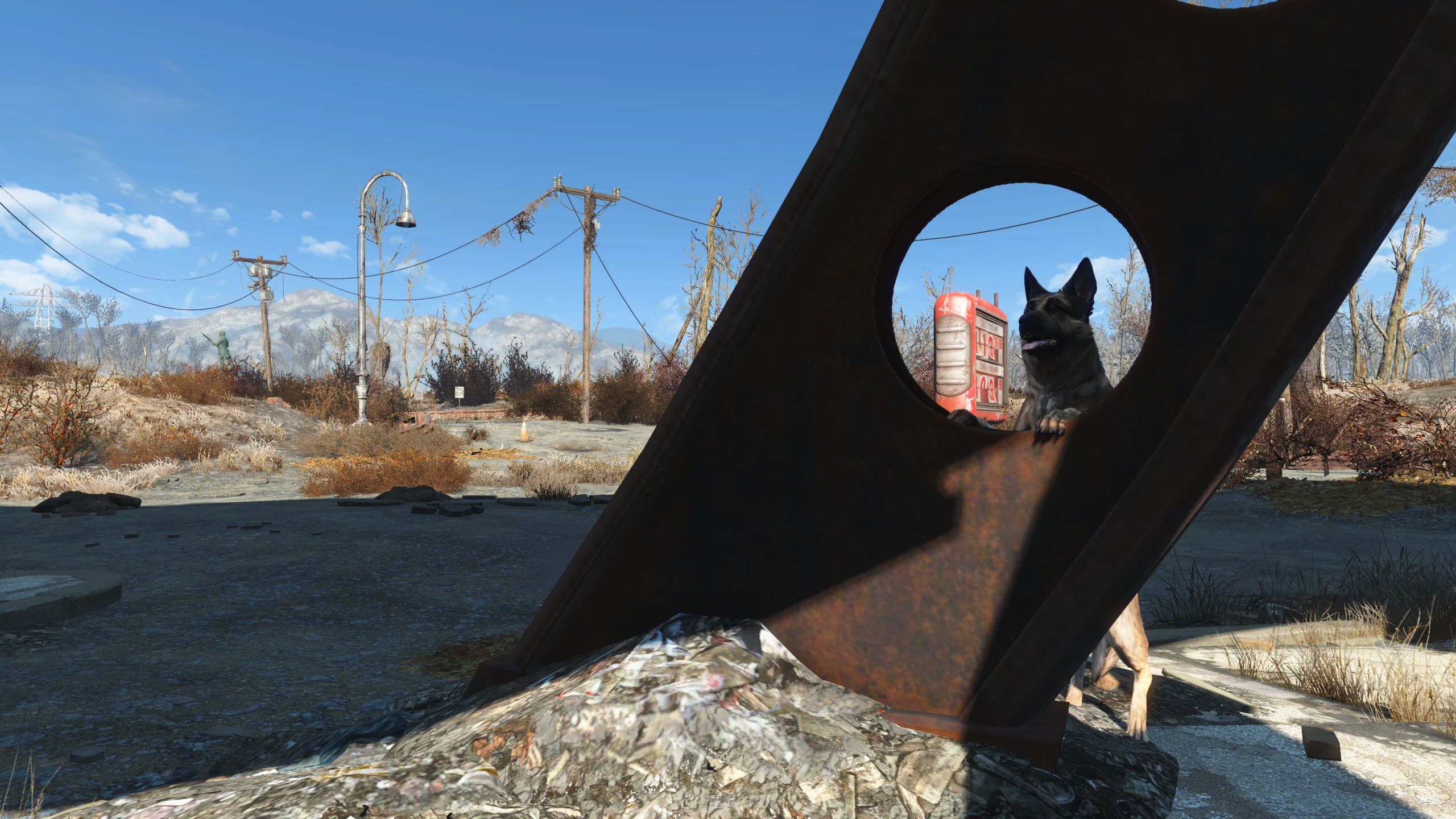
Pixel Boost is our weekly series devoted to the artistry of games, and the techniques required to run them at high resolutions.
Fallout 4's wasteland may be riddled with glowing puddles of stinky green goo, lost teddy bears, and ghouls with crunchy limbs, but it’s still a gorgeous setting despite its low property value. Cresting every hill is a small thrill because it’s advantageous and, well, pretty. I can scope out my next destination while soaking in the beauty—and radiation.
Typically, we aim for 4K and up in Pixel Boost, but on our rigs Fallout 4 doesn’t play too nicely with high resolutions quite yet. Taking screenshots would often crash the game at 4K, so we turned down tinkering too much with the .ini files and settled on Nvidia’s Dynamic Super Resolutions feature to safely bump the dimensions to 2560x1440. To enable it, just hop into the GeForce Experience control panel, click on the Games tab, find Fallout 4, and choose one of the DSR resolutions that works for your monitor.
Fallout 4 isn’t the prettiest game when you’re close to objects or characters, and the higher resolution definitely makes blurrier textures and awkward animations stand out. The vistas receive the biggest benefit. Each horizon line is fairly busy with trees, buildings, and other environmental objects, and the sharper image makes Fallout’s dense world a bit easier to parse and admire.
Be warned! If you’re looking to wander the wasteland without a clue, make sure you turn back now. While we haven’t outright spoiled any story moments, we’d also rather not spoil your first exploration of the Commonwealth.
Also, this is our first Fallout 4 Pixel Boost, but don't expect it to be the last. We'll have more from screenshot artisan Mary K in the near future.

James is stuck in an endless loop, playing the Dark Souls games on repeat until Elden Ring and Silksong set him free. He's a truffle pig for indie horror and weird FPS games too, seeking out games that actively hurt to play. Otherwise he's wandering Austin, identifying mushrooms and doodling grackles.

