Download Twitch highlights and YouTube videos with 4K Video Downloader
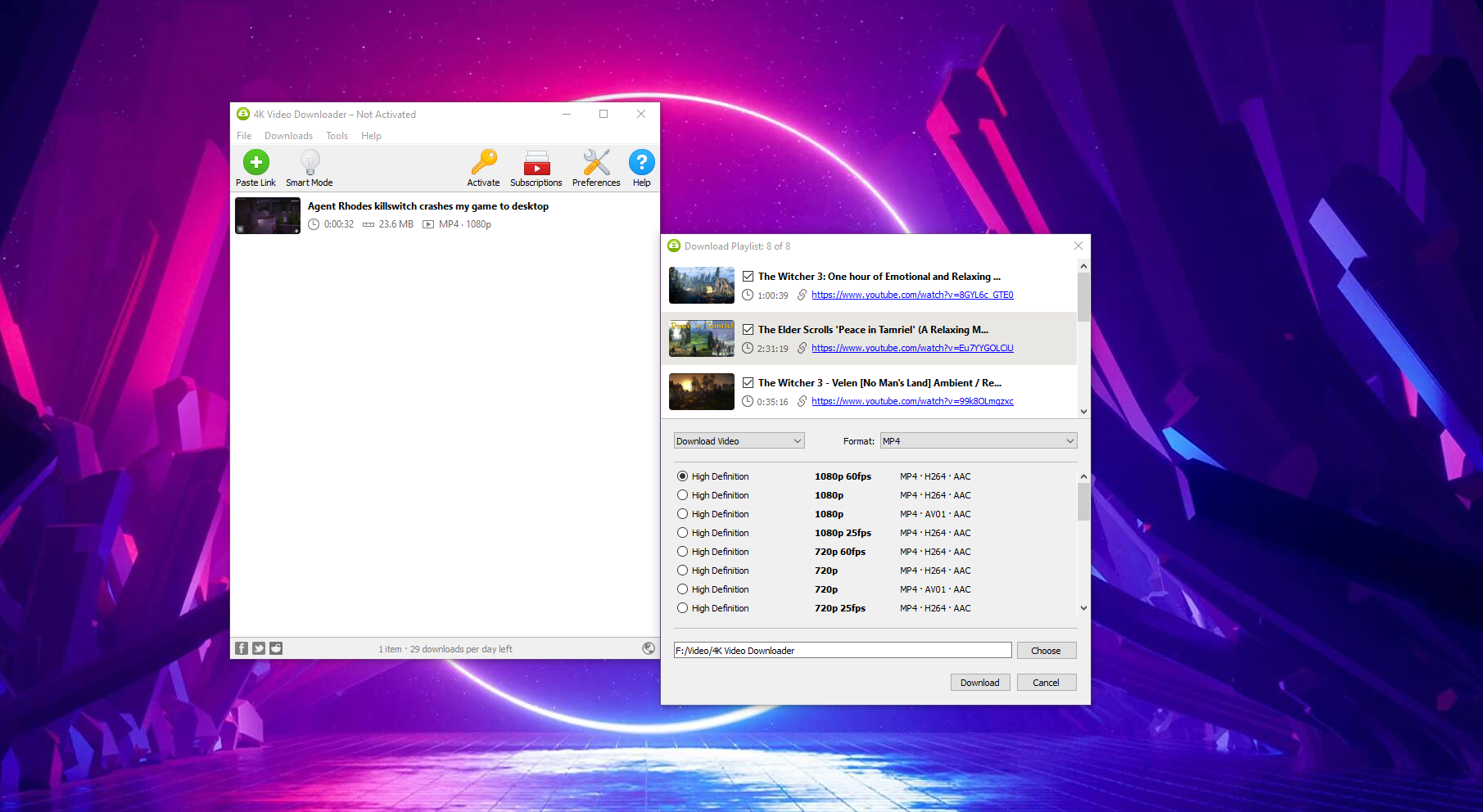
Everyone born this side of the 80s has by now adapted to a world where we beam and stream all our videos, clips and music directly from the internet. We’re now at a point where it’s even possible to play triple-A games via online streaming, so the logical next step is that we won’t be able to access our own souls, hopes and dreams without signing into an online account using two-factor authentication.
So yes, streaming is great, but there’s nothing quite like having a library of all your favourite videos, tunes and Twitch streams stored locally on your computer, at the kind of high-fidelity resolutions that would make your internet bandwidth split at the seams. Now, from the devs who brought us Instagram downloader 4K Stogram comes 4K Video Downloader - an app that lets you easily download your favourite Twitch streams, YouTube Gaming videos, and even entire playlists.
Here’s how to use this great little tool.
First, download 4K Video Downloader and install it. You’ll be pleased to see when you open the app that you can use it for free, though for a mere £13.20 (about $18), you get a lifetime license for three PCs with extra features like downloading longer playlists (10+ videos) and playlists with captions.
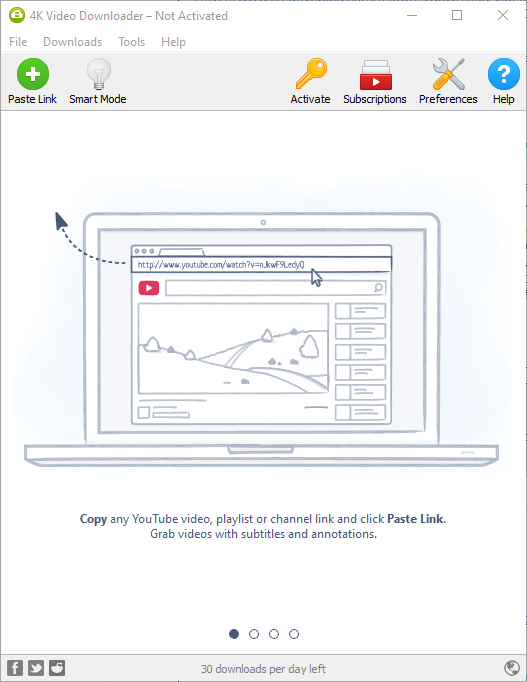
With the app installed, go to Twitch (or YouTube Gaming or Twitter), find a video you want to download, right-click its URL and click ‘Copy’ (note that you can’t do this for live streams, only uploaded videos).
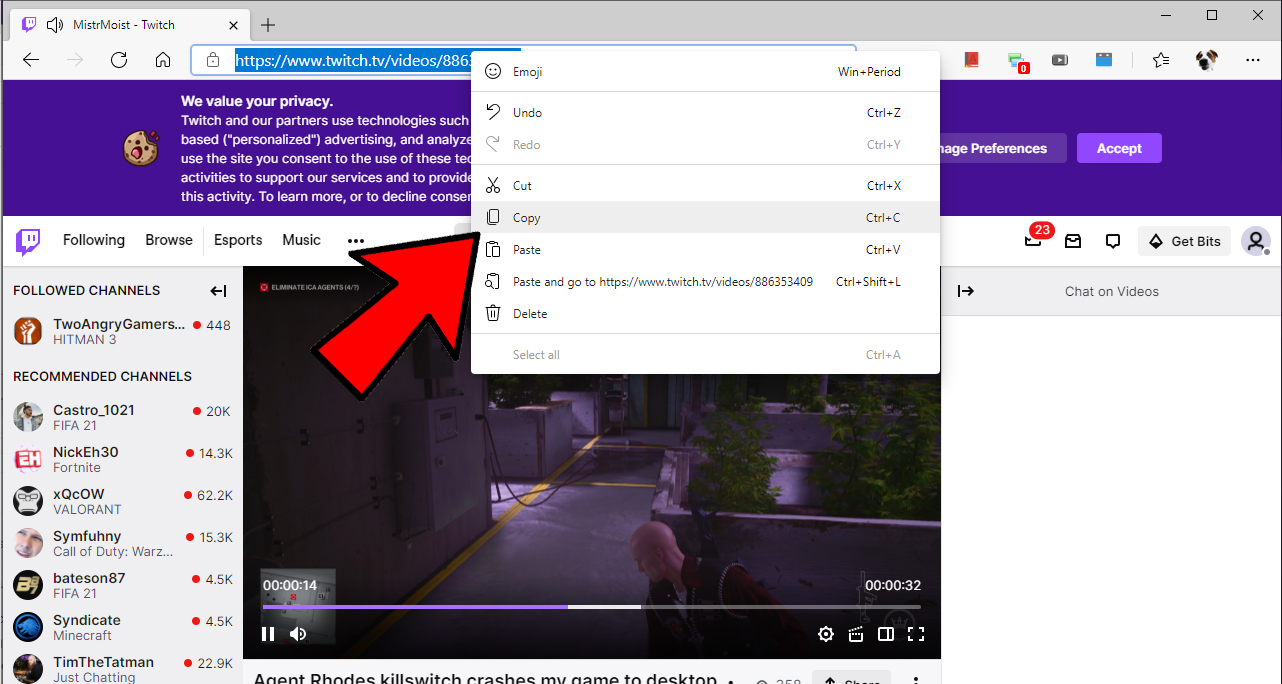
Back in 4K Video Downloader, click Paste Link then wait for your video to finish parsing.
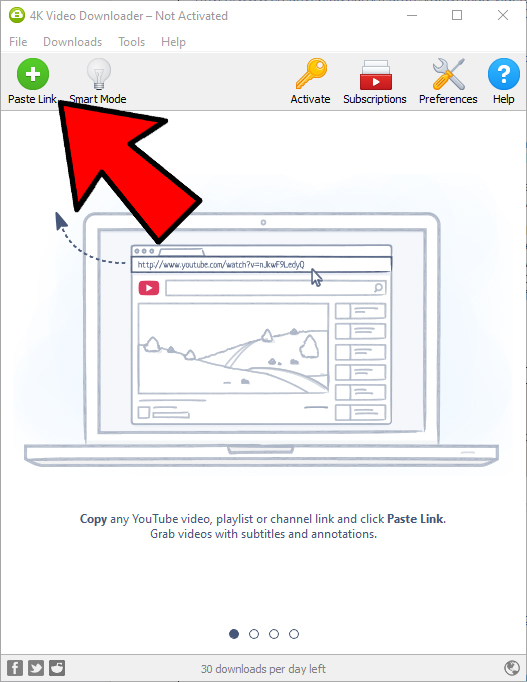
Once that’s done, you can choose the video quality (up to 8K 60fps, if the original video supports it), file format and download location. There’s also an option to just extract the audio from the video which you can see when you click the Download Video dropdown menu.
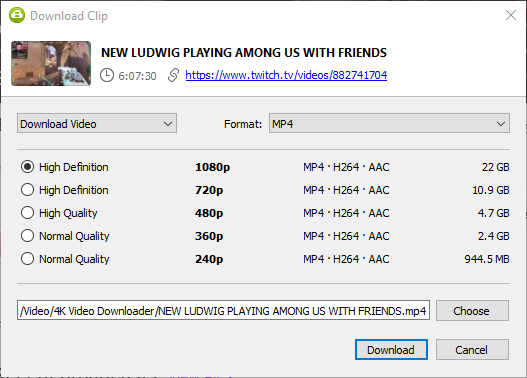
When you’ve tweaked all the video settings to your liking, click Download. If you’re downloading a full multi-hour stream, you could be waiting a while (a six-hour stream is around 20GB). If it’s a shorter clip or video, then depending on your internet speed it shouldn’t take more than a few minutes.
Once your video is downloaded you can view it in your favourite media player on your PC. You can do this directly through 4K Video Downloader by double-clicking it, or navigate to where you saved it on your PC and open it from there.
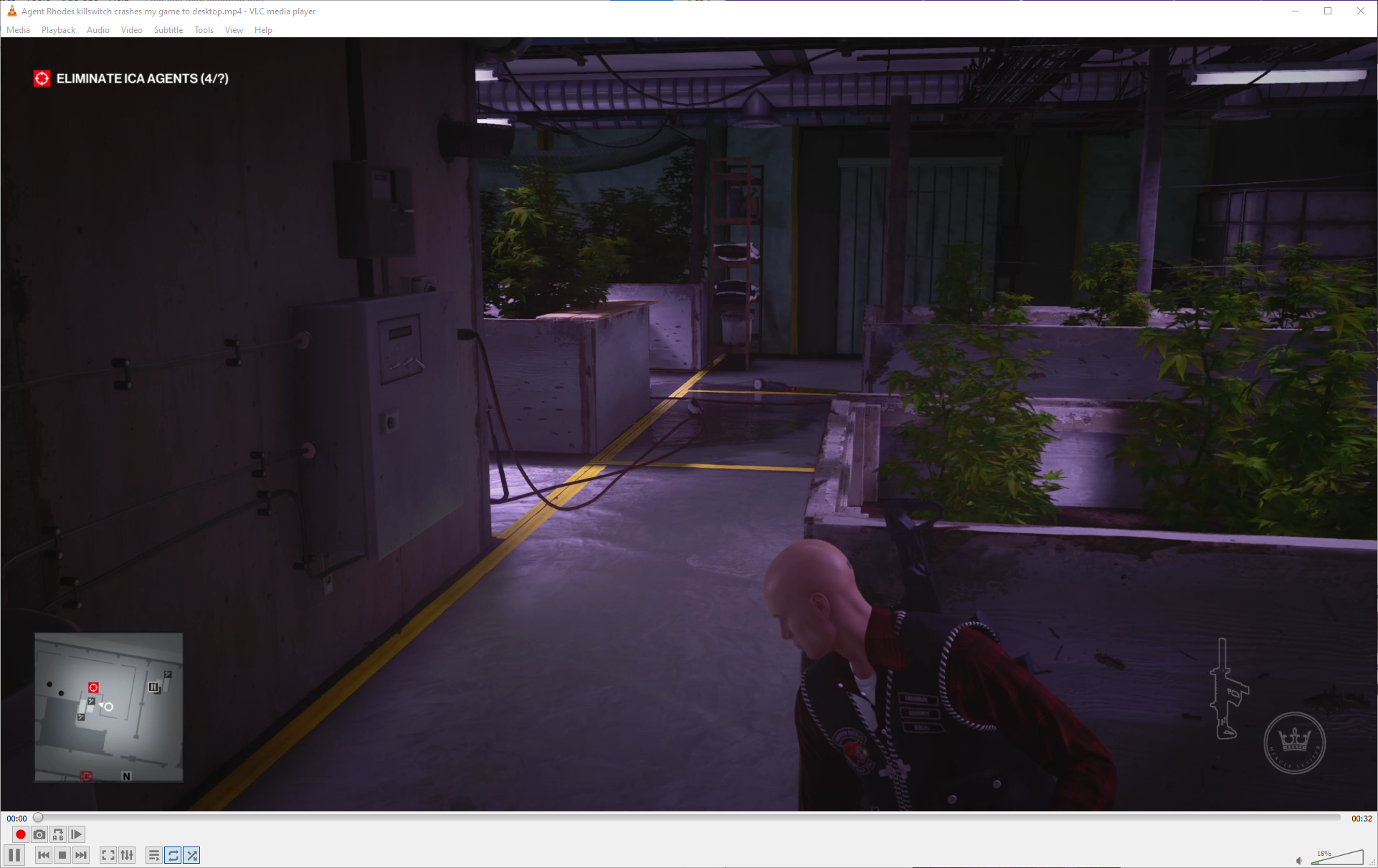
To download videos without having to go through the whole process each time, you can click Smart mode in the app, check the box, then select the format, quality and directory you want to use automatically each time you download a video. With this on, as soon as you click Paste Link the video in your clipboard will start downloading.
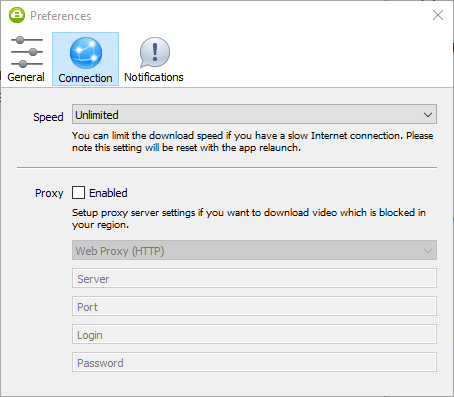
The process is much the same with YouTube videos, except with the bonus that you can download entire playlists. Also, if you log into YouTube through 4K Video Downloader (in Preferences), you’ll be able to download age-restricted videos, private playlists and private videos.
To download a YouTube playlist, find the playlist in your browser, copy the URL, then click Paste Link. I chose one of my collections of videogame music, which I listen to so much that I’d like to keep it on my PC forever so that I can enjoy it on my own terms internet-free. You can download your own playlists with the lifetime license, but you will need to make sure they’re set to Public and not Private for the download.
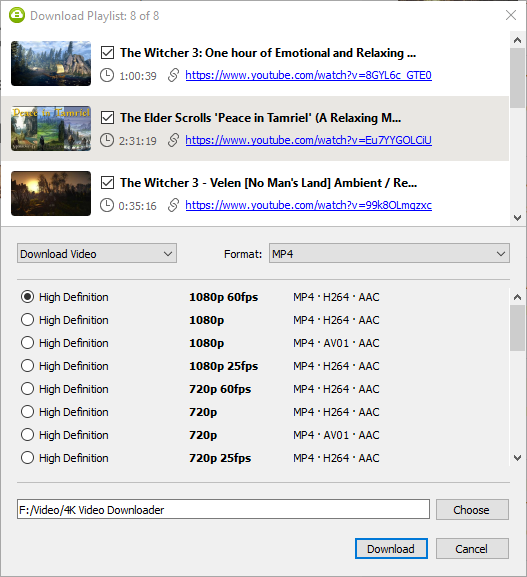
Before confirming the download, you can remove specific videos from the playlist, as well as change the quality, format and so on.
There’s a whole lot more you can do with 4K Video Downloader, like download 3D videos and 360-degree videos optimised for VR headsets, but we’ll let you go on that journey of discovery yourself. It really is a great app (even Trustpilot says so), and you can follow its developments on Facebook, Twitter, Reddit and Instagram. If there’s anything we missed, you can go to the developer’s full guide on how to download streams from Twitch.
As with any service, the use must be within the permitted Terms of Use. 4K Downloader's Terms of Use include the following: "You acknowledge that the Application is a general-purpose tool. Specifically, but without limitation, the Application allows you to access media on multiple other platforms and to, among other things, download that media. The Application may only be used in accordance with law. We do not encourage, condone, induce or allow any use of the Application that may be in violation of any law. We explicitly prohibit the use of the Application to download any content in violation of copyright laws." For full terms click here.
Keep up to date with the most important stories and the best deals, as picked by the PC Gamer team.

