The Ultimate Computer Hardware Guide
Budget vs. Premium: Is It Worth It?
In a given chipset family—say, Z77—it’s easy to find a motherboard costing $110 as well one running $379. Both use the same chipset, so are they the same? It depends.
If you intend to socket in a non-overclocked Core i7-3770K, run one GPU, and a sound card, you’d probably be hard-pressed to tell the difference, but don’t assume that premium boards are just a gimmick to rip you off. High-end motherboards aren’t just anodized a different color and slapped a higher price. The $110 board will be pretty much a strippo option, with no multicard support, minimal ports and slots, and a design that’s not made for high overclocks. Yes, you might be able to overclock the budget board, but the voltage regulator modules and chipset cooling are likely to limit you. High-end overclocking boards are truly designed for the sport, with direct voltage readout hard points. And yes, fancy new technology such as Thunderbolt, additional USB 3.0, and SATA controllers cost more money. Even the software suite on the budget board will be pretty stripped down.
Still, the truth is that most of us will neither be overclocking with liquid nitrogen nor going ultra-budget. That’s why board vendors offer a dizzying array of selections between the rock-bottom and high-end. We think the $175 range gets you a pretty decent board, generally.
SSDs
SSDs have a lot of complicated technology inside their waifish 2.5-inch shells, so follow along as we demystify it for you
Controller
The controller is the brains of the SSD , and what governs performance for the most part (along with the type of NAND flash used). The controller uses parallel channels to read and write data to the NAND, and also helps optimize the drive via the Trim command, as well as performing routine garbage collection. Though some companies might license a third-party controller, they always use custom firmware that they have created in order to define the performance of the drive, so two SSDs that use the same controller will still have varying levels of performance in different workload scenarios. While the SSD world used to be somewhat ruled by the LSI SandForce controller, those days have long passed, and we are now seeing the rise of in-house controllers by companies like Samsung.
Over-provisioning
Over-provisioning is a spec you will rarely see explicitly mentioned on a product box, but its presence, or lack thereof, is evident by a drive’s capacity. Over-provisioning is simply space taken out of the drive's general capacity and reserved for drive maintenance. So if you see a drive with 256GB of capacity, there’s no space reserved, but a drive listed as 240GB has 16GB reserved for over-provisioning. In exchange for that space you get increased endurance, as it gives the SSD controller a lot of NAND flash to use for drive optimization and management. The provisioned NAND can be compared to a swap file used by a mechanical hard drive and operating system, in that it is space reserved to manage the files on the SSD.
NAND Flash
All SSDs use this type of memory, as it's non-volatile, meaning you can cut off power to it and the data remains in place (mid-data-transfer is another story, though). The opposite is DRAM , which is volatile, so once you shut down your PC, it is deleted. There are several manufacturers of NAND flash, including ONFI/Micro, Samsung, Toshiba, and SanDisk, and all the SSD vendors use them, so while a Samsung SSD obviously uses Samsung NAND, so does the new Seagate SSD, for example, since Seagate doesn't own a NAND fab. Corsair SSDs use Toshiba NAND, and so forth. There's no answer to the question of "who makes the best NAND?" as they all have varying performance characteristics, and it's typically the controller and its firmware that play the biggest role in determining a drive's performance. Good NAND with a crap controller equals crap, so keep that in mind when shopping for an SSD.
The biggest gaming news, reviews and hardware deals
Keep up to date with the most important stories and the best deals, as picked by the PC Gamer team.
MLC, SLC, TLC NAND
All modern NAND flash is either SLC, MLC, or TLC, which stands for single-, multi-, and triple-level cell, which indicates how many values it can hold in a cell at one time. The most secure, and precise, is SLC, which holds a single value in each cell. Obviously, this is a bit inefficient, but also very accurate, and has high endurance, making SLC NAND ridiculously expensive, and not for consumers (it's for enterprise). Next up is MLC, which stands for multi-level cell, as each cell can hold two values at a time. MLC is used on the majority of SSDs you can buy, as it strikes a fine balance between cost and capacity. TLC flash, which stands for triple-level cell, holds—you guessed it—three values per cell, giving it the lowest endurance of any drive available, with the caveat that it still allows years of usage. Only the Samsung 840 and Intel 335 use TLC NAND flash; the rest of the consumer SSDs available today use MLC NAND.
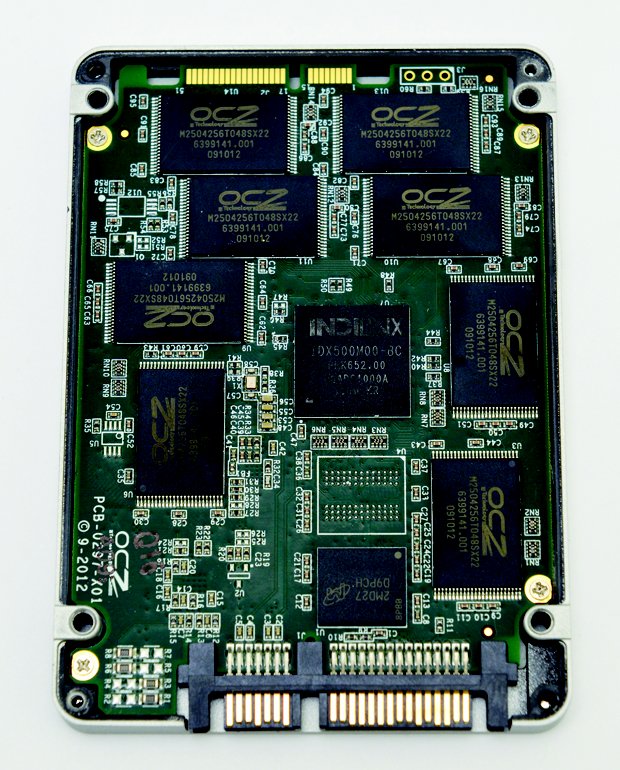
Here we see the main components of an SSD: NAND flash, controller chip, DRAM, printed circuit board, and SATA connectors.
HDD
Even though SSDs are the cool kids, we still need hard drives for our "multimedia" collections. Here are all the terms you need to know to sound like a pro
Spindle Speed
Spindle speed is the rotational velocity of the platters expressed in rotations per minute (rpm). Faster spinning platters result in lower seek times and improved performance. The most common desktop drives spin at 7,200rpm, but there are also 5,400–5,900rpm desktop drives, which we recommend only for backup purposes given their reduced performance relative to a 7,200rpm drive. There are 10Krpm drives as well, but the rise of much-faster SSDs have largely made them irrelevant in today's market.
Platters
Every hard drive stores data on platters made of glass alloy, with data retained on both sides that’s accessed by read and write heads hovering on each side of the platter. The number of platters is something to pay attention to when shopping for a drive, as it dictates area density, or how much data is stored per platter. Right now, 1TB is the maximum platter density available, and it offers improved performance compared to a 750GB platter, all other things being equal. Since the platter has more data on it, the read/write heads have to move around less to pick up data, so we've seen significantly improved performance from drives bearing these super-dense platters.
Cache Size
All hard drives have a bit of onboard memory referred to as cache, and the market has mostly settled on 64MB being the standard. The cache is used as a buffer, in that data is sent to it before being written to the disk. Whatever was last written or read will usually still be in the buffer should you need it again, so it improves performance by making recently accessed data available instantly. This practice of fetching data from the onboard cache is referred to as "bursting" in benchmarks, but in practice it rarely happens, so don't use this number to determine a drive's overall performance. Spindle speed is a much better indicator of hard drive performance compared to cache size.
NCQ
This stands for Native Command Queuing and is technology that helps the drive prioritize data requests so that it can process them in an efficient fashion. For example, if a drive receives a command to go all the way out to the outer perimeter to fetch some data, but then receives a request for data that is closer to its current location, with NCQ enabled, it would fetch the data in the order of closest bits to furthest bits, resulting in faster data transfer. A drive without NCQ would simply fulfill the requests in the order received, which is highly inefficient. NCQ only shows significant gains in a heavily queued workload, however, which typically doesn't exist for home users, but does occur on a web server or some other high-traffic application.

A hard drive uses magnets (lower left) to move the read/write heads (the pointy things), which are both above and below the data platters.
The Scoop on SSD Caching
We all want the speed of an SSD but with the price and capacity of a mechanical hard drive. Obviously that’s not possible. However, there is a middle ground, which is using a small SSD as a caching drive for a mechanical hard drive. This allows your most frequently used files (including your OS and boot files) to be cached to the SSD for fast access to them, while less frequently accessed files reside on your hard drive. This actually works quite well in our testing, and to set one up you’ll need to either run it off your existing motherboard with any SSD you have lying around, or buy a caching SSD and use the included software to set up the caching array. For Intel users, Z68 and Z77 boards include caching support natively via Intel Smart Response Technology, but users of other chipsets will need to BYO to the party.
Click the next page to get the inside scoop on graphics cards!


