Our Verdict
A great blend of ergonomic benefits and features for the gaming crowd, with only a few annoyances spoiling the whole picture.
For
- Super split luxury
- Very quick adaption time
- Handy macro keys
Against
- Not one for small hands
- Control wheel is always lit
- App is for Windows only
PC Gamer's got your back
Recent updates
22 January 2024: The original review stated that any USB Type C cable could be used to link the two sections. Only Cloud Nine's proprietary cables can be used and the review has been amended to clarify this.
Cloud Nine is a relative newbie in the world of keyboards, as they've only been around since 2019. Its portfolio is also very small: Just two variants of the same C959 Ergo model, one ten keyless (the one being reviewed) and the other full-size.
It's an ergonomic keyboard and one with the main aspects required to help alleviate shoulder tension and wrist problems: Separated halves, tenting, and tilting. In the case of the first one, just picture a traditional keyboard chopped right down the middle and then fully separated.
The two halves connect via a supplied cable that's nicely braided, although it's not especially long. Cloud Nine sells a much longer 21-inch version, but don't be fooled by the appearance, as I initially was. While it uses USB Type-C connectors, the pin-outs in the sockets are different so a standard USB cable will never work.
It's only like this for the linking cable, fortunately, as the keyboard uses a normal Type-C to Type-A cable to connect to the host PC.
I've used semi-split keyboards for quite some time now and felt instantly at home with the C959. If you've never used this kind of layout before, it might take a little while to get used to, but given that you can put them anywhere (and even magnetically clip them together), it won't take you long to adapt to it.

Switches: Kailh Box Red/Brown/White
Connectivity: wired (USB Type-A to Type-C)
Keys: 89 in total
Split: fully separate halves
Tenting: fixed seven degrees
Tilting: choice of zero, four, or seven degrees
Backlighting: per-key RGB
Media controls: control wheel and shortcut keys
Price: $180 | £196
Tenting helps to ensure that your wrists aren't unnaturally rotated and the C959 Ergo sports a fixed seven degree tent. I would have liked some options to adjust this, even if it was by set amounts, but the large chassis halves don't offer this. What you can do is alter the tilt of them, raising the wrist areas by an additional four or seven degrees.
This is done by flicking a set of plastic legs out, with the four degree option being set inside the full seven degree legs. I have to say that the keyboard sections don't feel all that secure when using the smaller tilt but it's rock solid on the full set.
A mechanical keyboard survives on the quality of its keys and Cloud Nine uses decent Kailh Box ones. When ordering a C959, you'll need to choose which of the three options you want: Red, Brown, or White. The first is near silent, the second (which my review model has) are light with the slightest of clicks, and the last offer the classic machinegun-fire clack.
The Kailh Box Brown keys felt smooth and fast to use, though I did notice the noise they made wasn't consistent across the whole keyboard. Some made an audible 'spring' sound, whereas others just made a muted click. There's no obvious damping effect to the keys or sound, and heavy typers might find it all a little 'boomy' in use.
Wrist support comes in the form of a large, fixed rest and there's an optional set of cushioned pads you can buy and attach. They glue in place but the main part of the pad is attached by Velcro, so you can remove them for cleaning.
And speaking of cleaning, I'm not entirely sure what Cloud Nine's choice of material for the upper plastics actually is, but it picks up sweat, grease, and other daily grime rather easily. I found myself regularly cleaning it, as it didn't take long for it to look pretty grubby.
There's a column of keys dedicated for macros that come pre-configured for tasks such as Select All, Copy, Paste, etc. These can easily be changed in the app (more on this in a moment) and a spare set of key caps come in the box if you want them to them to look more generic.
To appeal to the gaming crowd, you've got a dedicated key for disabling the Windows key (to stop the Start Menu from being accidently fired up, mid-game) and the C959 Ergo boasts full per-key RGB backlighting, all fully adjustable via its software. It's not especially bright, though, so if you really want your keyboard to stand out, it's maybe not the best choice for that.




What does stand out is the large control wheel on the left section. By default, it adjusts your PC's sound volume, but hold the function key and press the wheel with a firm clunk, and you can then set it to vertical scrolling, task switching, or RGB brightness control.
As with the macro keys, you can program it to be used for some other function, but the standard options were more than enough for my usage. It feels really solid and smooth in use, and adds a nice touch of quality to the whole thing. As you can see above, it has LEDs underneath it and these change colour, depending on what mode it's set to.
✅ You want to go ergo: If you're a heavy PC user that works all day but plays at night on the same machine, you've got a great blend of all the features here to keep your shoulders and wrists ache-free.
❌ You want a compact keyboard: This is a BIG keyboard, not just because it's split, but the two halves themselves are thick and heavy. The right side especially feels a bit of a stretch at times, when trying to reach some of the keys.
Unfortunately, while you can reduce and even fully disable the keys' lighting, the control wheel permanently blazes away and there's no way to alter the output. At night, it's very distracting and it's a little puzzling that Cloud Nine didn't think to include the option to adjust it.
A small oversight, perhaps, but after ten days of non-stop use, it really began to grate and I started looking for ways to block the LED ring, without affecting the wheel's motion.
Well, perhaps there is a way to control the wheel lighting, but there was certainly no option that I could see within the app that you use to set the macro keys and RGB lighting. As control software goes, Cloud Nine's effort is more than good enough, though.
It's modern-looking and very clean, especially on high DPI monitors, and although it's not replete with tutorials and guides, it's straightforward to use. That said, a few more tool tips wouldn't go amiss.
It didn't take me long to set up some new macros but in the end, I just reverted to the default ones. In my job, one key to select everything, and then others to copy and paste proved to be really handy, and I genuinely missed them when I returned to my usual keyboard.
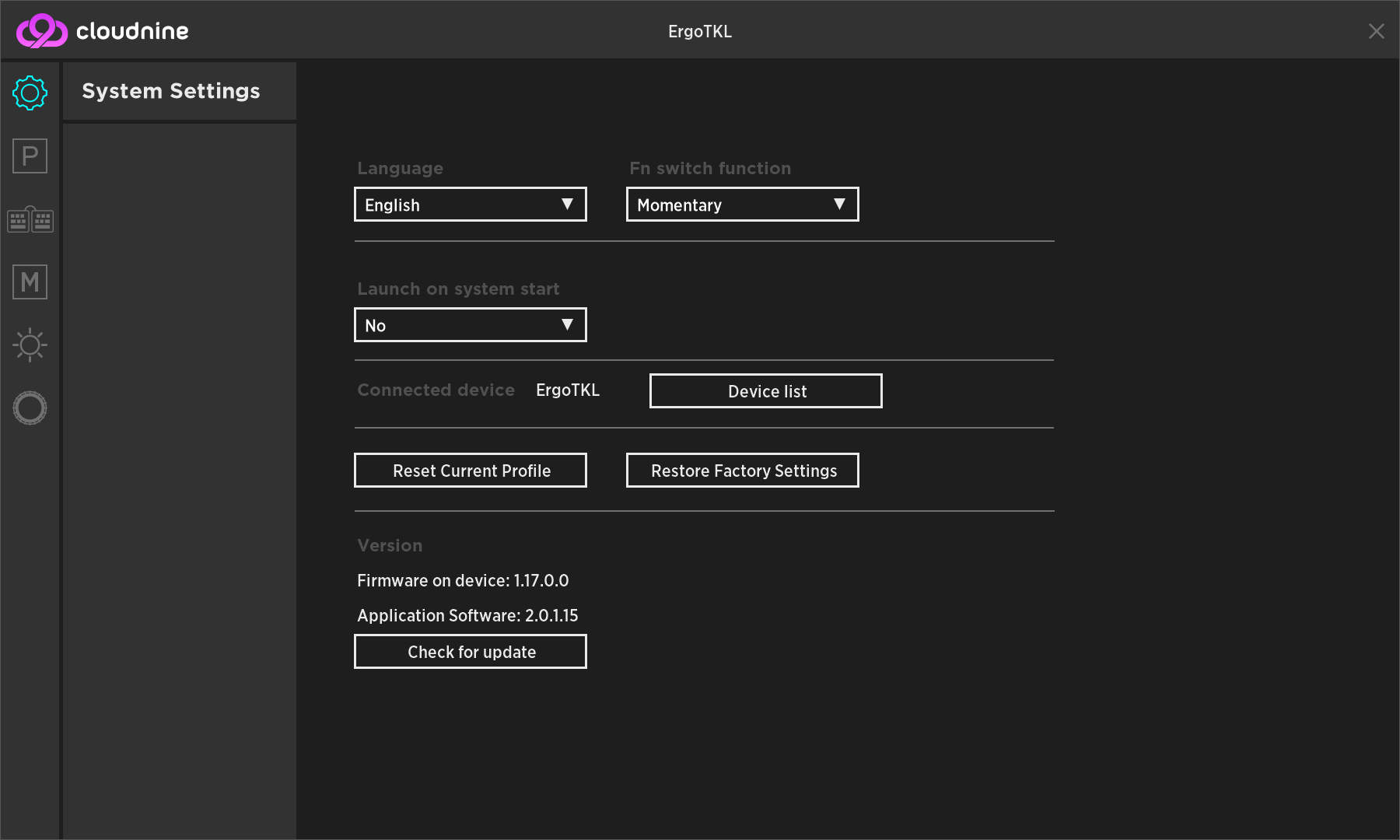
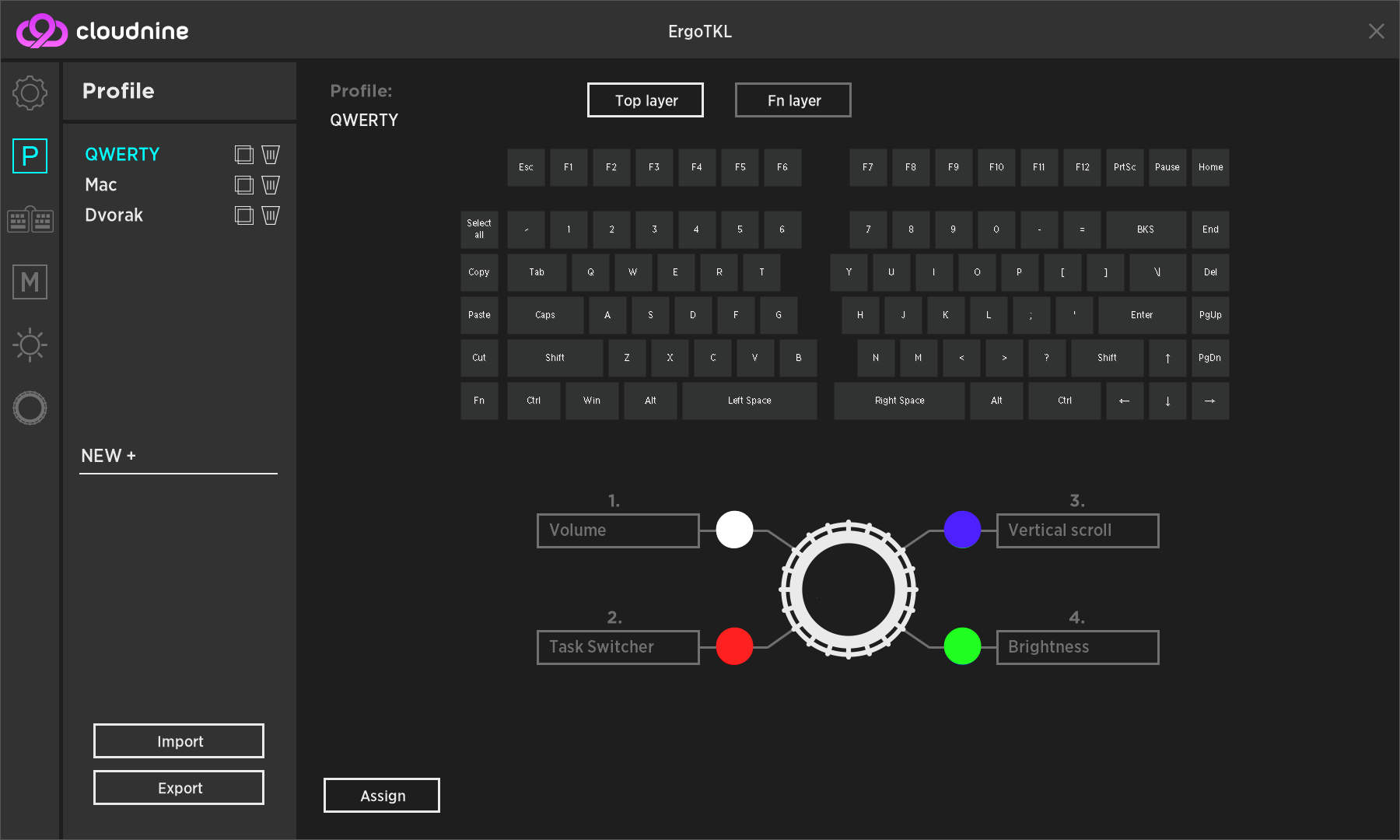
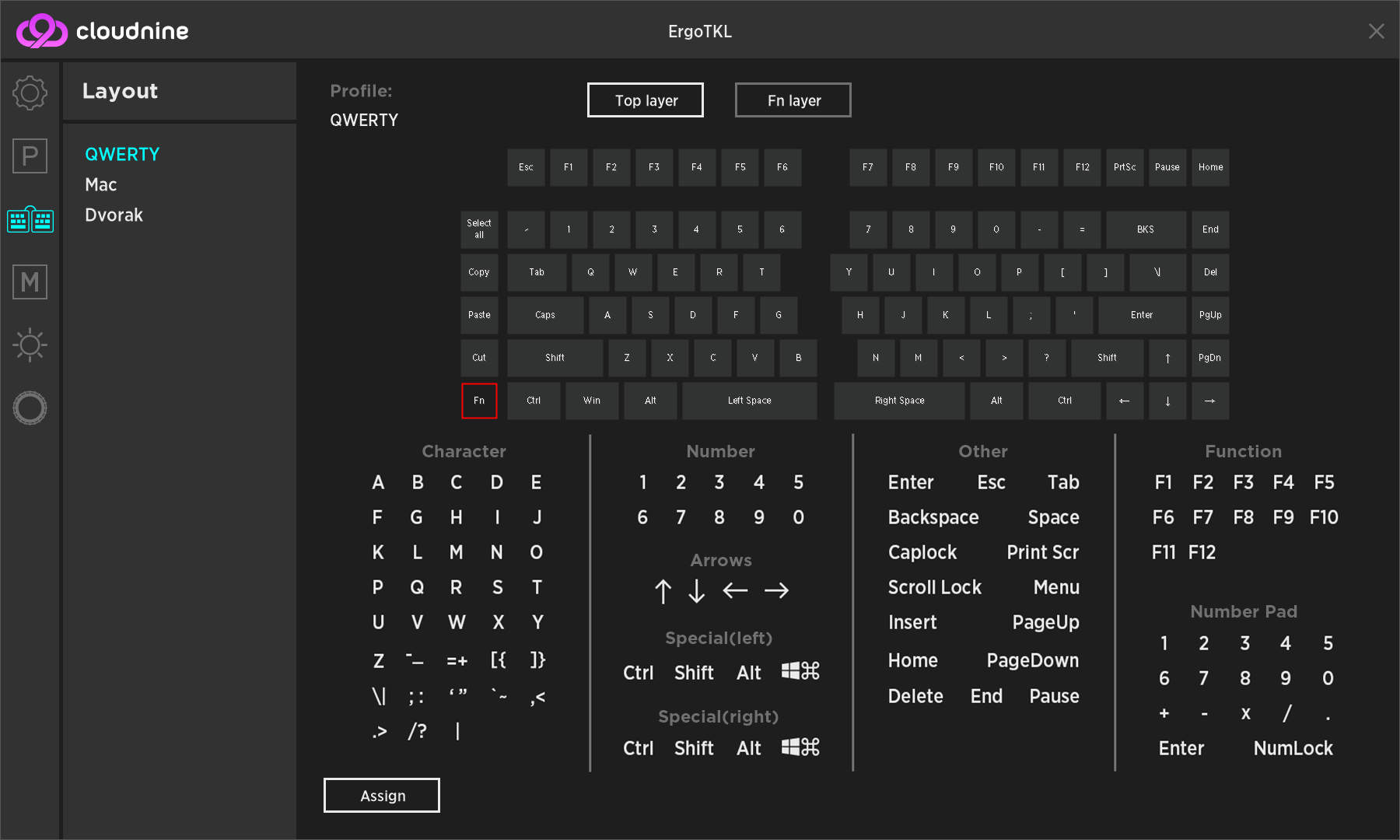
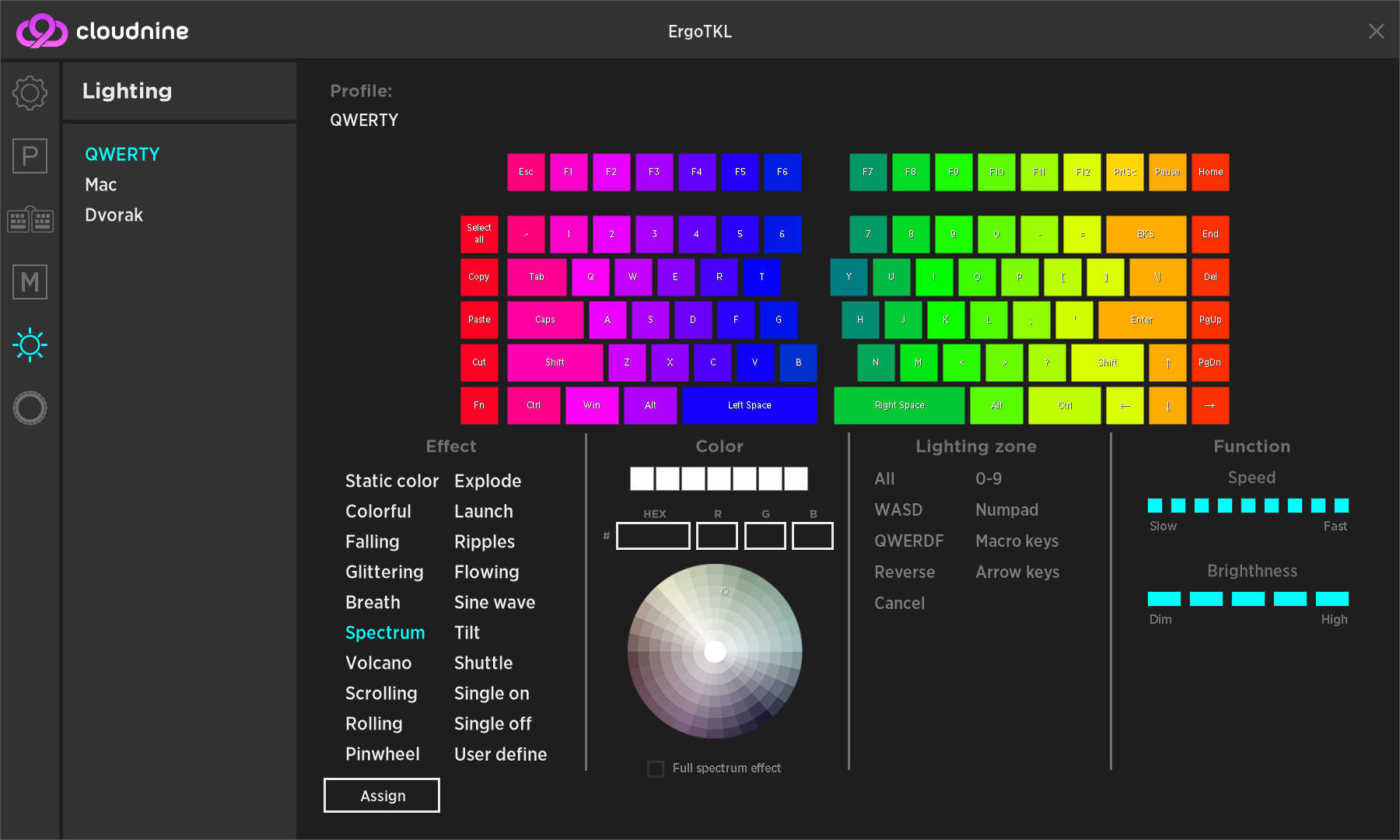
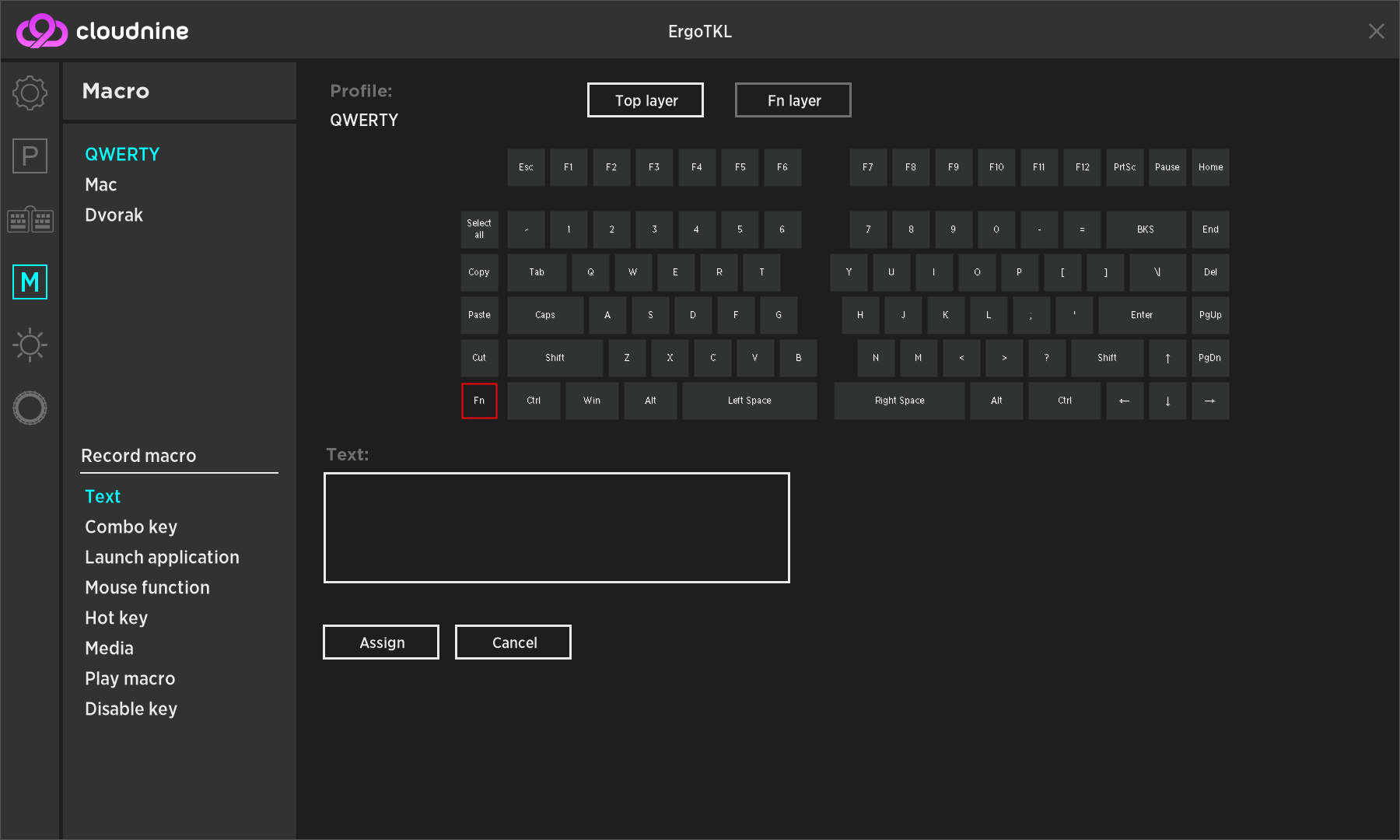
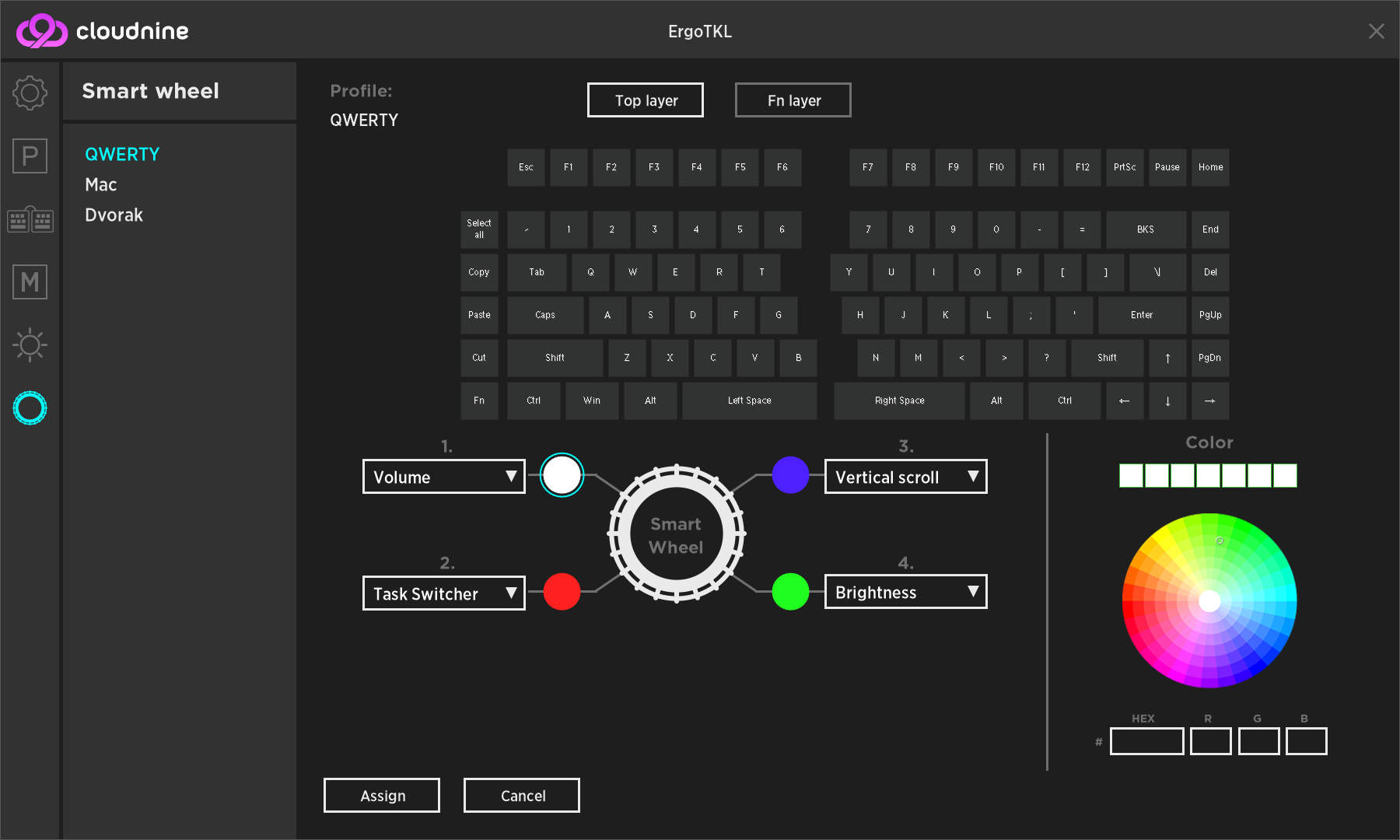
Once you've got used to using a fully split keyboard, you may never want to go back to anything else.
Despite the keyboard's propensity to show finger and palm marks, the lighthouse nature of the control wheel, and the sheer size of the whole thing, the C959 ErgoTKL is still a really nice ergonomic gaming keyboard.
It felt smooth and quick in use, and sports a sensible amount of permanent tenting and wrist support. Once you've got used to using a fully split keyboard, you may never want to go back to anything else. And, if you're a heavy PC user, then your shoulders will thank you for making the switch.
It's also very well priced, with Cloud Nine's own store prices often being lower than, say, Amazon's. If you're buying a C959 ErgoTKL (or the full-size ErgoFS model) within the US, then shipping is free and you'll be looking at $179.99 for the TKL and $10 more for the FS.
EU customers are currently charged €157.64 for the TKL and €176,19 for the FS, though shipping will be extra, as Cloud Nine are based in Boulder, Colorado. As for UK shoppers, the ErgoTKL is £135.69 (£151.66 for the FS), plus shipping fees.
Even the optional longer braided cable and wrist pads have sensible prices, and considering that this is a small company, one that isn't mass manufacturing millions of keyboards every year, you can't help but be impressed by Cloud Nine's prices.
It's not perfect and some of its quirks are more than mere quibbles, but the C959 ErgoTKL is an ideal entry to the world of ergonomic keyboards. As long as you've got big mitts, that is.
A great blend of ergonomic benefits and features for the gaming crowd, with only a few annoyances spoiling the whole picture.

Nick, gaming, and computers all first met in 1981, with the love affair starting on a Sinclair ZX81 in kit form and a book on ZX Basic. He ended up becoming a physics and IT teacher, but by the late 1990s decided it was time to cut his teeth writing for a long defunct UK tech site. He went on to do the same at Madonion, helping to write the help files for 3DMark and PCMark. After a short stint working at Beyond3D.com, Nick joined Futuremark (MadOnion rebranded) full-time, as editor-in-chief for its gaming and hardware section, YouGamers. After the site shutdown, he became an engineering and computing lecturer for many years, but missed the writing bug. Cue four years at TechSpot.com and over 100 long articles on anything and everything. He freely admits to being far too obsessed with GPUs and open world grindy RPGs, but who isn't these days?


