Borderlands 3 system requirements, settings, benchmarks, and performance analysis
The latest tale from the Borderlands starts off easy on hardware, but you'll need to bring the big guns for higher resolutions.
It looks like with Borderlands 3, despite seven years (and a raft of rival loot shooters) having passed since Borderlands 2, Gearbox has stuck to its however-many-millions of guns. (1 billion, we counted!) At its core, Borderlands 3 is still about ganging up with a few friends, extinguishing a few thousand lives, and using the bodies as randomized loot vending machines.
As our partner for these detailed performance analyses, MSI provided the hardware we needed to test Borderlands 3 on a bunch of different AMD and Nvidia GPUs, multiple CPUs, and several laptops. See below for the full details, along with our Performance Analysis 101 article. Thanks, MSI!
What has changed, thankfully, is the tech. The jump from Unreal Engine 3 to UE4 has brought improved lighting, shadows, reflections, and effects to the series' signature hand-drawn style, and publisher 2K has said the whole game was "developed from the ground up" to take advantage of AMD's most recent Radeon GPUs and 3rd-gen Ryzen CPUs.
As such, it supports AMD's FidelityFX suite, and notably goes without the DLSS and ray tracing features offered by Nvidia RTX cards. Don't worry too much if you're on team GeForce, though: we've been testing Borderlands 3 across a range of GPUs and CPUs, and it looks like it will run at least decently on any hardware. Yes, even the cheap stuff.
First, though, let's look at the PC features list for Borderlands 3.
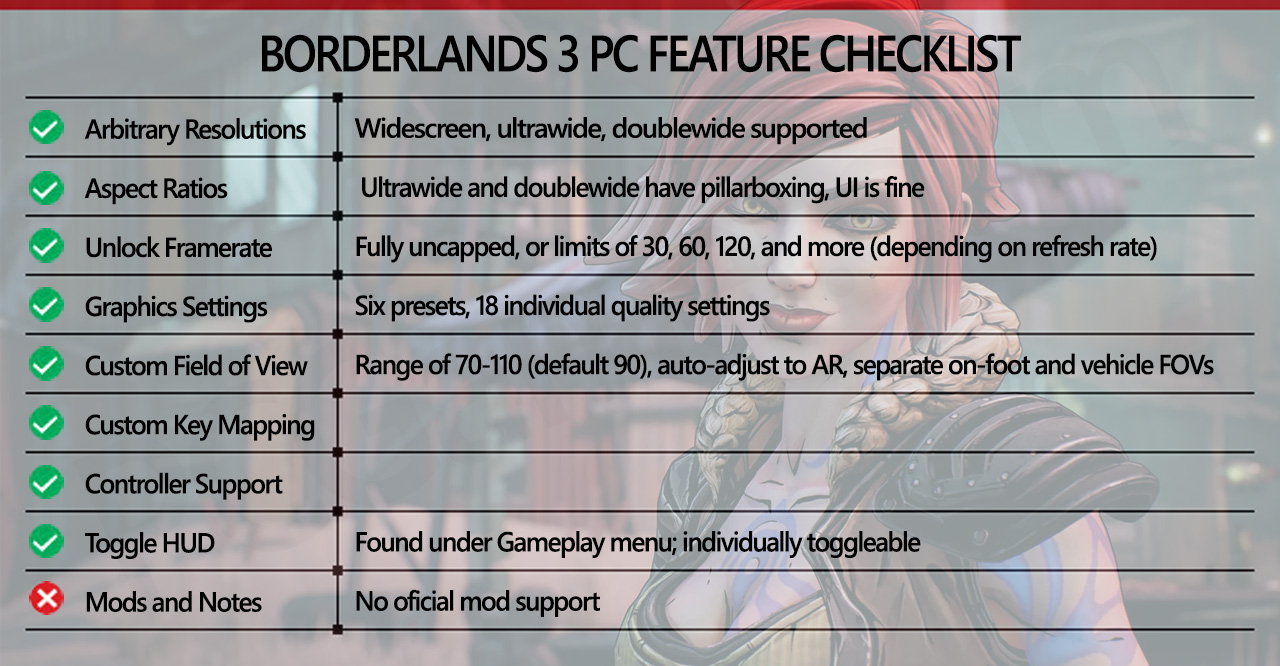
This is about as complete a list as we've seen. Ultrawide and doublewide are available, and the FOV automatically adjusts to the wider resolutions (though it still says 90). HUD customizations are also available, under the Gameplay menu. That leaves mod support as the odd man out yet again. Sigh.
Other highlights are the fully uncapped framerate, letting your GPU run wild and free. On a 60Hz display, we also saw options for 30/60/120 caps, while a 144Hz display gave us even more options (like 72 and 24). You can adjust distinct FOV settings for whether you're in FPS mode or driving one of the game's many murdercars, and key bindings are fully customizable.
You also have a choice of running in DX11 or DX12 modes. For now, it's better to stick with DX11, as we ran into a couple of fairly annoying issues with DX12 mode. Even the retail release continues to behave poorly with DX12.
The biggest gaming news, reviews and hardware deals
Keep up to date with the most important stories and the best deals, as picked by the PC Gamer team.

Borderlands 3 - everything we know
Borderlands 3 tips - your guide to conquering the Vault
Borderlands 3 review - our definitive verdict
Borderlands 3 Shift Codes - get more guuuuns
Borderlands 3 roadmap - the DLC you can expect
Borderlands 3 best guns - the best boomsticks
Borderlands 3 skill trees - create your builds
The biggest complaint is that DX12 mode causes a massive stall after the intro videos, delaying the trip to the main menu by as much as 2-3 minutes. The first launch with a GPU under DX12 mode will take quite a bit longer, but subsequent launches still add a minute or two of Claptrap dancing across the screen before you get to the main menu.
The second issue is that while DX12 does appear to improve performance at 1080p and the very low through medium presets, on most GPUs the high through badass presets generally showed lower performance than DX11 mode.
A slightly less consistent and more nebulous concern is stability. We experienced several crashes in limited DX12 testing. It's not clear if that was just bad luck or if the problem has since been fixed, because in followup testing DX12 hasn't had such issues, but the long launch delay and performance issues are still present (as of 9/20/2019). A future patch could further improve the DX12 situation, but we used DX11 for these tests.

[Update: 9/20/2019]
However ... that future patch may have already arrived, or perhaps I just had some bad luck initially. Long stall at launch notwithstanding, DX12 does appear to be potentially worthwhile in some situations. If you're after 144fps and are willing to run at lower quality settings, the RTX 2060 runs 15 fps faster on the very low preset, 2-3 fps faster on medium, and slower on everything else. The RTX 2080 Ti meanwhile hits 195 fps at 1080p very low, 175 fps on 1080p medium, and 135 fps at 1080p high, and the ultra/badass settings at 1080p and higher still performed equal to or worse than DX11 mode.
AMD's story is even better. Using the Radeon VII, DX12 performance is universally higher than DX11: average fps is 194.8 (1080p VL), 156.2 (1080p med), 105.5 (1080p high), 85.3 (1080p ultra), 62.9 (1440p ultra), and 35.7 (4K ultra). For the same order of settings, the RX 5700 XT scores: 205.6, 162.9, 108.4, 86.0, 60.8, 33.8. At very low to medium quality, that's potentially 20-30 percent higher performance, though the gains at high and ultra are a far more modest 5-8 percent.
[Please note: We retested Borderlands 3 with the public release, at the time of launch, using updated AMD 19.9.2 and Nvidia 346.30 drivers. Previous testing with the preview release had some differences, including higher DX11 performance at some settings. For this final update, we ran all the benchmarks on the GPUs, CPUs, and notebooks again. The charts are updated and we've rewritten portions of this guide.]

Borderlands 3 system requirements
The official system requirements don't immediately throw up any red flags; as we're about to see, semi-recent budget GPUs will comfortably handle 1080p very low, so the older models listed in the minimum requirements have a good shot at 30 fps. The only potential issue is likely to be RAM, if you're somehow still on 4GB. (If so, please, upgrade your PC.)
Minimum:
- OS: Windows 7/8/10 (latest service pack)
- CPU: AMD FX-8350/Intel Core i5-3570
- Memory: 6GB RAM
- GPU: AMD Radeon HD 7970/NVIDIA GeForce GTX 680 2GB
- Storage: 75GB free
Recommended:
- OS: Windows 7/8/10 (latest service pack)
- CPU: AMD Ryzen 5 2600/Intel Core i7-4770
- Memory: 16GB RAM
- GPU: AMD Radeon RX 590/NVIDIA GeForce GTX 1060 6GB
- Storage: 75GB free
Gearbox doesn't state what the minimum or recommended specs will get you in terms of settings or framerates, other than the resolution. Our testing suggests the recommended specs will handle 1080p ultra, though not at 60 fps. Rather ambitiously, the Borderlands 3 website lists these as being for "1440p gaming"—not if you also want ultra quality, friend. The RX 590 might be able to scrape 30 fps with this combination of resolution and settings, but the GTX 1060 falls short, so we're going to assume 2K is recommending 1440p and a lower quality setting.
For the best 1080p experience, I'd sooner recommend an RTX 2060 or Radeon RX 5700, both of which will deliver 60 fps on ultra. They'll also put up a respectable fight at 1440p ultra, though strictly speaking you'll need at least an RTX 2080—quite the upgrade—for a 60 fps average.
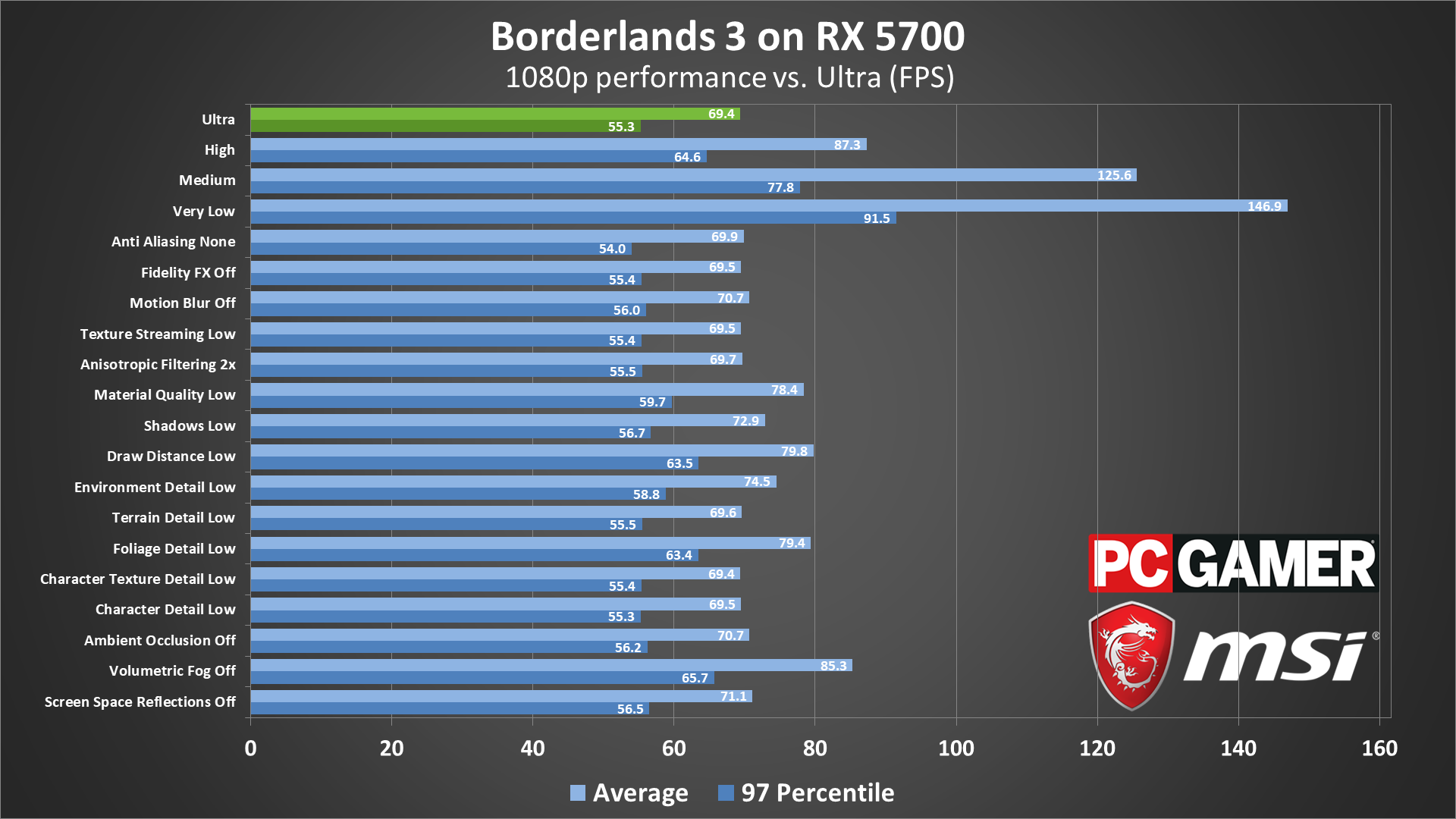
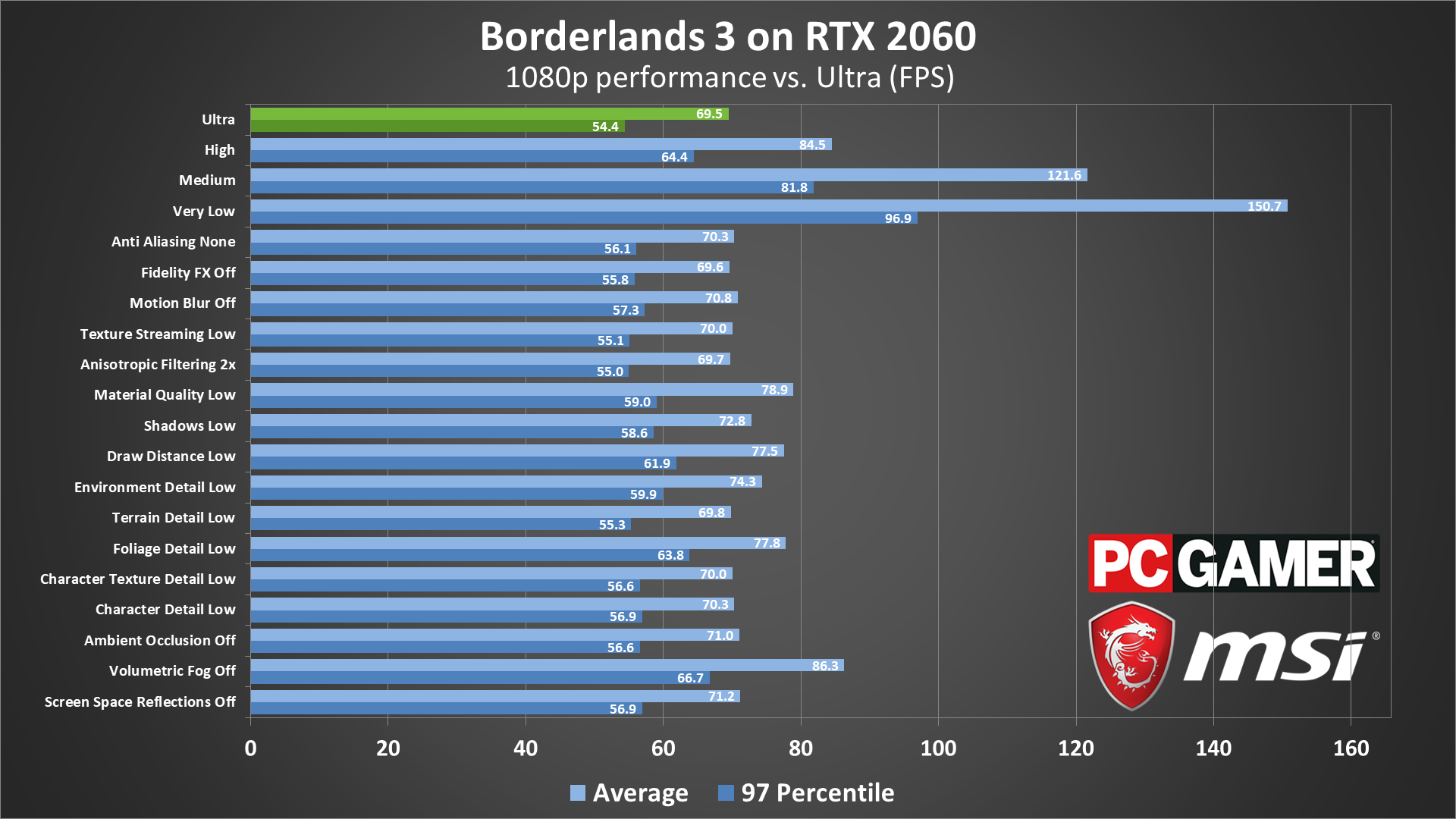
Borderlands 3 settings overview
Borderlands 3 has a built-in benchmarking tool, which makes it easy to see how all the different graphics quality options impact performance. What's surprising is that for many, the answer is "not much at all."
The graphs above show how an RX 5700 and RTX 2060 perform using four of the presets at 1080p (we skipped low and badass, but low performance 5-10 percent worse than very low, and badass is 5-10 percent slower than ultra). Then we tested with ultra quality plus each individual setting turned down to minimum.
FXAA is one of the least GPU-hungry anti-aliasing techniques around and has a negligible effect on overall performance. Even temporal AA doesn't hurt performance much. You might as well leave AA on, whatever your hardware, though some will prefer FXAA over temporal AA. Interestingly, FidelityFX Sharpening basically undoes a bit of the blurriness you get from temporal AA, again with a negligible performance impact. You can probably leave it on as well, unless you're running very low-end hardware.

Texture streaming, anisotropic filtering, shadows, terrain detail, character texture detail, and even screen space reflections all seem like things that should drop performance a bit, but in practice none of them matter much for Borderlands 3. At most you're looking at an extra 4-5 percent increase in performance by turning down shadows, so that might be worth sacrificing in a pinch, but the others can be safely left on high or ultra.
What settings do make a meaningful difference? The most prolific frame bandit is volumetric fog, which in return contributes some handsome god rays. Opt for more basic lighting by turning it off, and performance jumps 24 percent, which could make or break performance on lower-end GPUs. Even the medium setting can still boost performance quite a bit, and there's not much visual difference between medium and max quality.
Foliage detail—you can probably guess what that covers—is another niche but expensive option, with its low setting improving performance by nearly 12 percent over its highest setting.
Draw distance affects the level of detail and amount of distant objects. Turning this to low can boost performance by up to 12 percent, but this is one that we prefer to leave at maximum if at all possible. It's helpful to see what's going on in the distance.
The only other individual setting that's impactful is material quality, which can grant a 14 percent boost if set to low. This appears to be a global setting for how detailed surfaces look, so it's important if you're serious about maximizing fidelity, but for the more performance-minded it will speed things up if reduced. Environment detail, in a similar vein, will net you a smaller seven percent performance game when minimized.

Borderlands 3 graphics card benchmarks
With the final release now available, we've retested Borderlands 3. We also took the time to update to AMD's new 19.9.2 drivers (which perform a bit better but have some other issues), and Nvidia's 436.30 drivers. The presets have changed slightly, and there are now "very low" and "badass" options at the bottom and top, respectively.
All our GPUs have been provided by our partner MSI, and we paired each GPU with an Intel Core i7-8700K CPU overclocked to 4.9GHz, to avoid CPU bottlenecking. We use MSI motherboards for both AMD and Intel platforms, fast SSD storage, and DDR4-3200 CL14 memory.
The benchmark utility in Borderlands 3 handily provides an average fps result, and we've also used the benchmark.csv files it produces to calculate 97th percentile "minimum average fps" results. These should give a good indication of minimum performance, not just the mean.
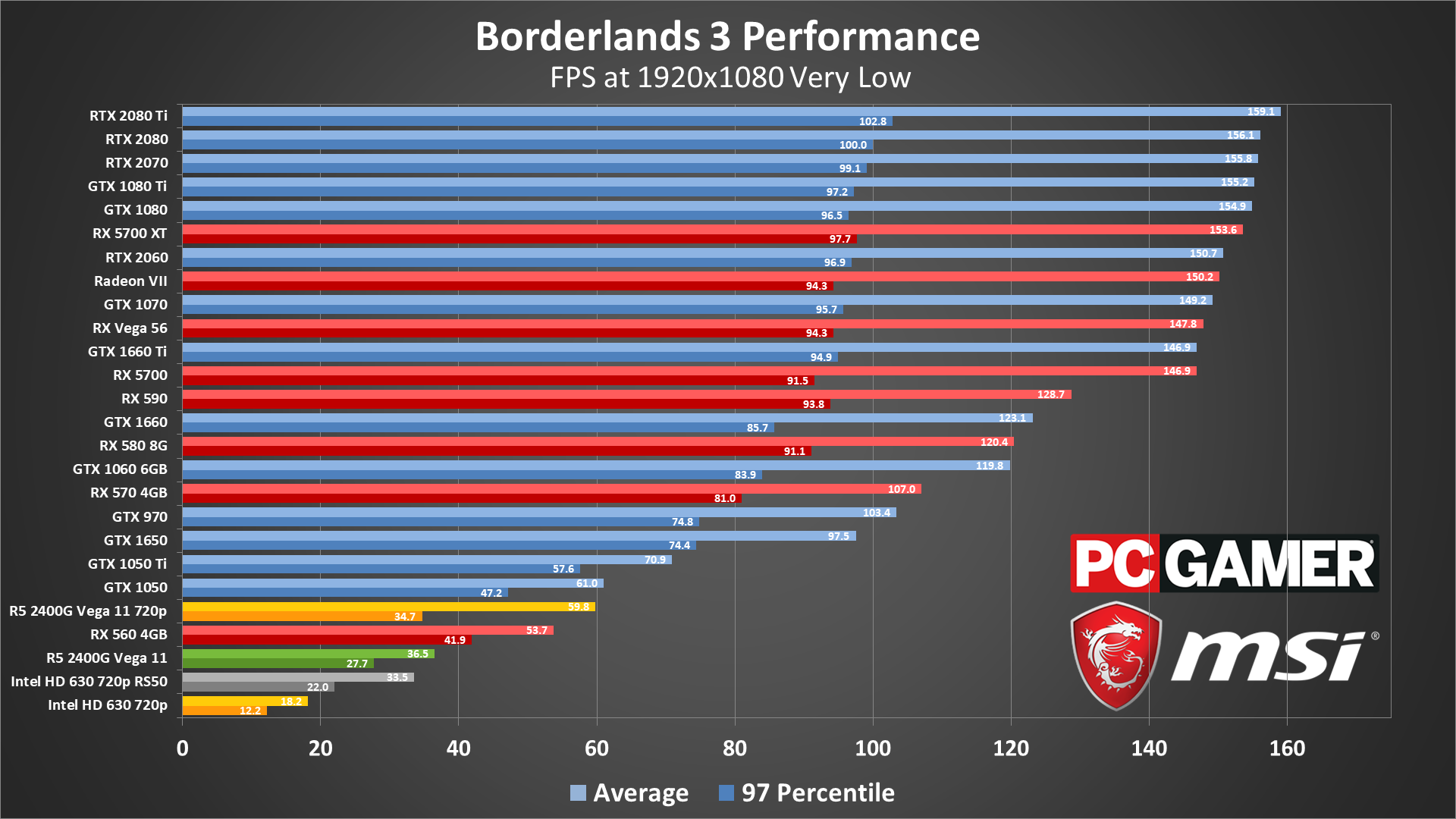
Performance at 1080p using the very low (minimum quality) preset is at least heartening: even the lowly GTX 1050 and RX 560 don't drop too close to 30 fps, with the former averaging just over 60 fps. For taking advantage of monitors with higher refresh rates, however, you'll need at least an RX 5700 or faster. And you'll still want a FreeSync/G-Sync display because minimums fall in the 90-100 fps range pretty much regardless of GPU right now.
There's also a CPU bottleneck as the RTX 2080 Ti is less than 10 fps faster than the RTX 2060, so the fastest GPUs all hit the 150-160 fps mark. It's worth pointing out that performance in general has dropped compared to the pre-release code we tested earlier. That's the wrong way to go with "optimization."
If you're trying to get by with potato hardware, Intel's HD Graphics 630 can technically run Borderlands 3 ... at 720p with 50 percent resolution scaling. It breaks 30 fps (barely), but you really should plan on something better. AMD's Vega 11 integrated graphics meanwhile can almost do 60 fps at 720p.
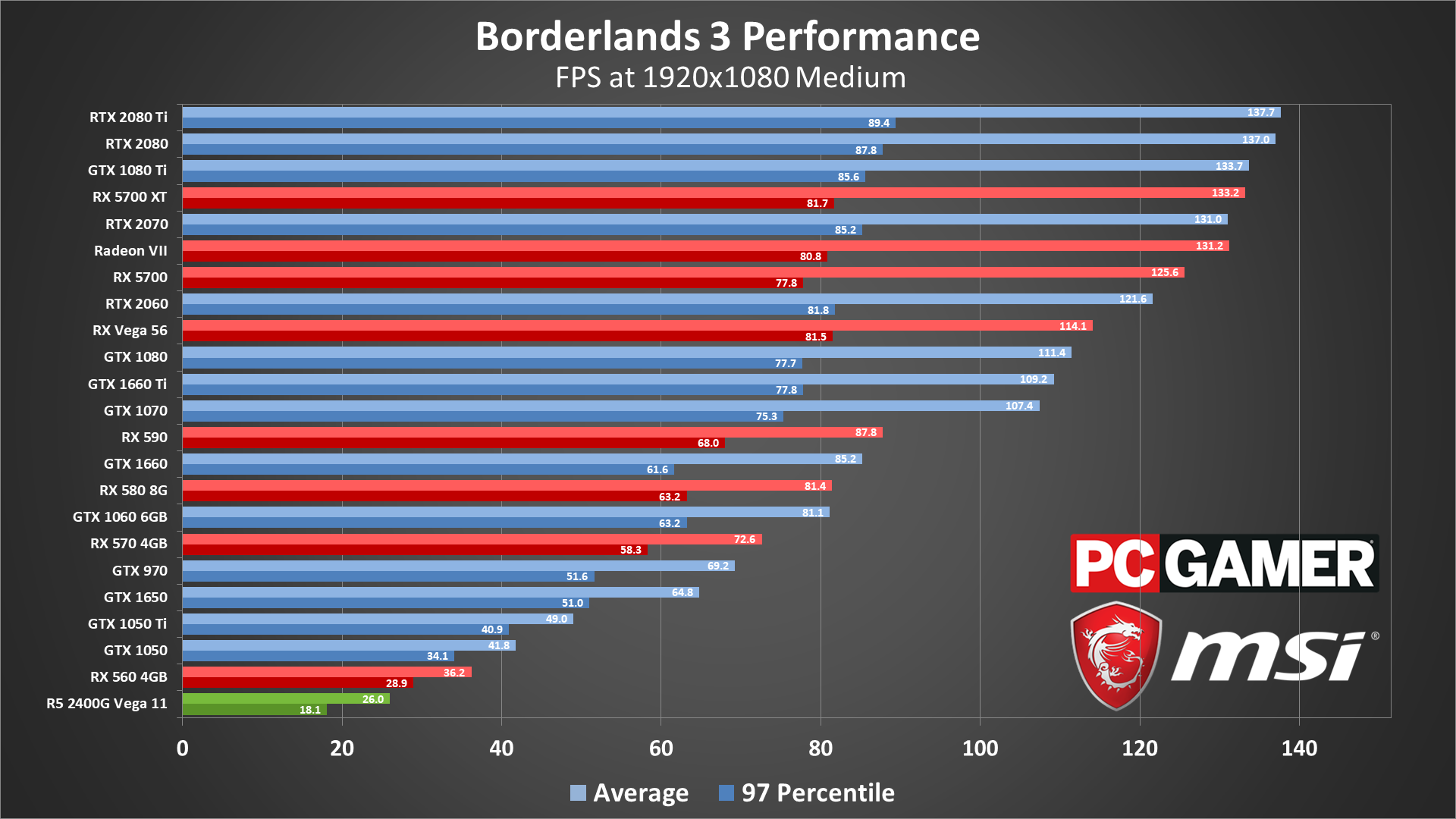
With so many of the individual graphics settings taking only a minute toll, you might expect the jump to 1080p medium as more like a short one-legged hop. In reality, all those little (and not-so-little) differences actually add up to a big one.
The GTX 1050 and RX 560 still hang in there at the bottom, staying above 30 fps, but the GTX 1060 and RX 590—the two officially recommended GPUs—take a relatively large hit to performance. It also becomes significantly harder, as in impossible, to secure a 144 fps average. Again, that's a change compared to pre-launch testing, so maybe a future patch will return some of the lost performance.
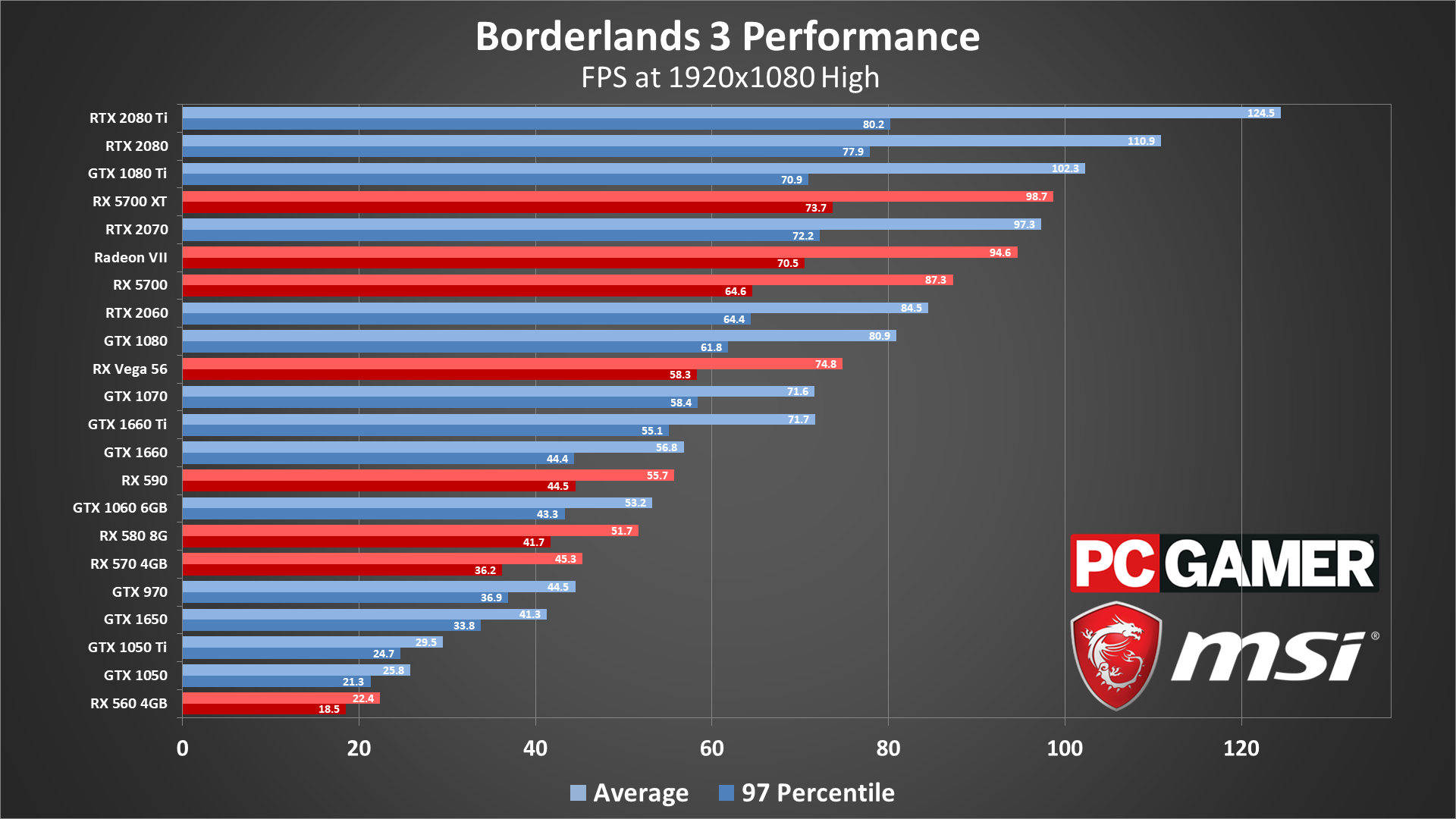
The budget cards get KO'd at 1080p medium, with the 1050 and 560 dropping below 30 fps. Many mid-range GPUs also fall below 60 fps, and you'll need at least a GTX 1660 Ti, GTX 1070, or Vega 56 to break 60. The GTX 1650 goes from enjoying 60 fps+ to clinging on to a 30 fps minimum, with all of its entry-level cohorts basically falling into unplayability. (The 1050 Ti sort of squeaks by.)
The GTX 1060, GTX 1660, RX 590, and RX 580 8GB are all hovering near the 50-57 fps range—decent, but not great—and the RTX 2080 Ti just barely manages to clear 120 fps. If you're hoping to keep things smooth and steady with at least 60 fps minimums, only the GTX 1080 and above will suffice.
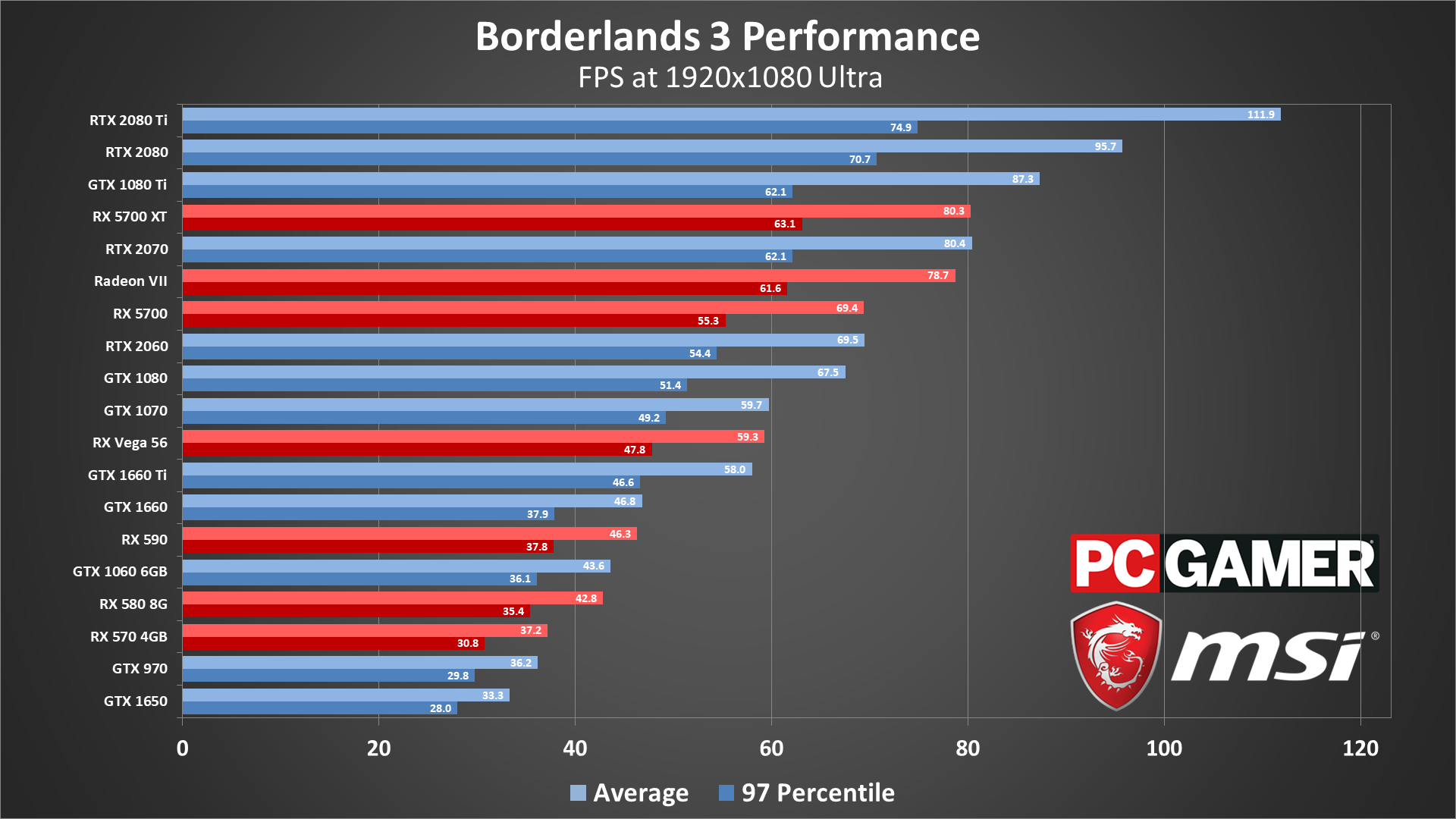
Things go from bad to worse at 1080p ultra. Upping the quality causes yet more drops, though it doesn't really change which GPUs are viable. The GTX 1650, in a show of pluckiness not normally exhibited by lumps of metal and silicon, still makes it to 30 fps by a whisper, although the RX 570 delivers a slightly more favorable bang:buck ratio. The GTX 1080 and RX 5700 also replace the GTX 1660 Ti and Vega 56 as 60 fps gatekeepers, but generally speaking, if your GPU can run 1080p high it can 1080p ultra as well.
That's not to let whoever wrote the recommended system requirements off the hook. Though the GTX 1060 and RX 590 aren't exactly being hung, drawn, and quartered here, they're both coming up well below 60 fps. Then again, the system requirements make no mention of settings or performance targets—some people consider 30 fps as "good" (but not us).
If we go backward and use 1080p ultra as a starting point, as well as the RTX 2060 as an example, consider this: 1080p high only makes for about 21 percent faster performance, but dropping to medium is 75 percent faster, and very low is more than double the performance (117 percent faster). AMD's RX 5700 sees slightly higher gains: 25 percent using the high preset, 80 percent with medium, and again more than double the performance with the very low preset.
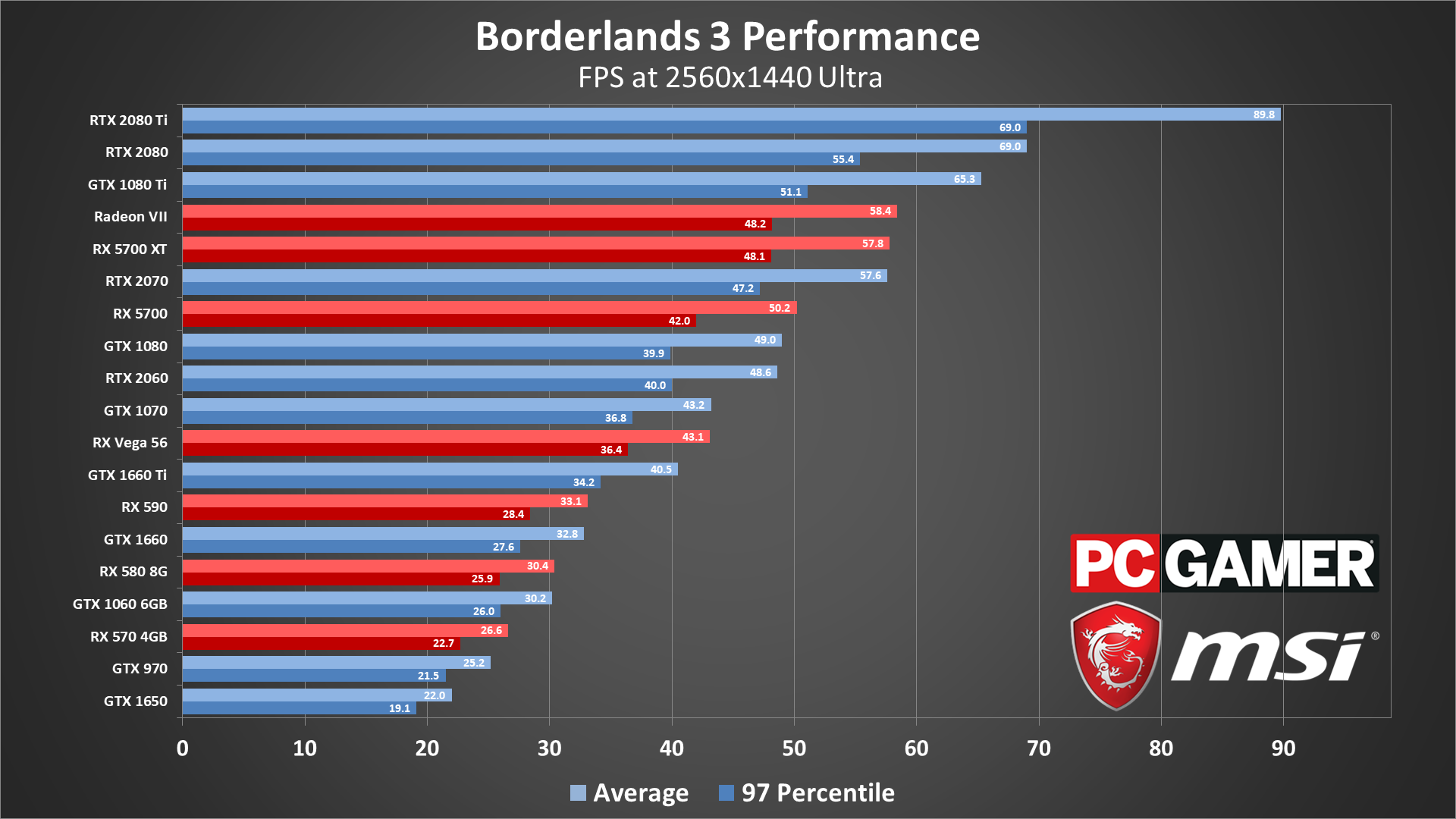
None of the individual quality settings will make a GPU sweat like raising the resolution. At 1440p ultra, the GTX 1060 6GB and RX 580 8GB barely average 30 fps, while 60 fps is off-limits to everything save for Nvidia's GTX 1080 Ti, RTX 2080 and RTX 2080 Ti.
More encouragingly, the relatively affordable RTX 2060, RX 5700 and RX 5700 XT all put up spirited displays, generally bouncing around the 40-50 fps range. Also note how the RX 5700 XT basically ties the theoretically faster Radeon VII. Yeah, the Navi architecture in general looks a lot better than Vega.
Anyone with a high refresh rate display will of course be disappointed: even the RTX 2080 Ti can't make it to 100 fps, let alone 120 fps or 144 fps. You'd need to drop several settings, or opt for the medium preset, if you want to break 144 fps (which is probably a good idea for 1440p regardless of your GPU).
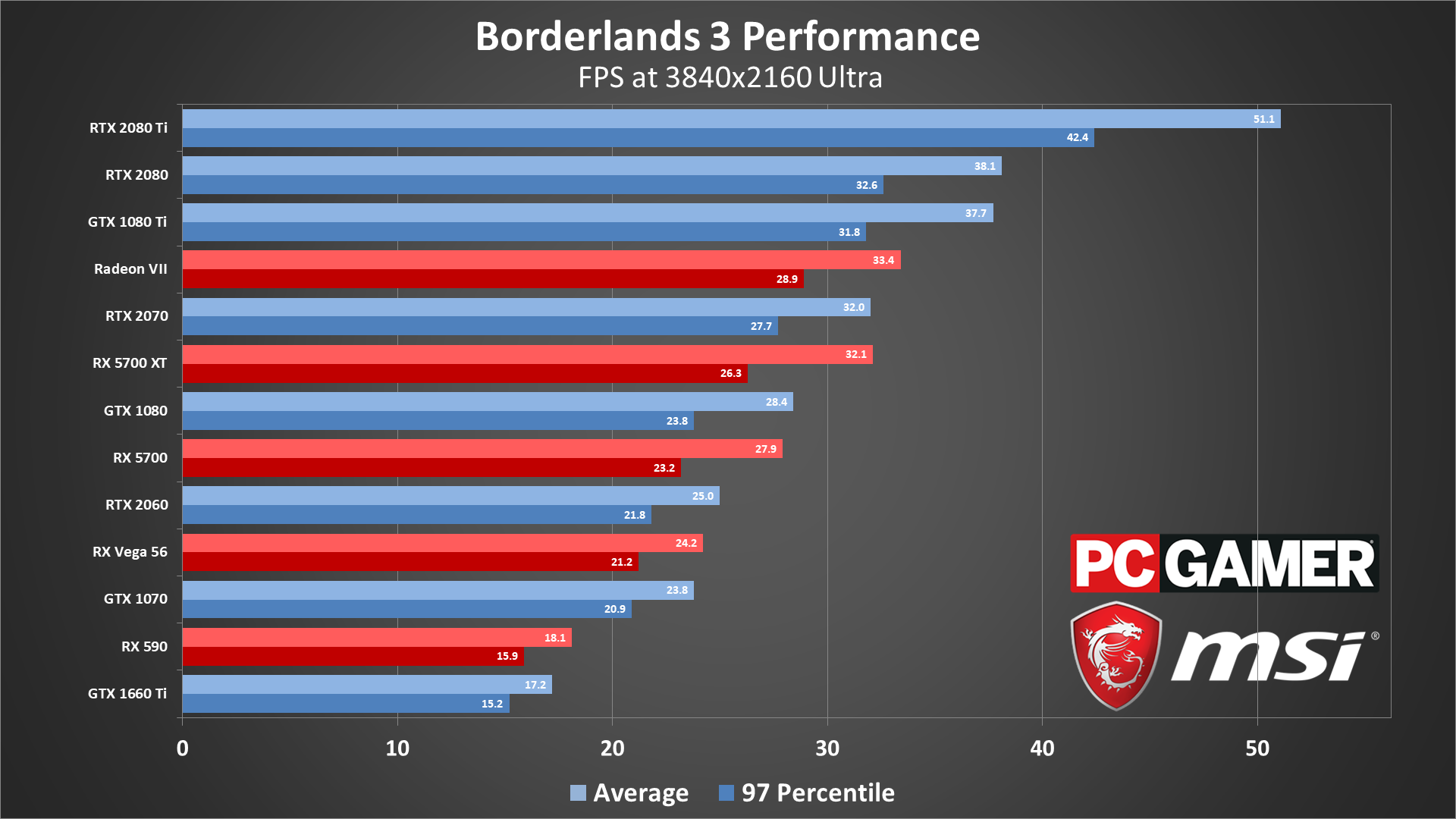
The same goes for 4K ultra, though here the best we can manage is just over 50 fps with the 2080 Ti. RX 5700 XT and above at least keep their heads above 30 fps, so it's not like the RTX 2080 Ti is the only way to go for 4K, but GPUs like the RTX 2070 and RX 5700 XT will likely need to run using the low or even very low preset to break 60.

Borderlands 3 CPU benchmarks
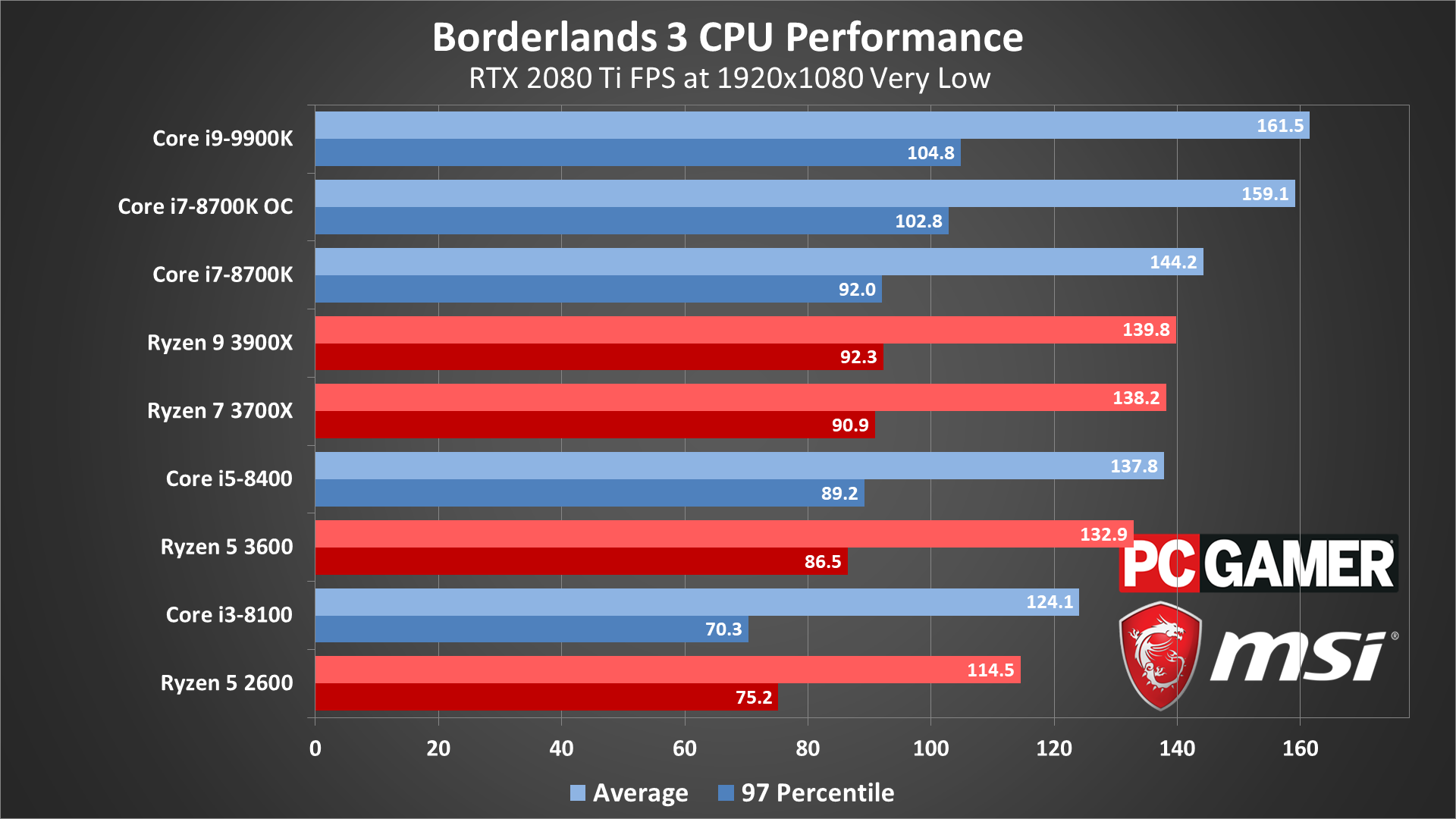

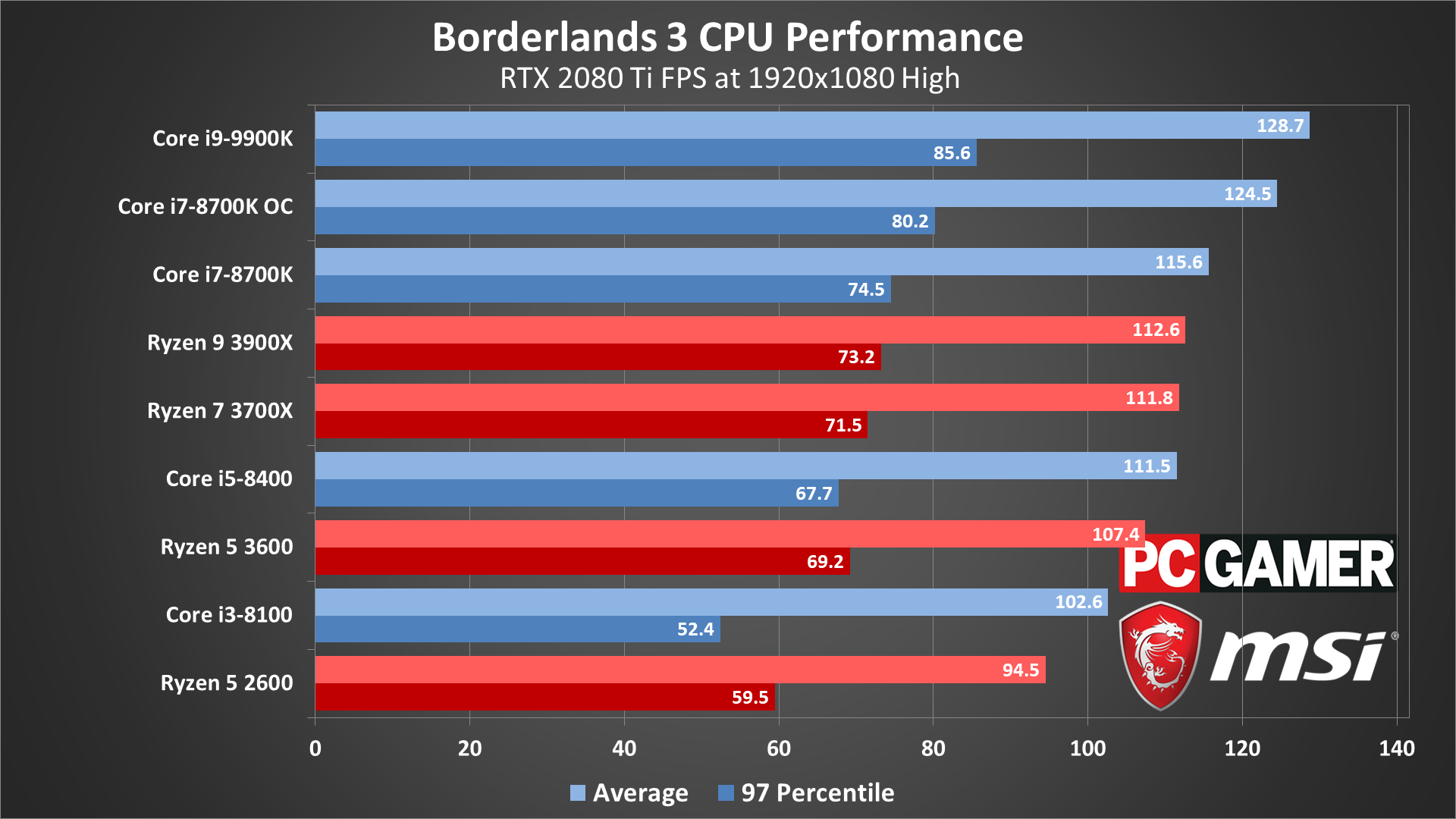
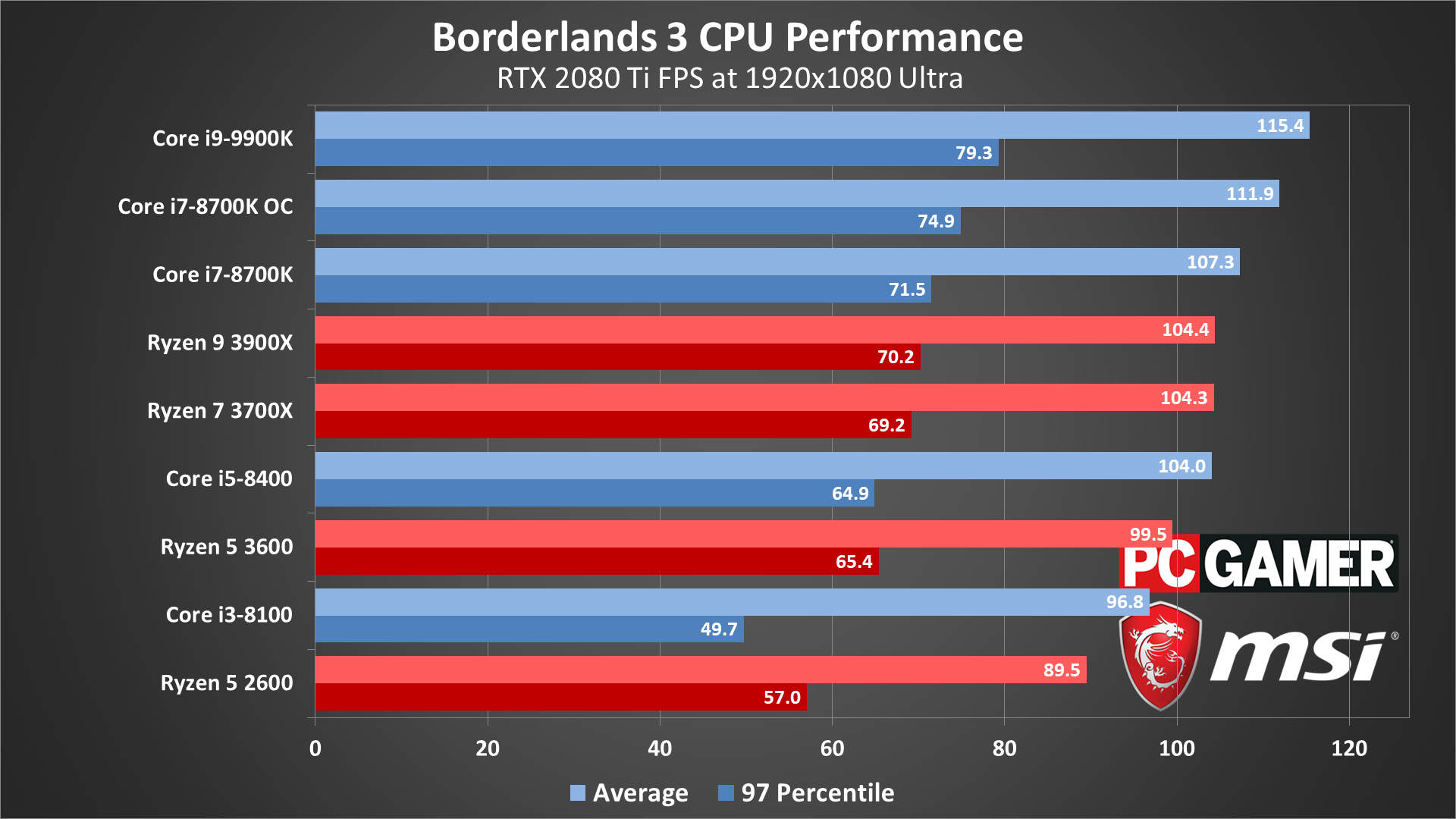
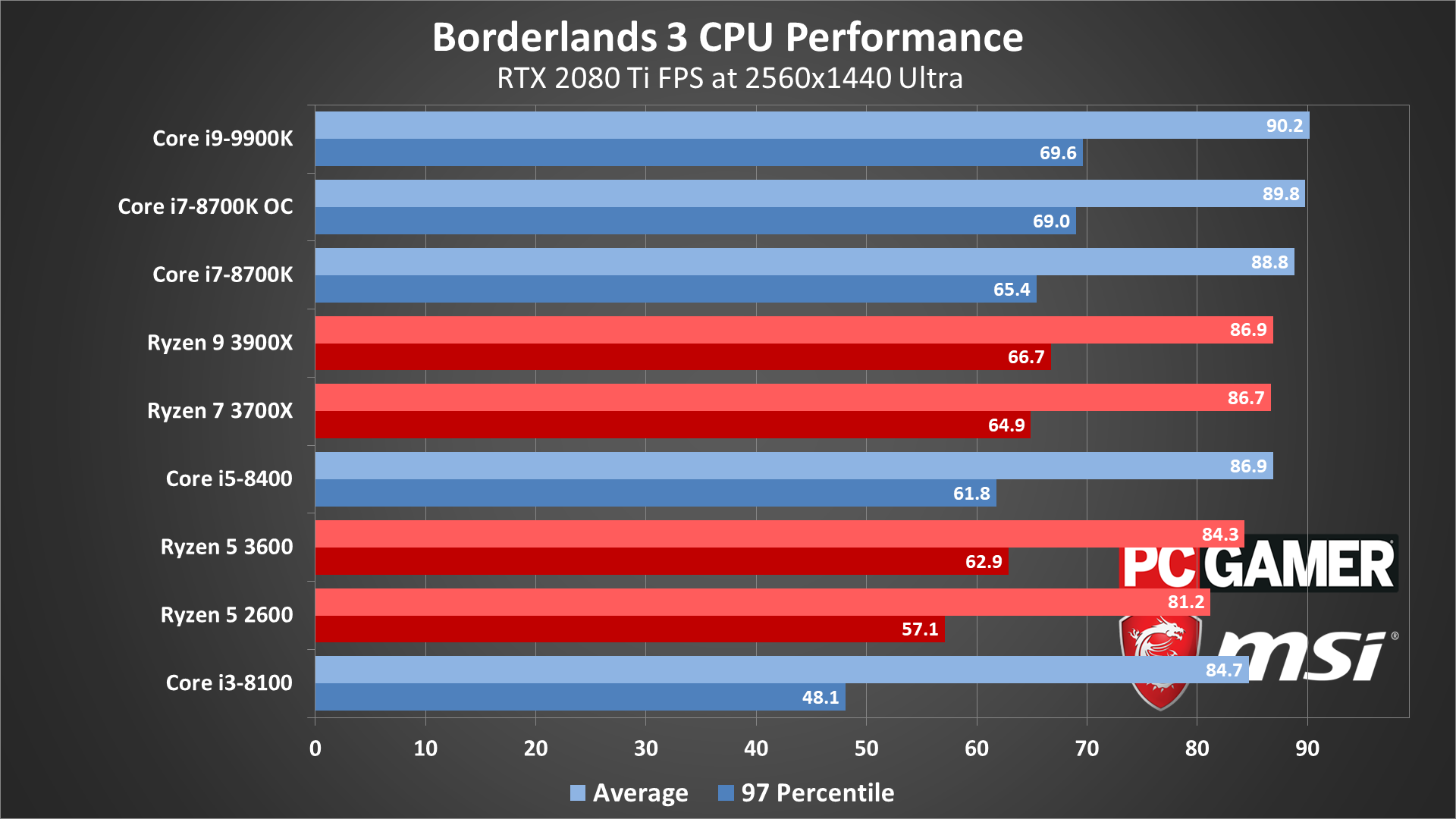
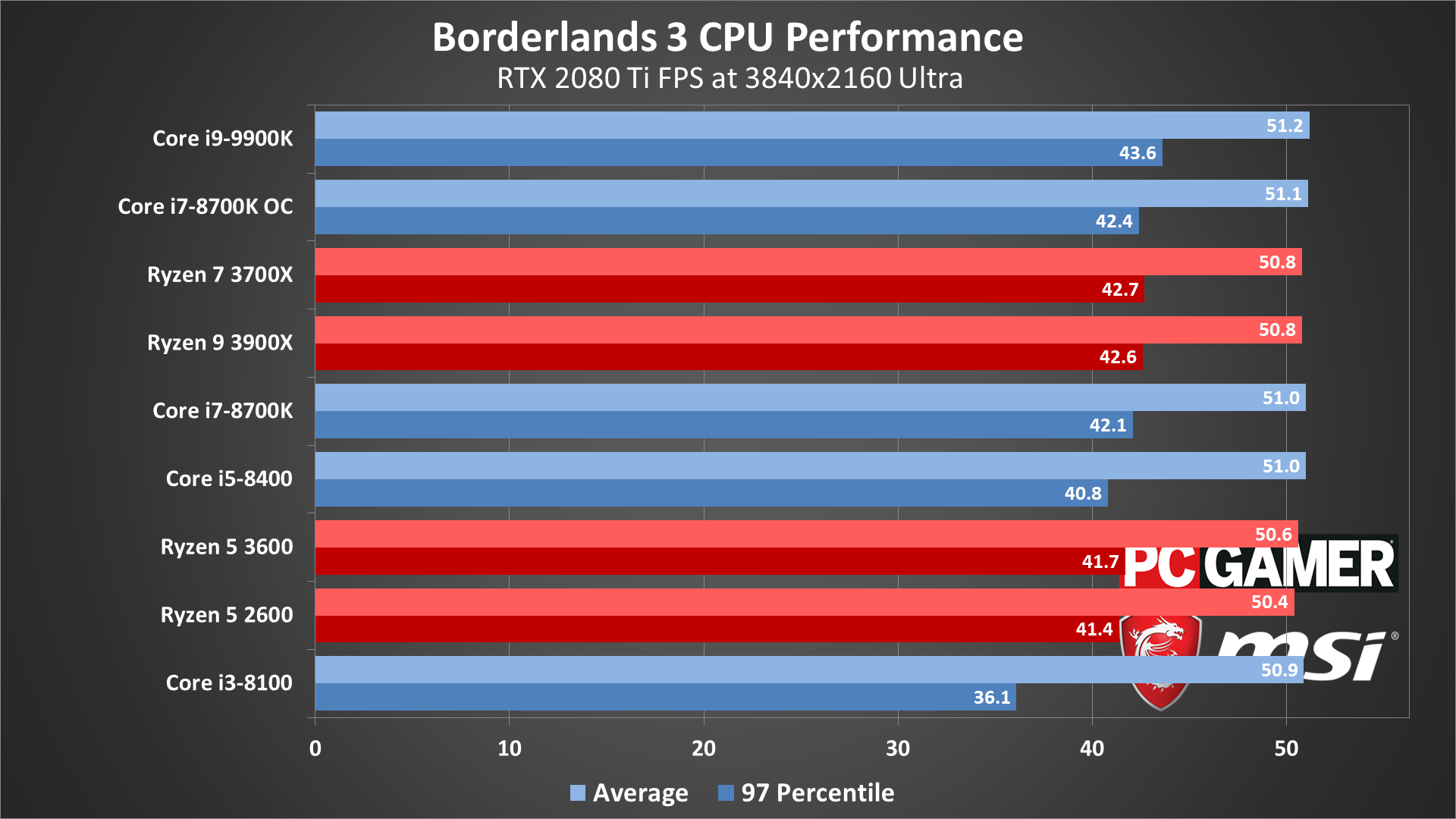
There are two key takeaways from our CPU testing. The first is that Borderlands 3 is vastly more reliant on GPU power than on the CPU, especially at higher settings and resolutions. The second is that if you're 'only' going for 60 fps, just about any relatively recent CPU should suffice. The i3-8100 and to a lesser degree the Ryzen 5 2600 don't always keep minimums above 60, but they're certainly playable.
At 1440p and especially at 4K ultra, there's not much difference between the Ryzen 5 2600 and the Core i9-9900K. That's because the bottleneck is almost entirely the GPU. At lower settings, there's a far more visible impact: at 1080p very low, the Core i9-9900K is 41 percent faster than the Ryzen 5 2600. That narrows to 29 percent at 1080p ultra and 11 percent at 1440p ultra.
As always, the gap will be smaller on lower-end GPUs, which are more likely to be in use with lower settings, resolutions, and budget to mid-range CPUs. In other words, a CPU with a monster core count (like the Ryzen 9 3900X) or sky-high clock speeds (like the Core i9-9900K) can help you wring a few more frames out in certain conditions, but if you're thinking of a PC upgrade for Borderlands 3, focus on the GPU first.

Borderlands 3 laptop benchmarks
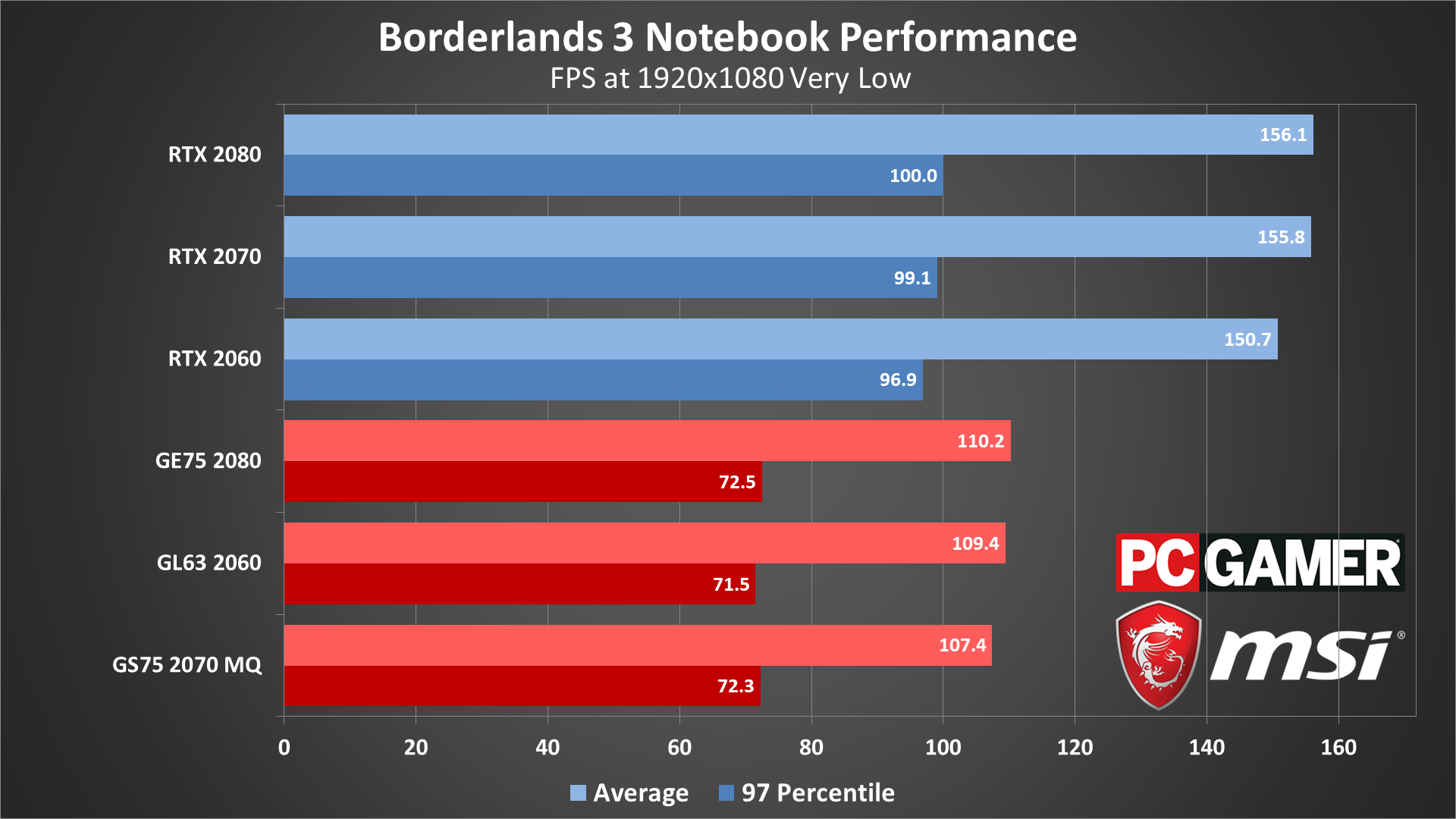
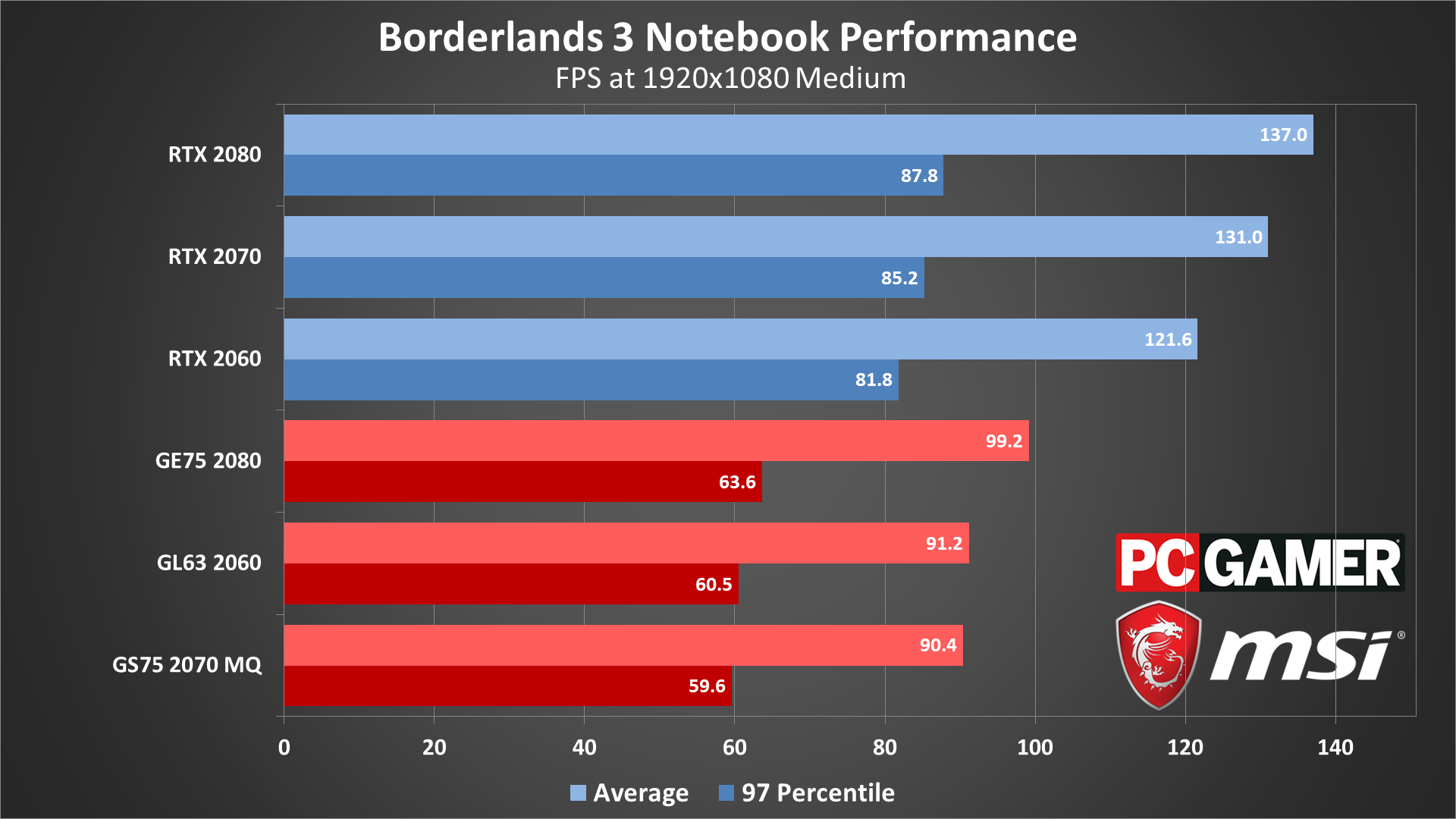
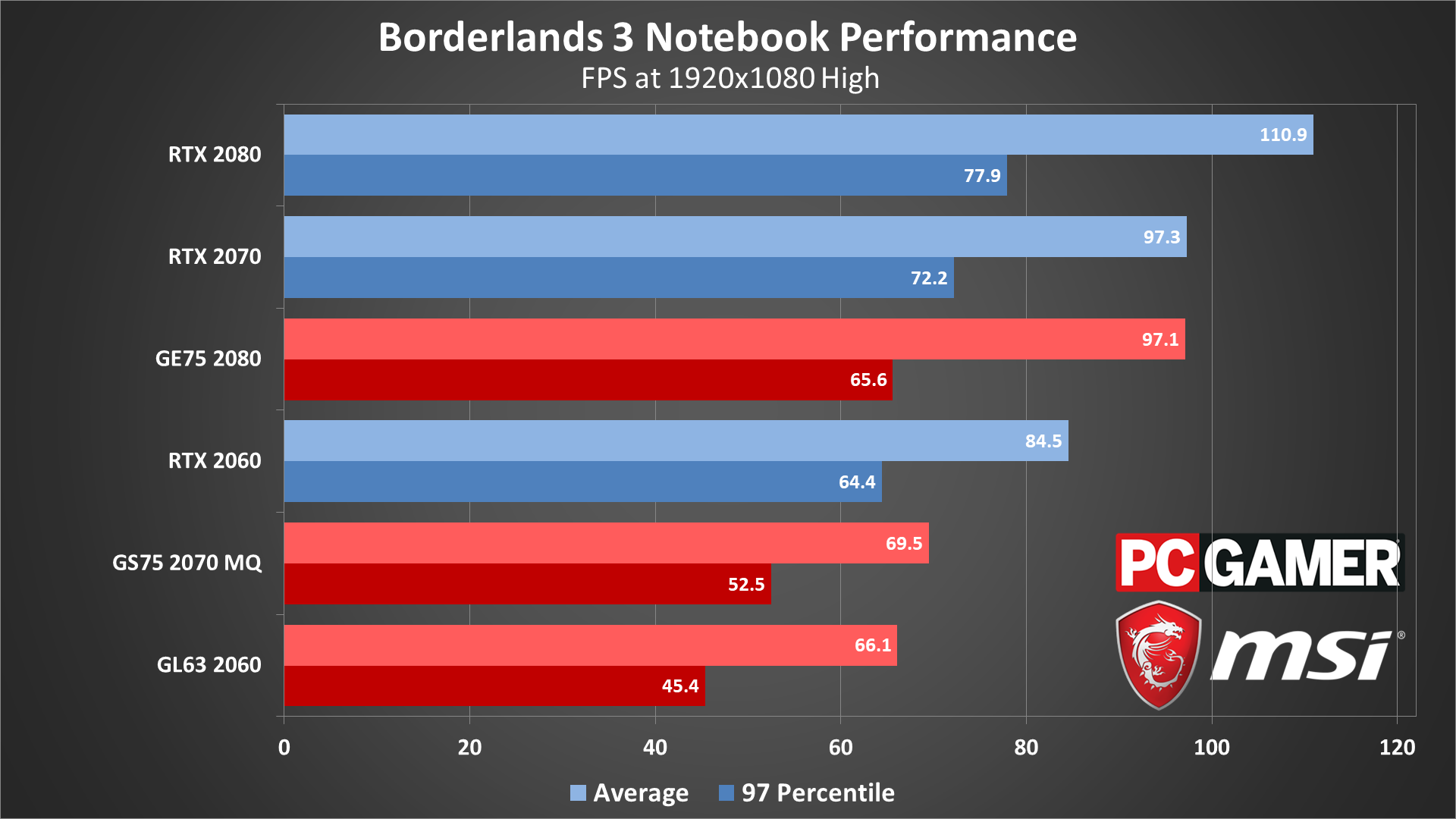
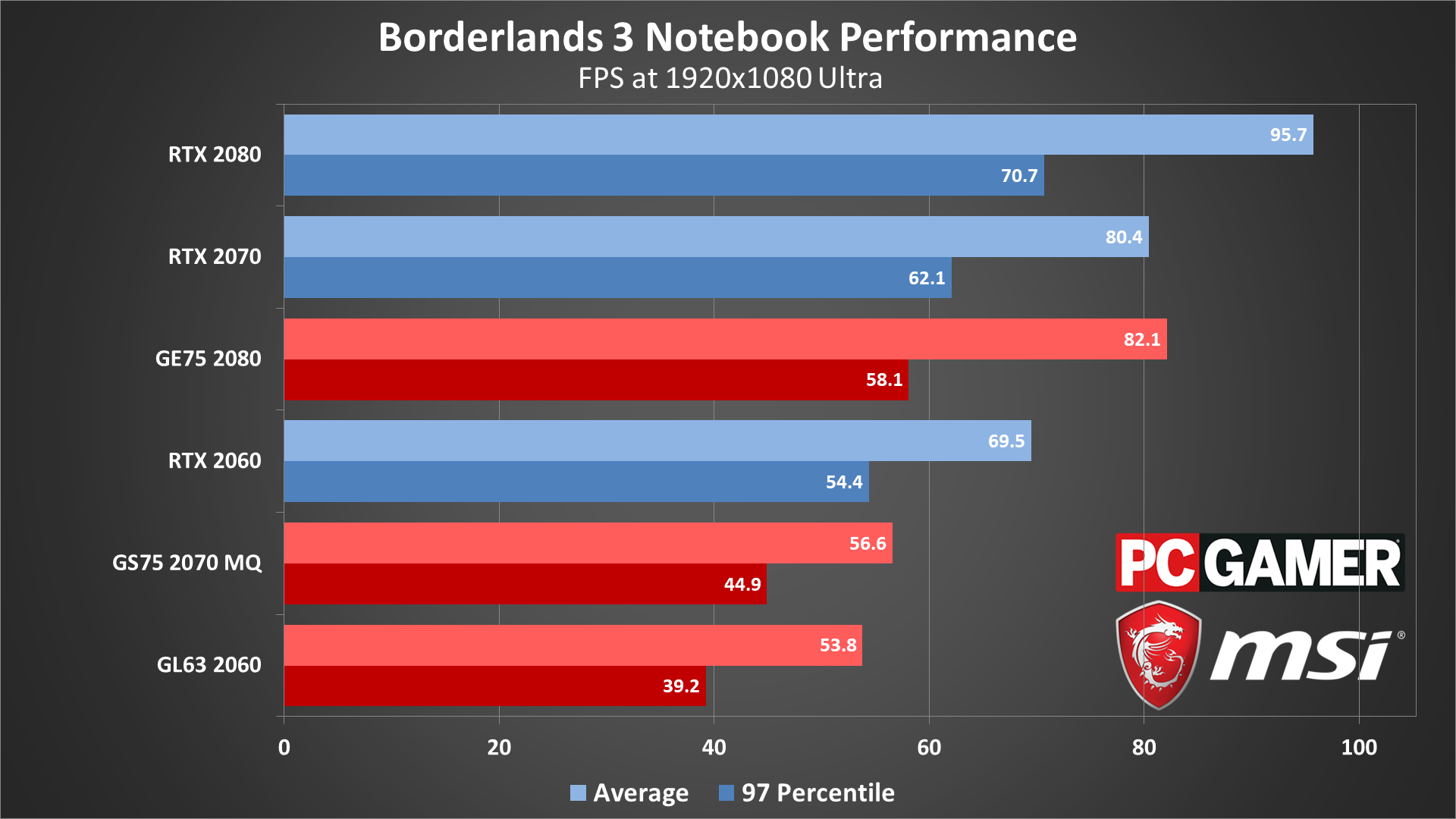
Of the three laptops tested, only the GE75 with an RTX 2080 is able to stay above 60 fps at 1080p ultra, though the other laptops do manage to be playable and break 60 fps at 1080p high. With 120Hz and 144Hz display (non-G-Sync), however, you'll have to live with tearing (vsync off) or lower framerates (vsync on).
Closing thoughts
Desktop PC / motherboards / Notebooks
MSI MEG Z390 Godlike
MSI MEG X570 Godlike
MSI Trident X 9SD-021US
MSI GE75 Raider 85G
MSI GS75 Stealth 203
MSI GL63 8SE-209
Nvidia GPUs
MSI RTX 2080 Ti Duke 11G OC
MSI RTX 2080 Duke 8G OC
MSI RTX 2070 Gaming Z 8G
MSI RTX 2060 Gaming Z 8G
MSI GTX 1660 Ti Gaming X 6G
MSI GTX 1660 Gaming X 6G
MSI GTX 1650 Gaming X 4G
AMD GPUs
MSI Radeon VII Gaming 16G
MSI Radeon RX 5700 XT 8G
MSI Radeon RX 5700 8G
MSI RX Vega 56 Air Boost 8G
MSI RX 590 Armor 8G OC
MSI RX 580 Gaming X 8G
MSI RX 570 Gaming X 4G
In terms of hardware demands, the Borderlands series has always straddled the space between the easygoing and the particularly punishing. Just like its core mechanics, Borderlands 3 doesn't change that, new engine or no. 1440p and above call for a high-end GPU, but at the same time, 1080p is manageable for graphics cards of all stripes.
DX12 support still has some issues, specifically the interminable launch delay. Seriously, we're impatient when it comes to games, and seeing Claptrap dance across the screen for over a minute is not exciting. The sometimes better, sometimes worse performance on Nvidia cards definitely makes it hard to recommend, but if you're sporting an AMD GPU, maybe you can live with the slow launch speed. Just start the game and go make a sandwich, Claptrap will still be waiting for you in the game proper when you return.
In general, Borderlands 3 is good to go, at least in terms of performance at modest settings. Even when the screen is a bloodied tapestry of explosions and shattering scenery, this isn't the type of game that will make your PC melt like a baddie copping a faceful of corrosive buckshot. Unless you want 4K at ultra or even badass quality, in which case you'll need to wait for next year's hardware, or some driver and game updates that address performance. Whether the game is actually good enough and worth playing several months from now ... that's a different topic.
Jarred's love of computers dates back to the dark ages when his dad brought home a DOS 2.3 PC and he left his C-64 behind. He eventually built his first custom PC in 1990 with a 286 12MHz, only to discover it was already woefully outdated when Wing Commander was released a few months later. He holds a BS in Computer Science from Brigham Young University and has been working as a tech journalist since 2004, writing for AnandTech, Maximum PC, and PC Gamer. From the first S3 Virge '3D decelerators' to today's GPUs, Jarred keeps up with all the latest graphics trends and is the one to ask about game performance.



