Avert disaster: prep your PC for StarCraft II now
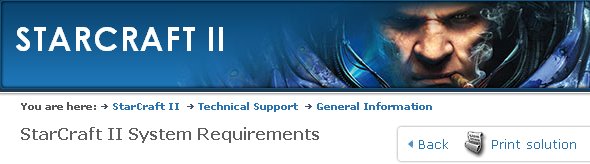
Picture it: you're holding a box containing StarCraft II: Wings of Liberty in your hands. You've waited 12 years for this day. You feel the weight of it, the crispness and shine of the freshly-printed cardboard, the sweet scent of the Best Buy stock room. You gingerly peel off the sticker sealing the top of the box closed (you wouldn't want to damage that box, now would you?) and spill the contents on your PC desk. The DVD goes in the drive. You can barely stand the anticipation as you watch the install bar fill up. It's done. You double-click the desktop icon.
The last thing you want to deal with at this exact moment is a problem you could've headed off the day before. Now's your chance: let's go through five quick and easy steps to ensure that tomorrow's launch is everything you've just imagined it could be.
1: Check the recommended system specs
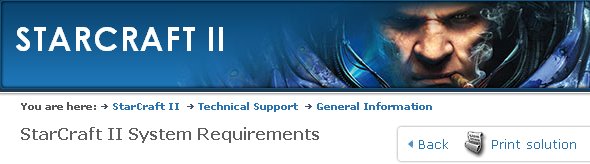
Note that that's recommended system specs, not required . The system requirements are often the bare minimum you'll need to run the game without it locking up on you, but that doesn't mean it will play at a reasonable speed. You might be able to chug through the single-player campaign, but I wouldn't advise playing online with a bare-minimum rig. You'll be at a disadvantage, and you'll get people yelling at you for slowing down the game.
StarCraft II requires a 2.6GHz Pentium IV with 1GB of RAM (1.5 for Vista/Windows 7) and a GeForce 6600GT or Radeon 9800 Pro. It recommends a dual-core 2.4GHz CPU, 2GB RAM and a 512MB GeForce 8800GTX or Radeon 3870. That's a pretty wide difference there, but the recommended specs are that of a system that would've been high-end in 2007, so not at all unreasonable. If your PC is older than three years (around the time when multi-core CPUs became the standard) it might be worth your time to look into an upgrade or two (start with the videocard and RAM) if you want to get the most out of your StarCraft II experience.
2: Update your videocard drivers
Think back: when was the last time you've updated your graphics drivers? With updates coming every month or so, it can be easy to fall behind. Old drivers can cause all kinds of problems, from poor performance to crashing to texture problems. New games will almost always assume that you're running the latest and greatest version, so make certain that you are. Go to Nvidia or ATI's driver page and grab the current driver for your card.
3: Update your sound drivers
[MPU]
Sound drivers: the silent killers. There've been several times over the years when I was close to pulling my hair out trying to track down the source of a pesky stuttering or crashing problem with a new game, and it turned out to be sound drivers.
The biggest gaming news, reviews and hardware deals
Keep up to date with the most important stories and the best deals, as picked by the PC Gamer team.
If you've got a PCI soundcard, make sure you check in with the manufacturer to get it updated. These days most of us are using the sound hardware built into our motherboards, which makes things trickier when you go to figure out exactly what software you're trying to update. I'm a big fan of Belarc Advisor , a free program which gives you a detailed rundown of everything in your PC. Once you know what you've got, go the manufacturer's site and look up the latest version.
4: Defragment your hard drive
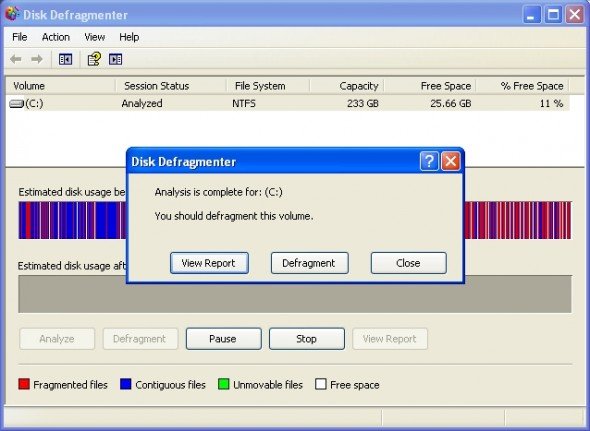
If you don't defragment regularly, now is a good time. A heavily fragmented drive can cause slowdowns during the loading process, and while StarCraft II will likely have some very pretty art during loading screens, we'd all rather be playing.
Vista and Windows 7 users have the luxury of built-in defragmenting software that works while the computer is idle, keeping your drives neat and tidy, but XP users have to manually initiate a defrag. It's easy to do: just right-click on the drive you want to work on, click “Properties” and then select the “Tools” tab. Click the “Defragment Now” button, select the drive from the list and push “Defragment.” Then sit back and watch the pretty colors. (Actually, don't sit and watch—it could take a while.)
Note: if you have a solid-state drive (SSD) do not defragment it. The way SSD tech works makes the process obsolete, and all you'll end up doing is shortening the lifetime of your drive.
5: Clean your PC

A clean PC is a happy PC. A dirty PC is a potentially overheated PC, as dust and pet hair can clog up fans and interfere with the airflow that carries heat away from your CPU and GPU and out the back. Open up your case, and if there's a good amount of dust visible, blast it out of there with a can of compressed air.

