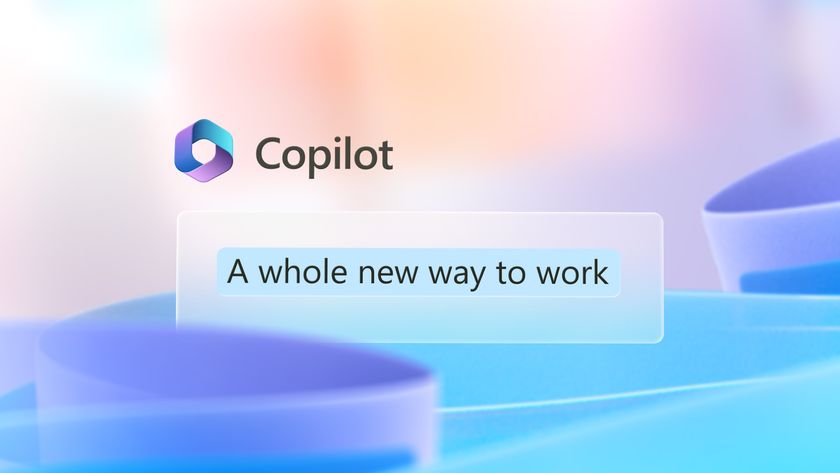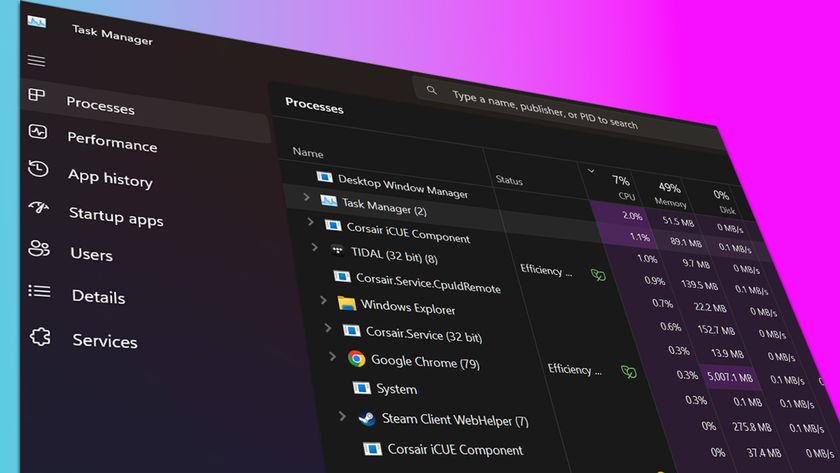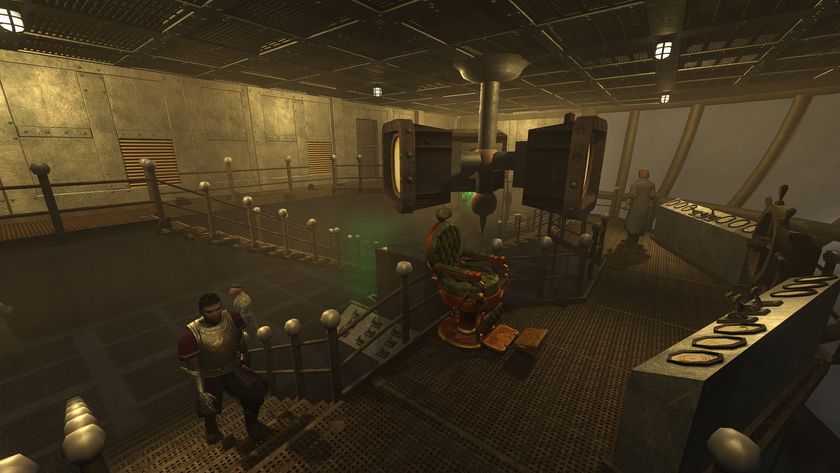Windows 10 Pro vs Home: what's the difference?
Here's the full breakdown of the features you get from Windows 10 Home and Pro.
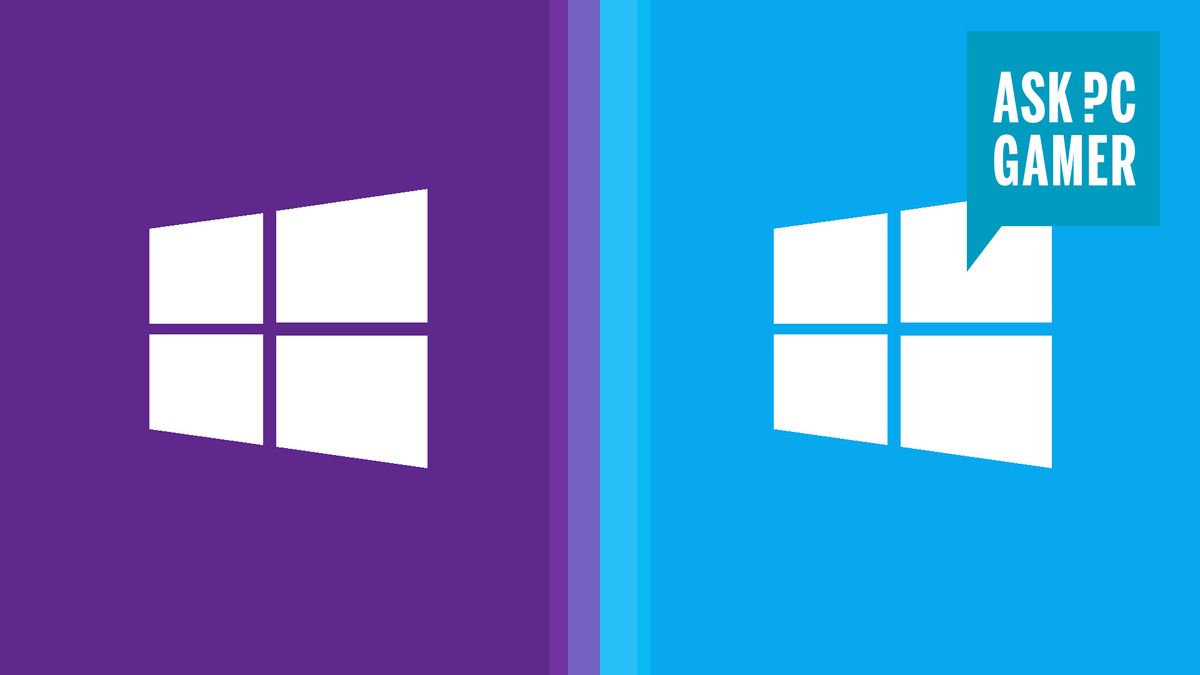
Recent updates
Update February 3, 2025: If you're still worrying about what the difference between the Pro and Home editions of Windows 10 then I've got some good news for you. By the end of the year it won't matter one jot, because support is ending for the old Microsoft OS as of October 14, 2025. That means, in order to keep your system secure you will either need to upgrade to Windows 11 or pick a whole new operating system of a Linux variety. Or, y'know, go back to clay tablets and cuneiform script.

Windows 10's end is coming: here's what you should do
End of support for Windows 10 means an upgrade could be on the cards.
What's the difference between Windows 10 Home and Pro? When you're building a PC, you're looking at a lot of expenses, particularly if you hope to game at higher settings and resolutions. Our build guides include all the hardware you'll need, but there's still the choice of operating system. Unless you plan on using Linux or upgrading to Windows 11 on compatible hardware, you’ll need either Home or Pro versions of Microsoft's OS.
Retail versions cost $119 for a Windows 10 Home license or $199 if you go with the Pro version—OEM keys that are bought with a hardware purchase cost $109 and $149. That’s a $40-$80 difference that could be put towards a better video card or more memory, but only if you don’t need the additional features Windows 10 Pro offers.
It's worth noting that Windows 11 is a free upgrade from Windows 10 but if you own neither right now you're still going to need to pick up a key.
Microsoft has offered a Pro version of Windows since the XP days, bringing with it additional features for power users that Home doesn’t offer. While many of the extra features of Windows 10 Pro are clearly designed for business use, like group policy management and domain binding, there are other features that an enthusiast might not be able to live without. Here's a breakdown of the most useful features that you get with Windows 10 Pro, as well as free alternatives, when applicable.
Remote Desktop
With Windows 10 Home, you're still able to start Remote Desktop Protocol (RDP) sessions, but you can't remotely control your PC from another device on your network natively. Fortunately, there are many free options like TigerVNC and TeamViewer that offer the same functionality and even some additional features that RDP doesn’t offer. You could also try RDP Wrapper as a free alternative.
Bitlocker
If you’re concerned about security and want to protect your data from intruders, or you’re coming from MacOS and want something comparable to Apple’s Filevault, you’ll want to spend the extra money on Pro. Bitlocker provides full disk encryption so you can keep your data safe from hackers. The latest iteration of Bitlocker also allows for the encryption of individual files for more flexibility than the all-or-nothing approach of previous versions. Again, other software can accomplish similar encryption, but it's not built into the OS. Be sure to get an SSD (or HDD even) that supports the necessary hardware acceleration for Bitlocker if you don't want to lose performance.
Trusted Boot
Trusted Boot protects your PC from rootkits and works in conjunction with Secure Boot to help keep your system malware free and in your control by checking every component of the startup process before loading it. While it may provide peace of mind to any user, it’s another feature aimed at businesses where security is a top priority.
The biggest gaming news, reviews and hardware deals
Keep up to date with the most important stories and the best deals, as picked by the PC Gamer team.
Secure Boot is available on both Pro and Home versions of Windows.
Windows Sandbox
Normally, we'd just say don't run any suspicious files, but some people are curious. Does that anonymous download that claims to fix performance actually work? Or is it malware masquerading as a useful program? You could install a virtualization solution and run the program in a sandbox so it won't actually cause harm, or if you have Windows Pro you get that feature as part of the OS.
Hyper-V
Hyper-V is a Windows-only hypervisor used for running virtual machines on CPUs that support virtualization. If you plan on running VMs, this feature might be worth the cost of Pro, but if virtualization is all you need, there are free products like Virtualbox that offer more features and work with multiple operating systems. While Hyper-V is included with your Windows 10 Pro license, it needs to be downloaded and installed separately.
Memory Limits and Business Features
Aside from the above features, there are some other differences between the two versions of Windows. Windows 10 Home supports a maximum of 128GB of RAM, while Pro supports a whopping 2TB. However, unless you're running dozens of virtual machines, you’re not going to exceed the memory limits of Home any time soon.
Other features like group policy management, Assigned Access, and the ability to join a domain are unlikely to be very useful outside of the workplace. Assigned Access allows an admin to lock down Windows and allow access to only one app under a specified user account. Group Policy meanwhile allows you to restrict access to any number of Windows features and configure any setting within the operating system. While this is great from an admin perspective and a good way to set a co-worker's wallpaper to something fun remotely, it’s not very useful in a home environment.
Windows Update for Business allows an admin to control when a system is updated and defer updates that may cause incompatibilities with legacy software or impact the business in some other way. But unless this is absolutely necessary, it’s best to keep Windows up to date.
Windows 10 Pro vs Home, which should I go for?
For the majority of users, Windows 10 Home edition will suffice. If you use your PC strictly for gaming, there is no benefit to stepping up to Pro. The additional functionality of the Pro version is heavily focused on business and security, even for power users.
With free alternatives available for many of these features, Home edition is very likely to provide everything you need.