
There's no avoiding it. If you're home for the holidays, visiting parents or relatives, sooner or later they're going to say five words that will twist your stomach into knots. You might've thought about them in the car or on the plane ride home and broken out into a cold sweat. But there's just no avoiding it: every holiday visit, someone's going to say "Can you fix the computer?" and you're going to have no choice but to say yes. As the Person Who Knows Computers, this is your gift, and it is your curse.
Before you hyperventilate over the thought of a desktop covered in 13 duplicated shortcuts to Google.com or adware that has seemingly been invited to make itself at home in the notifications tray, take a deep breath. Then read our cheat sheet below for five straightforward tips that will likely help you clean up a problem computer and make it fit for human use once again.
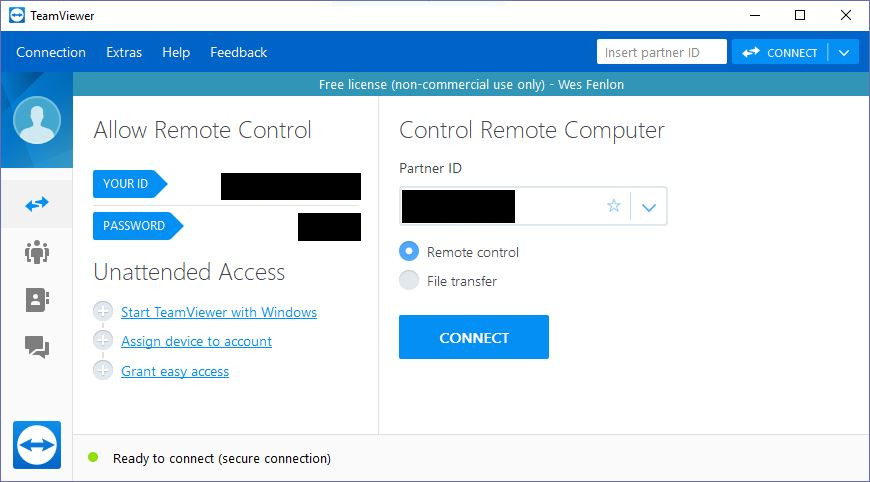
Install TeamViewer to solve problems remotely
Tool: TeamViewer
There's no troubleshooting trauma worse than trying to offer tech support over the phone as someone describes what program or menu or error message they're looking at on their screen. In that moment, you are truly powerless. Thankfully, this is the easiest troubleshooting scenario to solve, and if you solve it, the odds of you having to do anything during the holidays decrease enormously. Because year-round, instead of trying to walk someone through a solution, you can just do it yourself. TeamViewer is a godsend.
Install the free version of TeamViewer on the troubled PC and explain what it is: remote desktop software that will let you login remotely and take control. Explain no one else will be able to do this (including the government!) as long as they don't go sharing the ID code and password, which are prominently displayed when you open the program. Next time a problem strikes, ask whoever needs your help to open TeamViewer, give you that code, and go read a book. You've got the conn.
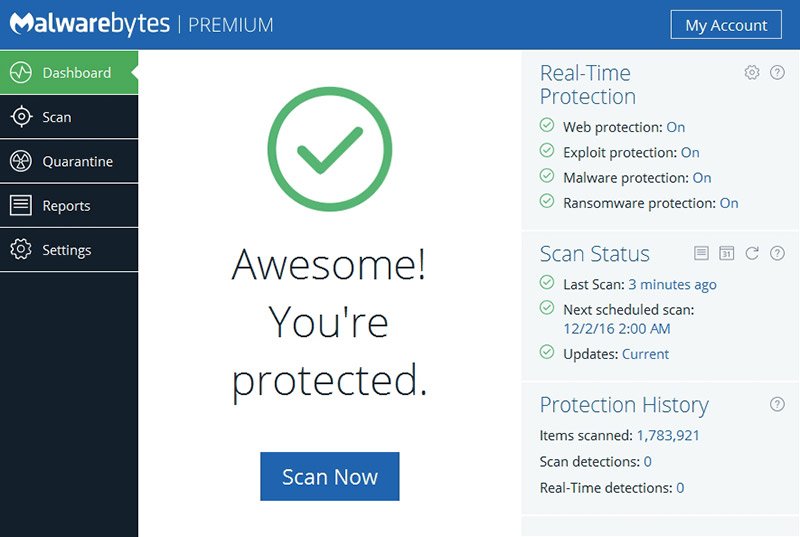
Run Malwarebytes to clean house
Tool: Malwarebytes free
Hopefully that misbehaving PC isn't full of truly nasty stuff, but you never know. That's why it's a good idea to play it safe and run Malwarebytes, a reliable free program for identifying spyware and malware that will only take a few minutes to run. Do a scan and get rid of anything unseemly.
The biggest gaming news, reviews and hardware deals
Keep up to date with the most important stories and the best deals, as picked by the PC Gamer team.
Annoyingly, more recent versions of Malwarebytes like to boot up with Windows and start nagging you to upgrade to premium after a few weeks, and you don't want to saddle anyone with that. So you have two options: uninstall Malwarebytes altogether after you run it, or right click the icon in the system tray, and disable Start with Windows. That should keep mom and dad safe from daily popups.
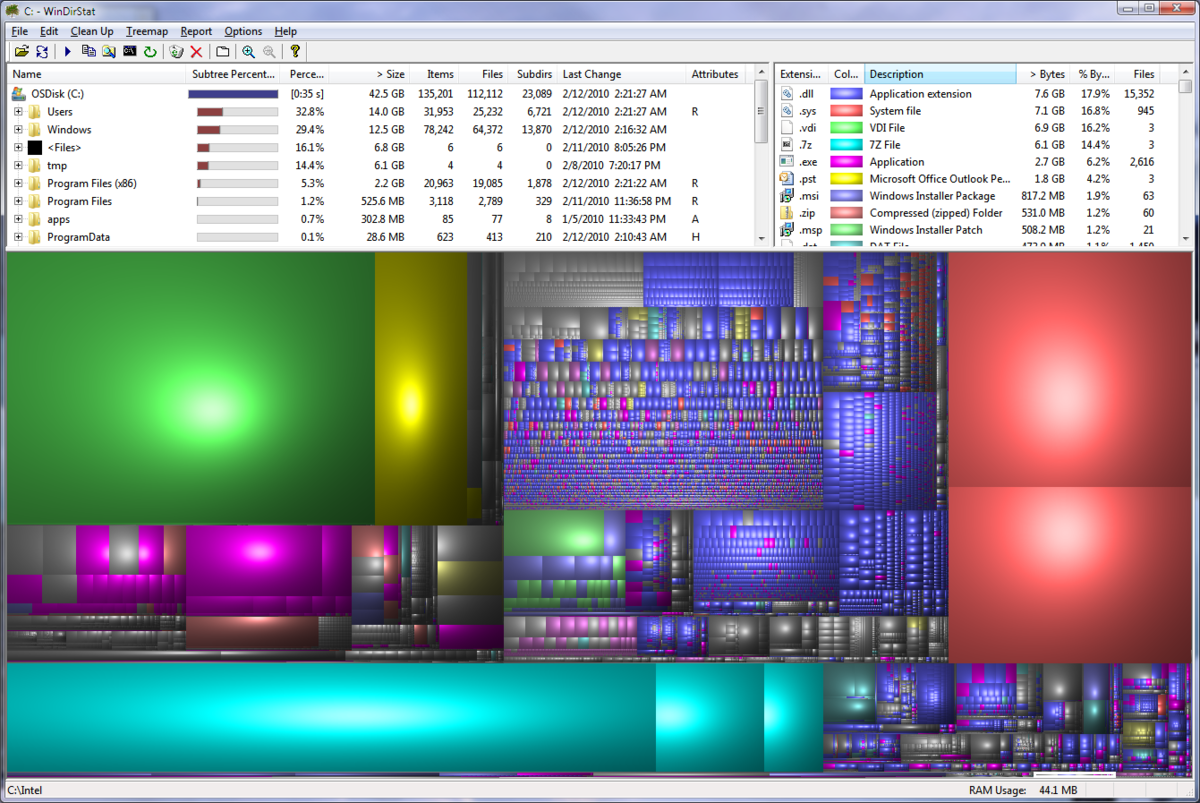
Clear up hard drive space by identifying the most wasteful files
Tool: WinDirStat
Every single year I have to (try to) teach my parents about the concept of digital storage space because every single year they run out. Chances are, if your parents are facing the same problem, they’re also inexperienced in keeping a tidy file system. Exactly what is taking up space and where it’s at is its own massive challenge. Save yourself trouble and find the five folders of high-res fish pictures your dad accidentally copy-pasted 10 times over in no time with WinDirStat. This excellent tool scans drives and parses where your data is allocated in an explorable folder structure with accompanying data allocation stats and beautiful blocks of color. If your parents can discern between big things and small things, they can likely figure out WinDirStat with enough patience.
One last tip: Be sure to hide the desktop icon so your mom doesn’t call you in the middle of the night asking about the new ‘virus on the computer.’

Cool it down by getting rid of all that dust
Tool: Compressed air; fan; lungs
Chances are that whoever's having PC issues in your family isn't doing hardcore overclocking. If their PC is shutting down unexpectedly, running especially loud or especially hot, the first thing to do (aside from a virus scan) is open the case and find out when it was last cleaned, as there's a good chance they're just overheating because the inside of the case looks like Las Vegas in Blade Runner 2049. If you really want to show off, arrive with a can of compressed air in hand. You'll look especially cool if you keep it in a belt holster, ready to quick draw and blast dust out of its boots.
Or just take the thing outside and blow the dust out with a fan or your personal windbags. Remember not to inhale!

Change the wi-fi channel
Tool: Router web interface
Spotty wi-fi is a nightmare to diagnose. Your family's internet sort of works, but, huh, weird, Netflix gives out every so often, or the download speed is insanely low but uploading looks normal when you check on speedtest.net. It's tough to tell if you're just getting shitty service, your router sucks, or materials (mirrors, metal) or appliances (garage door opener, microwave, wireless speakers, or ghosts of dead relatives) are interfering with the signal.
Before you embark on the nightmare-odyssey of phoning your parents' ISP there's one default setting you can tinker with as a first step: your router's broadcast channel. The idea here is that while your devices might be receiving a signal from your router, it could be sending data on a crowded channel. All wireless channels in the 2.4GHz band have some amount of overlap… except channels 1, 6, and 11. Those are the magic numbers when it comes to troubleshooting. Log into your router (usually "192.168.1.1" in your address bar—just say that you've hacked into it, it'll impress your mom), and swap between any of those three wireless channels to see if it improves the signal. If you want to go pro, check out How-To Geek's guide to scanning wireless frequencies to find the one that's least occupied. You can do this easily with a computer or smartphone.
If after all that your wi-fi still sucks, well, you've eliminated one possible cause in just a few minutes. Also, while you're in the router, considering changing its login from the default "admin" and "password," just in case.
The collective PC Gamer editorial team worked together to write this article. PC Gamer is the global authority on PC games—starting in 1993 with the magazine, and then in 2010 with this website you're currently reading. We have writers across the US, UK and Australia, who you can read about here.


