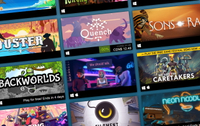The best Steam skins
The best Steam skins to make your client beautiful.
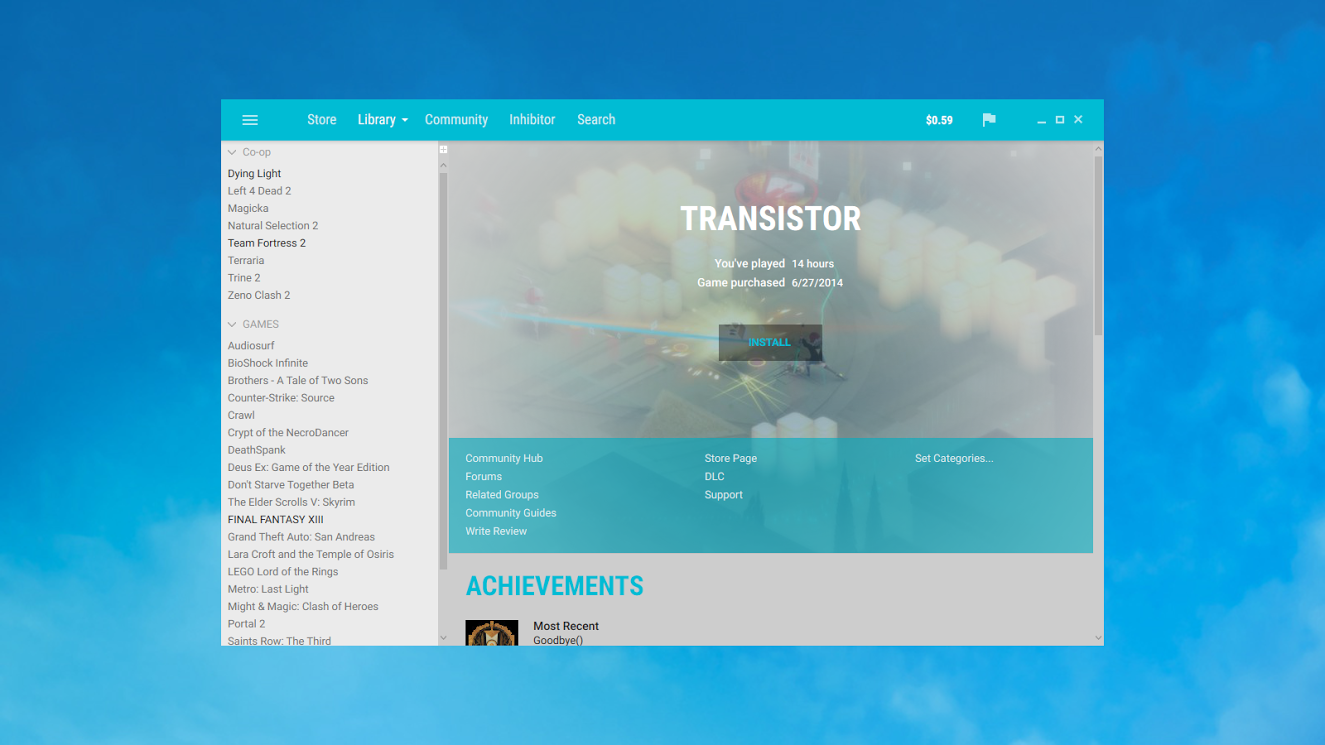

2023 games: Upcoming releases
Best PC games: All-time favorites
Free PC games: Freebie fest
Best FPSes: Finest gunplay
Best MMOs: Massive worlds
Best RPGs: Grand adventures
Steam has looked the same for a long time. It may not be green anymore, but gray gets tiring, too. Why not make it snazzier? Refresh your game library with new colors, fonts, and roomier layouts using the best Steam skins. Skins are very easy to install, so you can switch between them whenever you like using a dropdown menu and quickly reset to default if it all gets a bit much.
Your individual favourite will be a matter of taste, of course, but we've prioritised elegant designs that present your library and Steam's functions in the most readable fashion. Our top picks, Metro and Air, are still great go-to choices, and come highly recommended.
How to Install a Steam Skin
Let's run through the install process first, before moving on to our favorite skins. Getting your choice of custom Steam skin up and running should feel familiar to anyone who's played around with mods for their Steam games.
- Download the skin files.
- Extract and drop them into your Steam skins folder in your Steam directory: C:—Program Files—Steam—Skins.
- Head to the Interface section of your Steam Settings.
- Pick the skin you want from the "select the skin you wish Steam to use" drop down menu.
- Restart Steam.
- Sit back as your eyes thank you for making the world a little bit more beautiful.
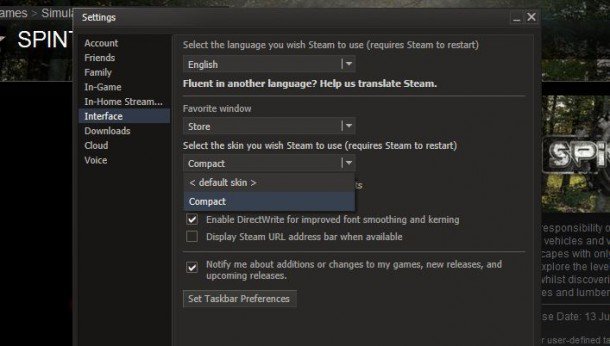
Best of the Best
Metro
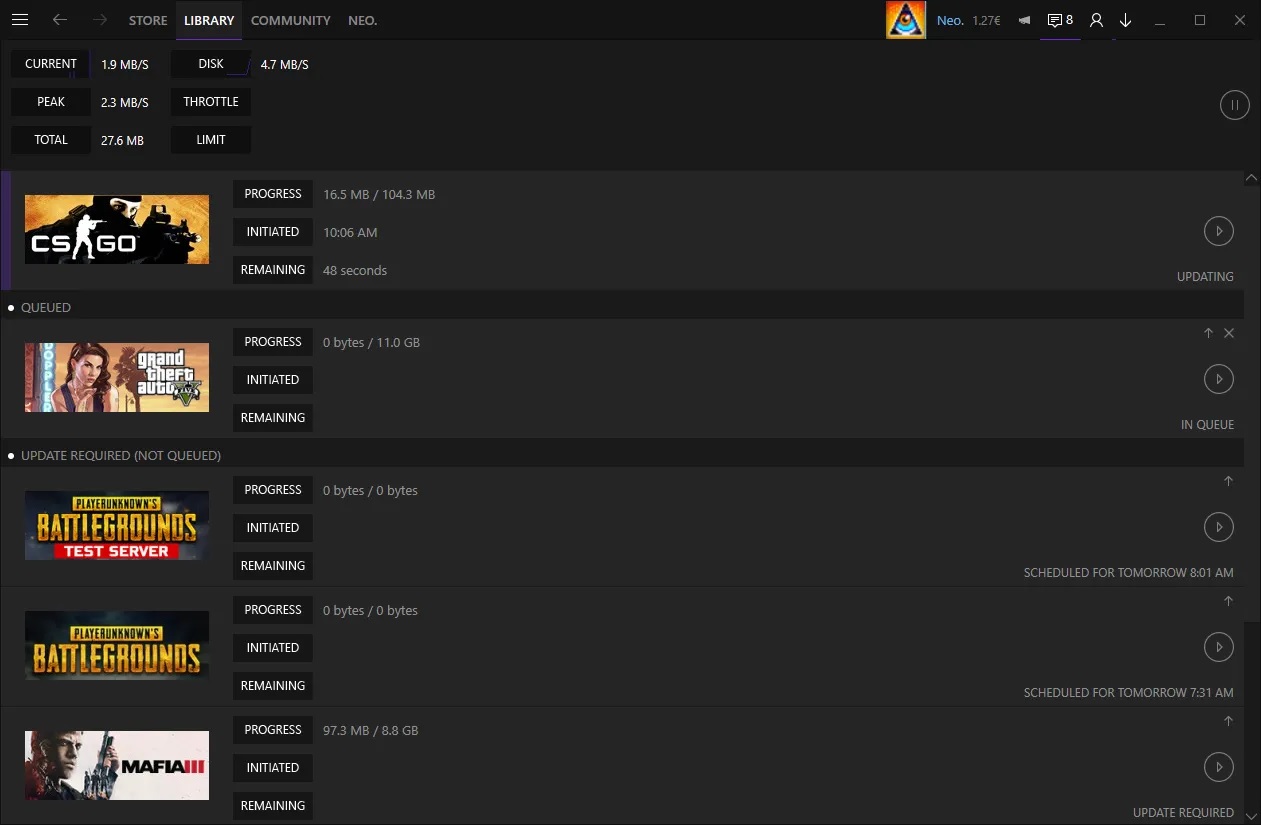
A dark, sleek look that improves Steam's default skin with a compact format. The skin offers easy access to Steam's download page and friends list on the taskbar, and has a slick in-game overlay. Metro can also be customised to a limited extent using this browser-based utility. You can choose the accent colour, font and decal and then drop the generated file into the Metro folder for a personalised look.
Download: Steam skins
Air
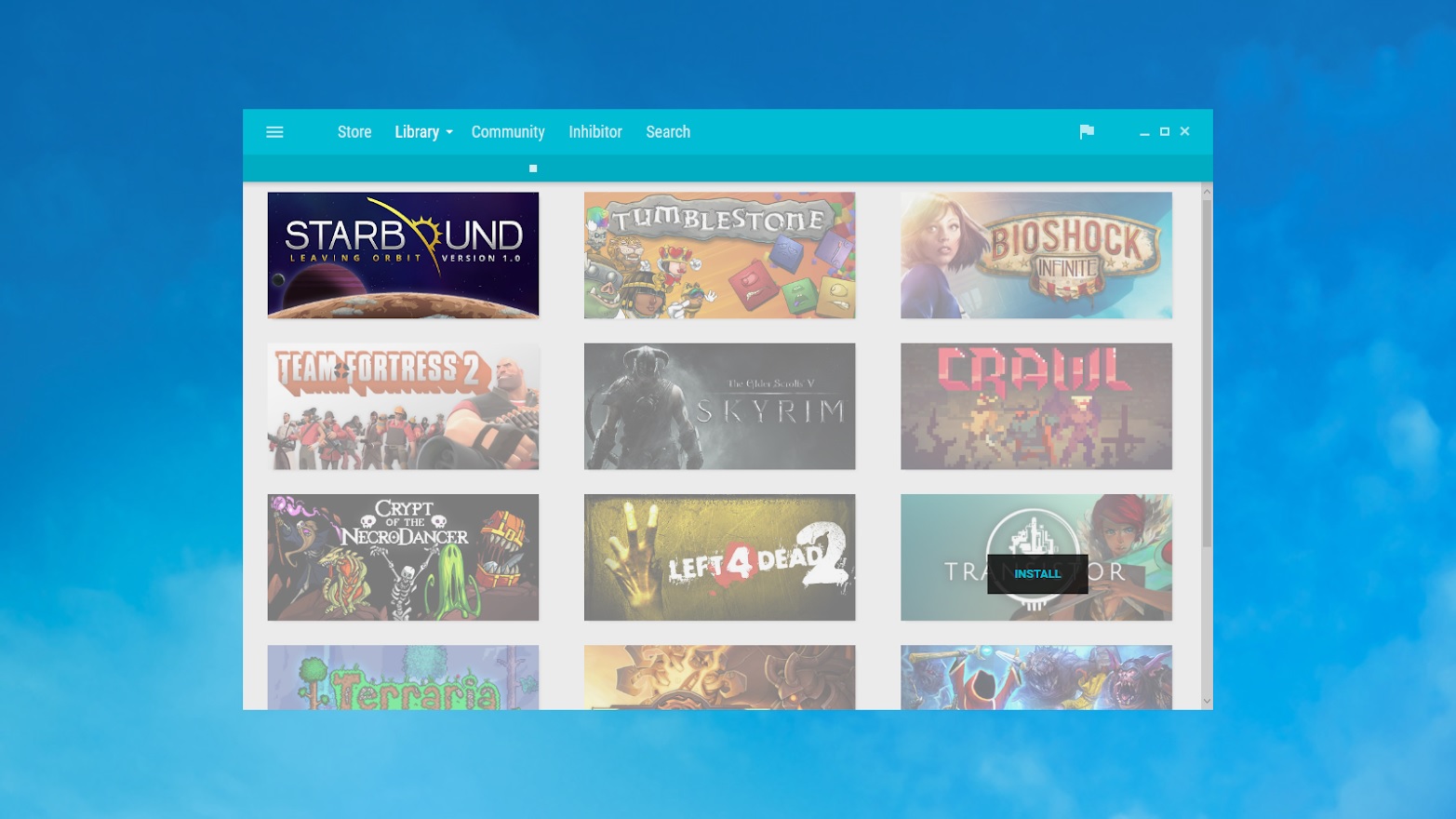
Air isn't as flexible as Metro, but it has a roomy elegance of its own. Its creators says it “embraces Google's Material Design language to showcase consistent beauty through minimal design”. Expect clean lines and restrained splash of aquamarine in the main taskbar and in Steam overlay links. Air defaults to its 'light' variation, which gives your library a white backdrop, but a dark version is included in the download. Don't forget to install the skin's Roboto font by going into Air-for-Steam-2016-0417/+Extras/Fonts, right-clicking and selecting “install” on each file.
Download: Steam group.
The biggest gaming news, reviews and hardware deals
Keep up to date with the most important stories and the best deals, as picked by the PC Gamer team.
Steam sale dates: When is the next big sale?
Useful Steam tools: Extensions and utilities for Steam
Steam refunds: Everything you need to know
Other Great Steam Skins
Plexed
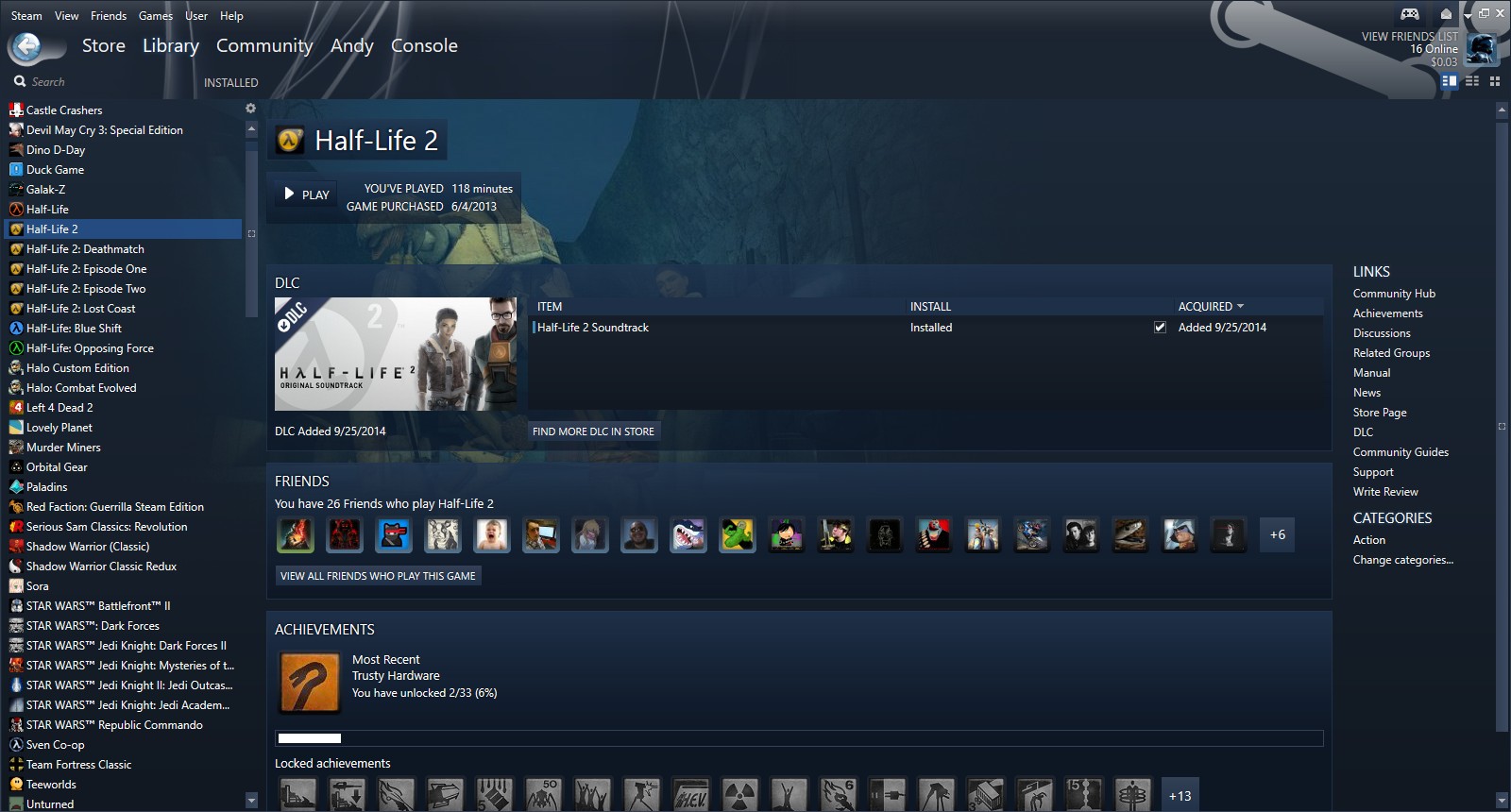
Not the cleanest skin in the round-up, but if you love a nice gradient, Plexed is here for you. Plexed uses a soothing dark blue background colour throughout, broken up by some artful smoky wisps in the taskbar. It's not as clear as Metro and Air, and the taskbar features some ostentatious back and forward arrows, but it's nonetheless a slick choice, especially if you want to introduce a bit of colour to your Steam client.
Download: Steam skins.
Pixelvision
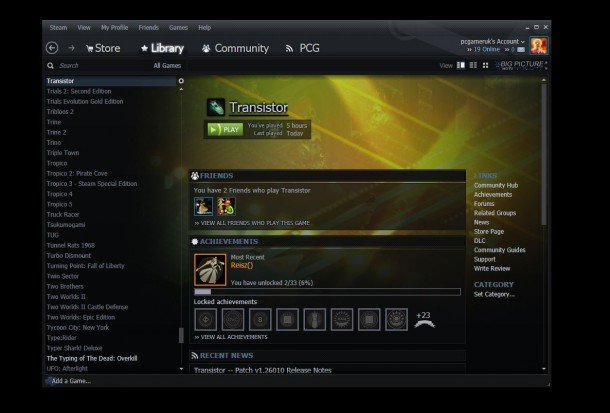
Pixelvision is no longer updated, but the skin still works. The metallic hatching and translucent tesselated hex-wall on the overlay are still great touches, even if the fonts seem a little outdated. Pixelvision delivers a clean, serious look in the same vein as Metro and Air, but with a a subtle bluish tint that gives the skin a bit more attitude.
Download: Steam skins
Old Flat Green
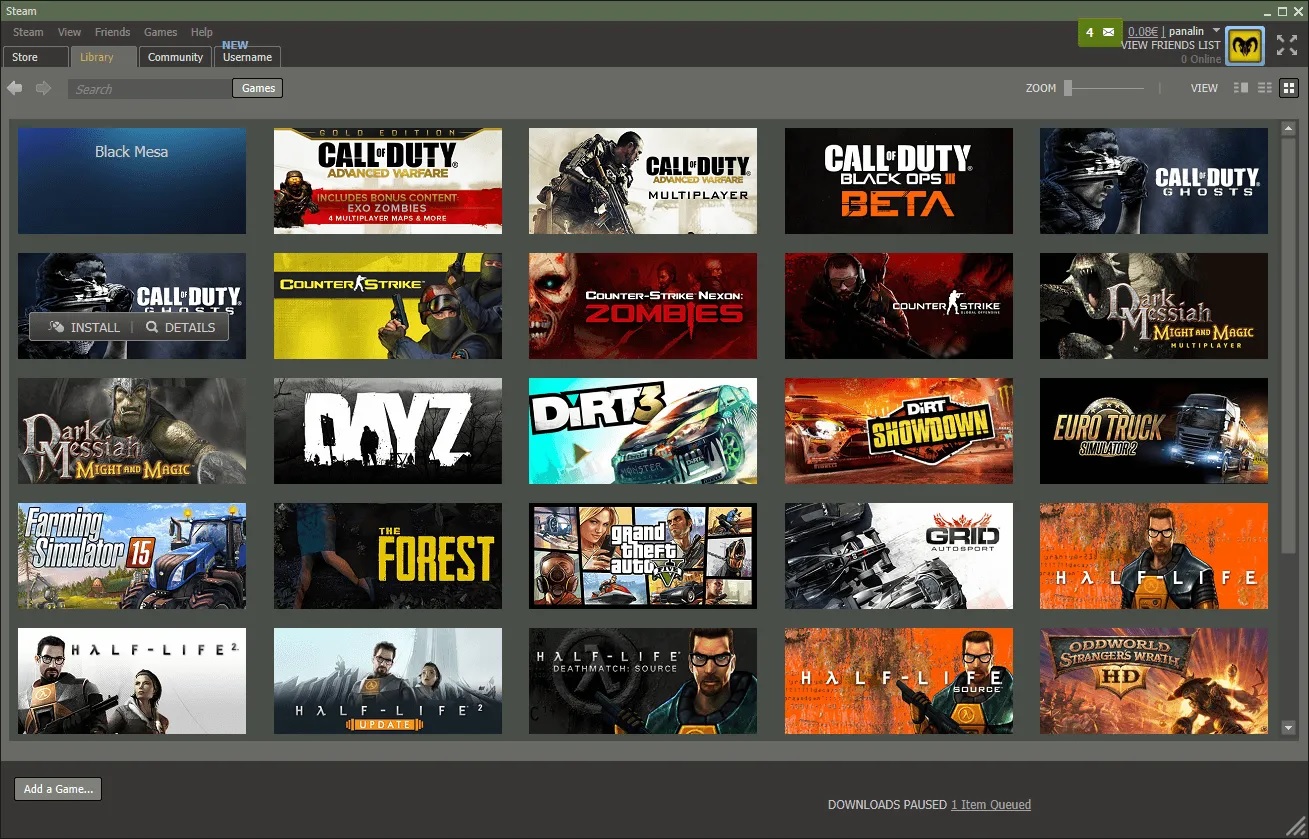
There's a utilitarian charm to this nostalgic Steam skin, which recalls the early days of the client. The green/grey backdrops provide a soothing low contrast environment, and the taskbar and tabs recall the look of an old-fashioned Windows application. Old Flat Green harks back to an age before touchscreen interface design started putting big proddable boxes everywhere, and feels reassuringly robust for it.
Download: Steam skins.
Minimal Steam UI V3
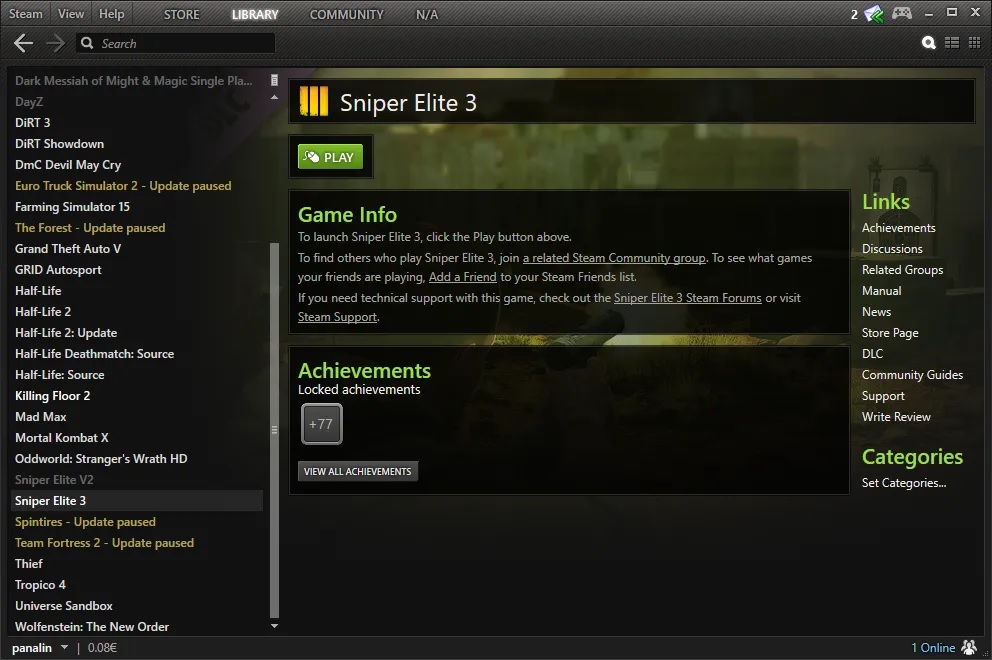
This spot used to be occupied by a skin called Compact, but compatibility issues make Minimal Steam UI V3 the better choice. This skin strips out a lot of the empty space in the default skin to offer a stripped-down client that takes up less space on your desktop. The brushed metal hatching texture looks classy, particularly in chat windows, and the overall effect feels ordered and efficient rather than cramped. It's a snug makeover, and a good counterpoint to more spacious designs like Air.
Download: Steam skins.
Create Your Own Skin
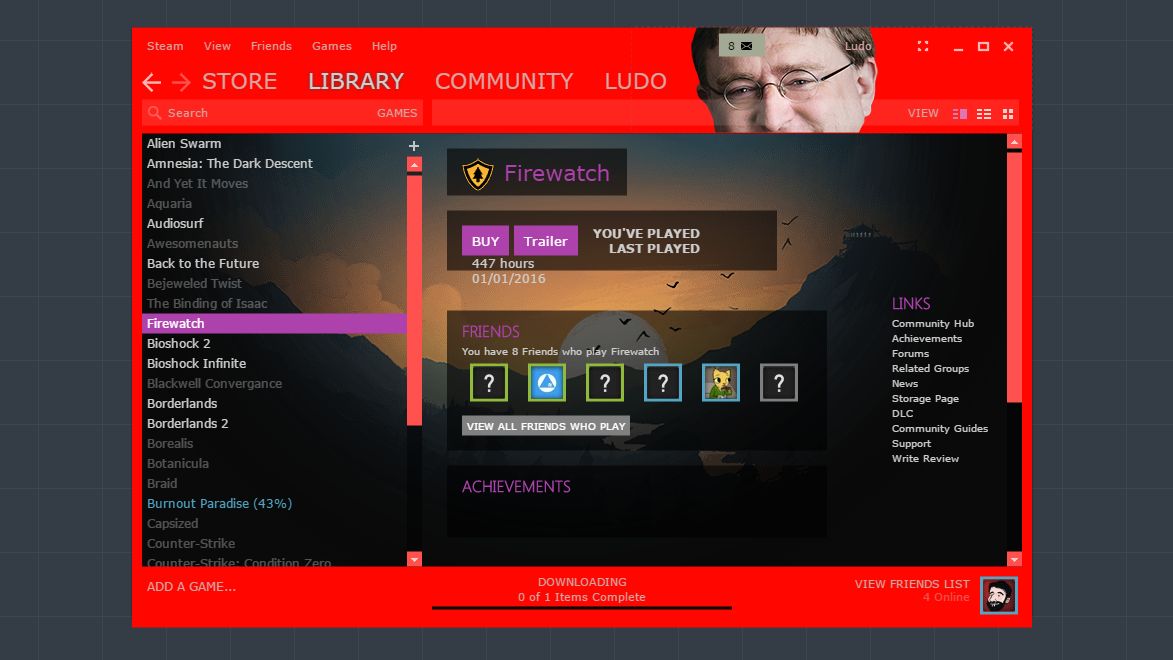
The Steam Customiser website lets you quickly customise your very own Steam skin. You can specify different colours for every element of the client, and even plaster a picture of Gabe Newell's face in the nav. This is your chance to create a gorgeous client of your own making, or, as I have done, commit a crime against UI design. Note that you have to sign into the site to create a skin, and it wants you to install a skin manager to apply the skin. Still, it's a quick way to get that lurid rainbow Steam client you always wanted.
Link: Steam customiser.
Part of the UK team, Tom was with PC Gamer at the very beginning of the website's launch—first as a news writer, and then as online editor until his departure in 2020. His specialties are strategy games, action RPGs, hack ‘n slash games, digital card games… basically anything that he can fit on a hard drive. His final boss form is Deckard Cain.