Titanfall config guide: the best settings to maximize your effectiveness

Titanfall is out and thus begins the pursuit of finding best possible experience it can offer. This configuration and tweak guide will help you optimize the game for a better overall experience and to improve your competitive advantage. Bear in mind, users currently have no access to the developer console as Respawn likely intends to limit tweaking to create a similar experience for all users, so our ability to customize and optimize is more limited than with other Source games. Even so, there are lots of useful in-game and system tweaks that beat the default settings.
First things first: Remember to update your video drivers to the latest builds . Developers often partner with AMD/Nvidia to release updated optimized game specific drivers on launch day.
Unparking your cores to boost performance
As we discussed in our Counter-Strike: Global Offensive tweak guide , Source is a CPU dependent engine. The general PC gaming tweaks like overclocking and unparking your cores will boost performance. The former requires a bit of research for your specific build and a warning label—you could screw something up. The latter is much more user friendly and safe. Windows tries to help regulate power consumption and save you energy by parking CPU cores no longer in use. But as power hungry PC gamers, we want more juice, right? By taking parking away from Windows with this handy utility , some users may gain extra frames at the cost of added power consumption. Lay your cooling fears to rest, as your CPU will continue to operate under the same thermal restrictions.
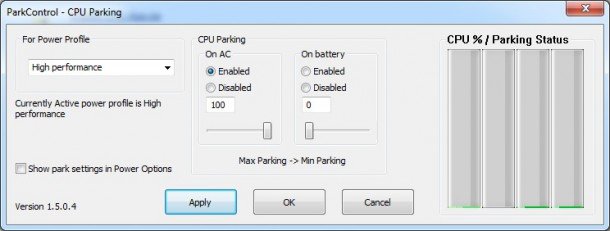
Optimizing for older machines
If your machine is struggling to cope with bigger battles (three or more titans on screen can really slow things down), be sure to either turn off anti-aliasing or use the more efficient MSAA .
Another of the most important settings is the texture quality. Titanfall's “insane” texture mode performs strangely and decreasing the quality to high, especially if your graphics card lacks the recommended three gigs of memory, dramatically improves the frame rate. Lowering shadow quality and disabling rag dolls will also grant you large FPS boosts with minimal reduction in image quality.

Fixing v-sync problems
Let's address the most important Titanfall-specific user complaint: bizarre v-sync and mouse errors. Some users experience mouse problems such as lag and acceleration with v-sync enabled in game, but disabling v-sync results in a locked 60 FPS and frustrating screen tears. We know the developers are aware of the situation.
The best solution is disabling v-sync in-game and manually forcing v-sync using the Nvidia control panel . It's also possible to force v-sync in the AMD Catalyst Advanced View, though we haven't tested the result yet.
The biggest gaming news, reviews and hardware deals
Keep up to date with the most important stories and the best deals, as picked by the PC Gamer team.
By forcing v-sync off in-game we solve our mouse lag issue, but by forcing it on through the Nvidia or AMD drivers we solve our screen tearing issue.
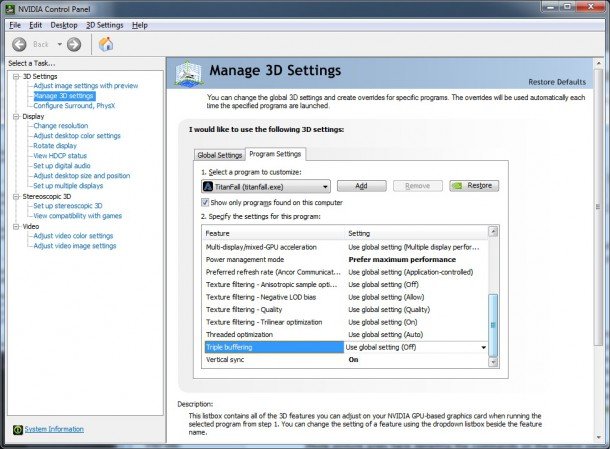
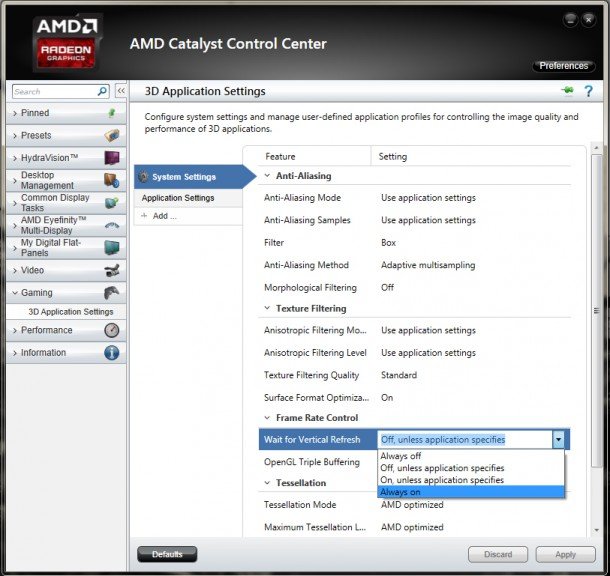
On the next page, disable the intro videos and optimize your mouse to improve your odds...

