The most frustrating Windows 7 audio problem solved

What's the sound of one hand clapping? There's nothing Zen-like about that question for those of us who've come up against a strange and surprisingly common audio bug in Windows 7. Nothing makes any noise at all, no matter how many hands you have.
Here's the issue: you have a fully functioning sound card, probably built into your motherboard. Up until now, it's been working fine. Your drivers are up to date, it's listed in Device Manager and shows up just fine as the default device when you right click the volume icon in the task tray.
If you've had this problem – and a few of you will – you'll share my frustration with it. And I'm about to make you very happy indeed.
The problem in a bit more detail: The audio mixer is working perfectly, and headphones or speakers are detected when you plug them into the green jack around the back of your PC. But when you try to load a game or listen to music, there's nothing.
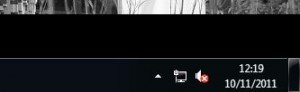
Opening up 'Playback devices' from the Sound control panel and choosing 'Levels' reveals a blank bar where the gain control should be. There's a white cross on a red background over the audio icon by the clock, and a message saying no speakers or headphones are detected.
The automatic troubleshooter says “Audio device is disabled”, even though it's not.
I've had this problem for a while now on one machine in my office. I've read all kinds of advice telling me to return the motherboard as there's a hardware fault (there isn't, I've run functioning installations from a separate hard drive on the same PC) or reinstall Windows. I'd normally have done the latter any way by now, in the course of my normal work. But I've kept this system alive until I could find out the fault.
The biggest gaming news, reviews and hardware deals
Keep up to date with the most important stories and the best deals, as picked by the PC Gamer team.
I hate reinstalling Windows to fix a fault. There should always be another way.
Uninstalling and reinstalling the Realtek drivers supplied with my motherboard (an Intel DP67BG) didn't change anything. Curiously, even plugging in a USB sound card or a PCI-E one didn't work either – indicating that the fault lies deeper than that.
Fortunately, there is a solution.
What's happened is that the something has changed a registry value which give users rights to make changes to the Windows audio process. And in this case 'users' doesn't refer to people logging into your machine, it's other programs as well. By locking them out of the process in question, they can no longer playback sound.
You can check this by opening up Regedit and going to HkeyLocalMachine>Software>Microsoft>Windows>CurrentVersion>MMDevices>Audio>Renderer and right clicking any of the keys in this stack. In the Permissions tab of the properties dialogue, there should be a user called 'AudioEndpointBuilder' and another one called 'Audioserv'. If they aren't present, something has gone awry.
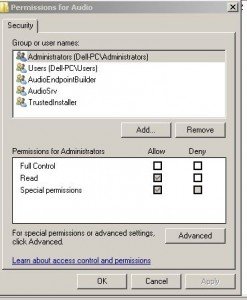
You could, of course, go through the enormous list of keys under this Audio Renderer and manually change each one to look like the above, or you could upgrade the rights of programs trying to access the audio services so they can read and write to correctly.
To do the latter, open up a Command Prompt as an administrator (right click the icon in the Start menu, then choose 'Run as Administrator') and type:
net localgroup Administrators /add localservice
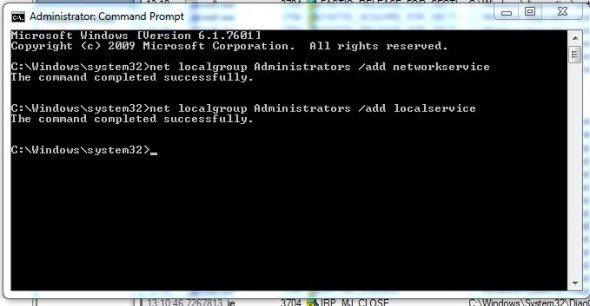
Then restart your machine. Be warned, you are lowering the security of your PC by doing this – feel free to advise strongly against it in the comments below. If ever you want to go back to how it was, re-run the same commands substuting 'delete' for 'add'.
Or just reinstall Windows.
Many thanks to jenae, the Microsoft Support person who posted the solution here . You have made my life immeasurably less stressful.

